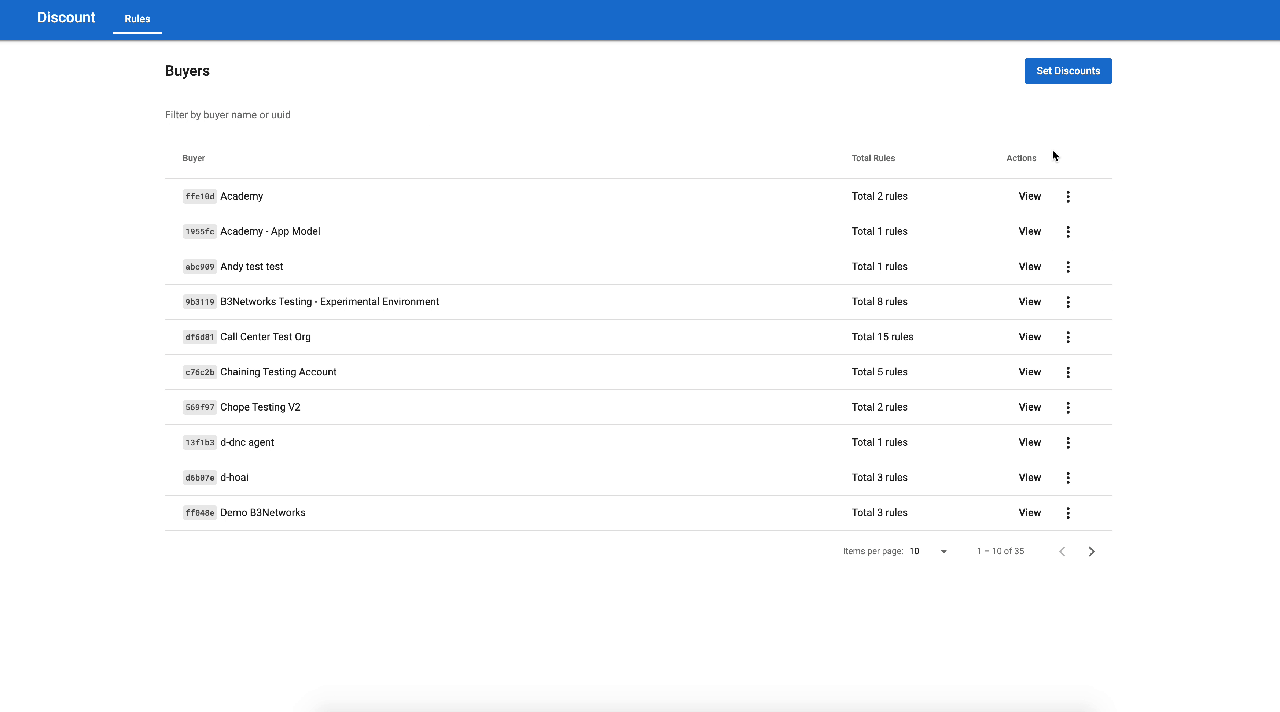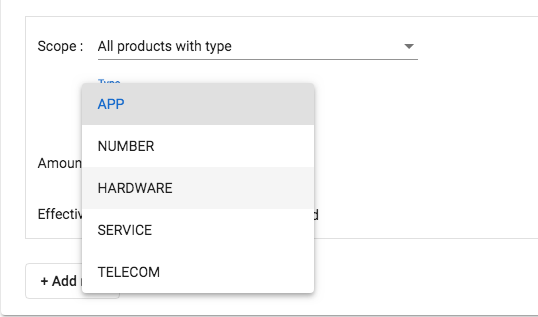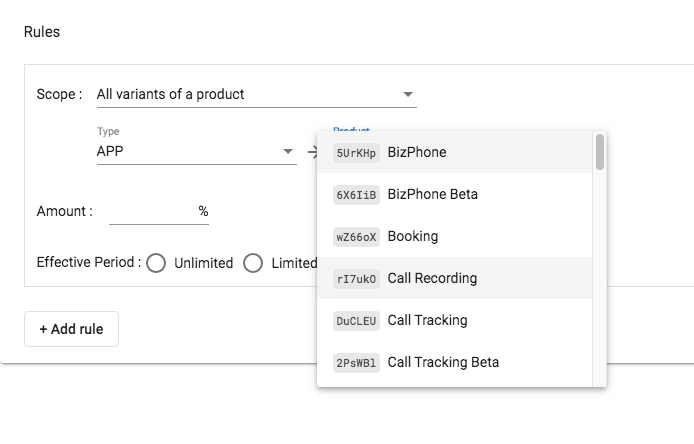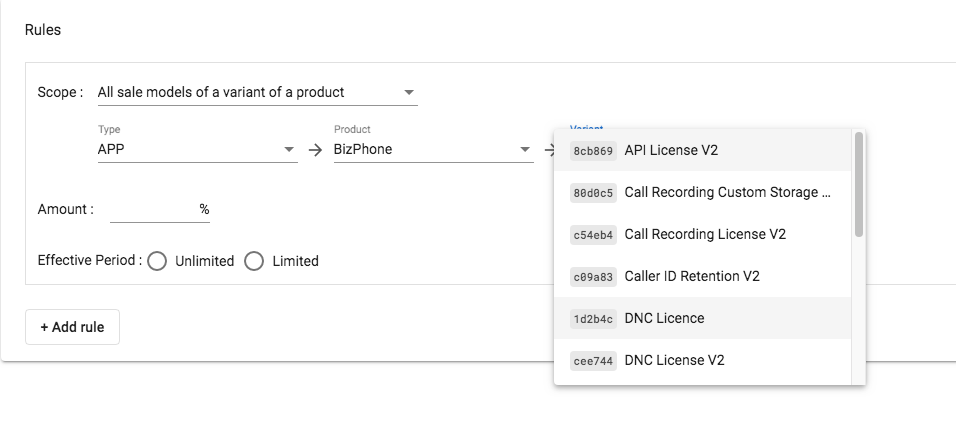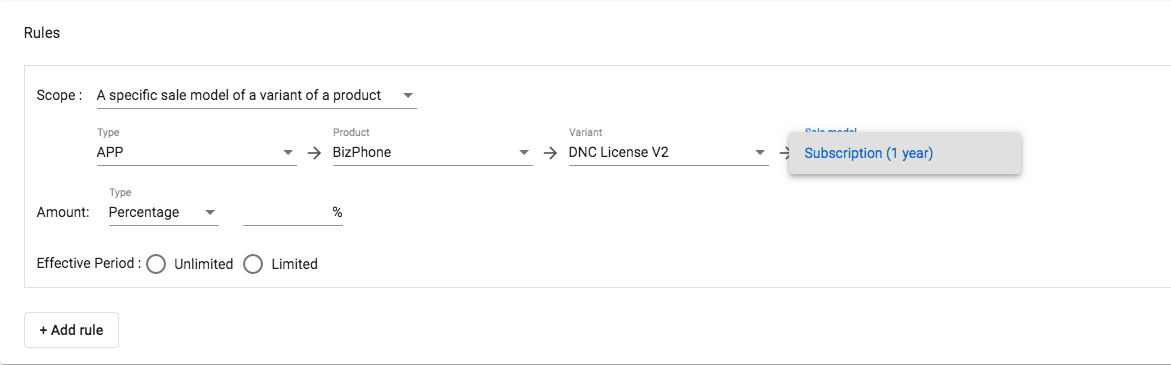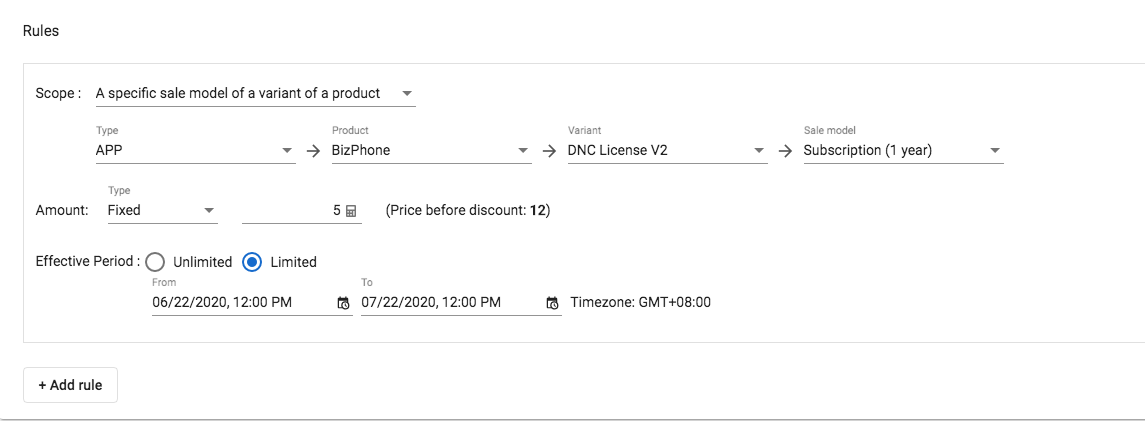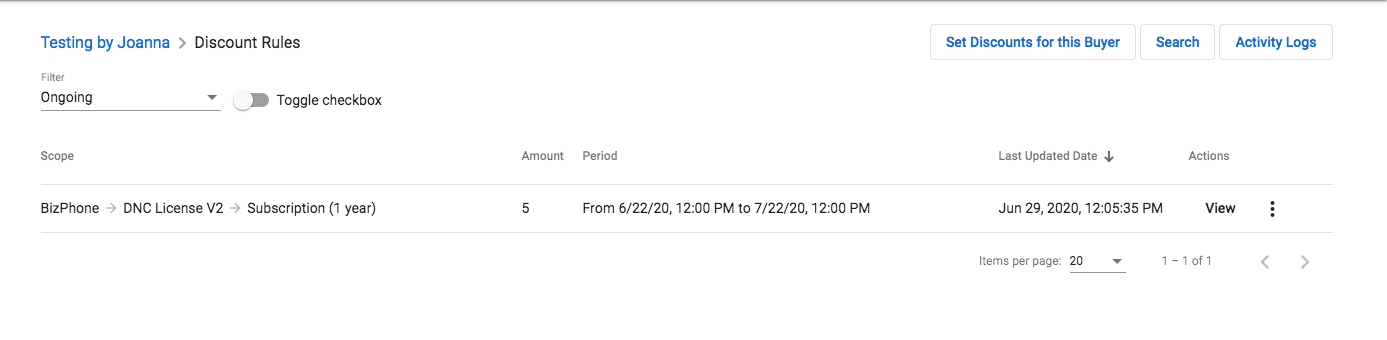How to set discount for customers?
Introduction:
If you want to give your customer a discount (special pricing), please go to the Discount app.
You are able to set up a discount to micro-level:
- Customer level: each customer can have a different discount rate
- Product level: supports SKU level.
- *Product:*app, number, usage, hardware, or service
- Plan: one or multiple plans of a product
- Cycle: monthly, yearly or both
- Expiration:
- Temporary
- Perpetual
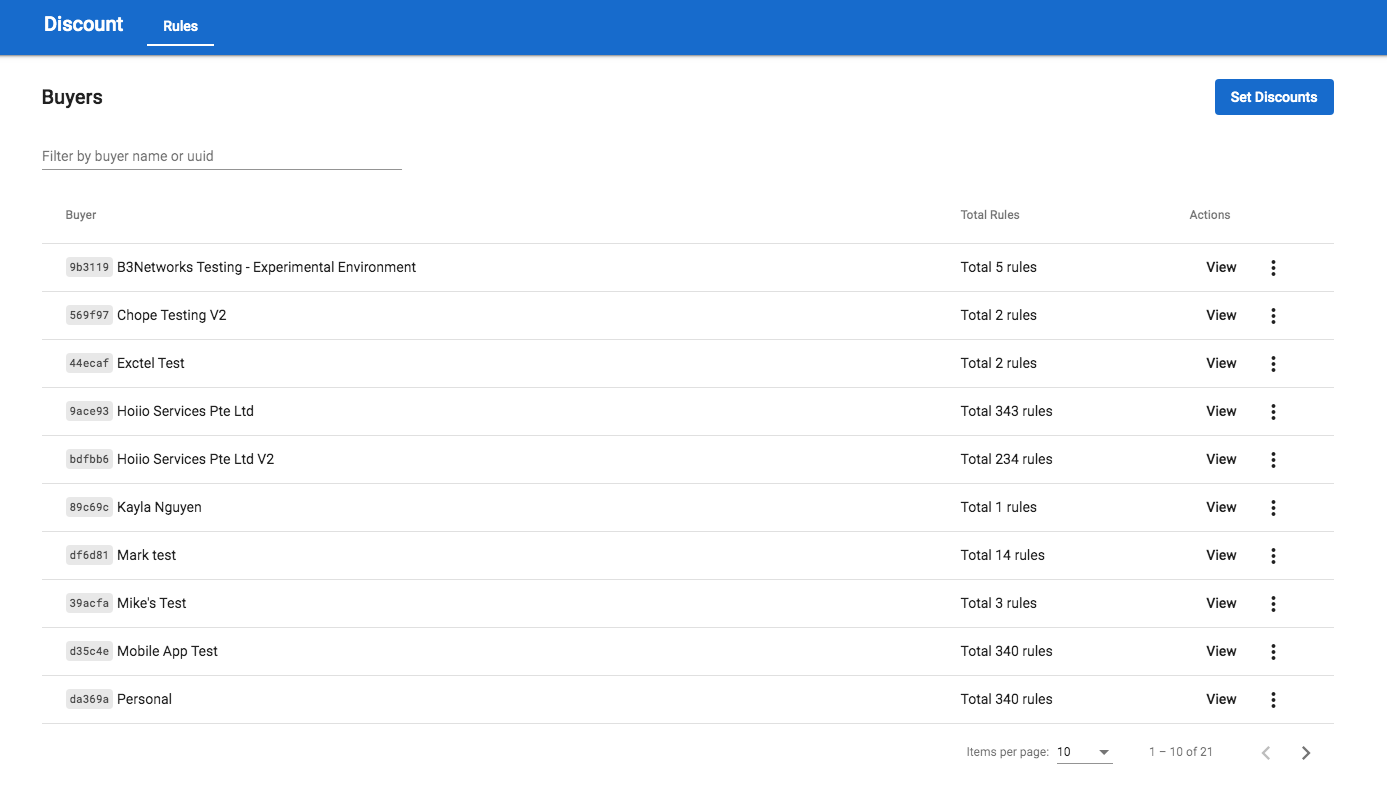
Set discount for a customer account:
In order to set a discount for a customer, please follow the steps below:
- Go to the Discount app
- Click Set Discount
- ChooseType:Customer
- Search a particular customer by their Name or UUID > Select
- Choose the Rules to set for your desired product:
- Scope
- Amount
- Effective Period
Scope:
- All Products with type:
- All variants of a product:
- All sale models of a variant of a product:
- A specific sale model of a variant of a product:
Amount:
- Percentage: the percentage that you want to discount for customers (eg: 20%, 30%,...)
- All prices are before Tax.
- Available for all Scopes
- Fixed: the fixed amount that you want to discount for customers (eg: 2$, 5$...).
- All prices are before Tax.
- Only available for A specific sale model of a variant of a product Scope.
- As the discount is in amount, not percentage (%), a change in Pricing configured in the Product app does not affect the existing discount.
Effective Period:
- Unlimited: The discount takes effect until any changes are made.
- Limited: The discount takes effect within the set time range.
6. Submit
Successfully added discounts look like below:
- Set Discounts for this Buyer**:**to set another discount for this customer account.
- Search**:** to search the existing discount settings of this buyer.
- Activity Logs**:** to check all the histories of discounts.