File Management
File Managementis a pivotal tool tailored to streamline and centralize all Partner/Customer files.
1. Invoices
- Incoming invoice: the invoices that B3networks issues to you
- Outgoing invoice: the invoices that you issue to your customers 2. Statement of Account (SOA)
- Incoming SOA: the SOA that B3networks issues to you
- Outgoing SOA: the SOA that you issue to your customers 3. Usage History
System will AUTOconvert all usage history into a monthly file including:
- Call
- SMS
- Fax
- DNC
Note:
All usage reports use timezone UTC to align with billing.
4. Revenue
This folder stores your revenue reports on a monthly basis in a zip file, containing the following:
- your_domain-yyyy-mm-wallet-your_wallet_ID.csv: summary of your money flow within the month, including your own top-up and amount charged in the monthly invoice. The info here would match that of the incoming SOA.
- your_domain-yyyy-mm-revenue-invoice-summary.csv: revenue that you obtain by customer's transactions.
- your_domain-yyyy-mm-product-summary.csv: revenue and cost grouped by product.
- your_domain-yyyy-mm-monthly-invoice-cost-breakdown.csv: the cost that you are deducted by customer's transactions. The file also has the customer name and integration code (the difference from the #10 file).
- your_domain-yyyy-mm-date-summary.csv: revenue and cost grouped by date.
- your_domain-yyyy-mm-customer-topups.csv: the top-up records of your customers.
- your_domain-yyyy-mm-customer-summary.csv: the summarized revenue and cost of every single customer.
- your_domain-yyyy-mm-customer-product-summary.csv: revenue and cost that you gain/ spend on each type of purchase of each customer.
- your_domain-yyyy-mm-customer-list.csv: list of your customers, including their name, org ID, wallet ID, and closing balance at the invoiced date.
- your_domain-yyyy-mm-cost-invoice-summary.csv: the cost that B3networks charges you for your customer's transactions; grouped by wallet ID and type of transaction.
5. Download files
In order to download files, please follow the steps below:
- Go to the File Managementapp
- Select File type
- SelectMonth and Year
- Choose a particular file
- Download
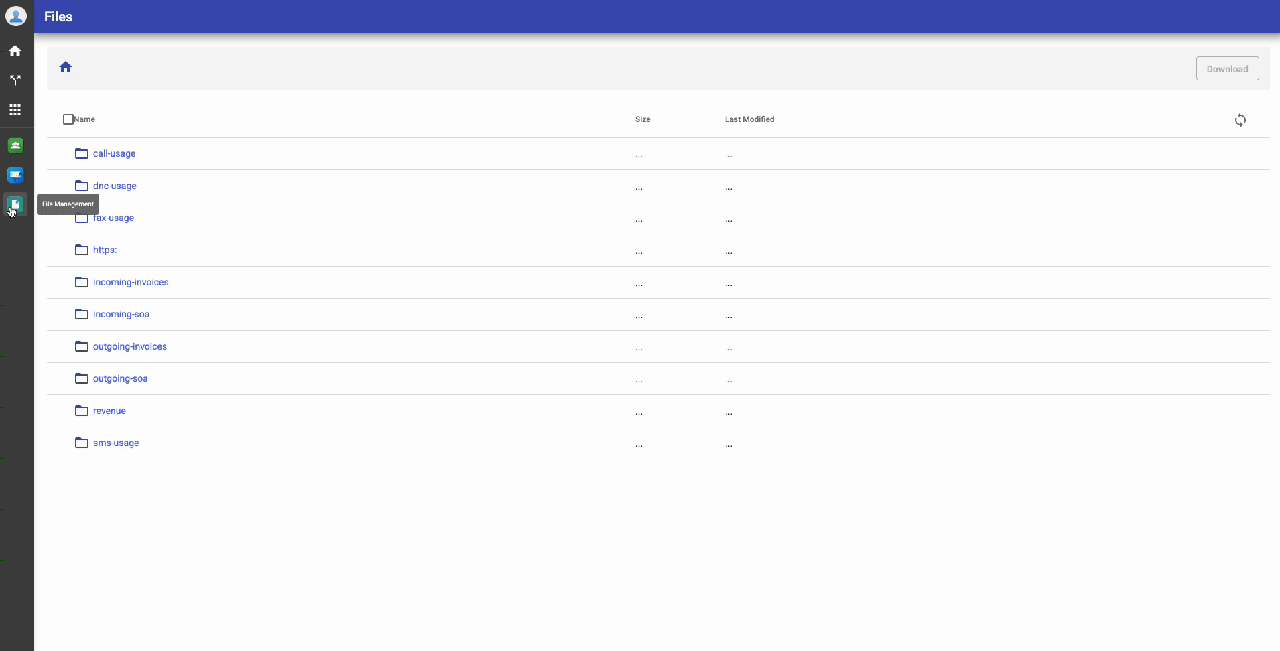 6. Reports
6. Reports
Reports option enable customers to independently monitor service usage by downloading usage quantity reports from the application. To download reports, please follow the steps given below:
- Go to File Management App
- Go to reports
- Choose the appropriate time (Year/Month)
- Go to the Subscription Billing file
- Click on Download
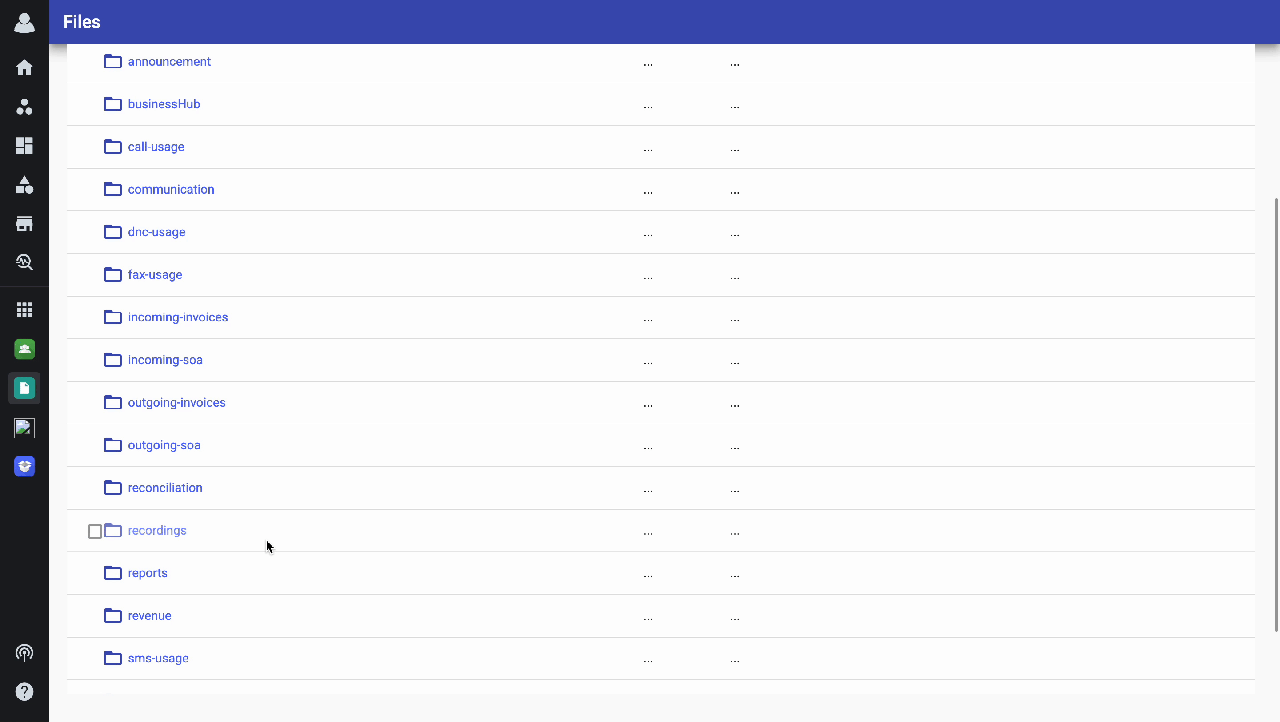
Notes:
- System does not allow to delete files
- Files would be archived for eternity