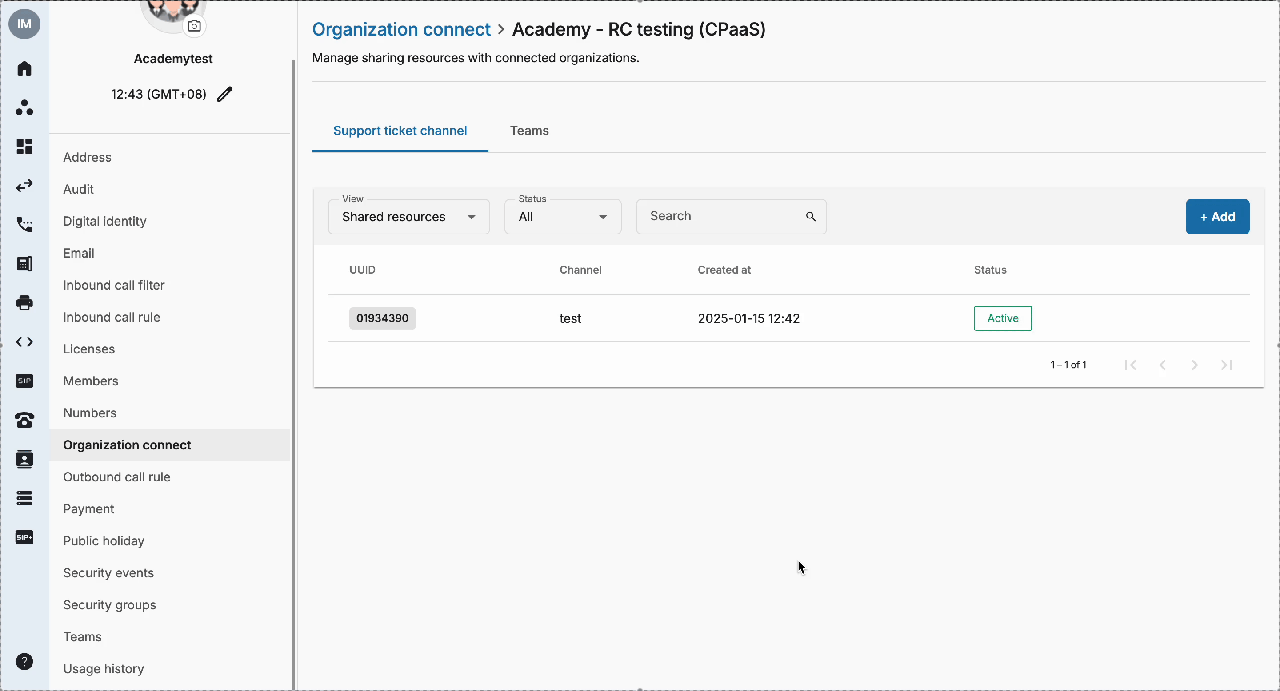Link Organization
Overview
There are 2 types of accounts in this scenario:
- Owner Organization
- Source Organization = The account that sent out the invitation to link Org.
- Member Organization
- Destination Organization = The account that received the invitation to link Org.
Configuration
Note:
Maximum bidirectional linked organizations is 10 accounts.
Owner Organization
In order for the Owner Organization to send an invitation, please follow the steps below:
- Go to the Manage Organization, choose Organization Link
- Click Invitebutton
- Input the UUID of the Organization that you would like to link
- Invite
- Once you finished, an invitation will be sent to the destination account.
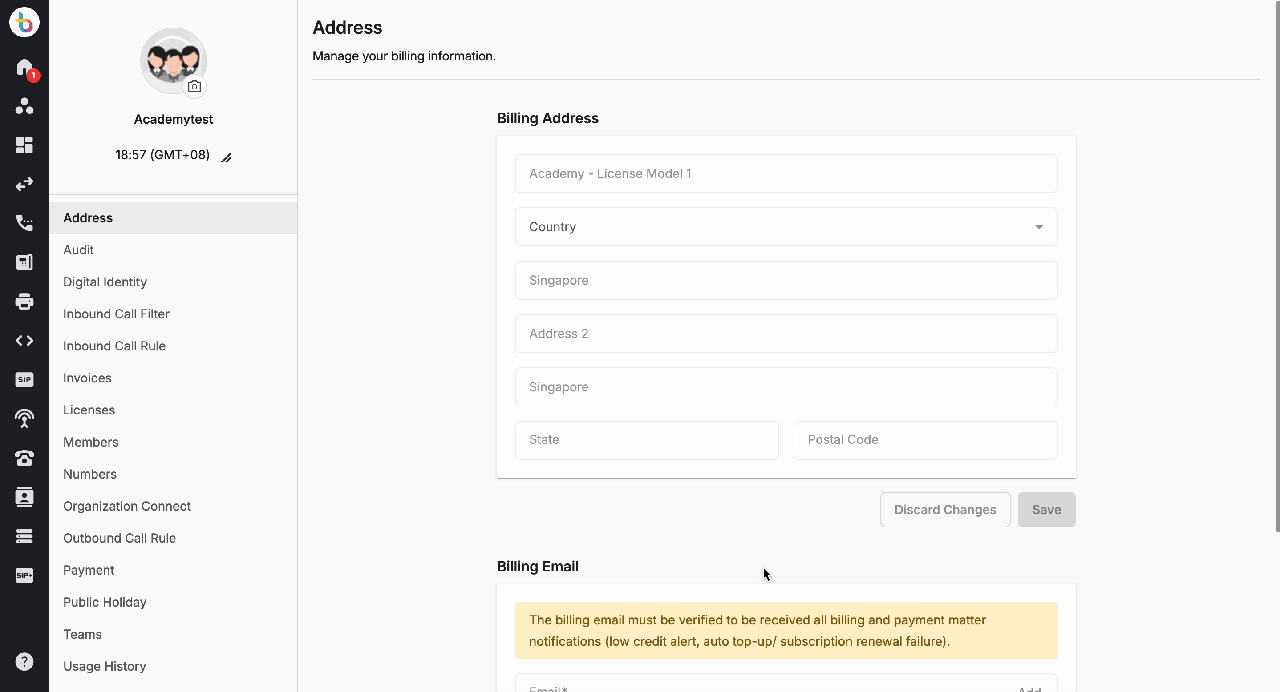 ### Member Organization
### Member Organization
In order for the Member Organization to accept an invitation, please follow the steps below:
- Go to the Manage Organization, choose Organization Link
- Viewthe invitation with thePending status
- Select one of the options:
- Accept
- Deny
- Once you finished, the invitation will be:
- Change Status to Active
- Be removed
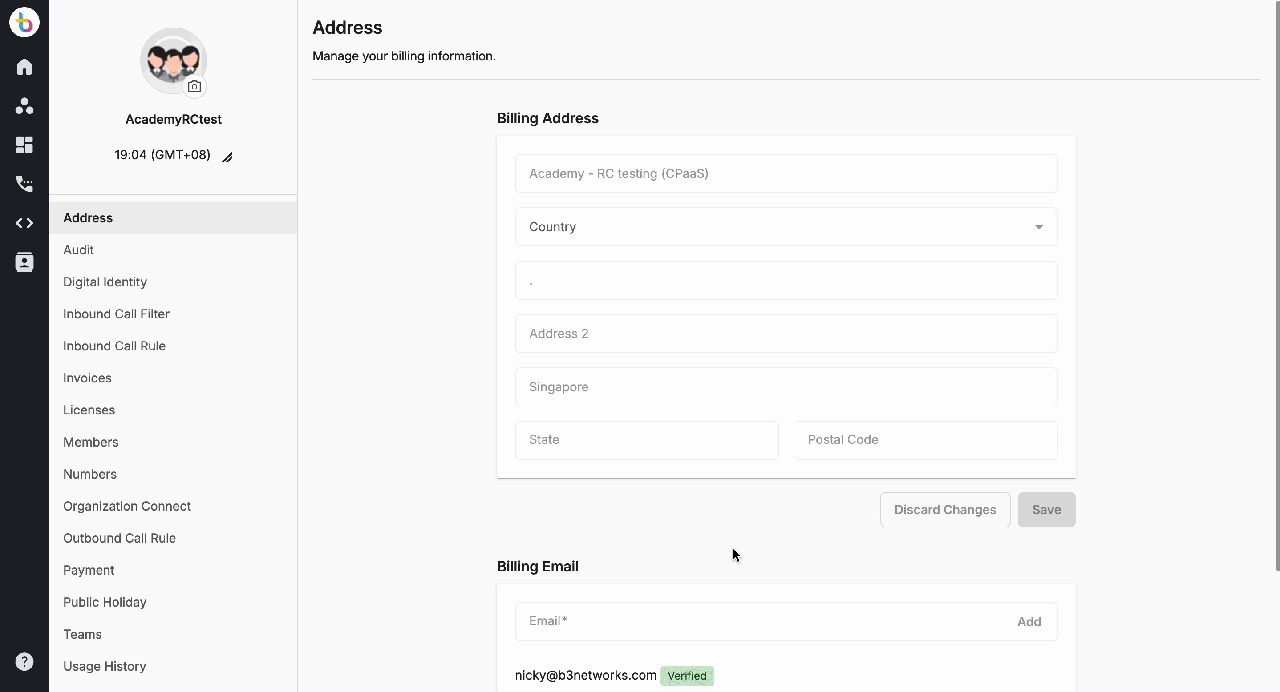 ### Re-Invite the Declined Invitation
### Re-Invite the Declined Invitation
If the Recipient Org accidentally or willingly rejects the Invitation, and wants the initiator to re-invite, the Initiator Organization can trigger the Invitation again.
- Choose Organization Connect
- Select status Declined
- Select the account and click on Resend
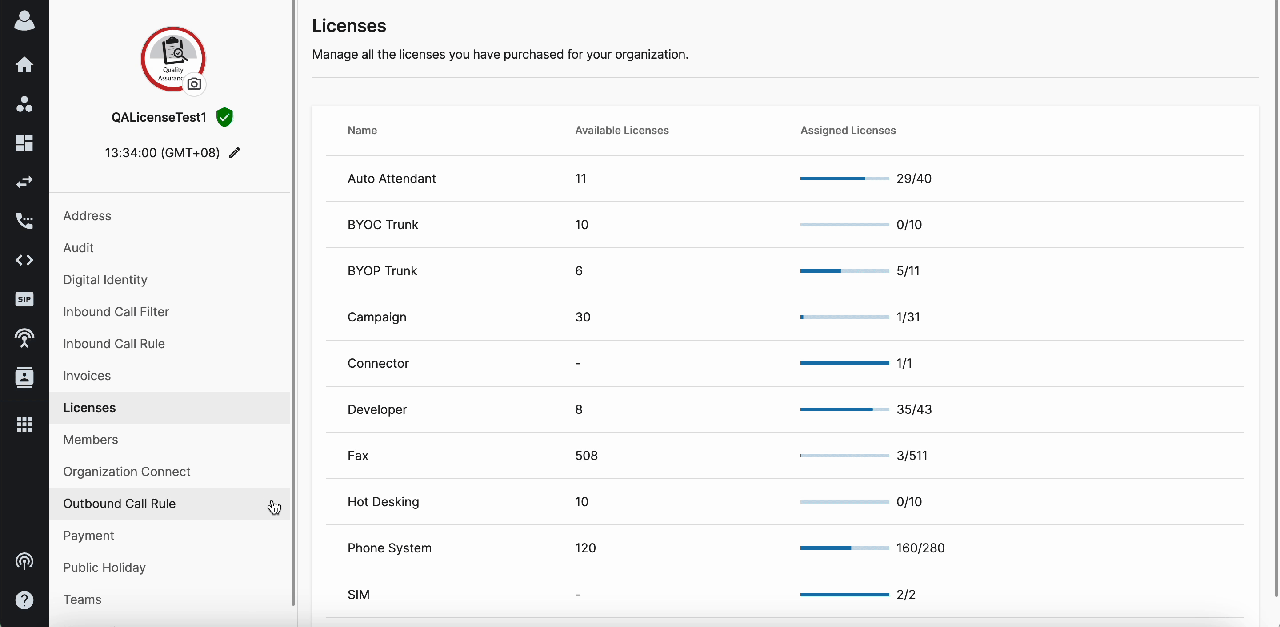 ### Resource Sharing
### Resource Sharing
Once an organization has been connected successfully, users can click on the Share button to manage shared resources between organizations. This includes Support Ticket Channels and Teams which have been shared with or received from the connected organization.
- Go to Manage Organization
- Click on the Organization Connect tab
- Click on the Share button in front of the organization name.
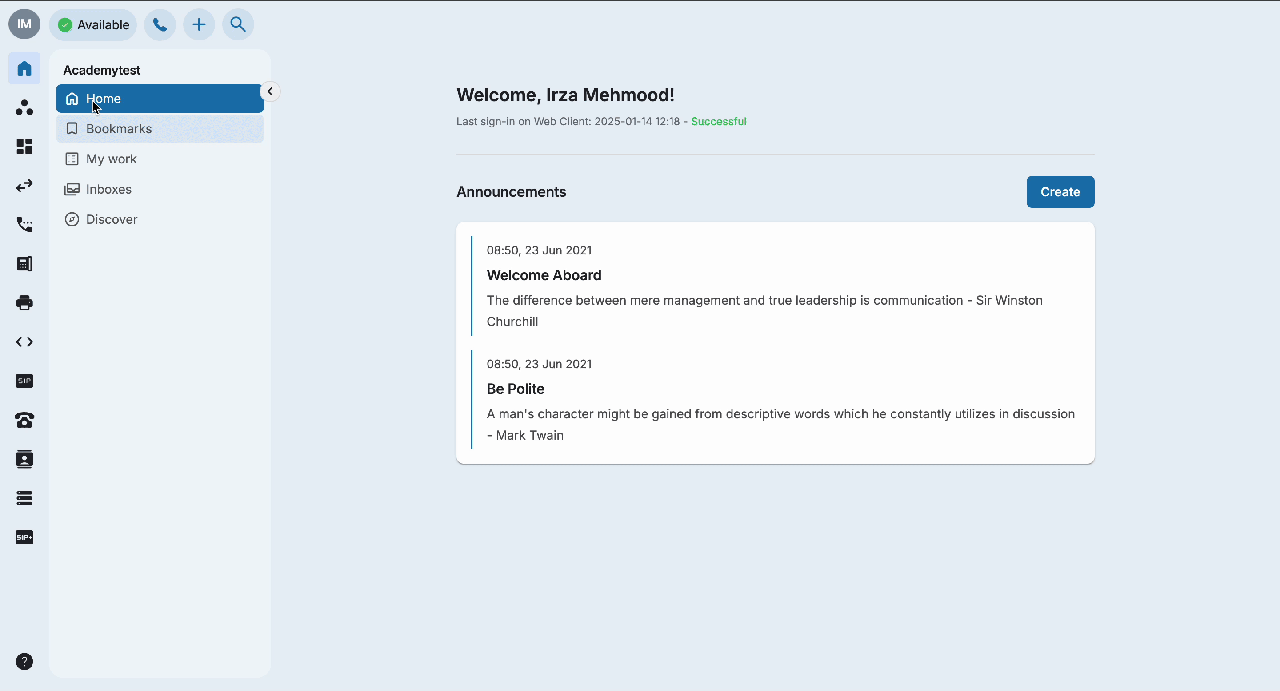 To share a resource, click on the +Add button and select the relevant support ticket channel or team to be shared.
To share a resource, click on the +Add button and select the relevant support ticket channel or team to be shared.
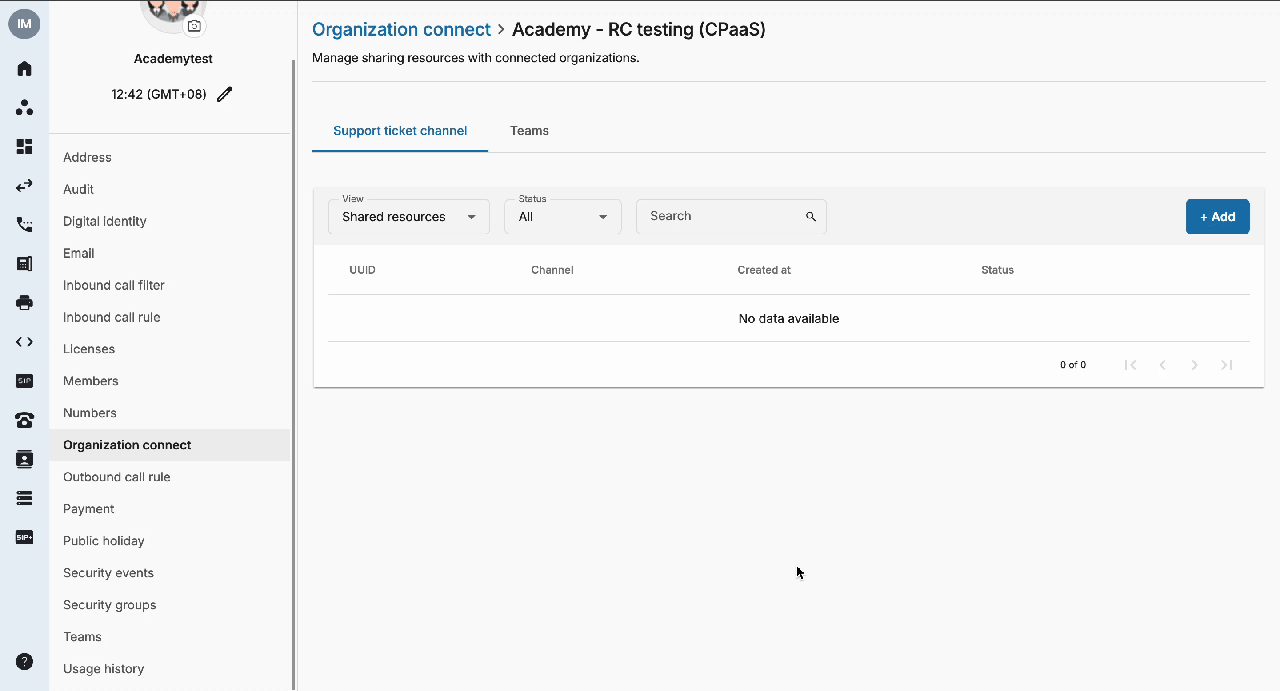 To view any resources received, choose the Received Resources filter.
To view any resources received, choose the Received Resources filter.