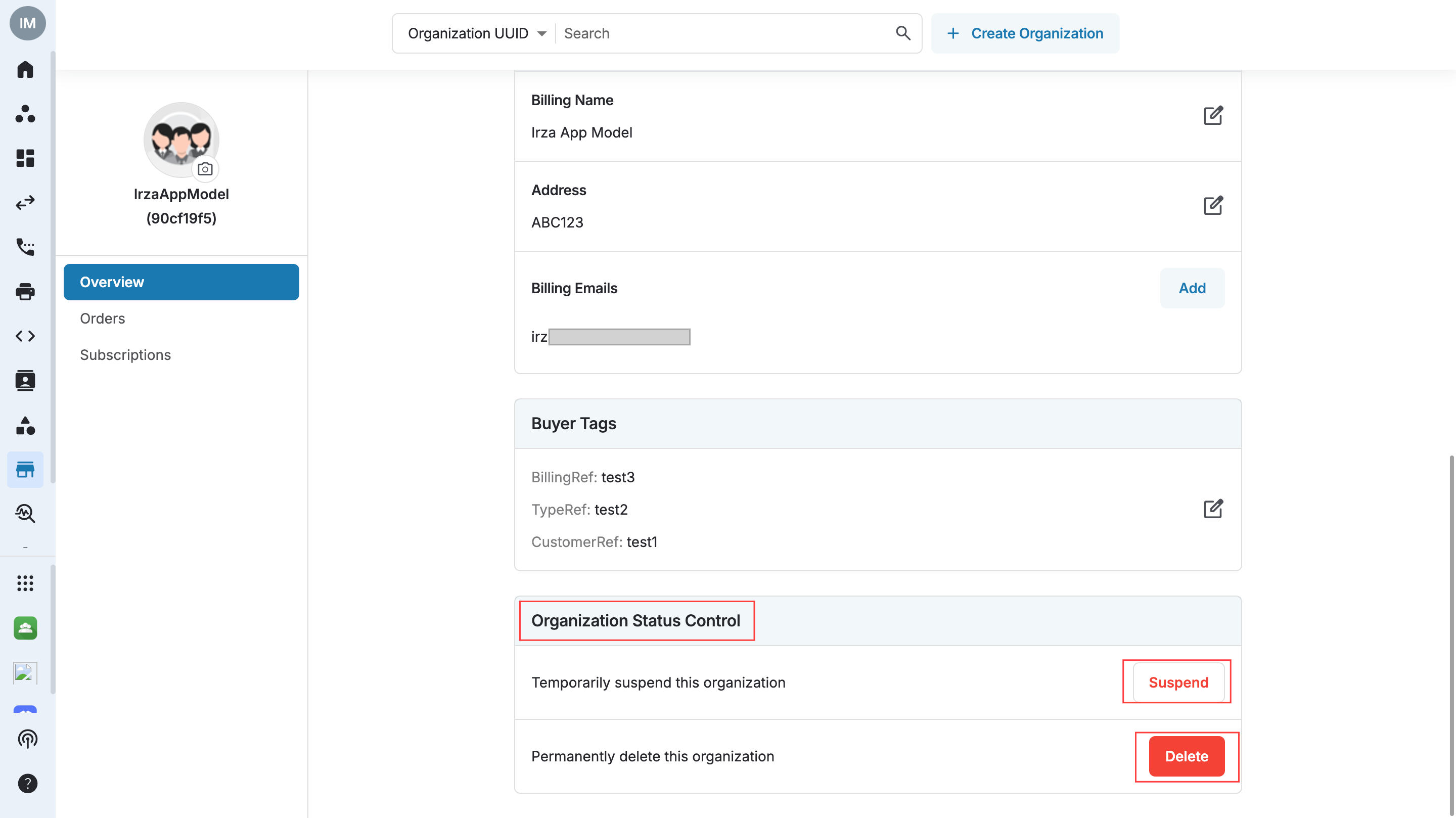Organization Overview
Overview Tab
The Overview tab supports the ability to view and edit Organization Information, Billing Information, Buyer Tags, and the option to Suspend or Delete an organization.
Create a New Organization
While creating an organization, there are 2 types of account ownership for selection:
- Ownership type
- Customer: Service provider needs to request for remote access
- Customer has full control over the organization
- Billing information and owner details are required
- Owner Email will be used as billing email
- Service Provider: Service provider has full control of that organization
- Owner detail is not required
- Billing information is optional
- Customer: Service provider needs to request for remote access
- Go to Sales Hub
- Click Overview
- Click “+” icon
- Input Organization & Owner Details
- Click Create
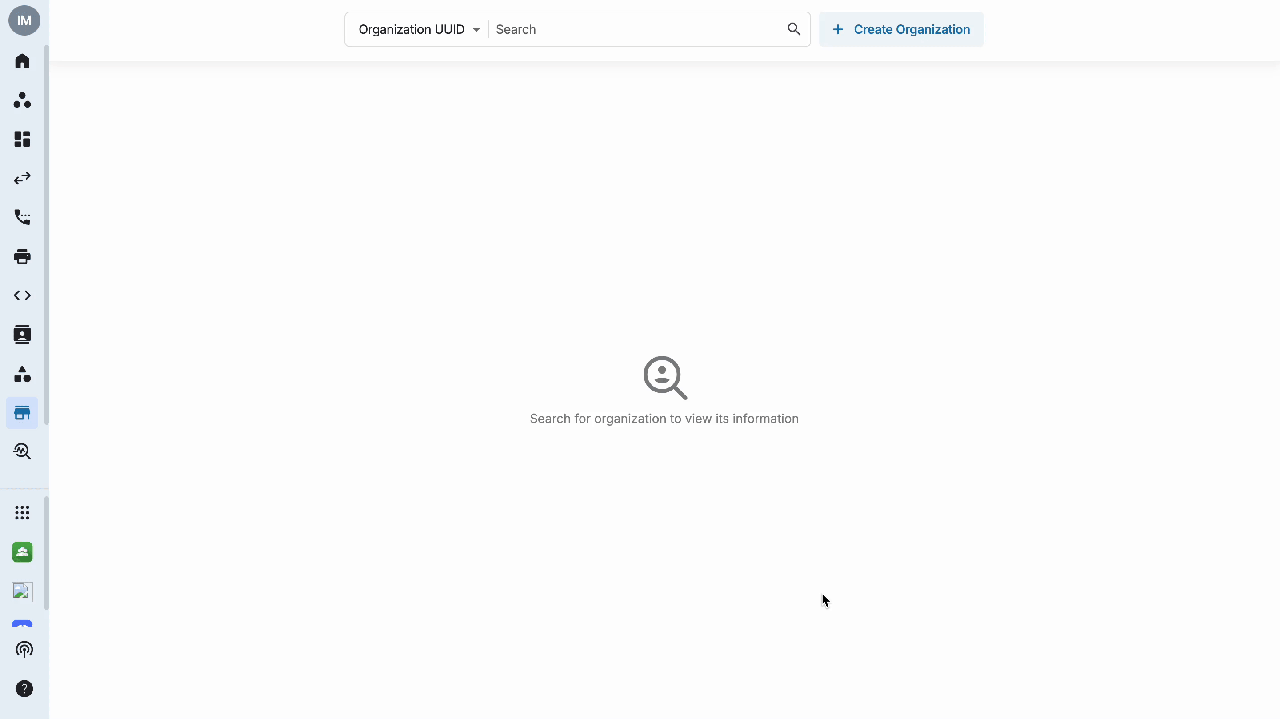 ### Edit Organization Information, Billing Information & Buyer Tags
### Edit Organization Information, Billing Information & Buyer Tags
- Go to Sales Hub
- Search for the organization by typing any of the following in the search box.
- Org UUID
- Org name
- Purchased Number
- Customer Reference
- External Contract
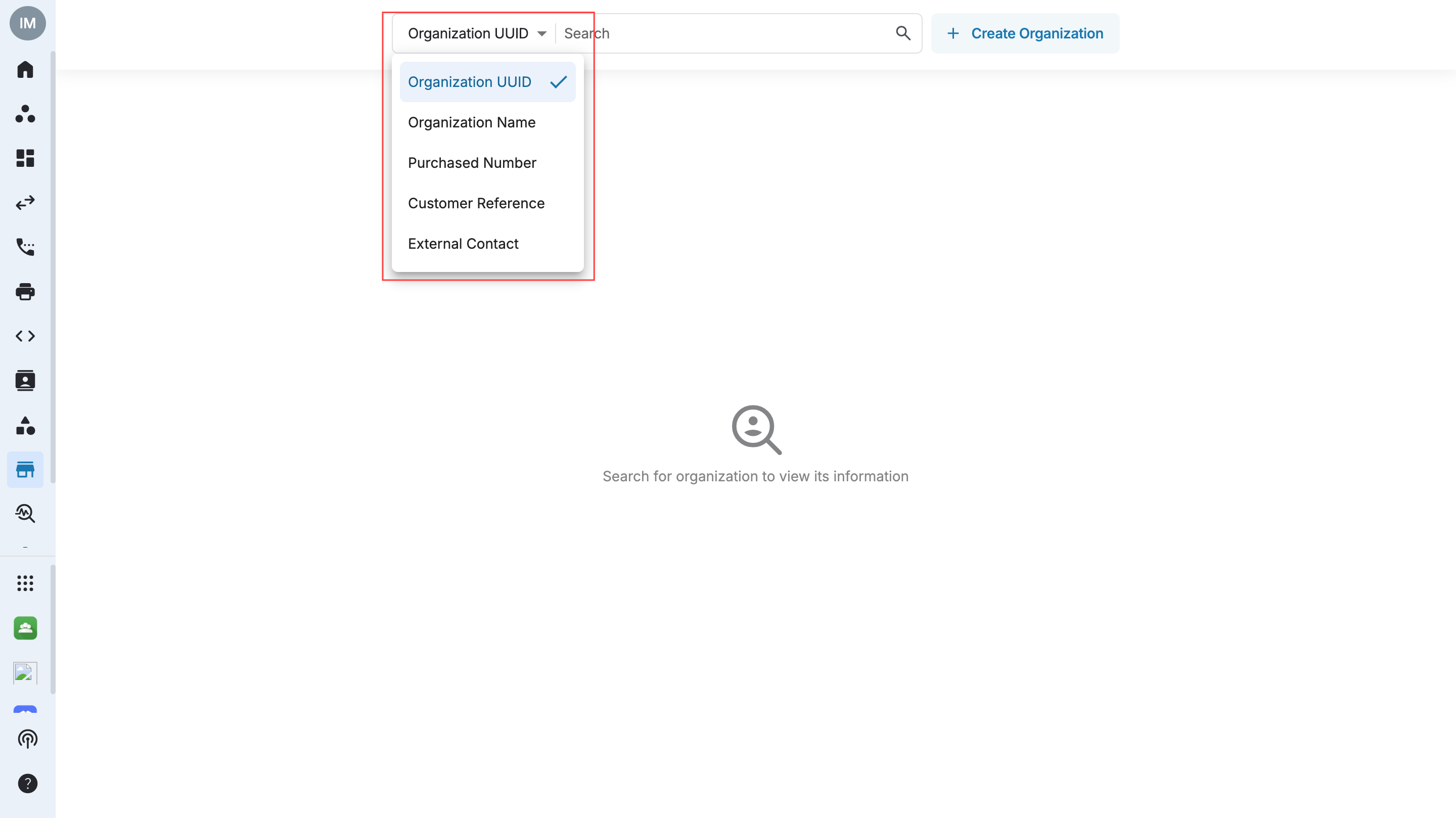 * Select the Overview tab
* Select the Overview tab
- Hover the mouse over the relevant section and click the edit icon
- Update the information
- Click Save
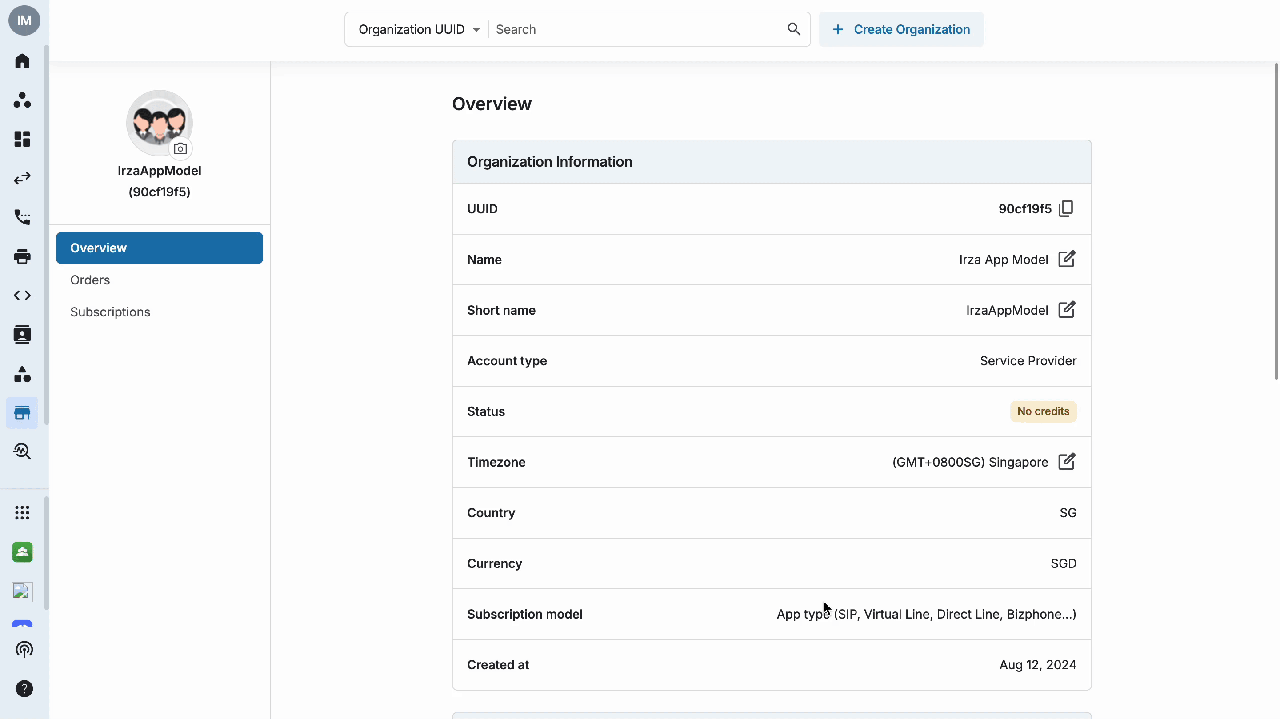
Note
If an invalid information is entered, display an error message "Organization is invalid."
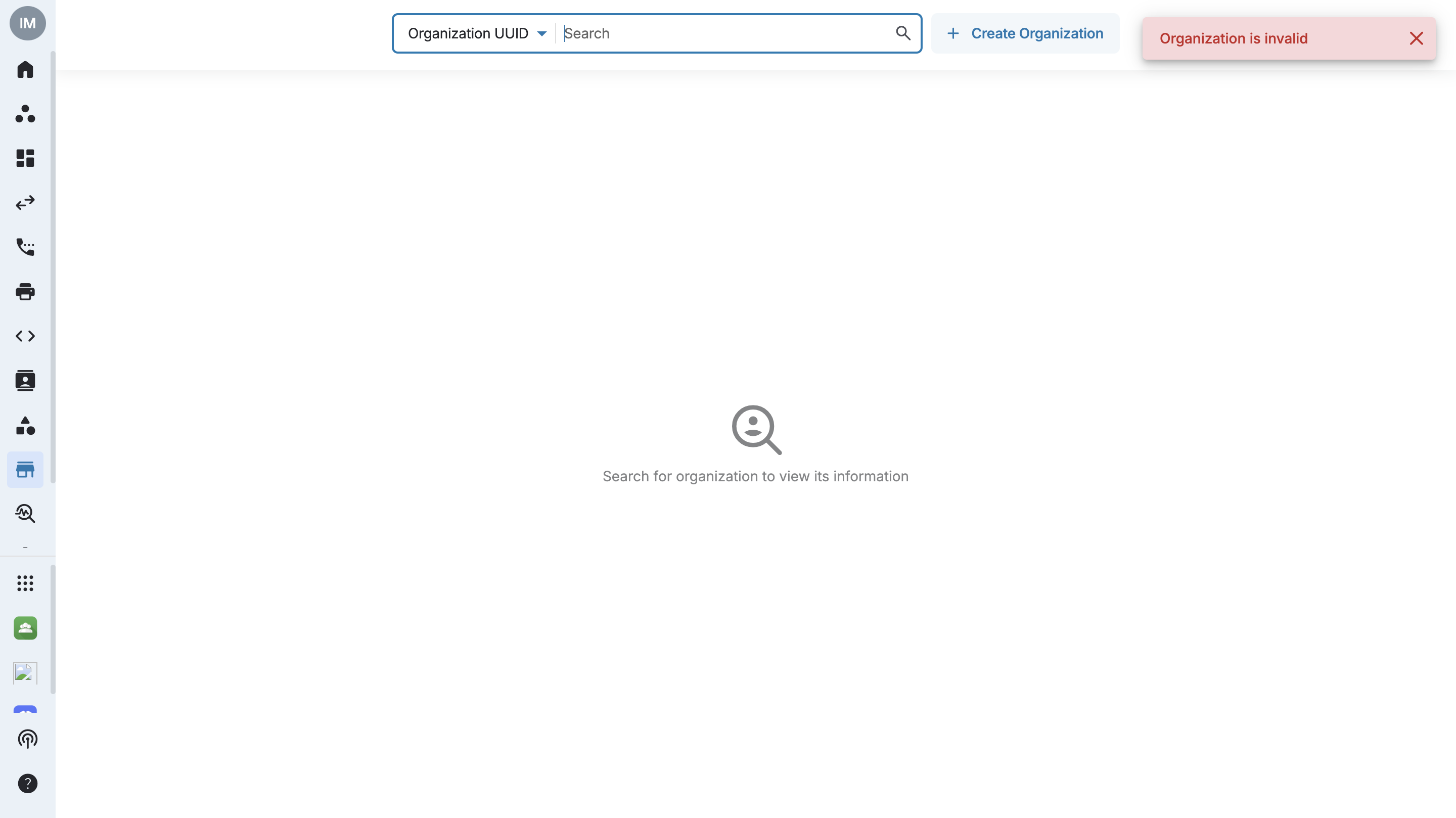
Edit Account Ownership Type
The owner or admins of an organization with access to Sales Hub are able to switch the organization managed type between Service Provider and Customer. To perform this action, follow the steps mentioned below:
- Go to Sales Hub.
- Search for the organization by typing any of the following in the search box.
- Org UUID
- Org name
- Purchased Number
- Customer Reference
- External Contract
- Select the Overview tab
- Under Organization Information, click on the edit icon next to Managed by section.
- Change the managed type: Customer / Service Provider
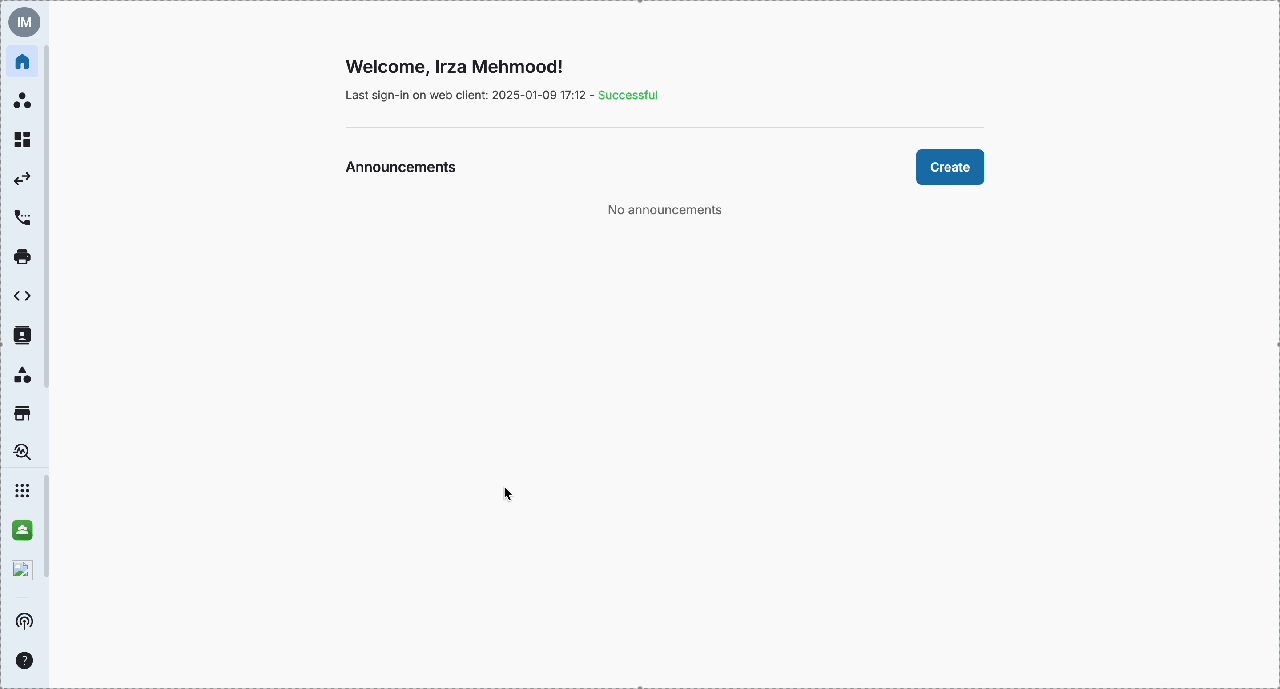 #### Switch from Service Provider to Customer
#### Switch from Service Provider to Customer
When the toggle is switched from Service Provider to Customer, the user must specify the new owner by selecting one of the following options:
- New Owner Not in the Organization: Enter the details of the new owner manually.
- New Owner Already in the Organization: Choose the new owner from the dropdown menu of existing members.
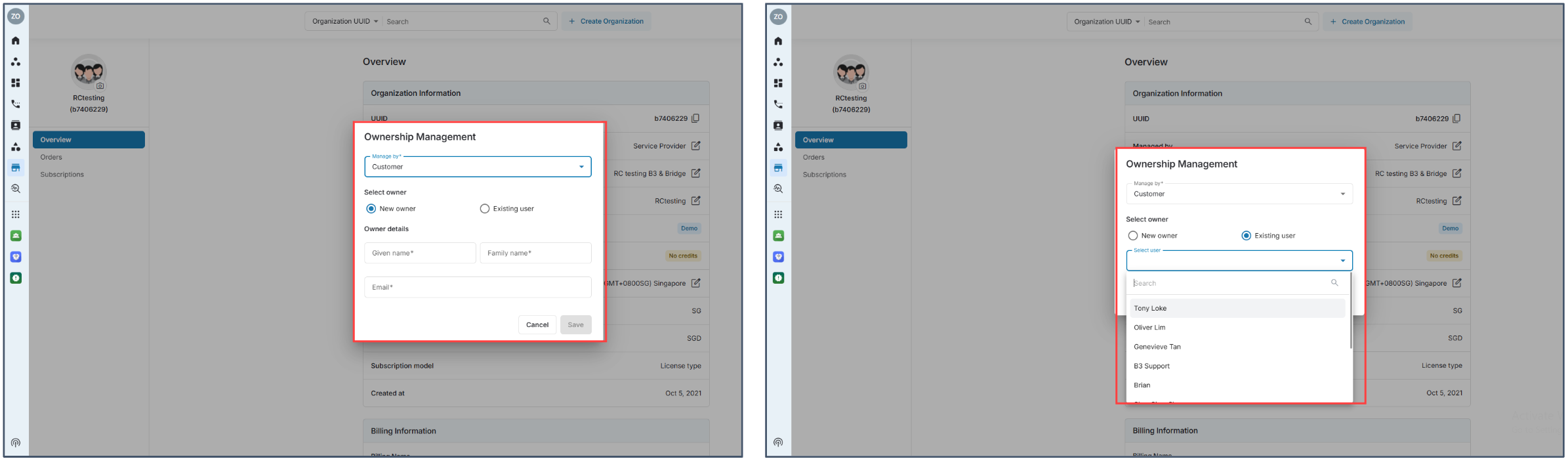 #### Switch from Service Provider to Customer
#### Switch from Service Provider to Customer
Switching the toggle from Customer to Service Provider demotes the current owner and requires the user to assign a new role for them—either an Admin or Member.
Note: The new organization owner defaults to the Admin Organization.
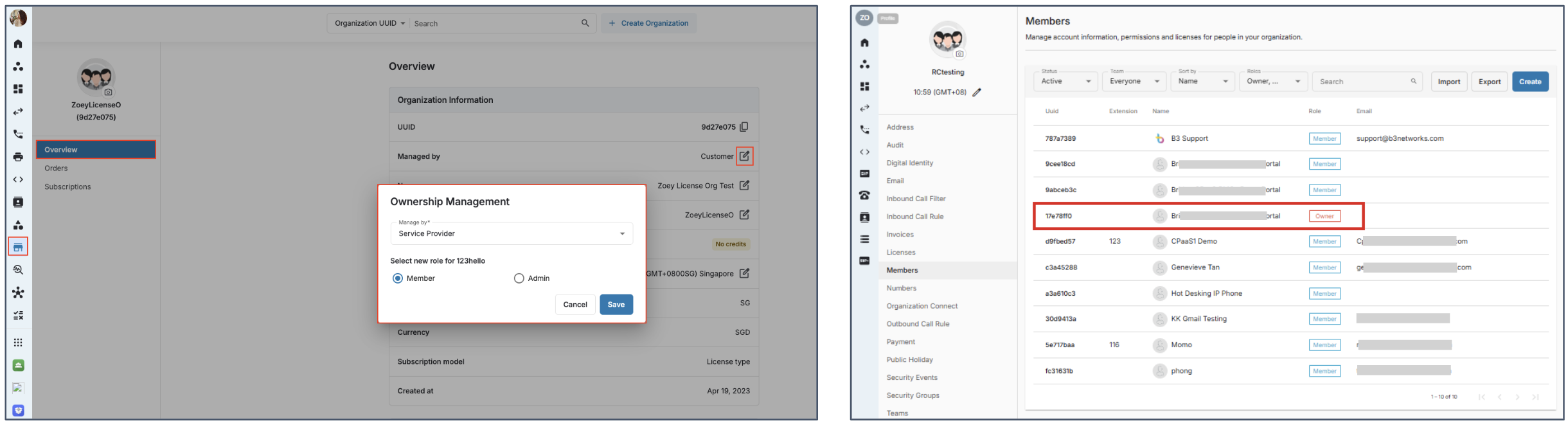 ### Suspend / Delete Organization
### Suspend / Delete Organization
- Go to Sales Hub
- Input the Organization Name or UUID in the search box
- Select the Overview tab
- Go to Organization Status Control
- Click Suspend to temporarily suspend the organization
- Click Delete to permanently delete the organization