Subscription
Subscription Tab
Once your order has been provisioned, you can review your subscription details under the Subscription tab.
- Go to Subscription tab
- Search for the particular SKU UUID
- Click on Subscriptions to view the Bundle Subscription you just purchased.
- You will see following detail here:
- SKU UUID
- SKU Name
- Total quantity
- Users can export the subscriptions report in a csv format by clicking the Export button
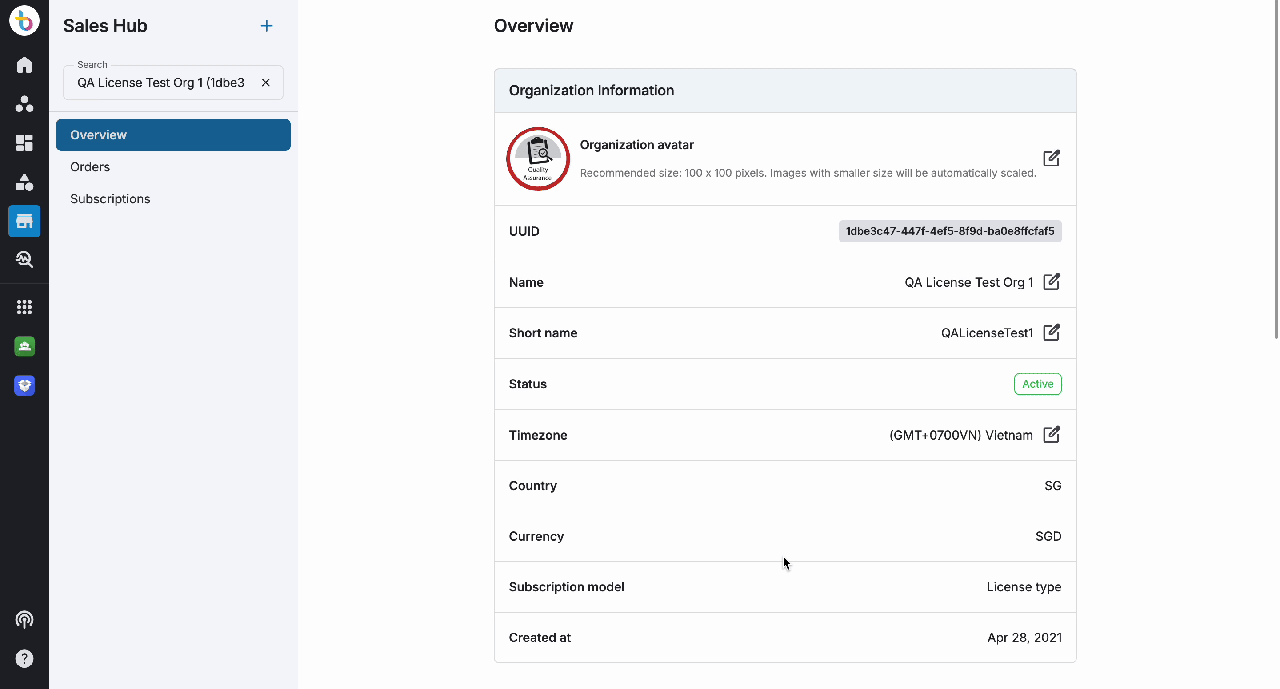 Users can click on the selected SKU to be navigated to a new page that provides all the details about that specific SKU:
Users can click on the selected SKU to be navigated to a new page that provides all the details about that specific SKU:
- Available quantity
- Status
- Active
- Expired
- Terminated
- Search by Subscription UUID
- Columns will have below details:
- UUID (click to copy)
- Auto Renewal
- Renewal Date
- Expiry Date
Users can click on the SKU to view information in a separate popup window to perform more actions.
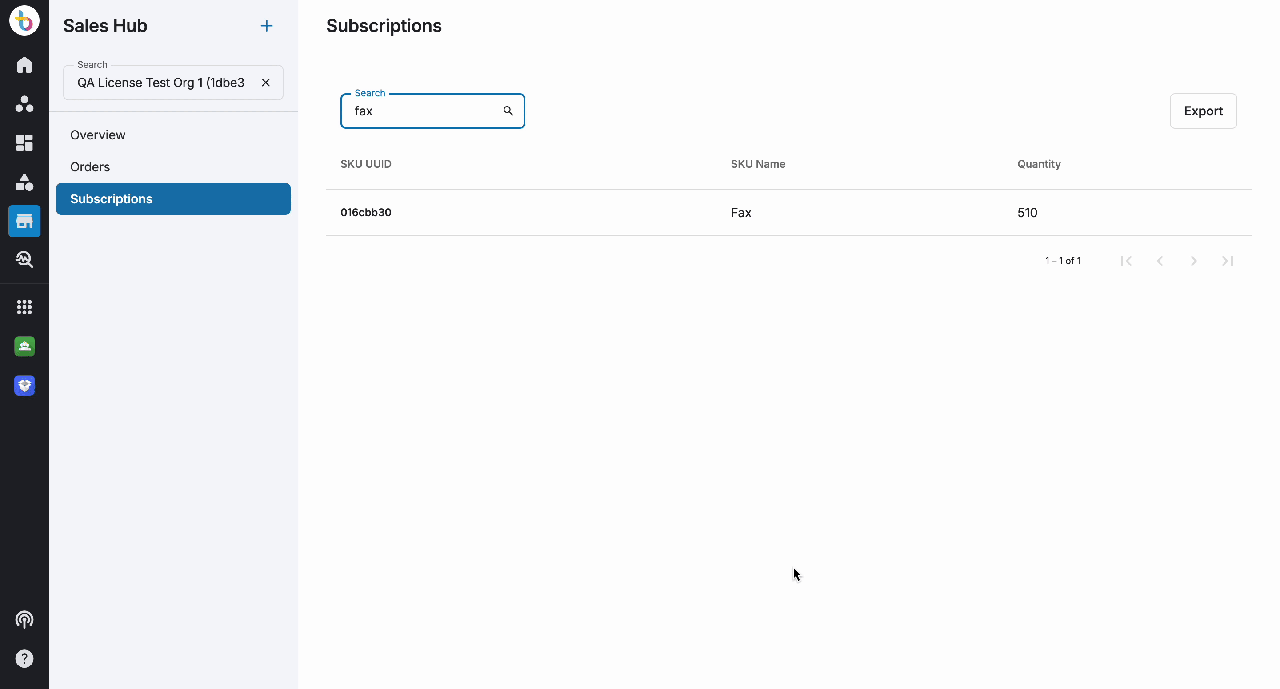
System displays a Trial flag to differentiate between subscriptions.
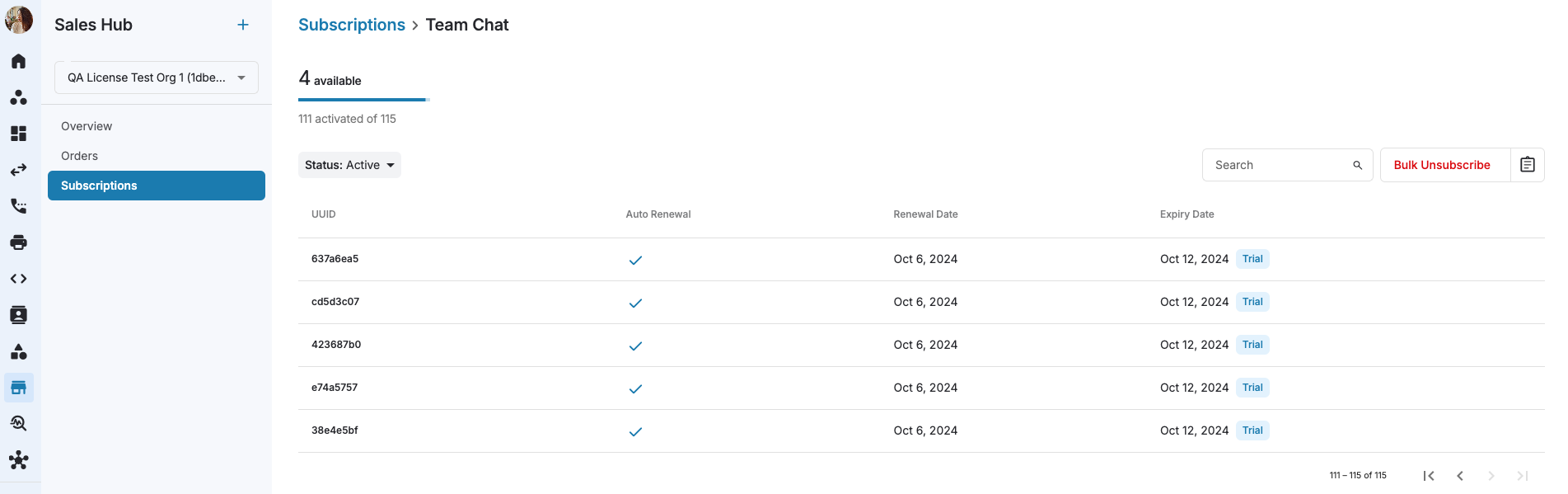
Bulk Unsubscribe
Bulk Unsubscription allows users to terminate multiple subscriptions at once. Upon clicking, a bulk unsubscribe popup will appear, prompting you to reduce your total license quantity. The popup will display the following information:
- Total Licenses
- Assigned Licenses
- Available Licenses to Unsubscribe
- Number of Licenses to Unsubscribe (requires user input)
- Click Unsubscribe to proceed
Note:
The number entered by the user should be less than or equal to the available licenses to unsubscribe safely. Otherwise, the system will unsubscribe your assigned licenses if you wish to proceed.
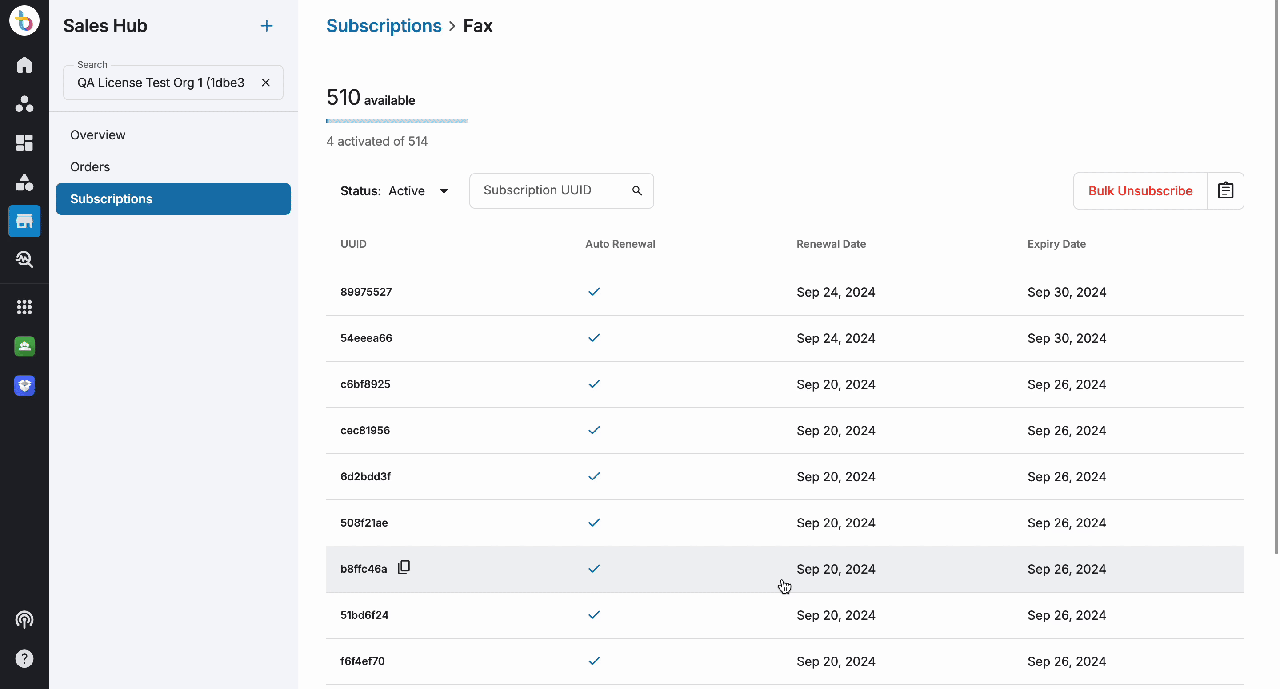 * When the Bulk Unsubscribe process is started, user will see a progress bar to notify that you have a project in process.
* When the Bulk Unsubscribe process is started, user will see a progress bar to notify that you have a project in process.
- When bulk unsubscription process is completed, system will display a notification.
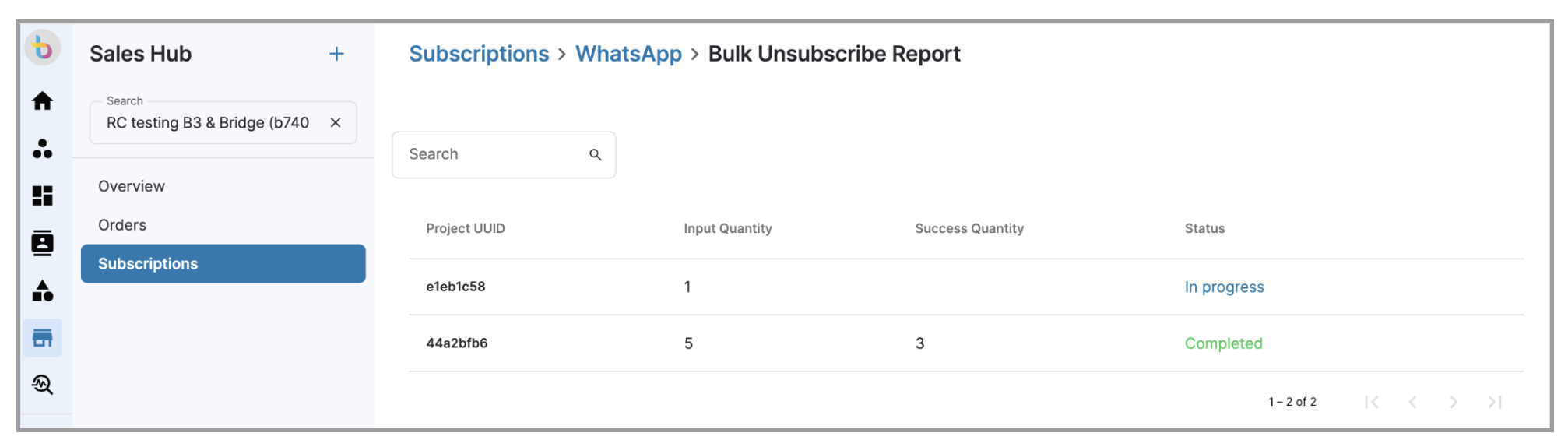 #### Bulk Unsubscribe Report
#### Bulk Unsubscribe Report
Users can view and download the Bulk Unsubscribe Report in a csv format
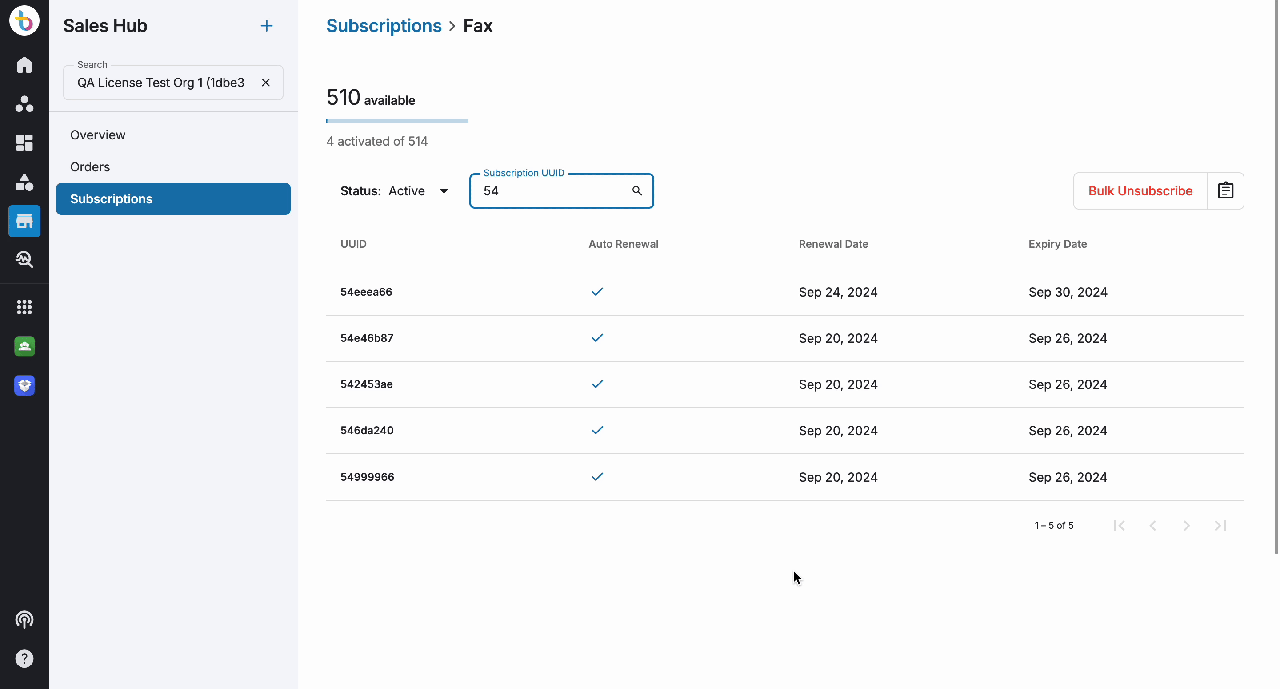 Report:
Report:
 Column Description:
Column Description:
