Inbound Call Rule
As a default, the system will display this standard Caller ID on the recipient's side when users make outgoing calls:
- <country code> + <area code> + <destination>
However, this might let the recipients think that it is a number calling from overseas. Therefore, this Inbound Call Rule will help to override the way the recipients see the Caller ID.
1.1 Customized Inbound Call Rule
To change the Caller ID that shows on the recipient's phone, please follow the steps below:
- Click on the profile icon > go to Manage Organization
- Select the Inbound Call Rule tab
- Click Create
- Give the rule a name > Create
- Click on the New plan button to configure the rule
- Provide the Caller ID plan > Add
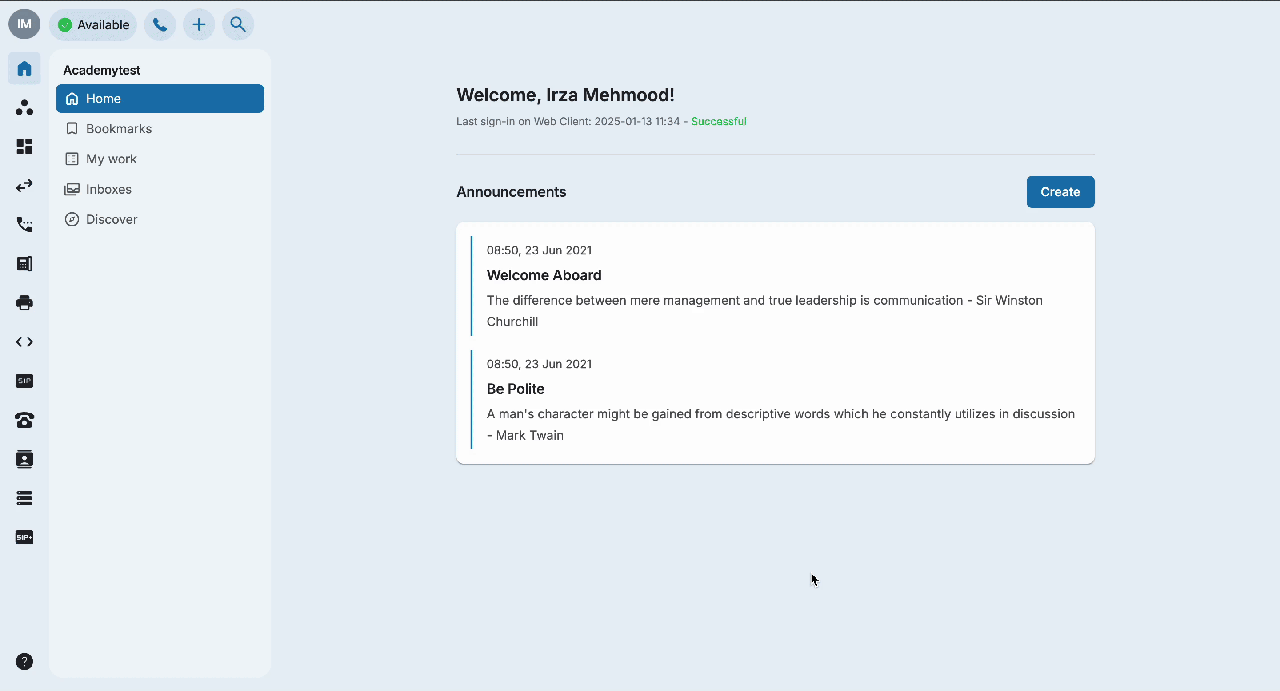
Note:
Caller Number = The setting to manipulate the Incoming Caller ID to Phone System Extension.
Called Number = The setting to manipulate the SIP Trunk Caller ID Forwarding to Third-party PBX.
1.2 Default Inbound Call Rule
Besides setting a particular Inbound Rule for each team, you can set a Default Inbound Rule for the whole organization in this section. This Default Inbound Rule will be applied to users who are not assigned to any customized Inbound Call Rule.
To do so, please follow the steps below:
- Click on the profile icon > go to Manage Organization
- Select the Inbound Call Ruletab
- Click theDefault Rulebutton
- Click Enable button
- Click New plan> Provide the Caller ID plan > Add
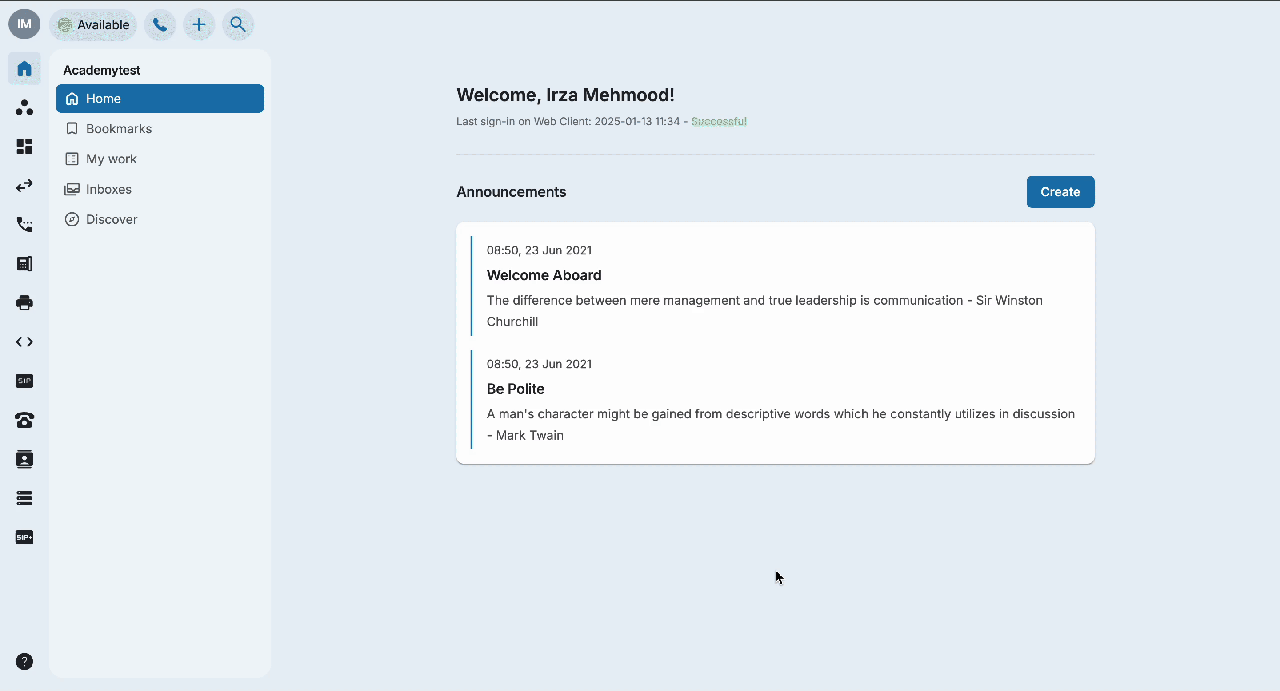
Note
If the Default Rule is not required, you can disable it. The system will follow the Inbound Call Rules that you assign to users.
1.3 Edit An Existing Inbound Call Rule
Users can edit an existing call rule by following these steps:
- Select the Inbound Call Ruletab
- Click thePencil icon on the particular rule you wish to edit
- You can edit the Rule Name by clicking on the Pencil icon in front of the name.
- You can also edit an existing plan by clicking on the Pencil icon or add a new plan by clicking New plan.
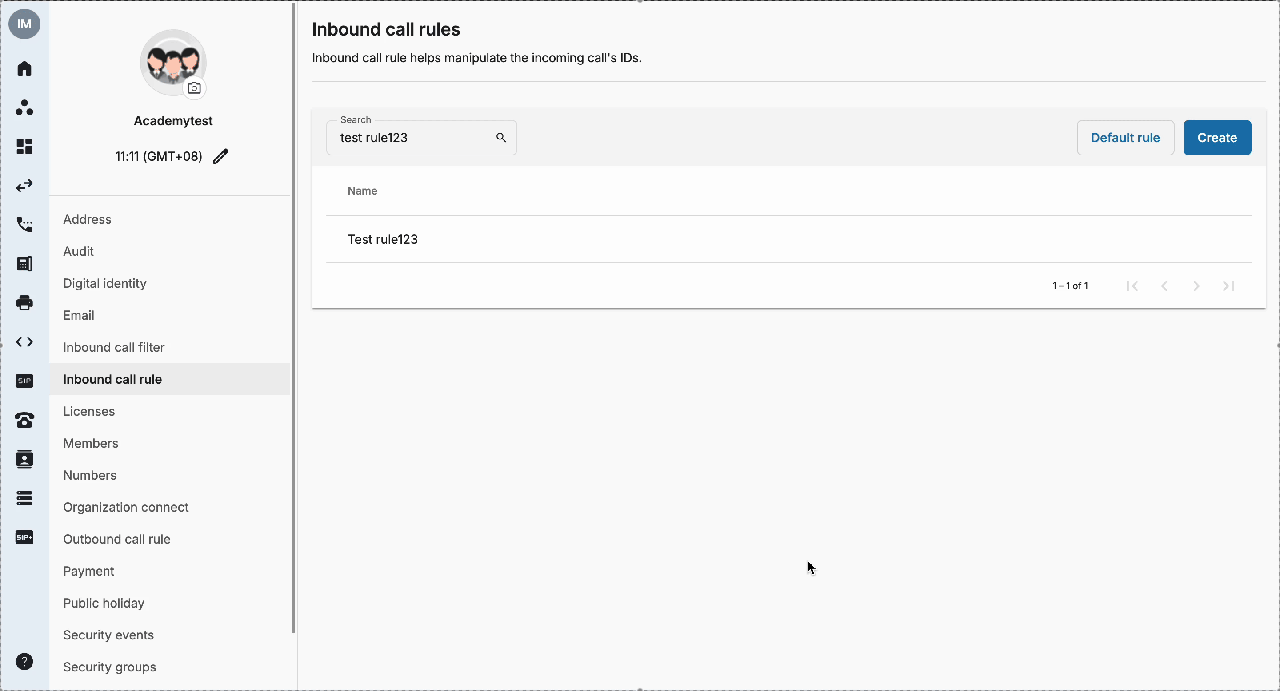 2. Assign Inbound Call Rule to Users
2. Assign Inbound Call Rule to Users
Once the rule is created, you can assign it to your users from the Admin Tools page.