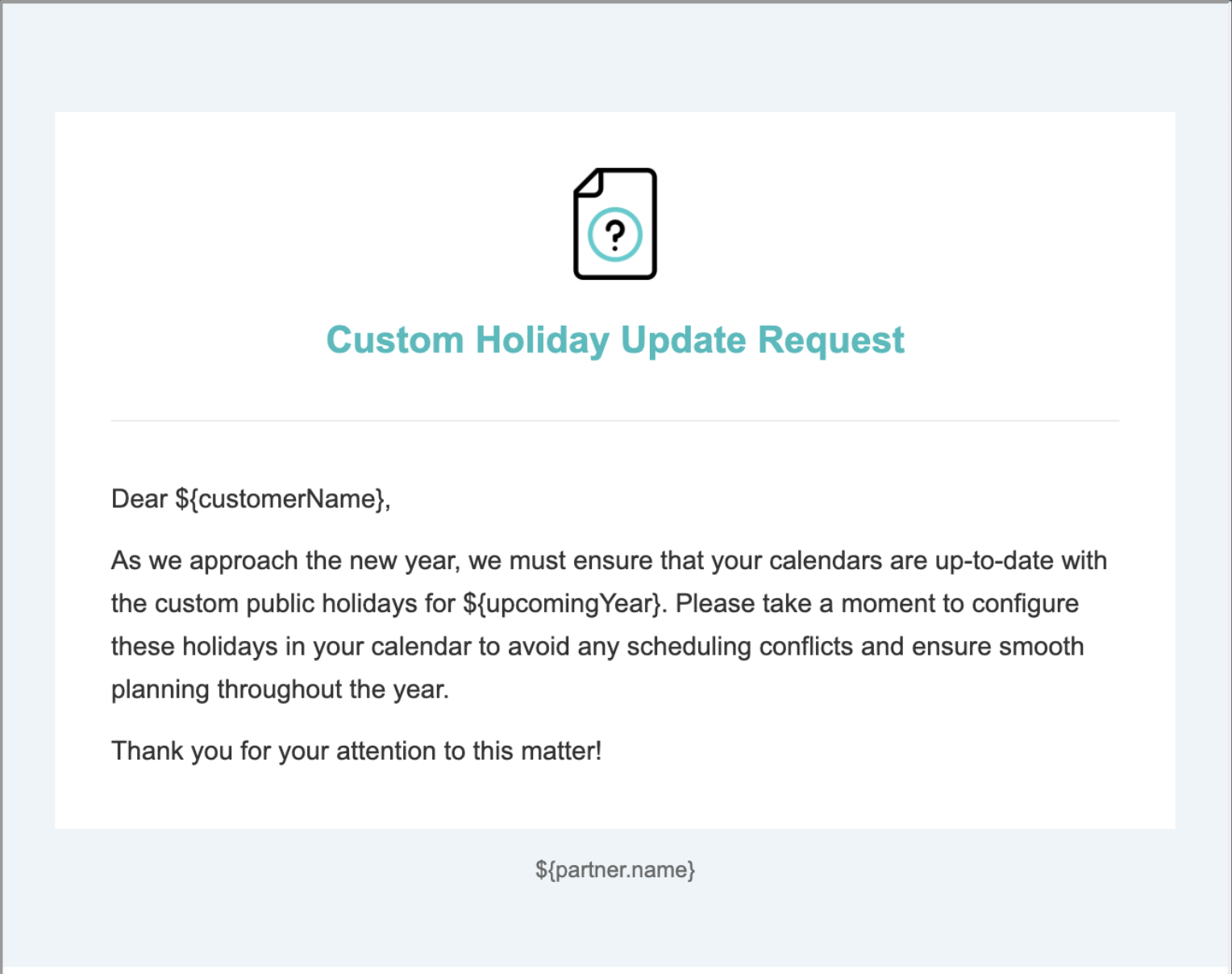Public Holiday
Public Holiday
Besides setting the Public Holiday for each user, you can set a Default Public Holiday for the whole organization.
To configure organization default holiday, please follow the steps below:
- Click on the profile icon > Go to Manage Organization
- Go to the Public Holidaytab
- Select Default Holiday
- Select country from Public holiday by country drop down list
- Toggle On Custom Holiday
- Click + icon to add new custom holiday
- Click Save to proceed.
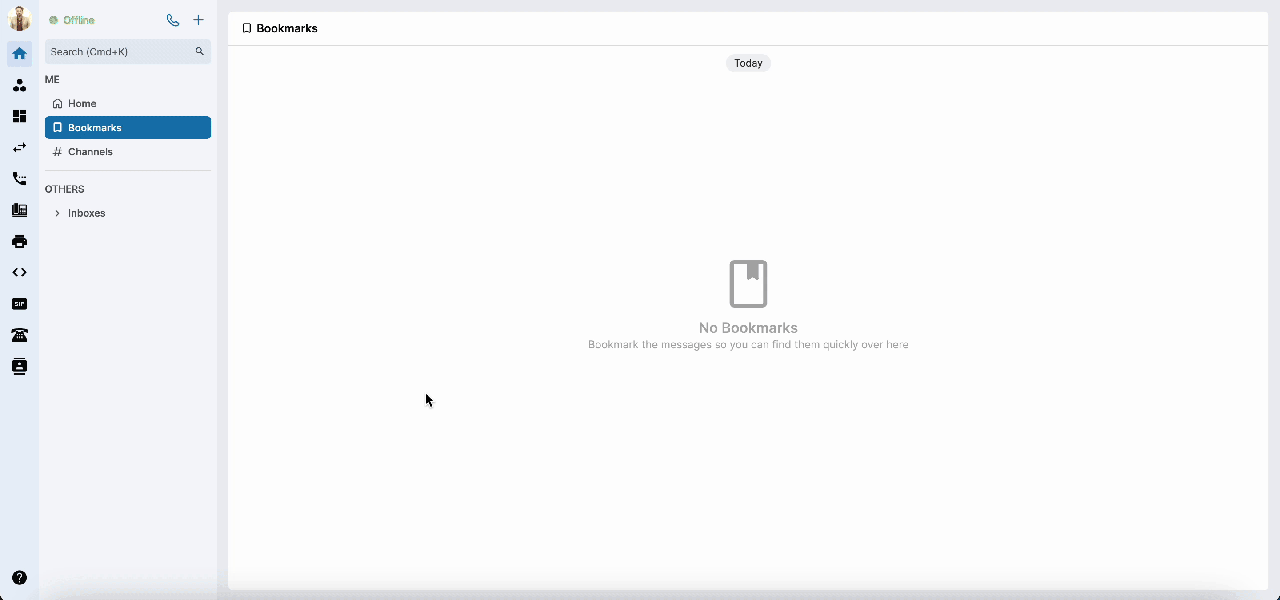
Note:
To set up a public holiday for a particular user, please visit this link.
Custom Holiday Rule
A custom holiday rule is a configurable setting within Public Holiday tab under Manage organization that allows organizations to define specific holidays according to their unique requirements.
Create a Custom Holiday Rule
- Click on the profile icon > Go to Manage Organization
- Go to the Public Holidaytab
- Click Create button
- Input Rule name
- Click the (+) icon to add a holiday > Add your custom holidays
- Create
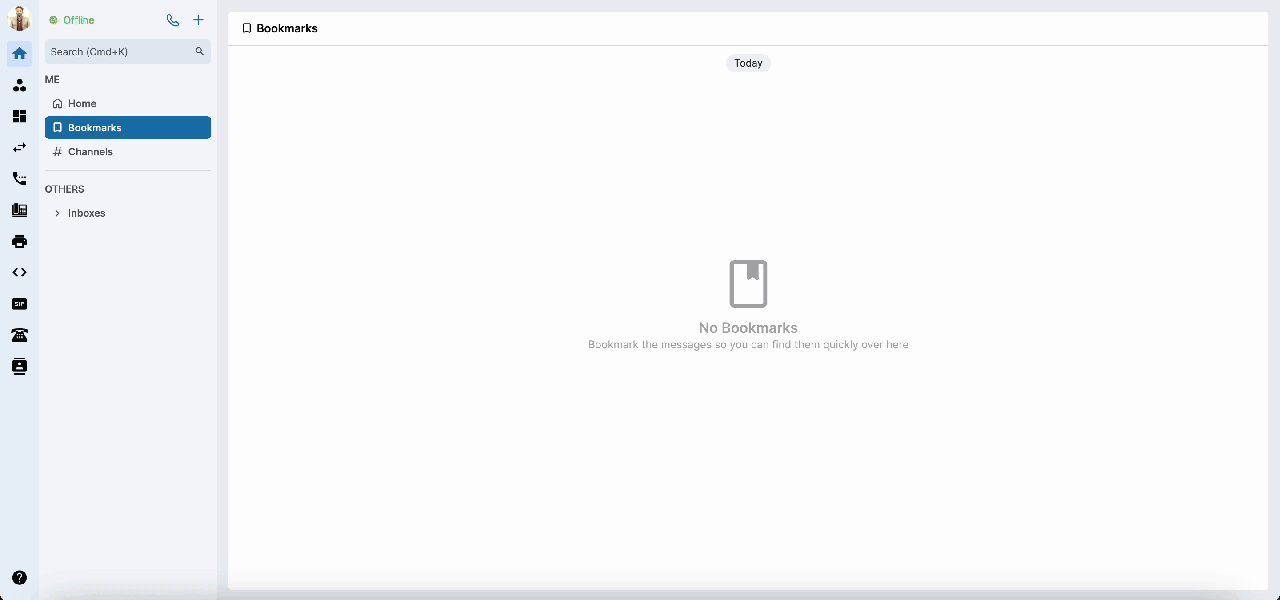 ### Edit a Custom Holiday rule
### Edit a Custom Holiday rule
- Hove the mouse over the Rule already created
- Click on Edit icon
- You can change:
- Rule name
- Add or remove a custom holiday
- Once completed, Click Save.
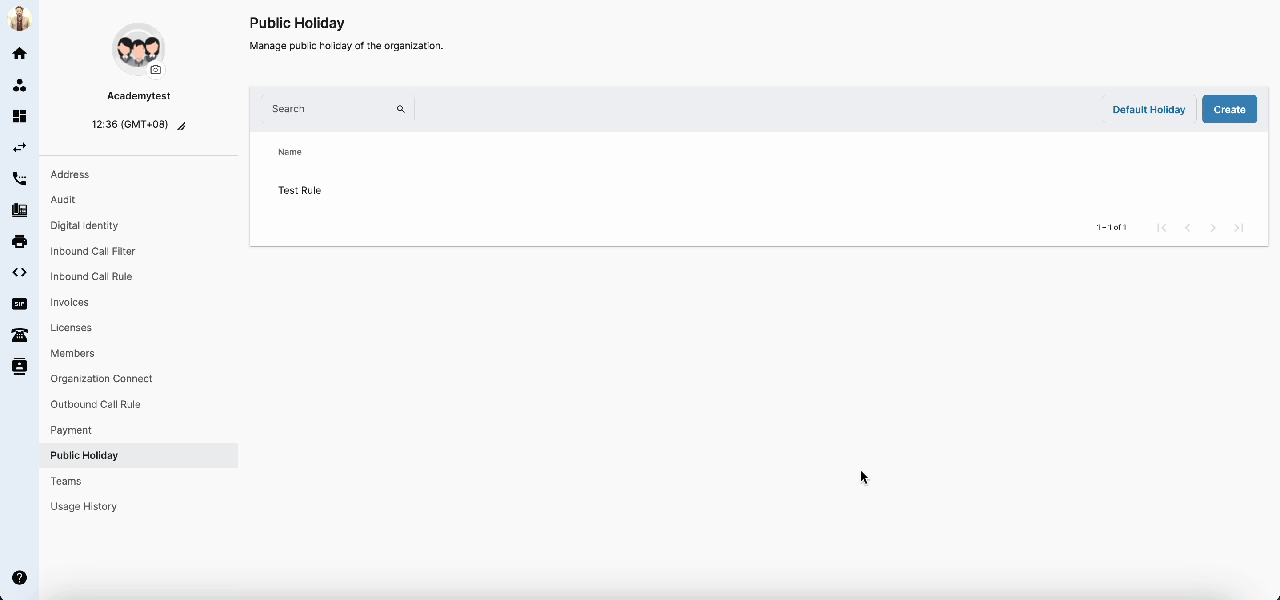 ### Delete a Custom Holiday Rule
### Delete a Custom Holiday Rule
- Hover the mouse over the rule you wish to delete
- Click on the Trash bin icon on the right
- A new popup will will appear asking for confirmation
- Click Delete to confirm.
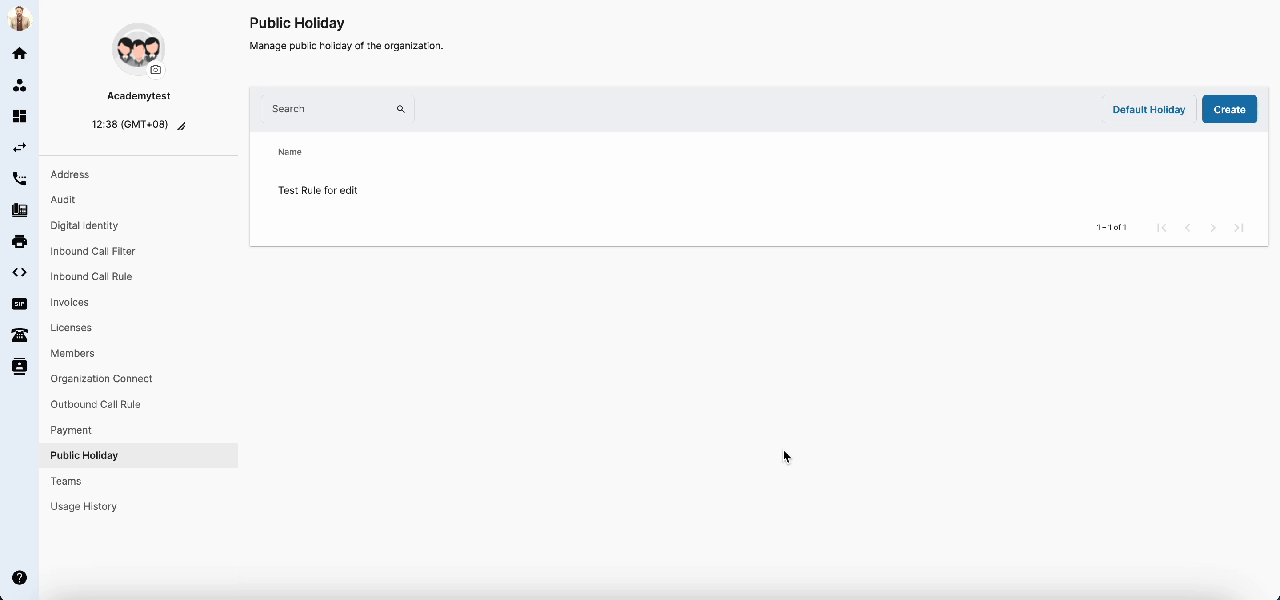
Note:
Custom holidays are only applicable for the selected year, please review and update your settings as needed.
Please note that these settings for custom holidays are not recurring. You will receive a reminder on December 24th of each year to review and update your custom public holiday configurations for the upcoming year, provided that at least one custom holiday is configured.