Custom Pricing Package
Overview
To support our Partners set up a special price for their customers, we provide the Custom Pricing Package feature to fulfill that request.
The feature will allow you to:
- Apply to all types of Products.
- Create multiple Personalized Pricings for different groups of customers and buyers.
- Assign the Customized Package for a specific account.
- Edit the Customized Packages.
Notes:
- Under a Sale Model and Currency, 1 Organization can be only assigned to 1 Pricing Package.
- The current published price on the Store is the Default Package.
- If the system does not detect the customized package for the Organization, it will return to charge with the Default Package.
Configuration
1. Create a Customized Package
Method 1
You can create a Customized Package to assign to multiple buyer accounts.
- Go to the Product app.
- Choose to View a Product that you want to customize
- Select a Variant, then click on View
- Define the following details:
- Currency
- Sale Model
- Click on the + icon to add the personalized package
- In the Price (pre-tax) section, fill in your Price
- Create
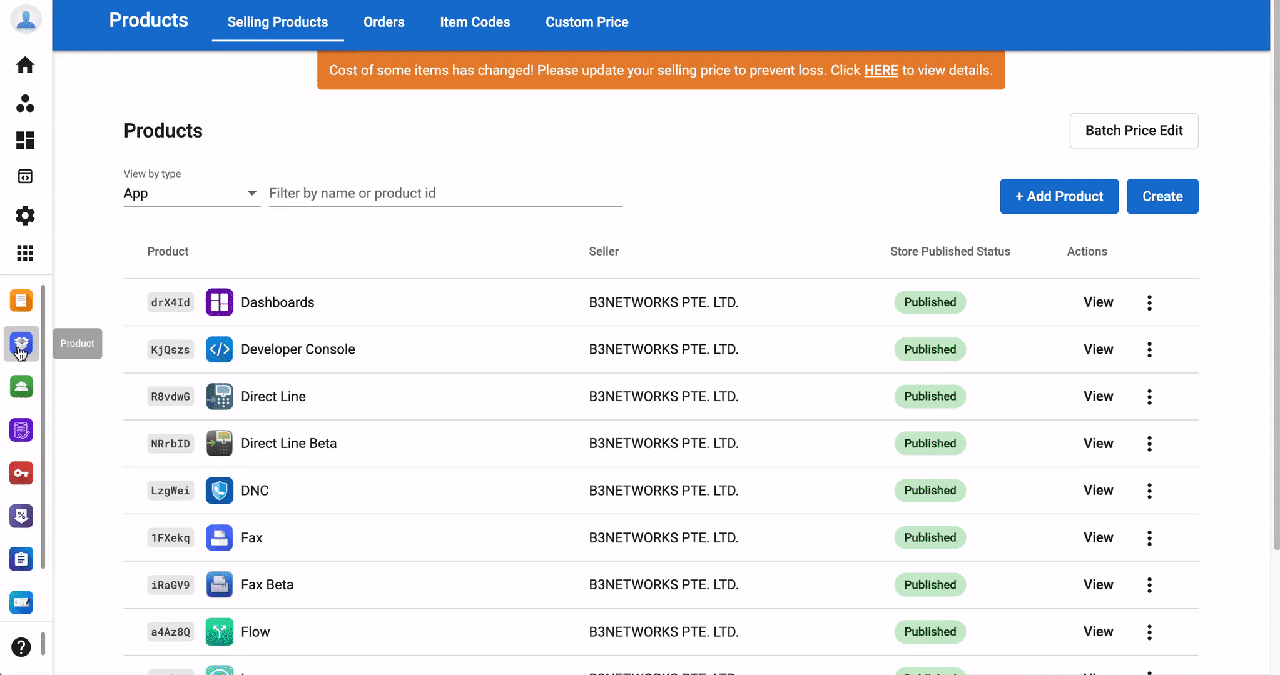 ### Method 2
### Method 2
You can create a Customized Packagefor one specific account.
- Go to the Product app
- Choose the Custom Price tab
- Select the Type:
- Customer
- Reseller
- Search by:
- Account's Name
- Org UUID
- Click the Create button
- Define the following details:
- Type
- Product
- Variants
- Sale model
- Currency
- Price (pre-tax)
- Once done, choose Create
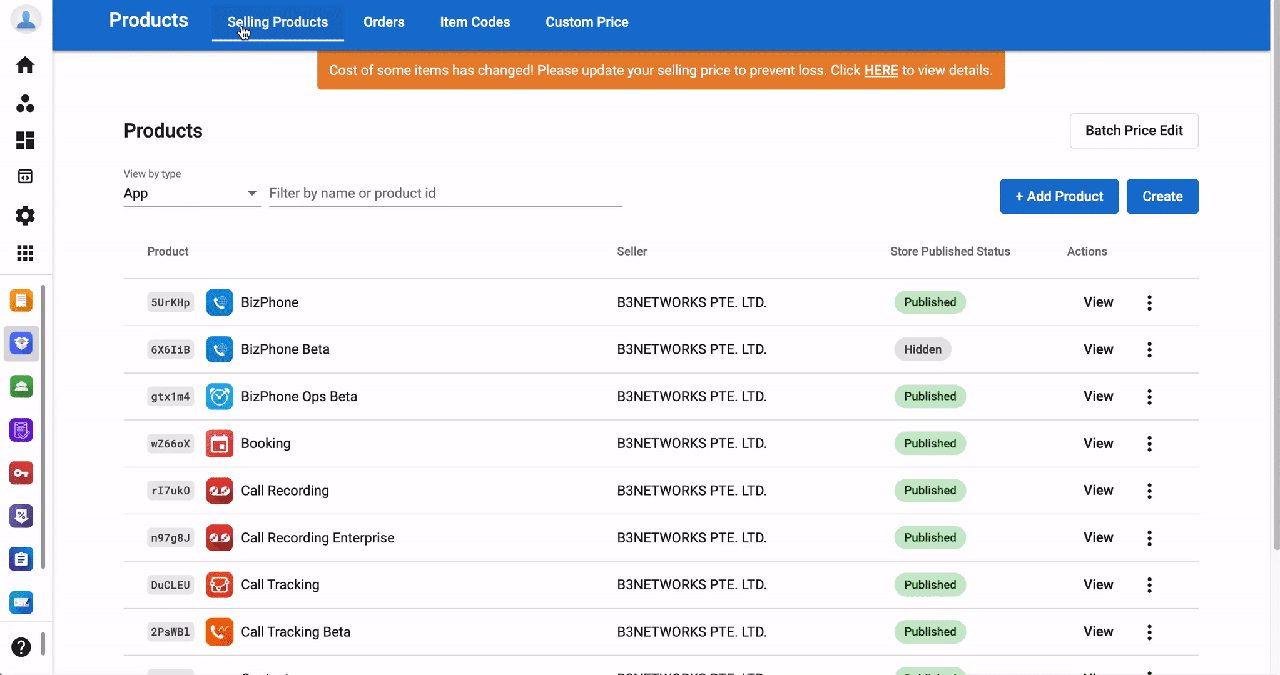 ### 2. Assign a Customized Package
### 2. Assign a Customized Package
To assign a Customized Package, please follow the steps below:
Go to the Product app.
- Choose to View a Product that you want to customize
- Select a Variant, then click on View
- Click on the Human icon to manage Buyers
- Select the Type:
- Customer
- Reseller
- Search by:
- Account's Name
- Org UUID
- Save
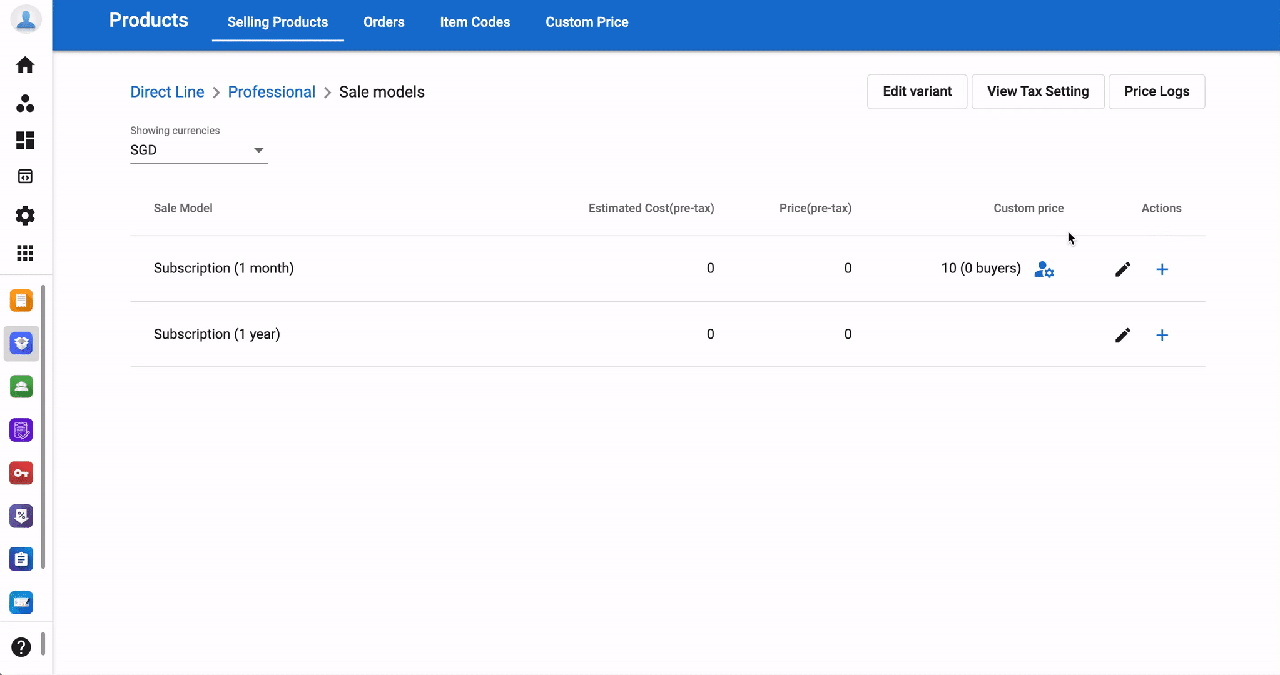 ### 3. Edit a Customized Package
### 3. Edit a Customized Package
To edit the Custom Price, please follow the steps below:
- Click on the Pencil icon
- Amend the Price
- Save
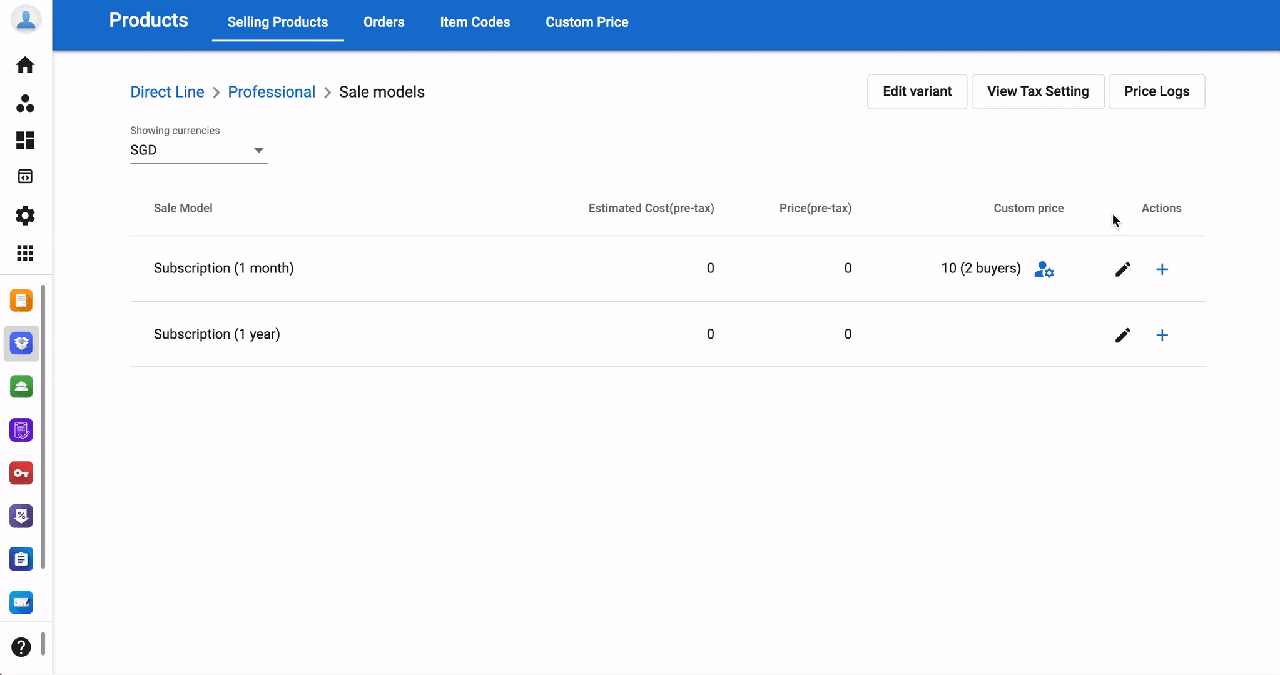
Note:
To set an Account as Reseller, please contact our Support team for further assistance.