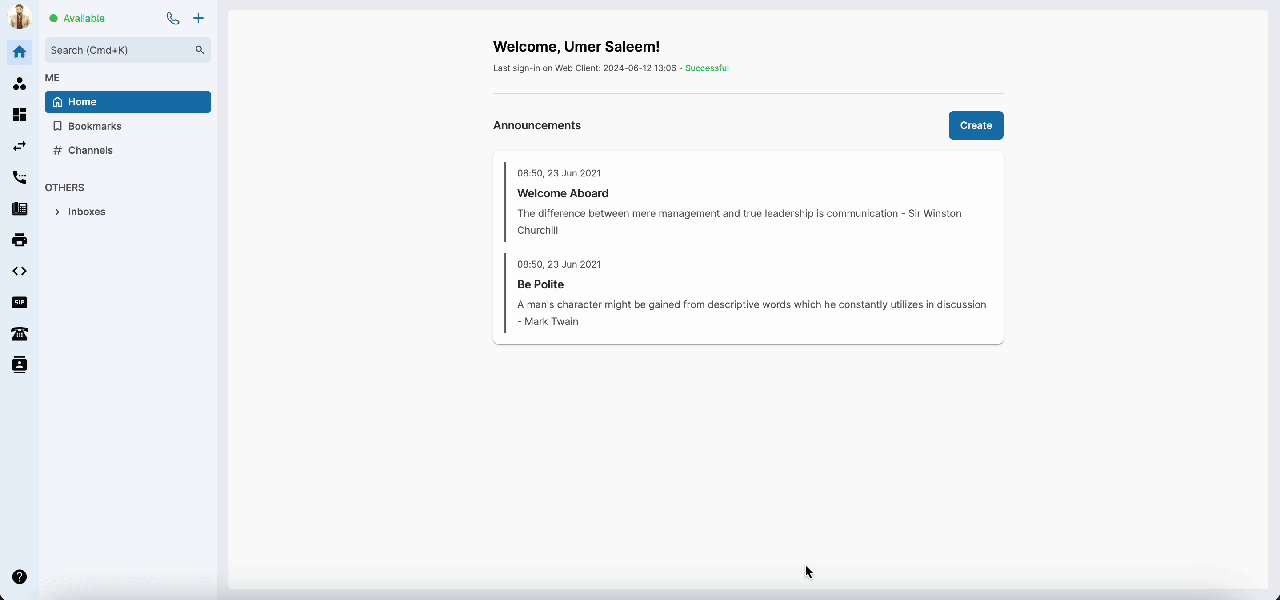Two-Factor Authentication (2FA)
Two-Factor Authentication
When domain/organization admin enforces 2FA for their users, they must go through the 2FA initial setup flow the next time they log in.
Two-Factor Authentication provides another layer of security to your account. Once this feature is enabled, we will send a verification code to your email the next time you log in.
Note
Your email needs to be verified before you can enable this feature.
Enable 2FA:
In order to enable 2FA for your account, follow the steps below:
- Click on the profile icon > go to Manage Account
- Go to Security and Credentials > click Enable Two-Factor Authentication
- ClickSend verification code> key in the verification code which has been sent to your registered email > Continue
- Download your Recovery Key
- Finish
Once you enable 2FA, your next sign-in to the portal will require you to key in the 2FA code sent to your email address or use the Recovery Key to login.
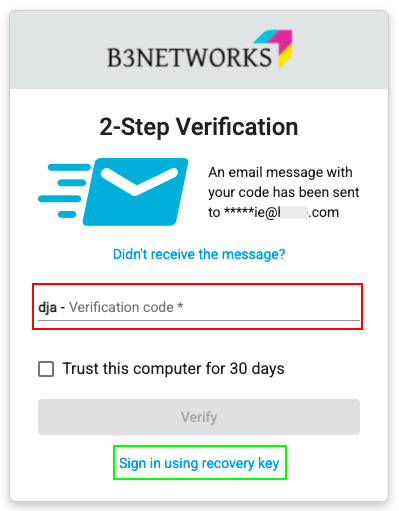
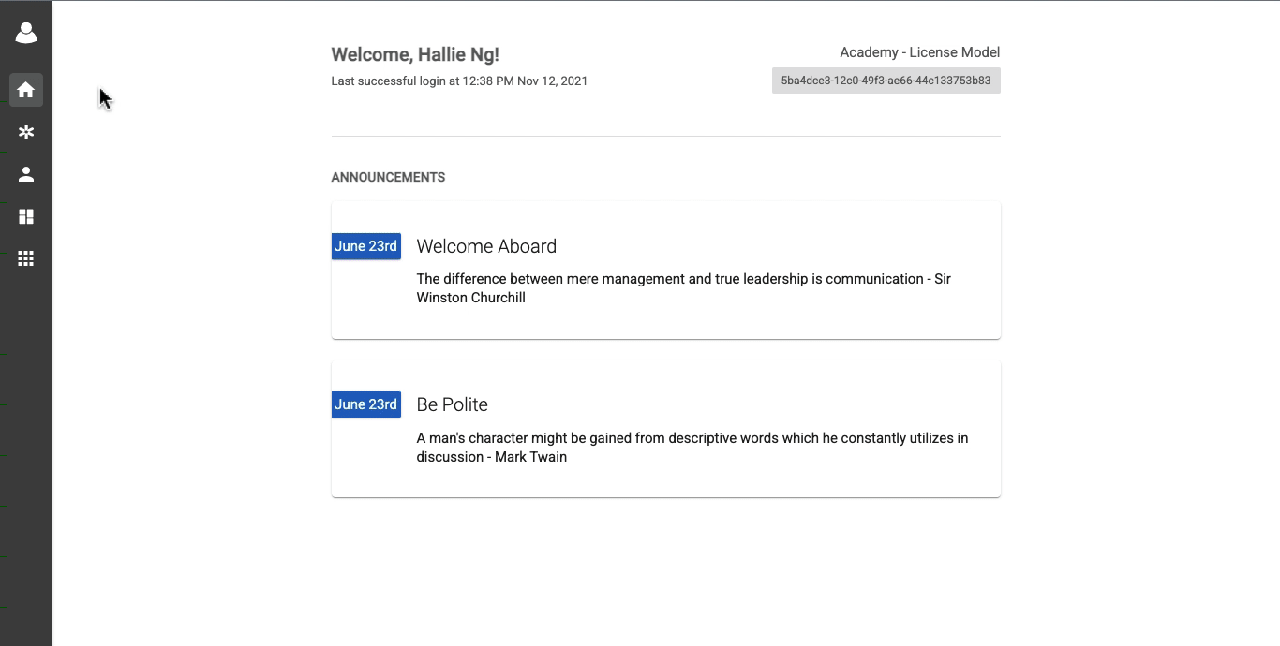 ### Disable 2FA:
### Disable 2FA:
In order to disable the 2FA code, please follow the steps below:
- Click on the Profile icon
- Choose Manage Account
- Select Security and Credentials tab
- At the Two-Factor Authentication section, click Disable
- Choose to Send verification code to your registered email
- Enter the code > Continue
- Finish
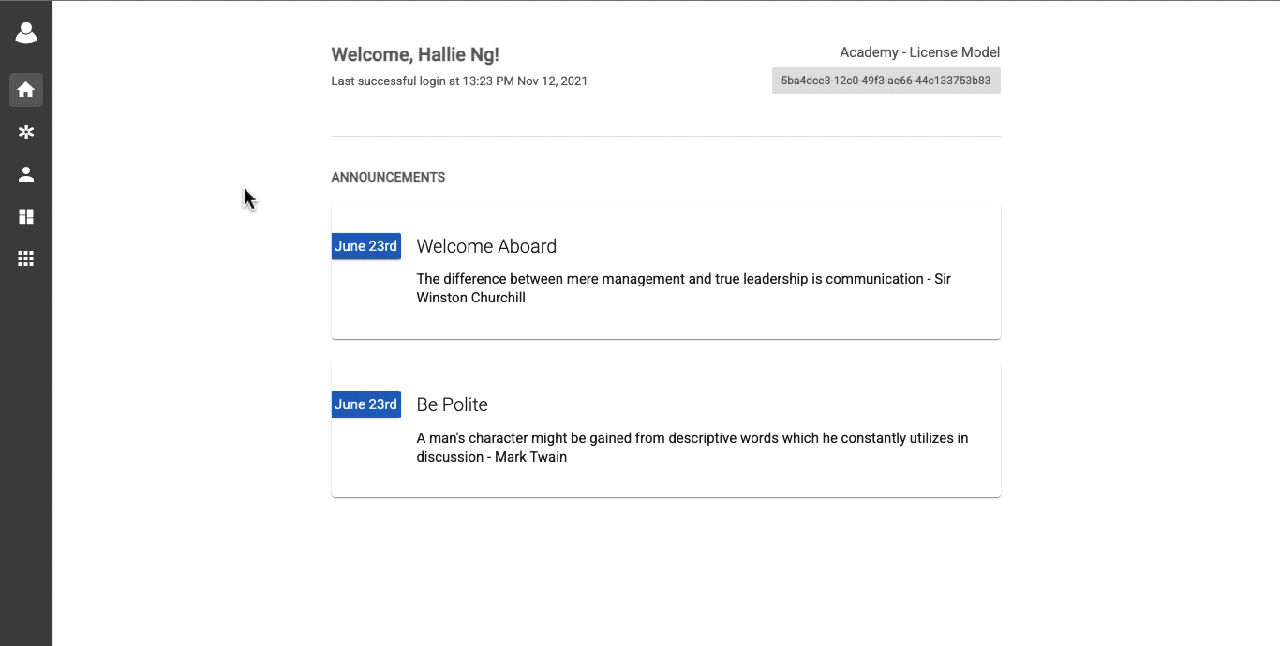 Recover Key
Recover Key
Recovery Key can be used to access your account in case you lose access to your email and cannot receive Two-Factor Authentication codes.
Notes:
- Treat your Recovery Key with the same level of attention as you would with your password.
- Saving your Recovery Key in a safe place can help keep you from being locked out of your account.
Enable 2FA with an Authenticator App
Authenticator apps are used for two-factor authentication (2FA) because they provide an additional layer of security beyond just a username and password.
Authenticator apps offer a secure, convenient, and cost-effective method for implementing two-factor authentication, providing robust protection against unauthorized access.
To enable 2FA authentication, follow the steps below:
- Go to Manage Account
- Open Security & credentials
- Scroll down to Two-Factor Authentication section
- Get the authenticator app from the App store
- Go to the Authenticator App section and click on Set Up
- A QR code will appear on the screen.
- Open the Authenticator app on the mobile device and scan the QR code
- 6- Digit code will appear on the app, insert the code in the system and press verify.
- Your authenticator app is set up to sign in to your account.