Disable & Delete a Member
Disable a Member
Both Ownerand Adminsof the account can perform this action.
Disable means deactivate the activities of the members, including:
- Access the portal
- Login to the Application
The disabled member can be reactivated again.
In order to do so, please follow the steps below:
- Click on the Profileicon, choose Organization Management
- Select the Memberstab
- Choose a particular member that you would like to disable
- At the Status section, click Disable
- Confirm to proceed
- Once it is done, the disabled member will show under the Disabled members' tab
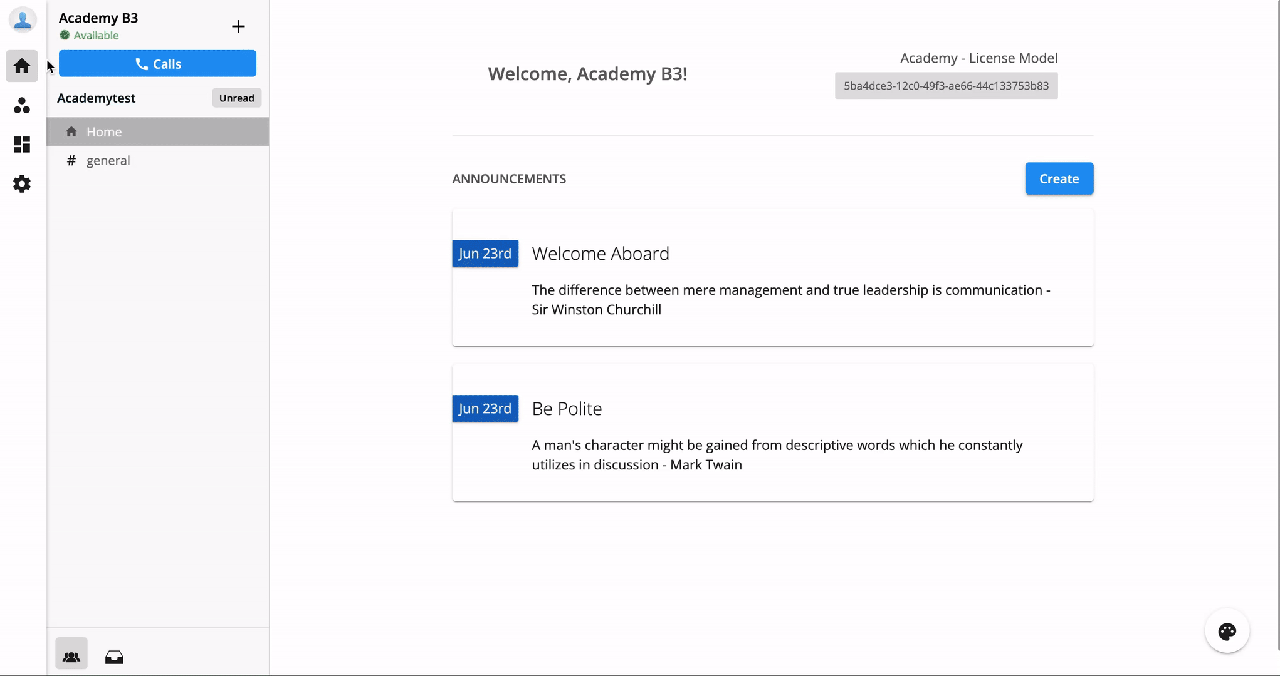 ### Delete a Member
### Delete a Member
Note:
- Owner and Admins*(who are granted to manage the whole organization)*can perform this action.
- Only Members who have status (Pending and Disabled) can be deleted.
Delete means completely removing that member from your account, and this action cannot be reverted.
To do so, please follow the steps below:
- Click on the Profileicon, choose Organization Management
- Select the Memberstab
- Choose a particular member that you would like to delete by the Status:
- Pending
- Disabled
- Click the Trash icon
- Confirm to proceed
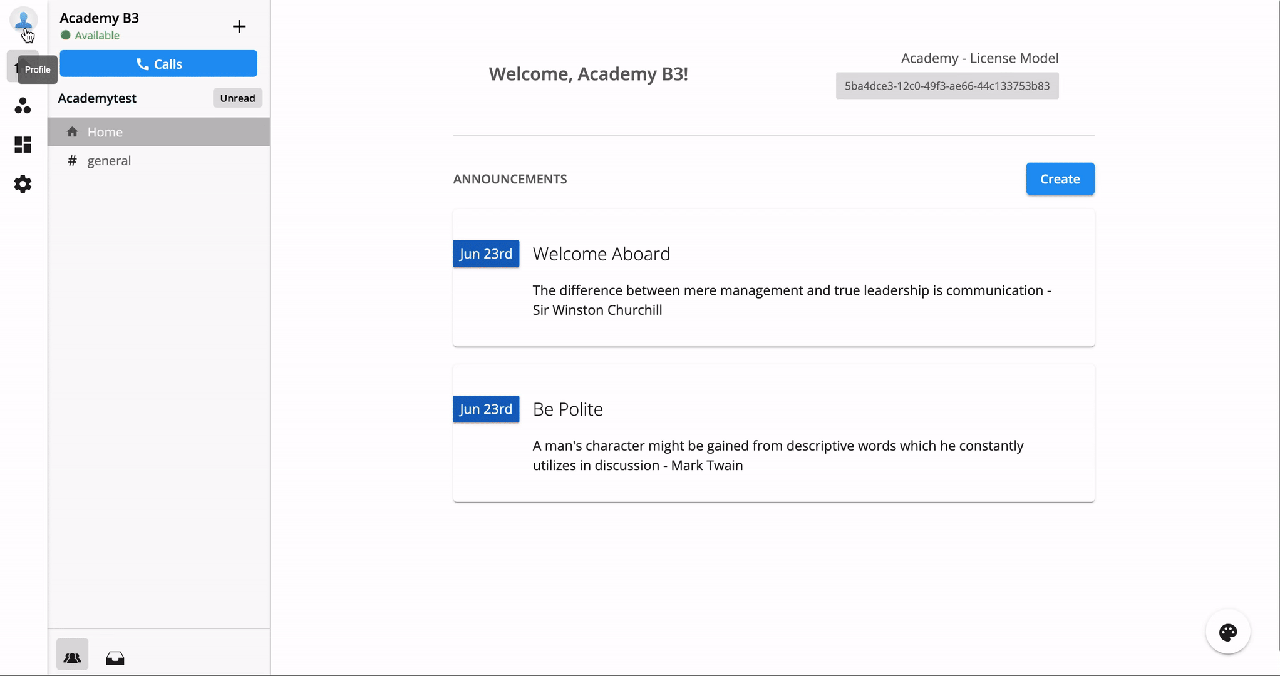
Unassigned License Availability
- When a User is deleted from the Organization, the system will unassign the Base License associated with that User.
- Change its status to AVAILABLE, so the User in charge of managing the Licenses will know that there is an Available License that could be assigned to someone else.
For Example:
Initial situation:
- Total Phone System Base Licenses = 10
- Available Licenses = 3
- Assigned License - Ext 100 = User Test 1
After Owner/Admin deletes User Test 1 from the Org:
- Total Phone System Base Licenses = 10
- Available Licenses = 4
- License - Ext 100 = Available
- Not retained with Blank User
- Available to assign to other Users