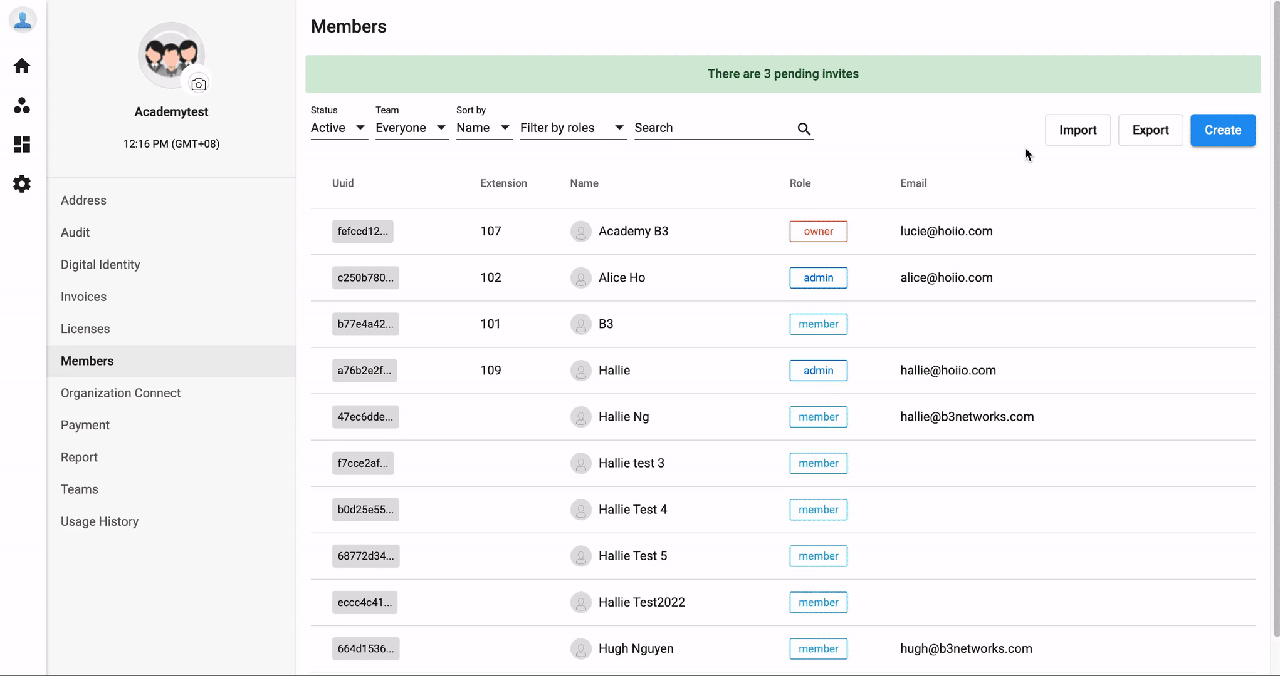Invite Members and Designate Roles
Privilege
| Actions | Owner | Admin | Member |
|---|---|---|---|
| Invite Member | ✅ | ✅ | ❌ |
| Invite Admin | ✅ | ❌ | ❌ |
Note:
Click HERE for role types and differences between them.
Create a new user
- Click on the Profile icon
- Go to Manage Organization
- SelectMemberstab
- Choose Create
- Key in the required information:
- Name
- Portal Access
- Portal Access: allows users to log in to the web portal.
- No Portal Access: creates login-less users (users without emails and passwords). The most common use of this feature is for IP Phone users who do not have to log in to the Portal and just require an IP Phone license with a PIN code to use the service properly.
- Role
- Admin
- Member
- Assign Team:
- No Team= Not assign to any team
- Select a Team (if any)
- Create
- The newly created Members will be listed under Pending status.
- Filter by Status: Pending > Send Activation Emails to created members
- The members will receive an email with the title "Your account has been created!" with a link to set the password.
Note:
The verification link will be expired after 30 days.
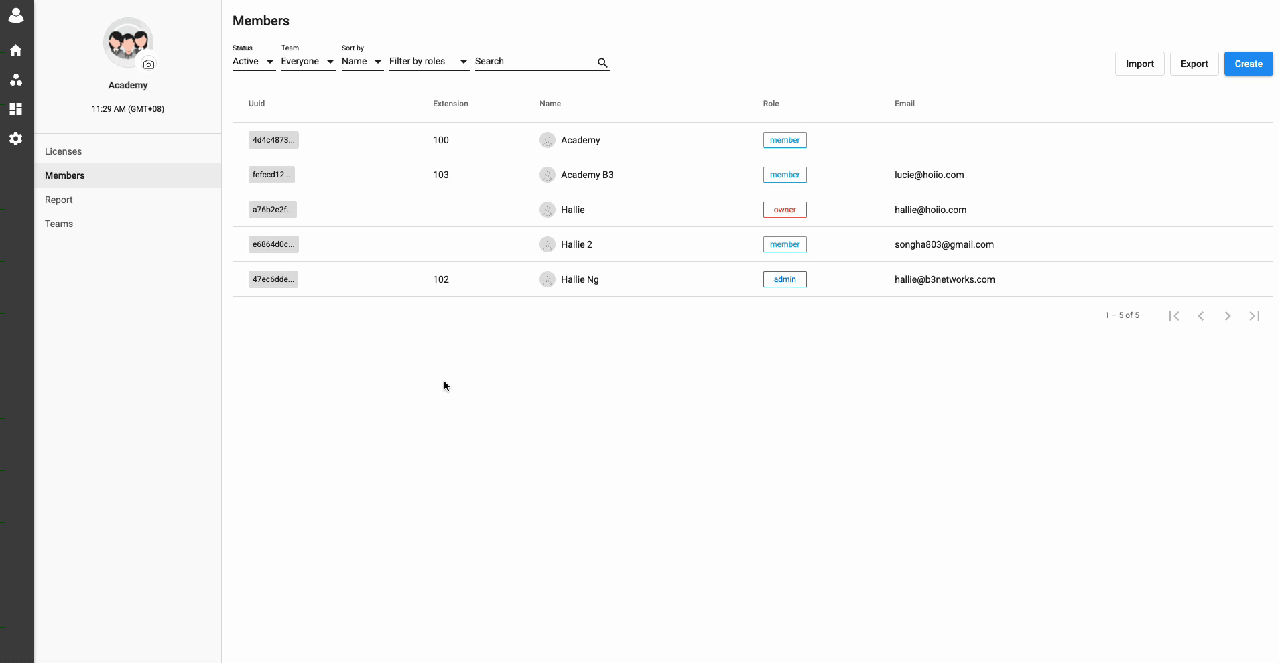 Bulk User Creation:
Bulk User Creation:
This feature allows the Owner/Admins to do bulk user creation for:
- Portal Access users(users can log in to the web portal with emails and passwords).
- No Portal Access users(users don't have emails and passwords).
- The most common use of this feature is for IP Phone users who do not have to log in to the Portal and just require an IP Phone license with a PIN code to use the service properly.
1. Import Portal Access Users:
To do bulk user creation for login users, follow the steps below:
- Click on the Profile icon
- Go to Manage Organization
- Select Members tab
- Choose Import
- Choose User Type: Portal Access
- Download sample file
- Filled in the required information
- Upload
- The newly created Members will be listed under Pending status.
- Filter by Status: Pending > Send Activation Emails to imported members
- The members will receive an email with the title "Your account has been created!" with a link to set the password.
Note:
The verification link will be expired after 30 days.
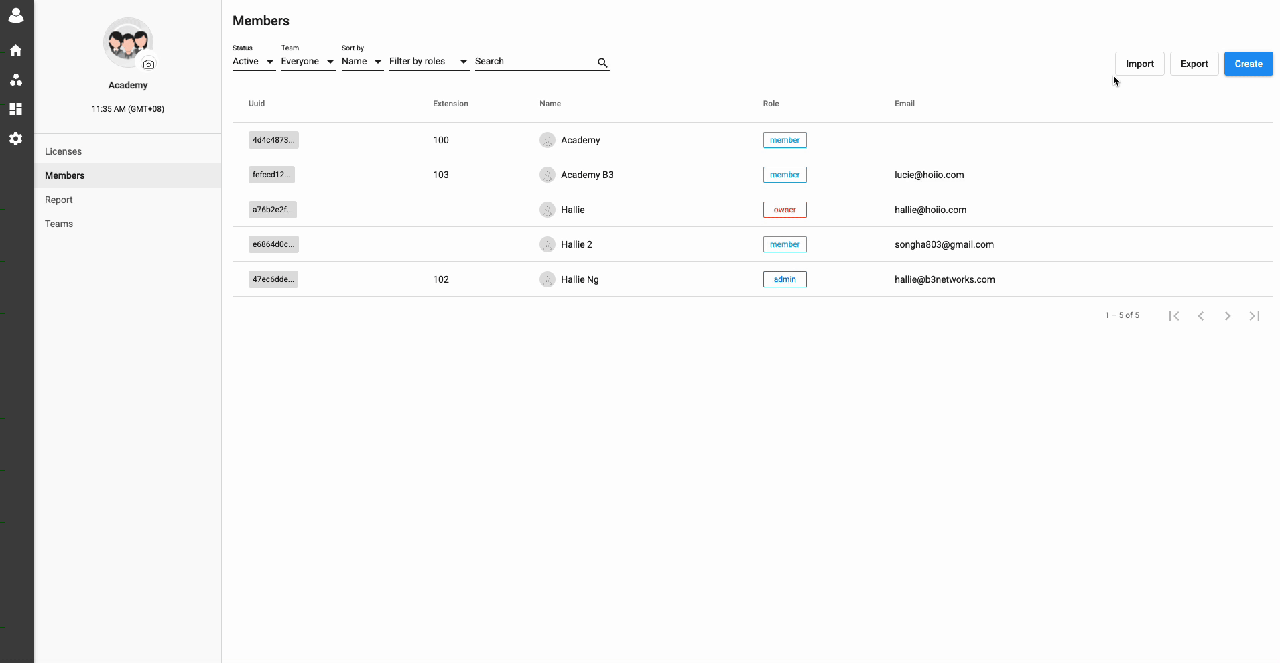 ### 2. Import No Portal Access Users:
### 2. Import No Portal Access Users:
To do bulk user creation for login-less users, follow the steps below:
- Click on the Profile icon
- Go to Manage Organization
- Select Members tab
- Choose Import
- Choose User Type: No Portal Access
- Download sample file
- Filled in the required information
- Upload