MS Teams Call Park and Retrieve
Introduction:
Call park and retrieve is a feature that lets a user place a call on hold. When a call is parked, the service generates a unique code for call retrieval. The user who parked the call or someone else can then use that code with a supported app or device to retrieve the call.
Common Scenarios:
- A receptionist parks a call for someone working in a factory. The receptionist then announces the call and the code number over the public address system. The user who the call is for can then pick up a Teams phone on the factory floor and enter the code to retrieve the call.
- A user parks a call on a mobile device because the device battery is running out of power. The user can then enter the code to retrieve the call from a Teams desk phone.
- A support representative parks a customer call and sends an announcement on a Teams channel for an expert to retrieve the call and help the customer. An expert enters the code in Teams clients to retrieve the call Configuration:
Step 1: Create a new call park policy
- In the left navigation of the Microsoft Teams admin center, go to Voice > Call park policies
- On the Manage Policies tab, click Add
- Give the policy a name, and then switch Allow call park to On
- Change the range and park timeout as required:
- Save
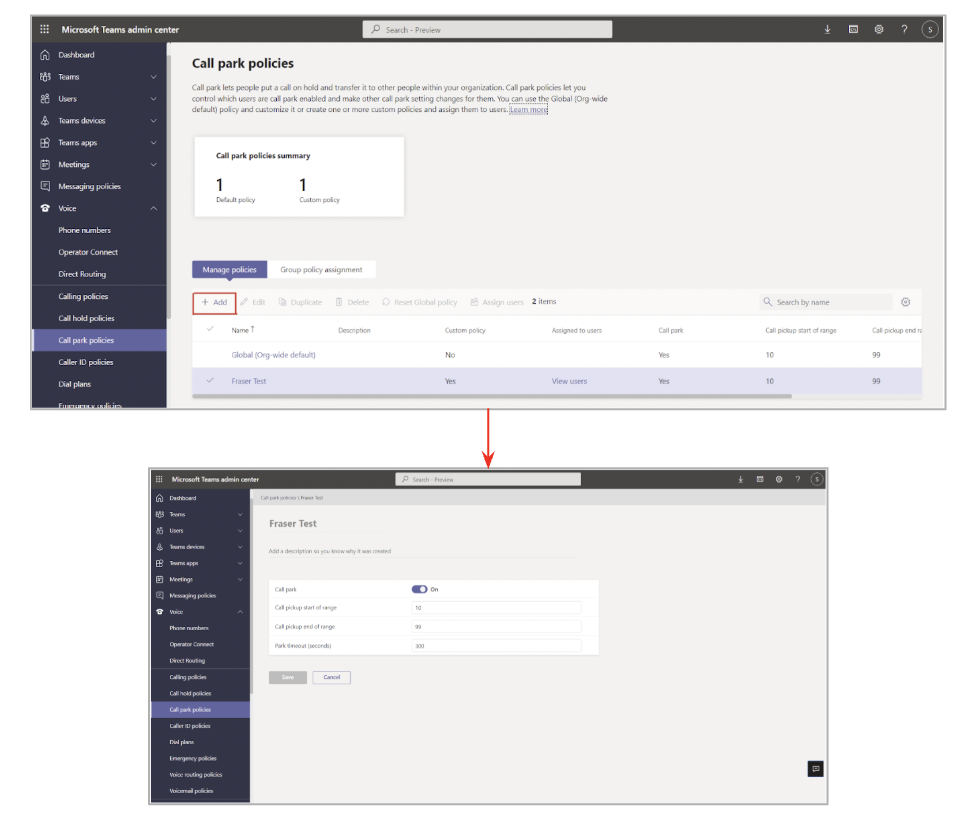
Step 2: Assign the new call park policy which was created to the users
- In the left navigation of the Microsoft Teams admin center, go to Users > Manage user:
- On the Manage User tab, search for the user name
- Assign users a new Call Park policy
- Save
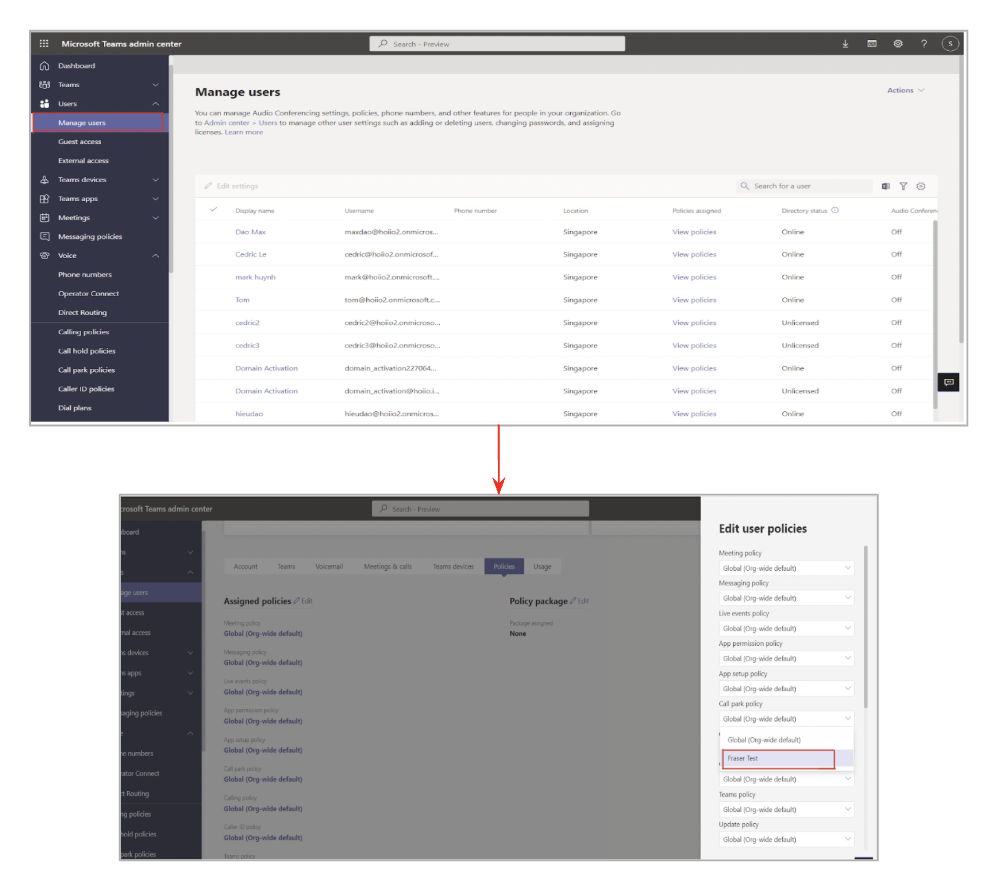 Park a call in Teams
Park a call in Teams
To place a call on hold on one device and pick it up from another device, also known as parking a call, click More[…] in your call window and select Park Call.
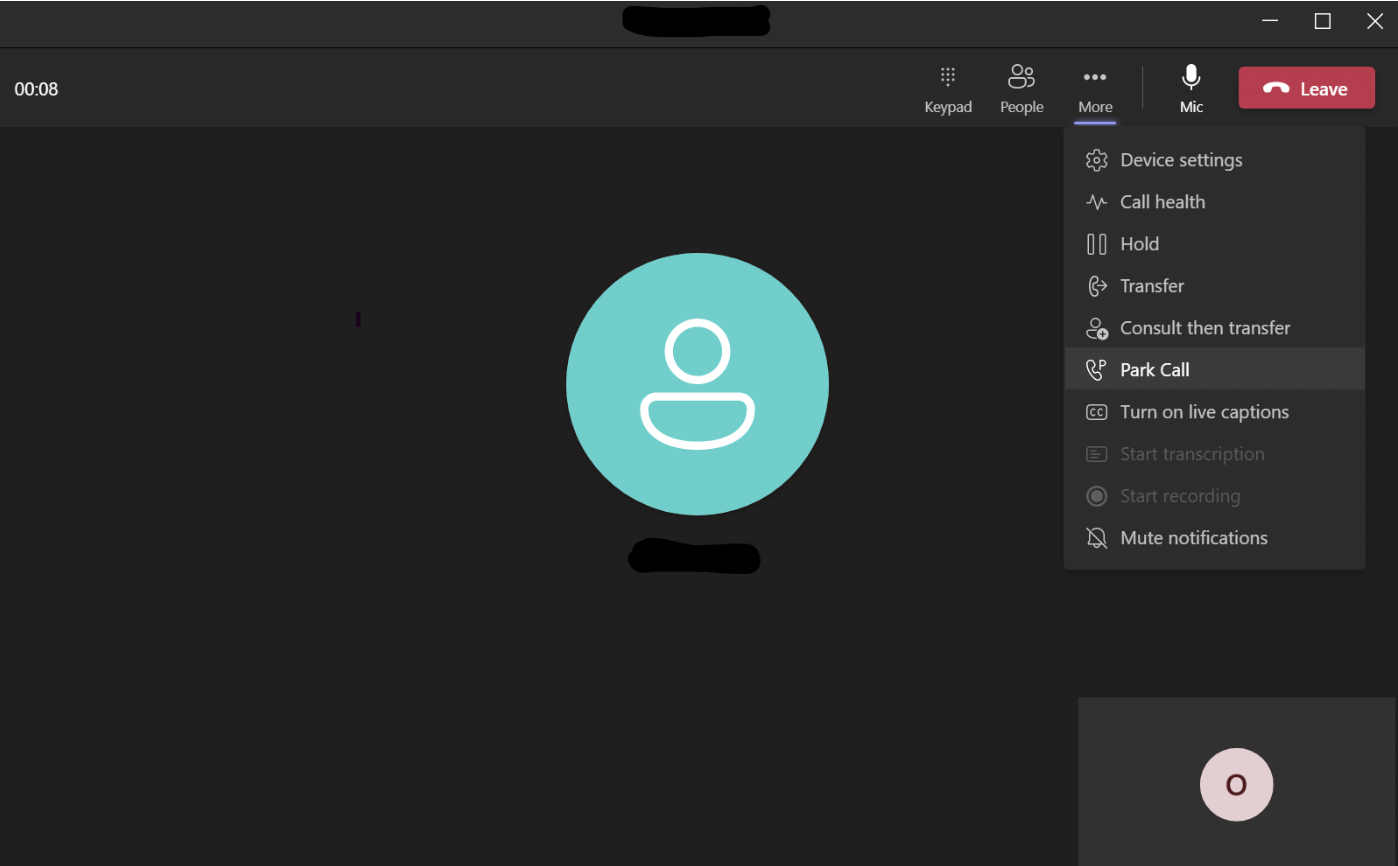 After you park the call, Teams will give you a unique code you can use to retrieve the call. If someone else is retrieving the call, copy the code and share it with them.
After you park the call, Teams will give you a unique code you can use to retrieve the call. If someone else is retrieving the call, copy the code and share it with them.
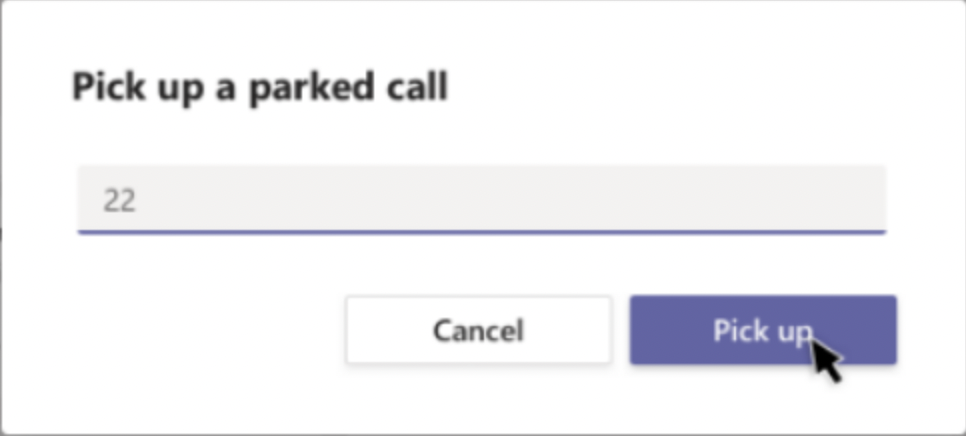 Answer a parked call
Answer a parked call
On MSteams App, users need to enter the park code.
Retrieve a parked call
- To retrieve a parked call, go to the speed dial tab, click Unpark
, and enter the park code.
- If no one picks up a parked call within 5 minutes, it will ring again.
Microsoft Document: