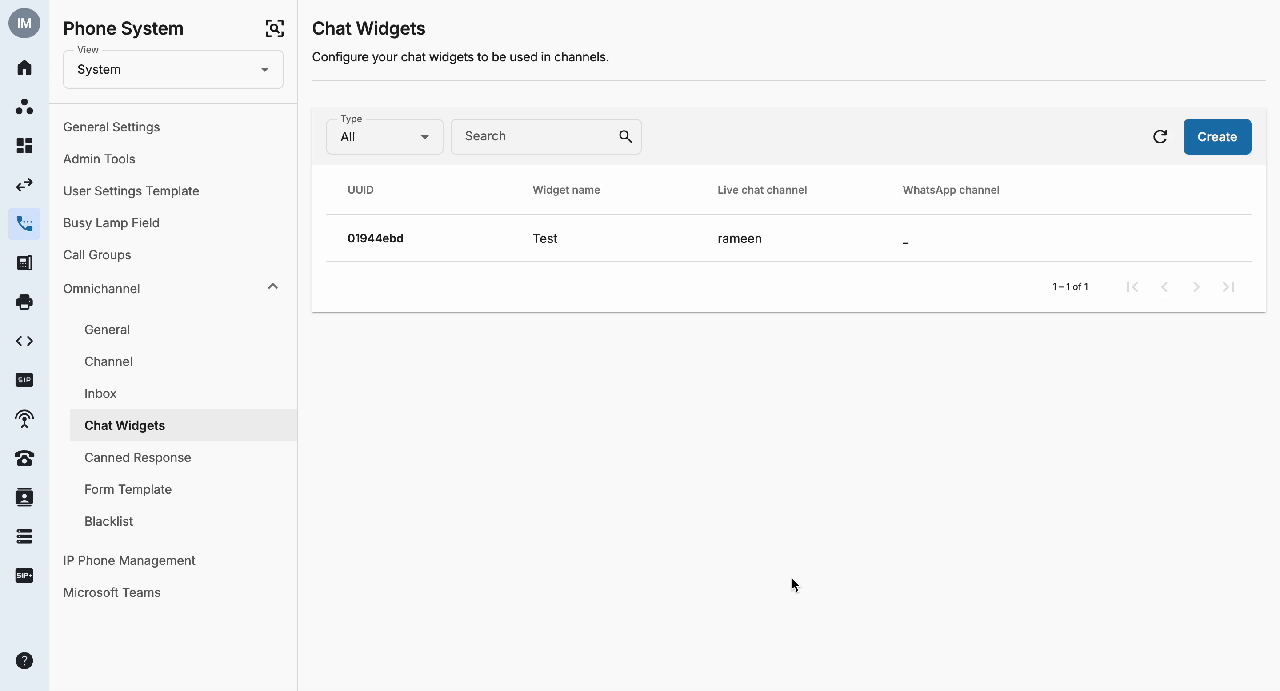Chat Widgets
Overview
The Chat Widgets tab provides a centralised platform for managing Live Chat and WhatsApp widgets and streamline the widget configuration process.
To configure these settings, the organization must have a Contact Center license along with a Live Chat and/or WhatsApp license. Configuration access is granted to users with Owner or Admin roles, provided they have Phone System permissions and both Phone System and Contact Center licenses.
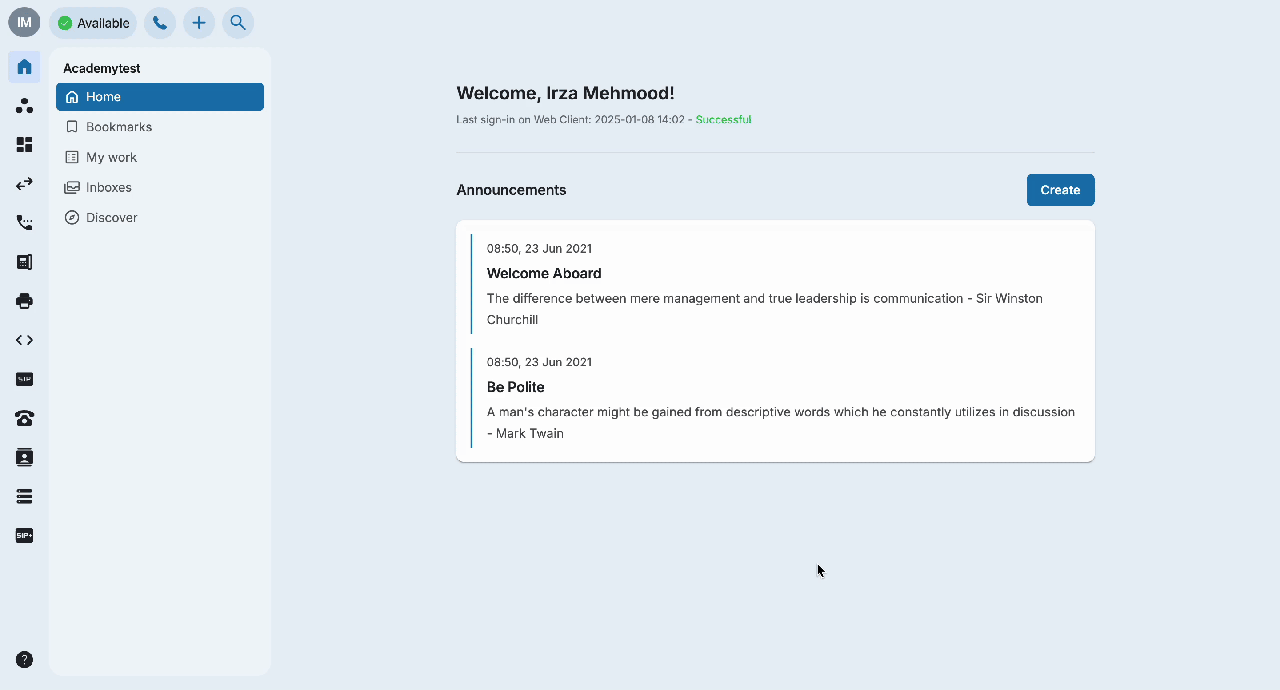 Chat Widgets Configuration
Chat Widgets Configuration
To create and configure settings for a chat widget, follow the steps below:
- Go to Phone System
- Select System view
- Under the Omnichannel settings, go to Chat Widgets tab
- Click on Create button
- Input Widget Name
- Choose Widgets: Live Chat and/or WhatsApp
- Select Channel name
- Customize the widget display
- Click Create
Widget appearance follows the settings in Phone System. When user has configured the widget including 2 channel types, visitors can see 2 widgets of those 2 channels.
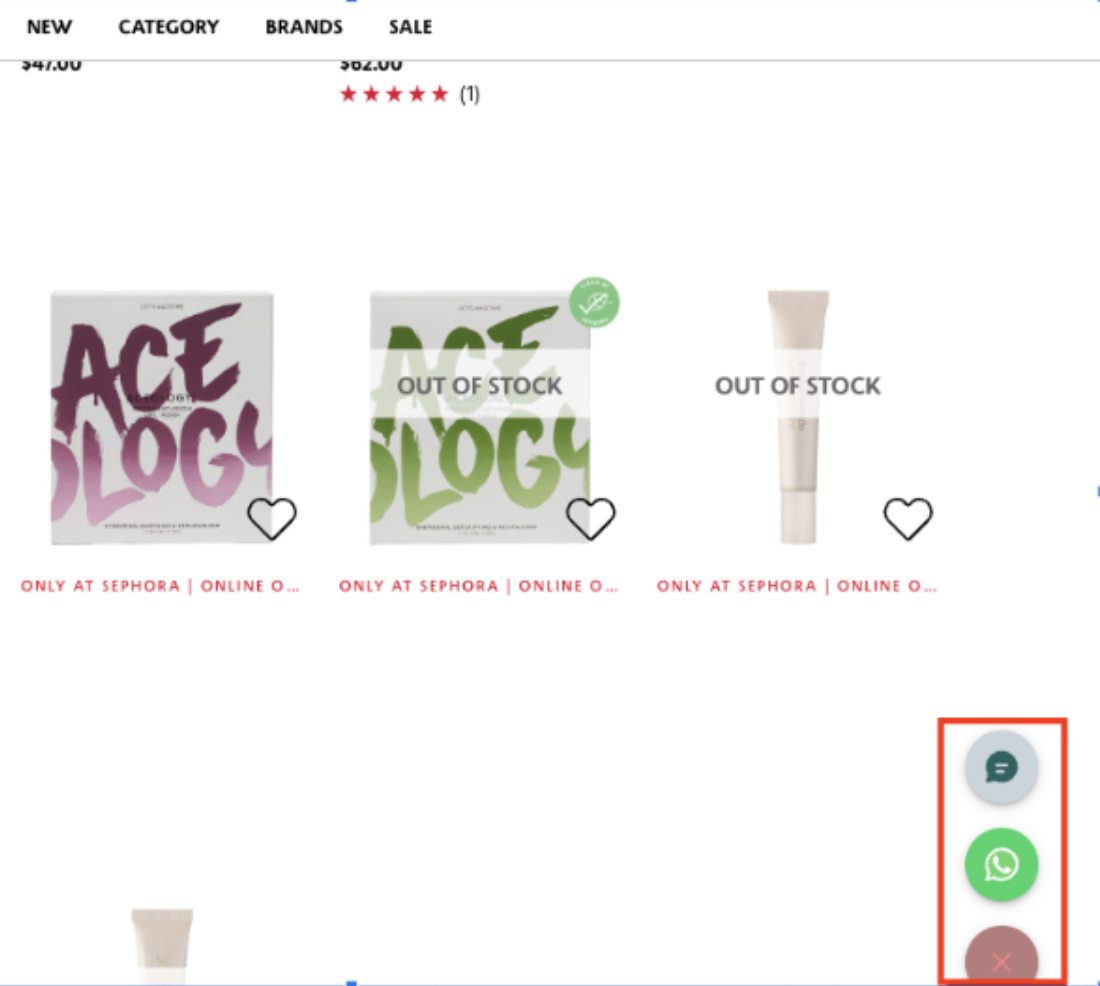
Note
For WhatsApp, due to configuration from Meta, visitors need to tick “Stay logged in on this browser” to automatically open the chat with the embedded number.
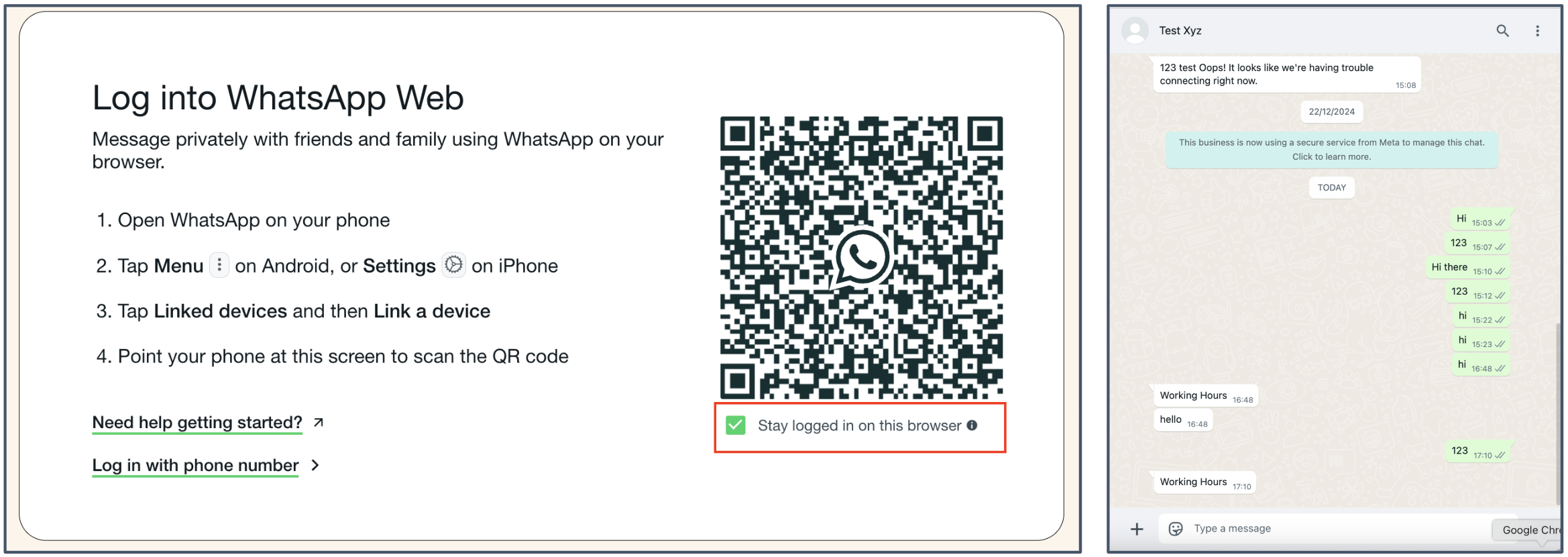
Chat widget script
To embed the chat widget on a website, users can click the Script icon located next to the widget name to access the widget's script. The script can then be copied by clicking the Copy button and pasted into the appropriate section of the website.