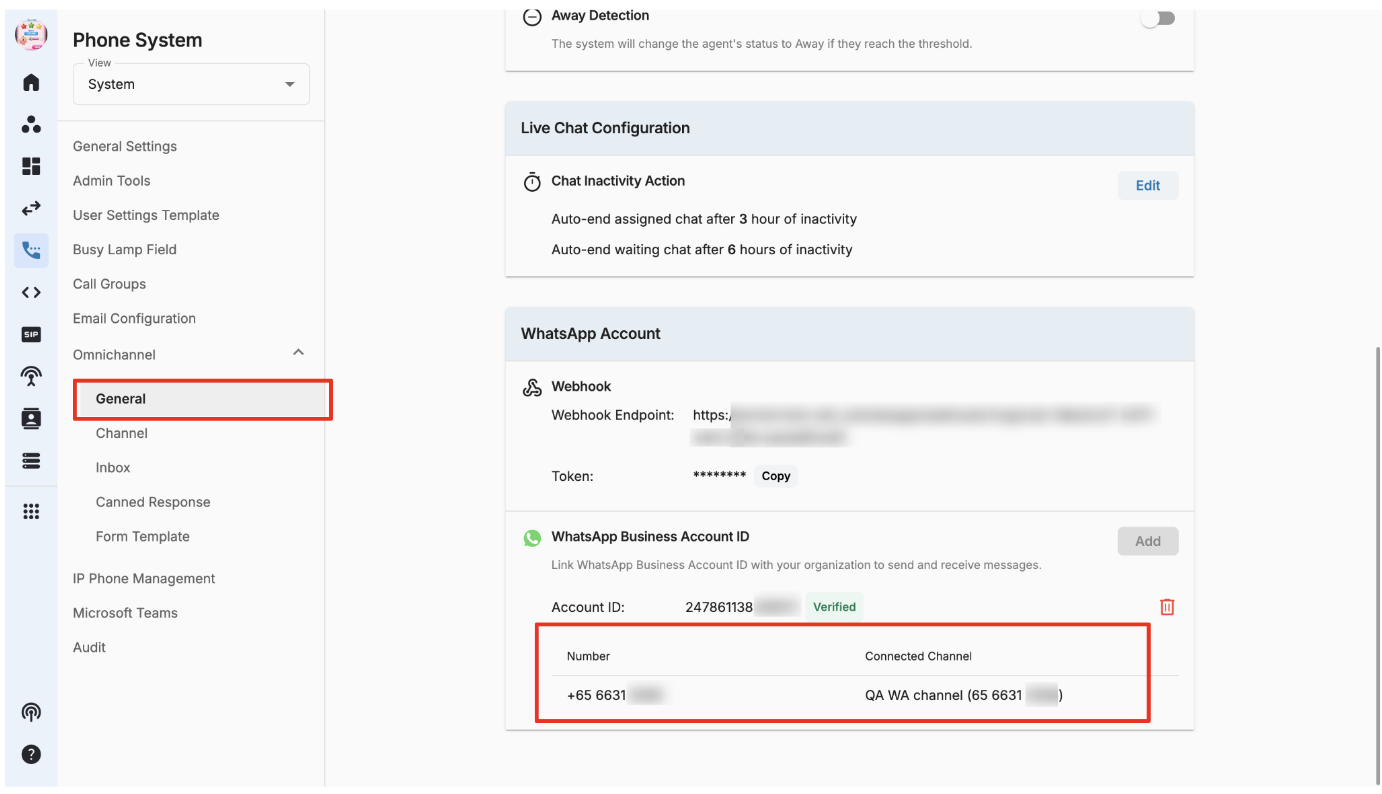Create a New Channel (Whatsapp)
Create WhatsApp Channel
- Go to Phone System
- Select View - System
- Click Omnichannel - Channel
- Click Create
- Select type = WhatsApp
- Input the following
- WhatsApp number
- Name
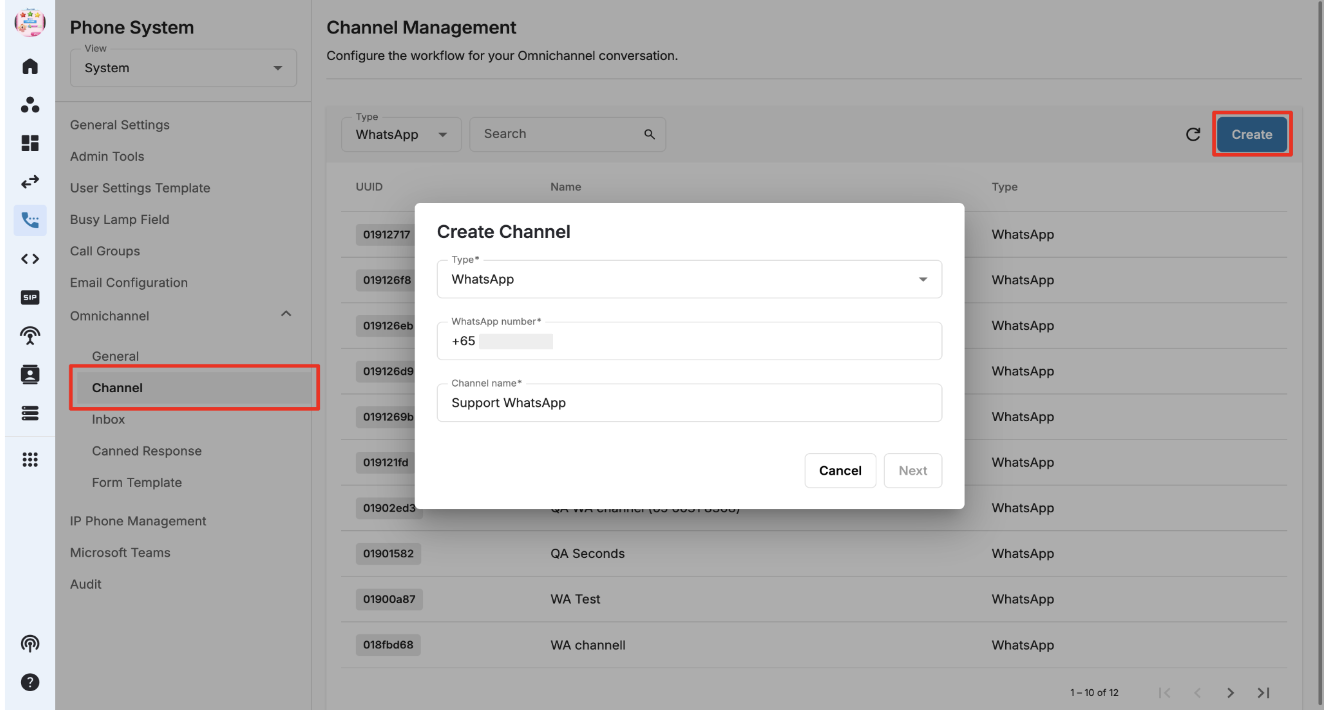 Working Hours
Working Hours
Once you click on Create, a new window will open. This will be used to configure working hours. This section is divided into the following:
- Public holiday
- Custom holiday
- Working hours
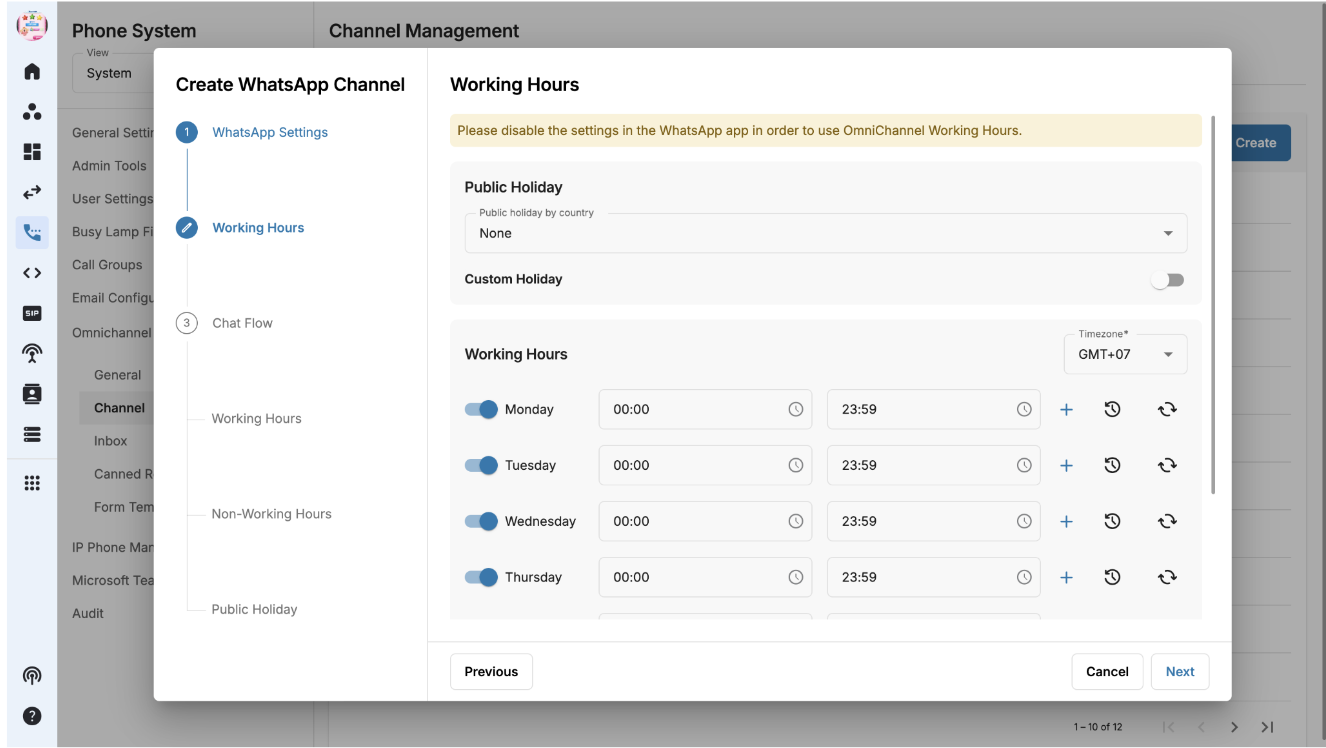
Note:
Please disable the settings inside WhatsApp app in order to use Omnichannel Working Hours.
Chat Flow
Users need to define the routing of the incoming chat to:
- Single inbox
- Multiple inboxes
- Programmable flow
For different timings:
- Working hours
- Non-working hours
- Public holiday
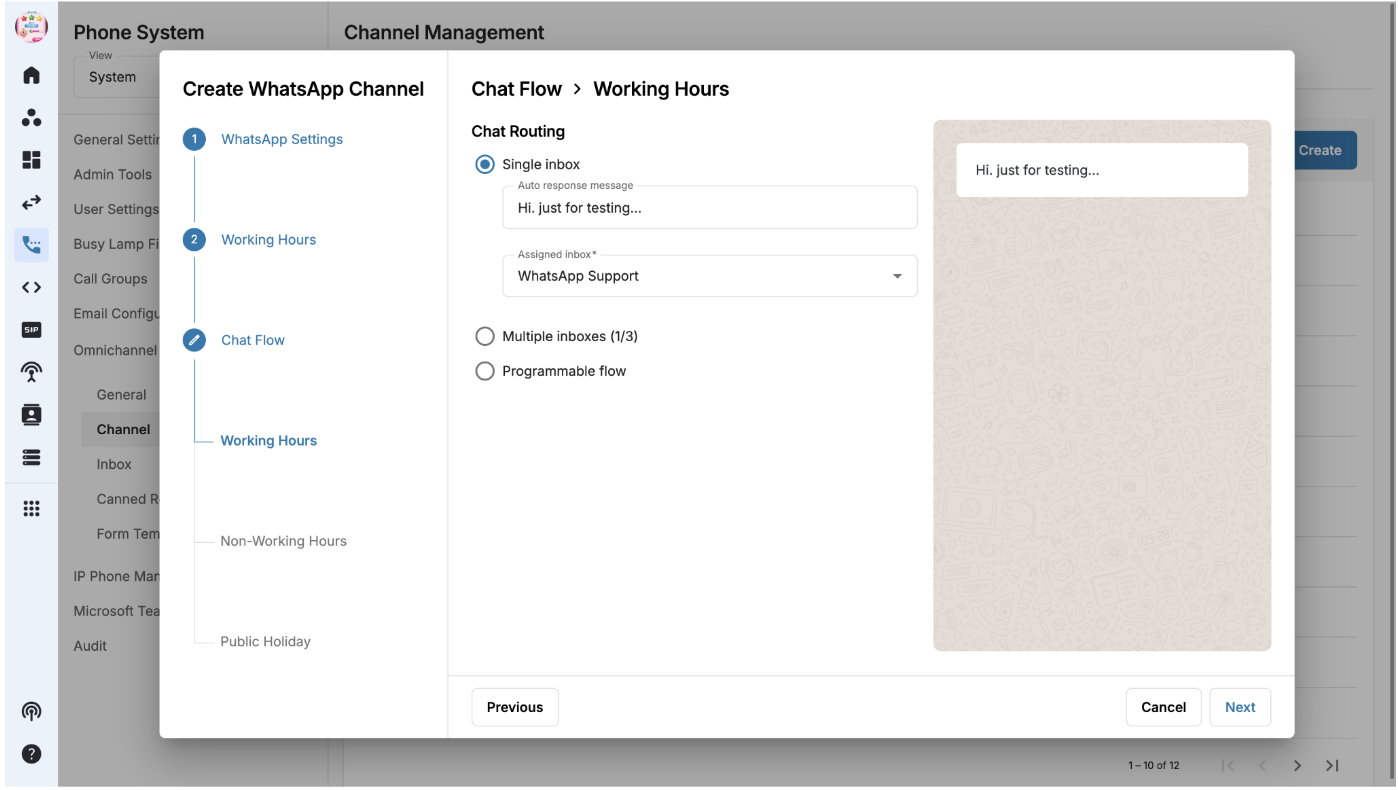 #### Working hours > Single inbox
#### Working hours > Single inbox
- On tab Chat Flow, choose Chat Routing: Single Inbox.
- Input Auto response message (Optional). A preview of the message is available on the right side.
- Assign routing Inbox from the dropdown list.
- Click Next to configure chat flow for Non-working Hours and Public Holiday.
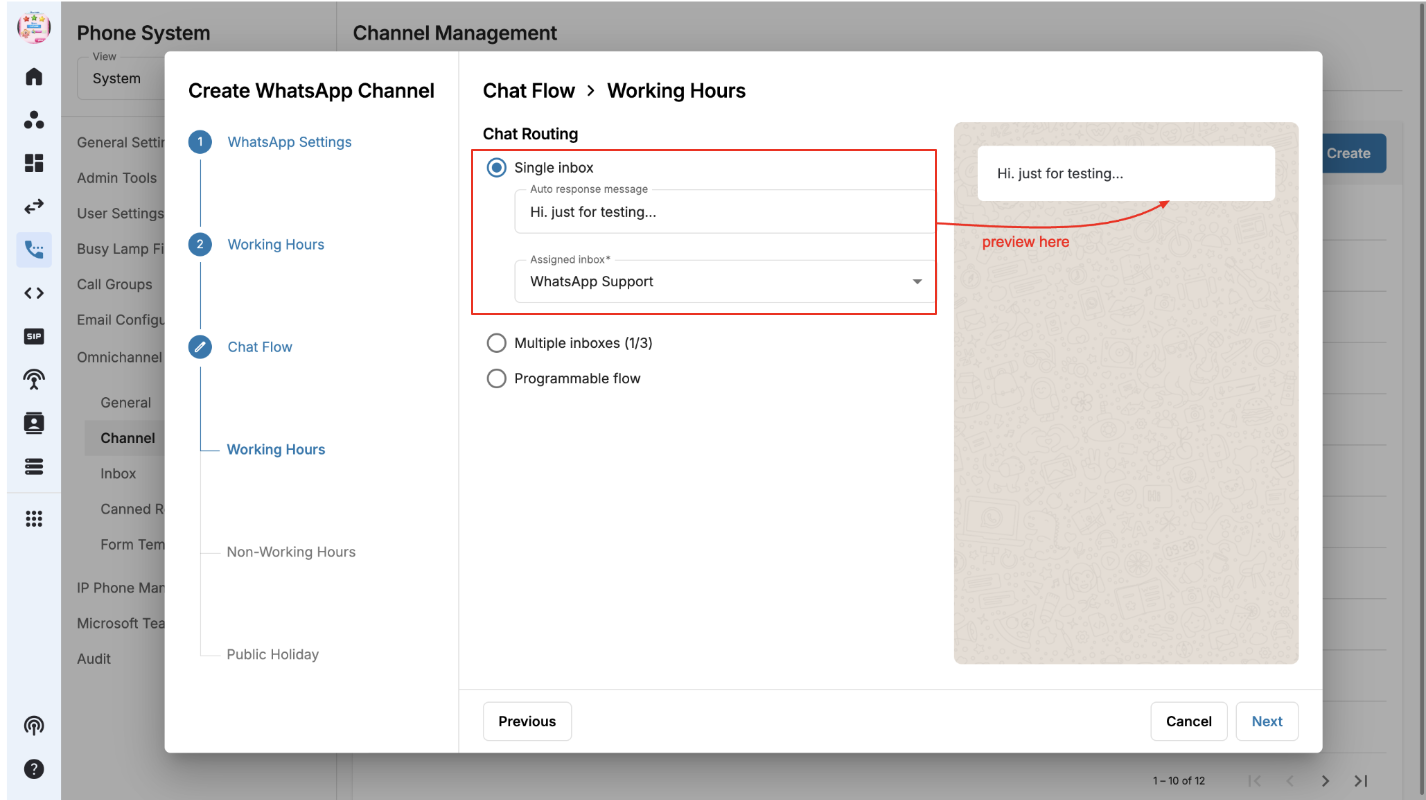
Working hours > Multiple inboxes
- On tab Chat Flow, choose Chat Routing: Multiple Inboxes (Allow up to 3 additional inboxes).
- Input Auto response message. A preview of the message is available on the right side.
- Input Button text (maximum 20 characters can be added). Button text is displayed on the customer's WhatsApp screen.
- Assign routing Inbox from the dropdown list.
- Click Next to configure chat flow for Non-working Hours and Public Holiday.
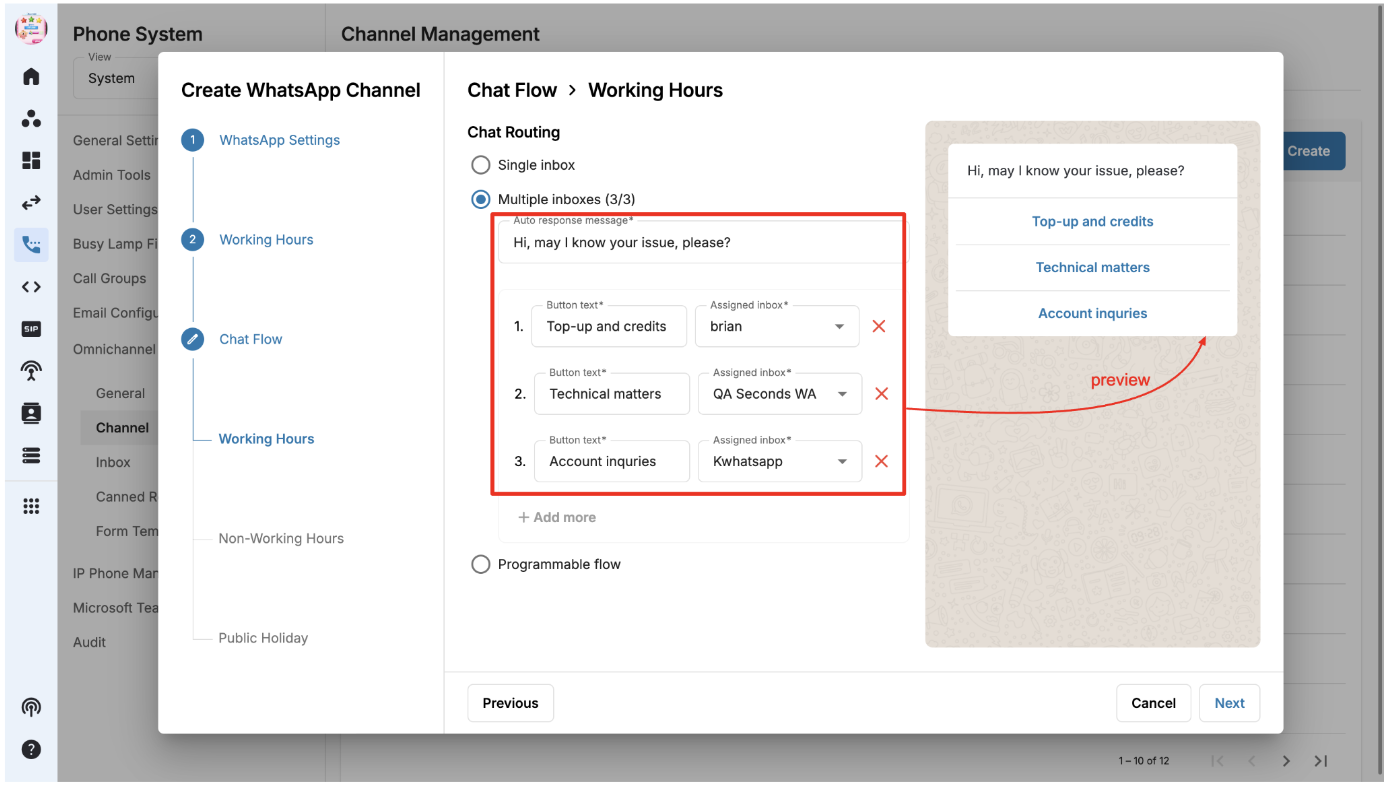
Working hours > Programmable flow
- On tab Chat Flow, choose Chat Routing: Programmable Flow
- Choose a programmable flow from the dropdown list to determine how incoming chats will be routed.
- The flow needs to be configured in advance inside Developer Hub
- Click Next to configure chat flow for Non-working Hours and Public Holiday
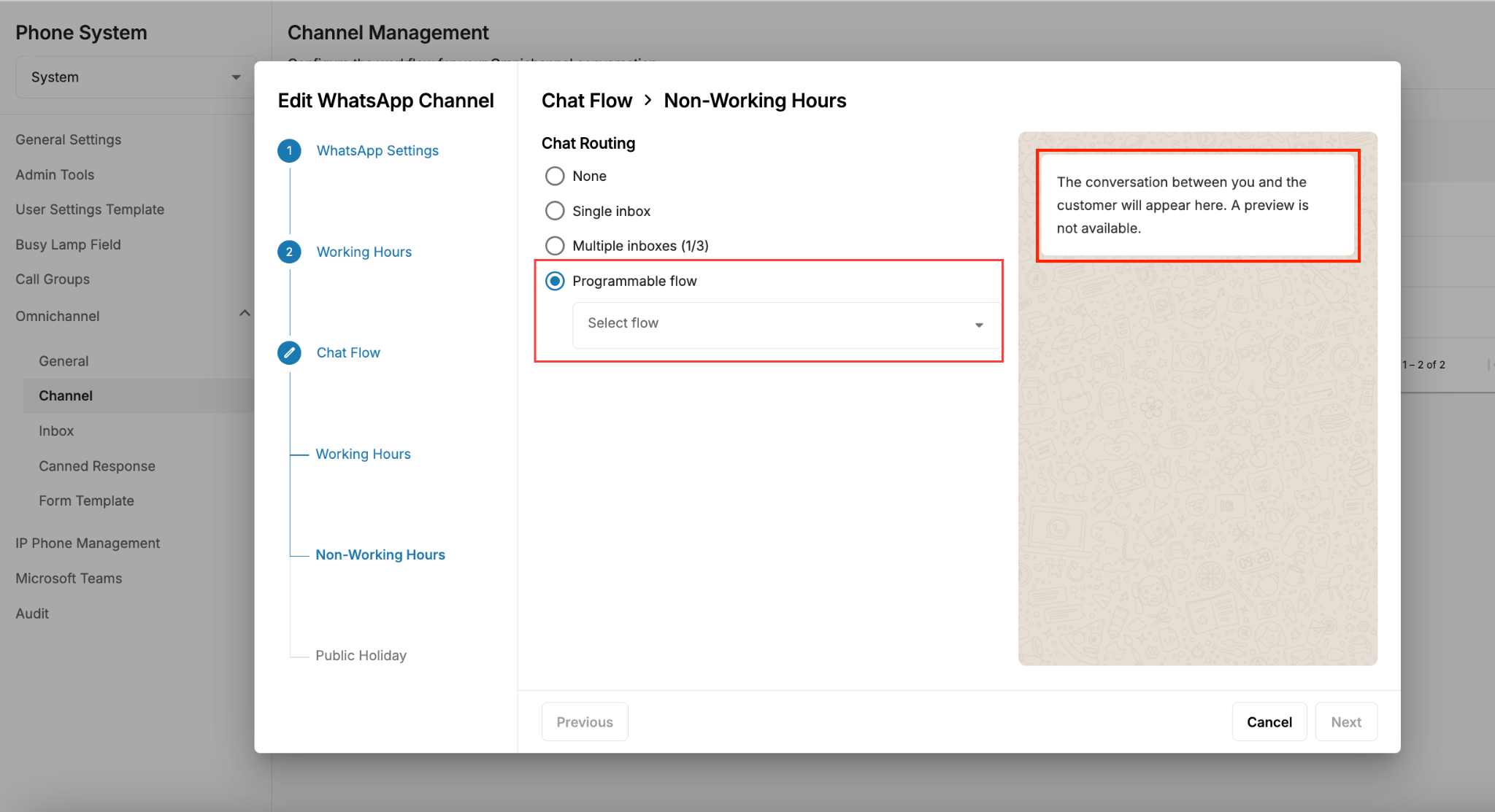
Note:
- Below is a sample flow created in Developer Hub
- This requires Developer Permission Group to access the page
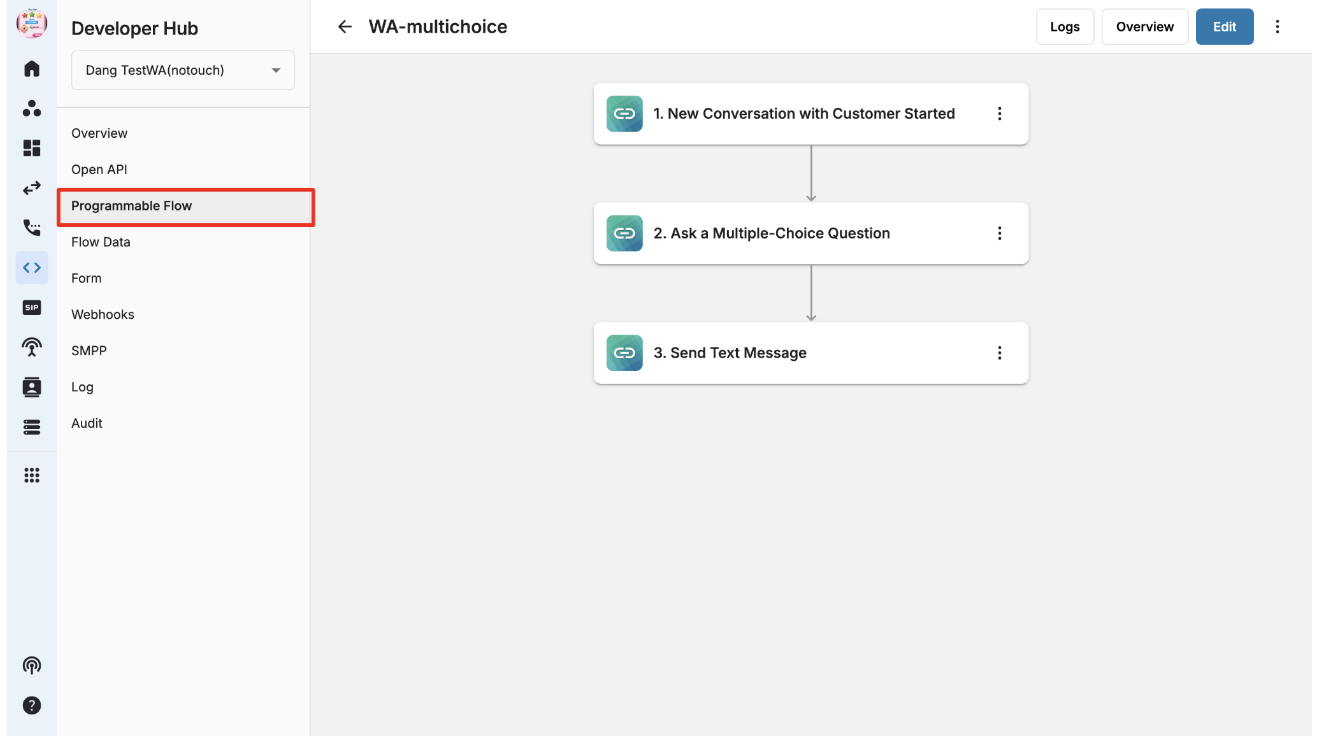
Non-working hours
- Chat routing = None (The incoming WhatsApp message is not routed to any inbox).
- It will only show an auto response message set by the user.
- The other flows are similar to the Working Hours configuration.
- Single inbox
- Multiple inboxes
- Programmable flow
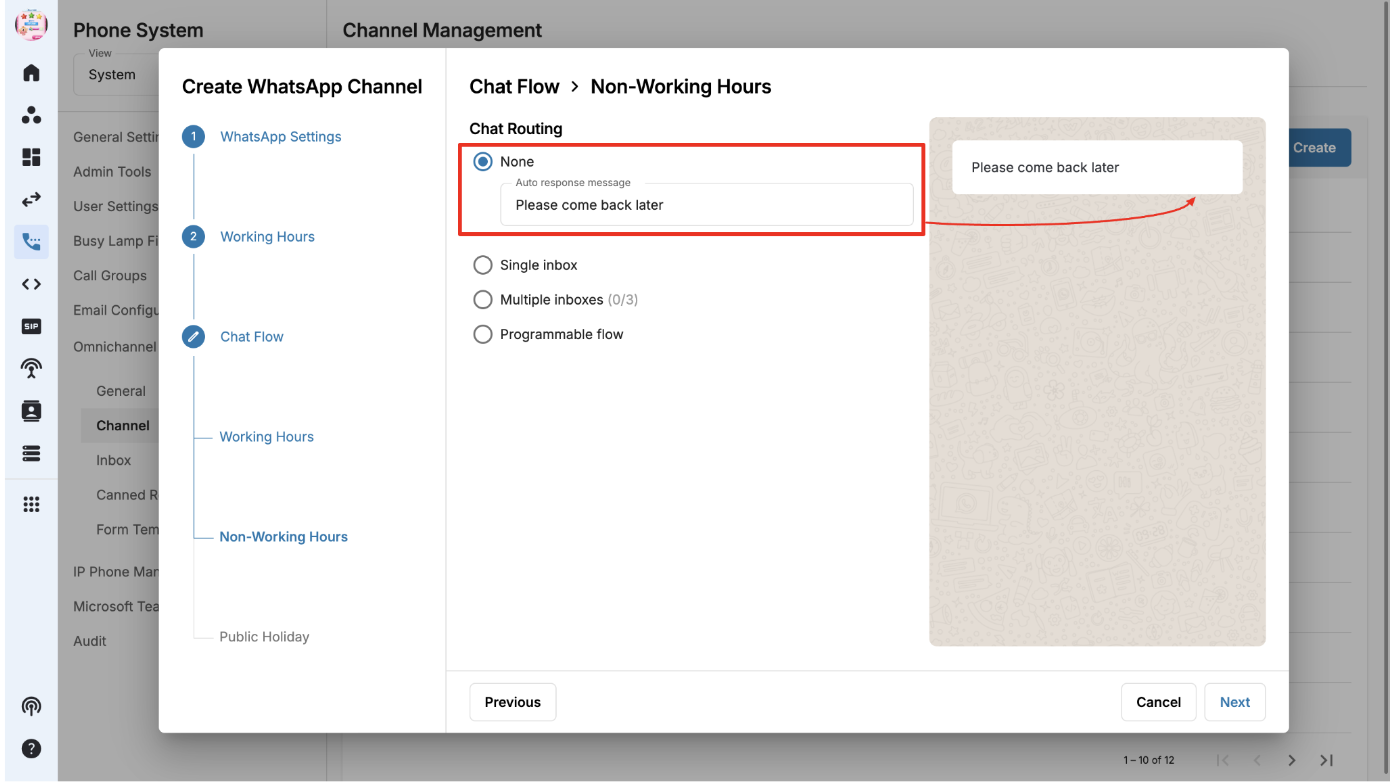 ### Public holiday
### Public holiday
Configuration options similar to Non-Working Hours:
- None
- Single Inbox
- Multiple Inboxes
- Programmable Flow
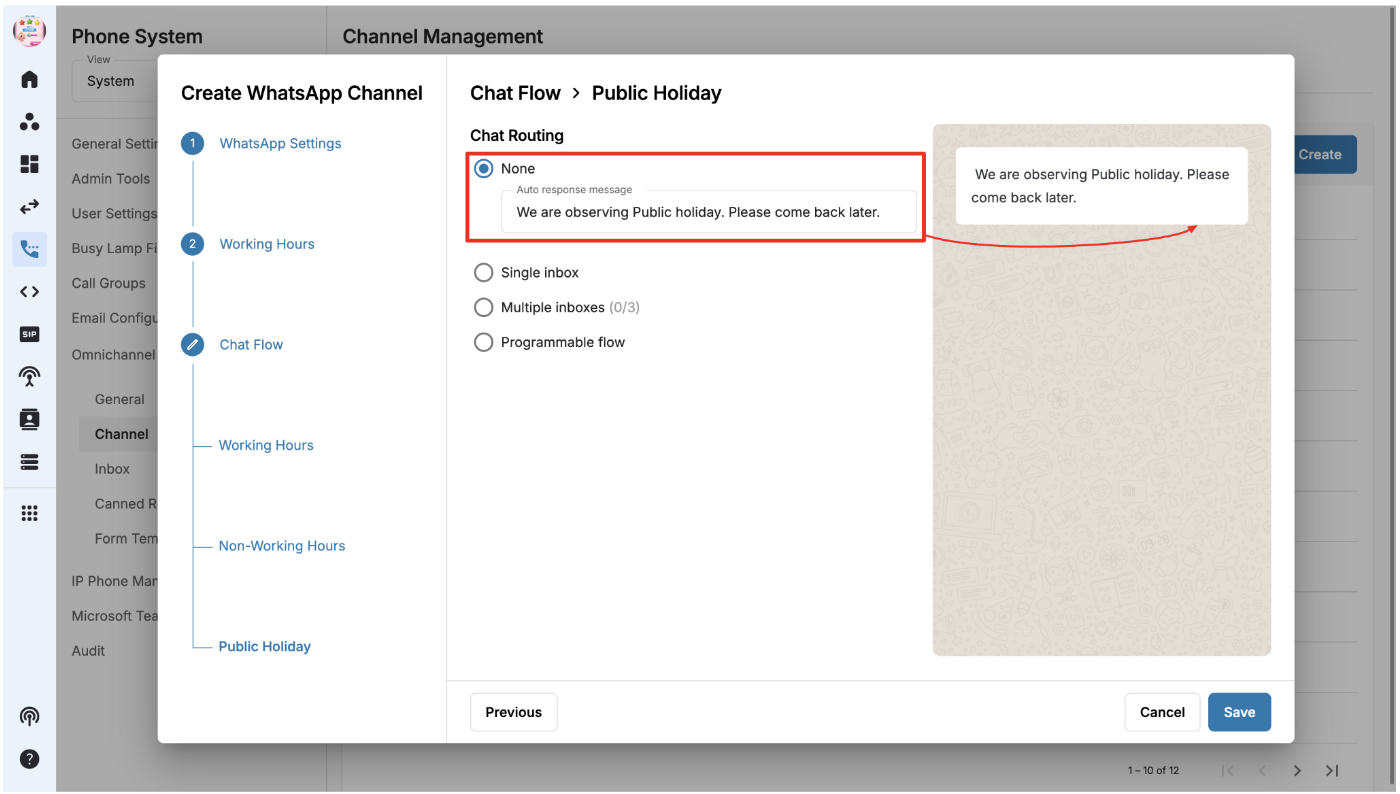 WhatsApp Channel Placement
WhatsApp Channel Placement
Once the WhatsApp number is connected to the channel, the channel name and number will appear on the General page.