Connect Linksys to SIP
Follow the steps below to connect Linksys Phone to SIP:
- Ensure that you have the SlP username and password of the SIP subscription
Login to your account > Go to SIP > Account to see the details.
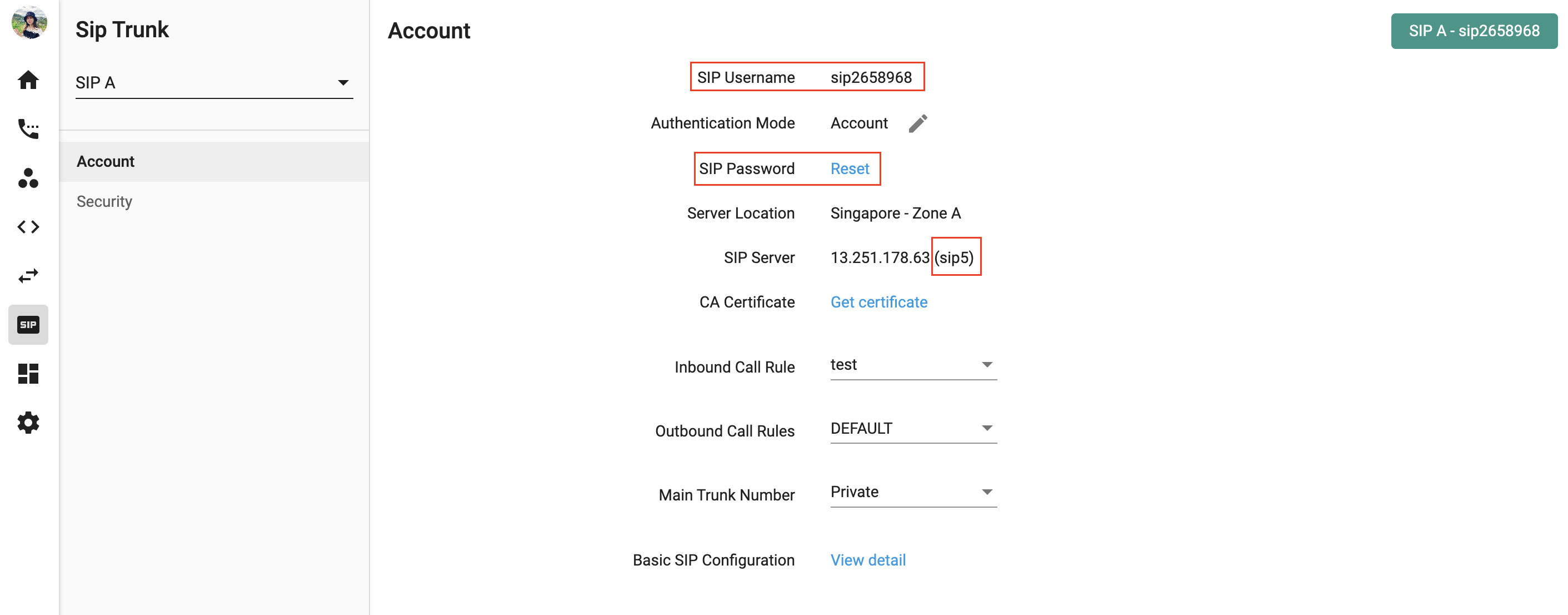 2. Connect the power and Internet cables to the Yealink Phone
3. Connect to the webpage of the Yealink phone by entering the IP address of the phone into a web browser
2. Connect the power and Internet cables to the Yealink Phone
3. Connect to the webpage of the Yealink phone by entering the IP address of the phone into a web browser
To get the IP address of the phone, press the Menu button on the phone. You will see a list of options such as 1. Status - 2. Features - 3. Settings - 4. Messages - etc.
Select Status from the list and press Enter. The IP address of the phone will be shown.
4. Click Admin login
5. Click Ext 1 and select Yes for Line Enable under the General field.
6. Scroll down to Proxy and Registration, then enter the following information.
- Proxy: SIP domain we provide
- Register: yes
- Register Expires: 3600
- Enter the following information under Subscriber Information
- Display Name: Anything you would like to appear on the LCD of your IP phone
- User ID: SIP Username from your SIP account (e.g. sip1234567)
- Password: SIP Password from your SIP account
- Scroll down to Audio Configuration, and select the following codec for preferred codec: G711u, G711a
- Click Submit All Changes and let your IP phone device reboot
If you have not set dial plan for your SIP, to make outgoing calls, follow this standard:
<country code> + <area code> + <destination>
For example, if you are calling a Singapore number 1234 5678, key in 65 1234 5678 and call.