Connect Zoiper for PC to SIP
For details, check Zoiper instruction here.
Or follow the steps below to connect Zoiper SoftPhone for Windows to SIP:
Zoiper V3
Basic Configuration
- Ensure that you have the SlP username and password of the SIP subscription
Login to your account > Go to SIP > Account to see the details.
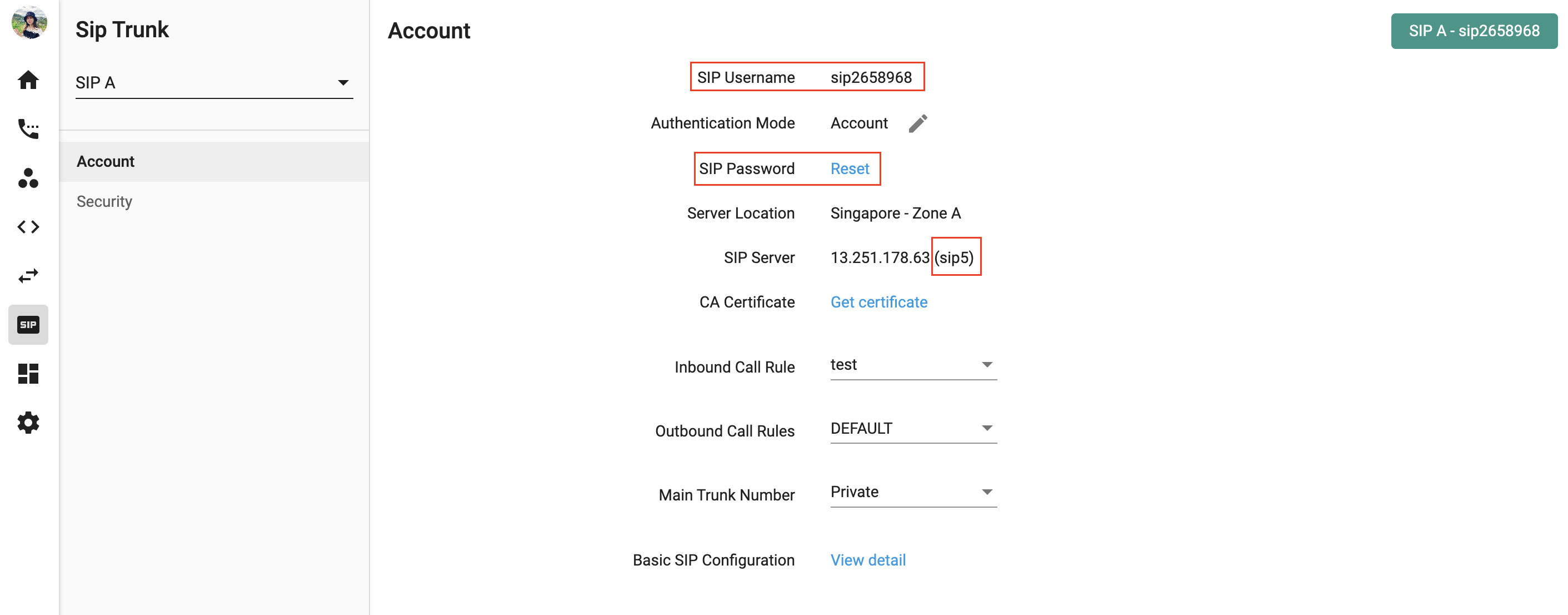
- Go to zoiper.com and download
- Install and launch Zoiper
- Go to Setting > Create a New Account
- Select Account type SIP
- Enter SIP account information
- Click Nextbutton
- Click Close to confirm the account is added
Advanced Configuration
1. Go to Settings> Preferences
2. Select the Account Name that you set at step 6
3. Go to Codectab then select a-law, u-law, G729 and GSM 4. Go to Advanced tab, optimize the parameter such as below:
- Transport: UDP/TCP or TLS
- DTMF mode: RFC-2833
Zoiper5
- Enter the SIP account and SIP password > Login
- Enter the SIP Domain > Next
- Click Skip when asked to choose Outbound Proxy
- Choose option SIP TCP > Next
- Enter the SIP number or CallerID
- Selected Codecs dhould be ONLY G.711 mu-law and G.711 a-law
- Save changes
If you are using firewall on your network, please configure firewall allows VoIP traffic (see the firewall information on SIP subscription page)
If you have not set dial plan for your SIP, to make outgoing calls, follow this standard:
<country code> + <area code> + <destination>
For example, if you are calling a Singapore number 1234 5678, key in 65 1234 5678 and call.