Create a New Customer Account
- Click Create Organization
- Fill in Organization Information:
- Organization Name
- The limit of number of characters while naming the organization is between 2 to 255 characters.
- The Special characters that can be used while naming the organization are:
- Organization Name
| (~) | Tilde |
|---|---|
| (`) | Backtick |
| (#) | Hash or Pound |
| (+) | Plus |
| ($) | Dollar Sign |
| (@) | At Symbol |
| (&) | Ampersand |
| ( ( ) | Left Parenthesis |
| ( ) ) | Right Parenthesis |
| ([) | Left Square Bracket |
| (]) | Right Square Bracket |
| (⟨) | Left Angle Bracket |
| (⟩) | Right Angle Bracket |
| (\ \) | Double Backslash |
| (/) | Forward Slash |
| (-) | Hyphen or Dash |
| (_) | Underscore |
| (=) | Equal Sign |
| (‘) | Single Quotation Mark |
| (“) | Double Quotation Mark |
| (.) | Period or Dot |
| (:) | Colon |
| (!) | Exclamation Mark |
| (?) | Question Mark |
| (;) | Semicolon |
| (^) | Caret |
| (%) | Percent Sign |
| (*) | Asterisk |
| ({) | Left Curly Brace |
| (}) | Right Curly Brace |
| (<) | Less Than |
| (>) | Greater Than |
| (\) | Backslash |
- Country: determines the tax applied. Find out more at Portal Settings > Tax
- Currency
- Timezone: Select the time zone that corresponds to the country in which your organization operates.
- Pricing Model: There are 2 types of pricing models:
- App Type:
- The existing independent application (e.g., Bizphone, SMS Marketing, Virtual Line, Wallboard,...)
- License Type:
- The unified pricing with the unified experience and solution.
- Functions will be bundled depending on the license type purchased.
- Licenses are included in the CPaaS app (e.g., Phone System Base License, Developer Base License, MS Teams Addon License,...)
- App Type:
- Fill in Billing Information:
- Billing Email: receives all billing and payment matter notifications (low credit alert, subscription notification).
- Billing Address
- City
- Fill in Owner Details:
- Given Name
- Family Name
- Owner Email
- Complete the process
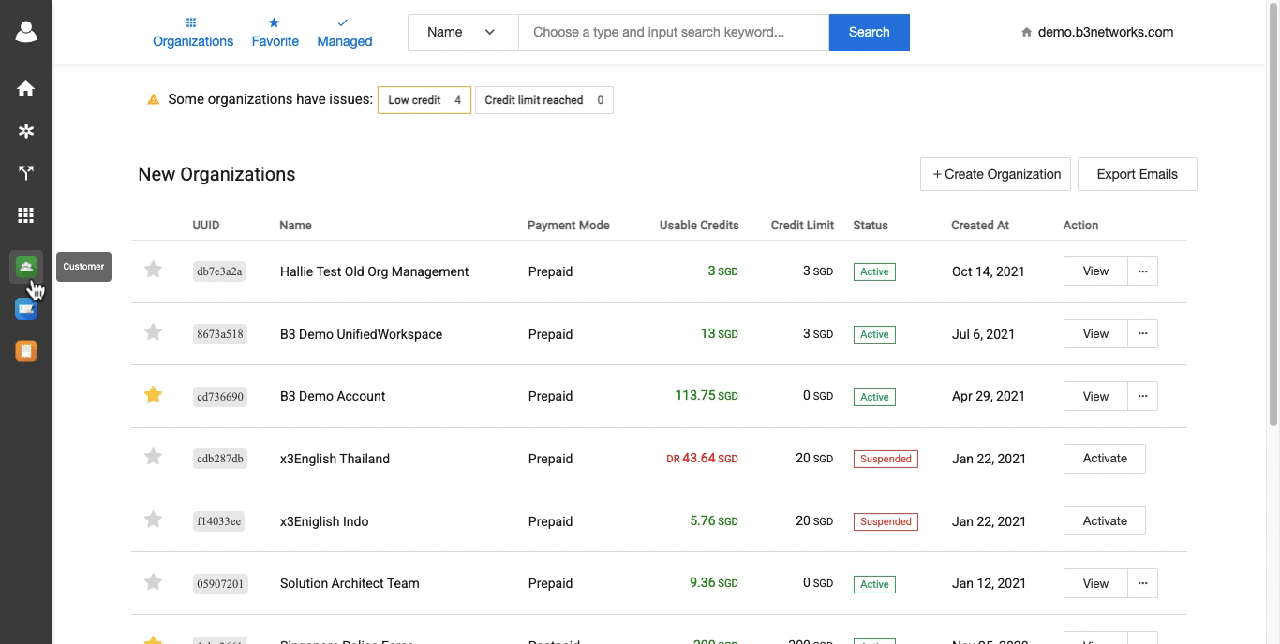
Note:
Pricing Model cannot be changed after you create an account. If you mistakenly create an account with the incorrect pricing model, please delete it and create a new one.