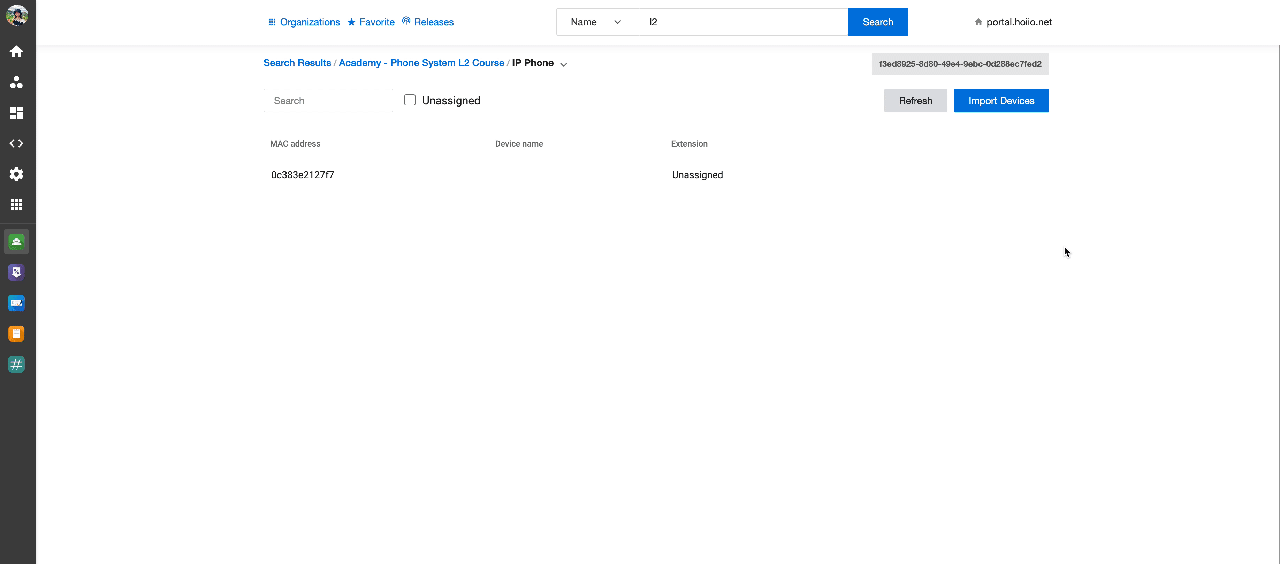Manage IP Phone
For the accounts that chose their Pricing model as License Model, there is a specific tab to help you manage your customers' IP Phones.
Note
This page is used for managing the IP Phone models that we support auto-provisioning only.
Supported Brands
| Manufacturer | Model |
|---|---|
| Yealink | T42S |
| T48S | |
| T56A | |
| T58 | |
| T41P | |
| T40P | |
| T31P | |
| T31G | |
| W52P | |
| CP920 | |
| T21P E2 | |
| SNOM | SNOM710 |
| Fanvil | X7 |
| X6 | |
| X5S | |
| X4 | |
| X3SW | |
| X3S | |
| X1 |
Import an IP Phone' MAC Address
Go toIP Phone page > Import Devices> fill in the MAC Addresses > Import
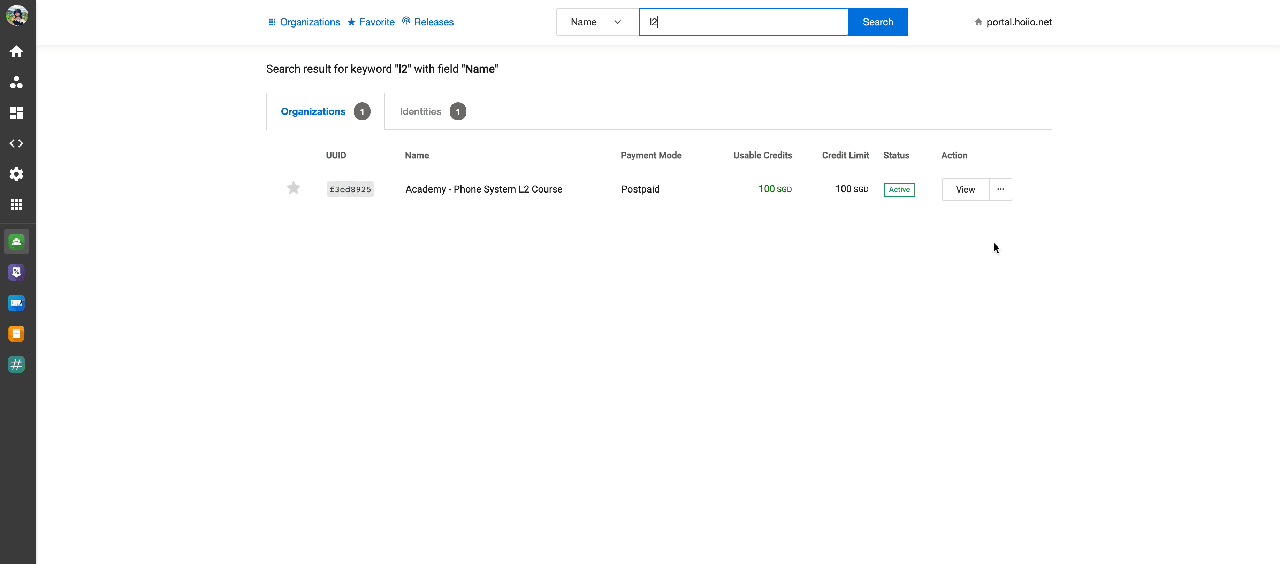
Note:
The following steps to provision IP Phones to your customers will be done from your customer account. Please check this article for more information.
Reset counter for IP Phone's Factory Reset function
By default, customers can utilize the Factory Reset option on the IP phones 3 times only. However, you may easily reset this restriction for your customers by:
- Going to the IP Phone tab in the Customer app.
- At the mac address of the IP Phone that you want to reset the limitation on, click the arrow icon > select Yes to confirm.
Now your customer's IP Phone will have 3 more times to factory reset their IP Phone.
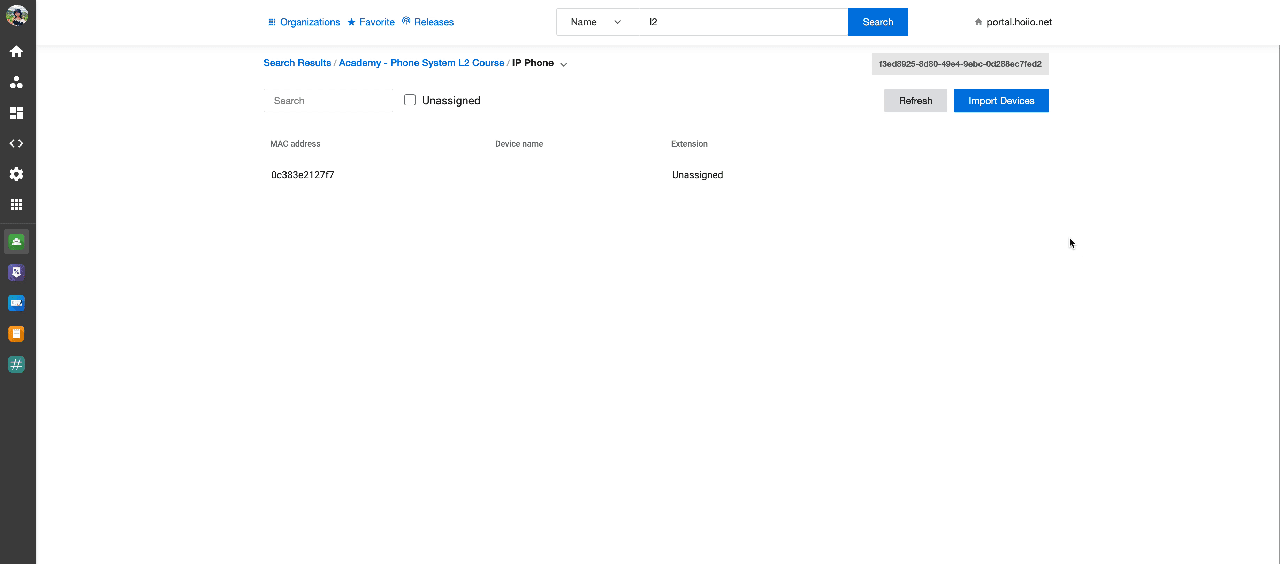
Delete an imported MAC Address
Find the MAC Address you would like to delete > click on the bin icon > Yes