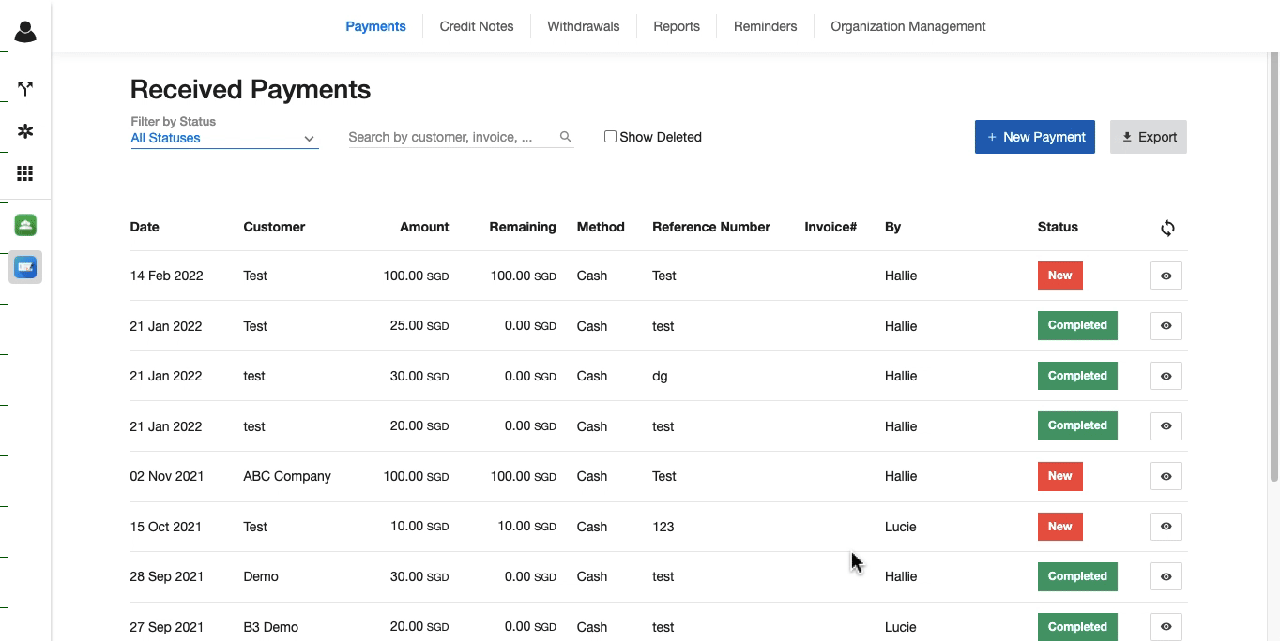Clear billed amount for postpaid account
For partners using our billing system
By default, the system will automatically add payments for the awaiting-payment invoices that enable auto-allocation. However, for those invoices that disable this feature, you will have to manually assign payments to them in order to mark them as paid and clear debt for your customer account.
Check this link to know how to assign payment to an awaiting-payment invoice
For partners not using our billing system
If you do not use our billing system (noInvoice app enabled), in order to clear the billed amount for your customer account, please follow the steps below:
1. Add new payment
In order to add a new payment, please follow the step below:
- Go to the Finance app
- Choose Payment tab
- Click + New Payment
- Fill in the necessary information:
- Customer name
- Amount
- Received date
- Payment information
- Method
- Reference
- Invoice #
- Remark
- Create
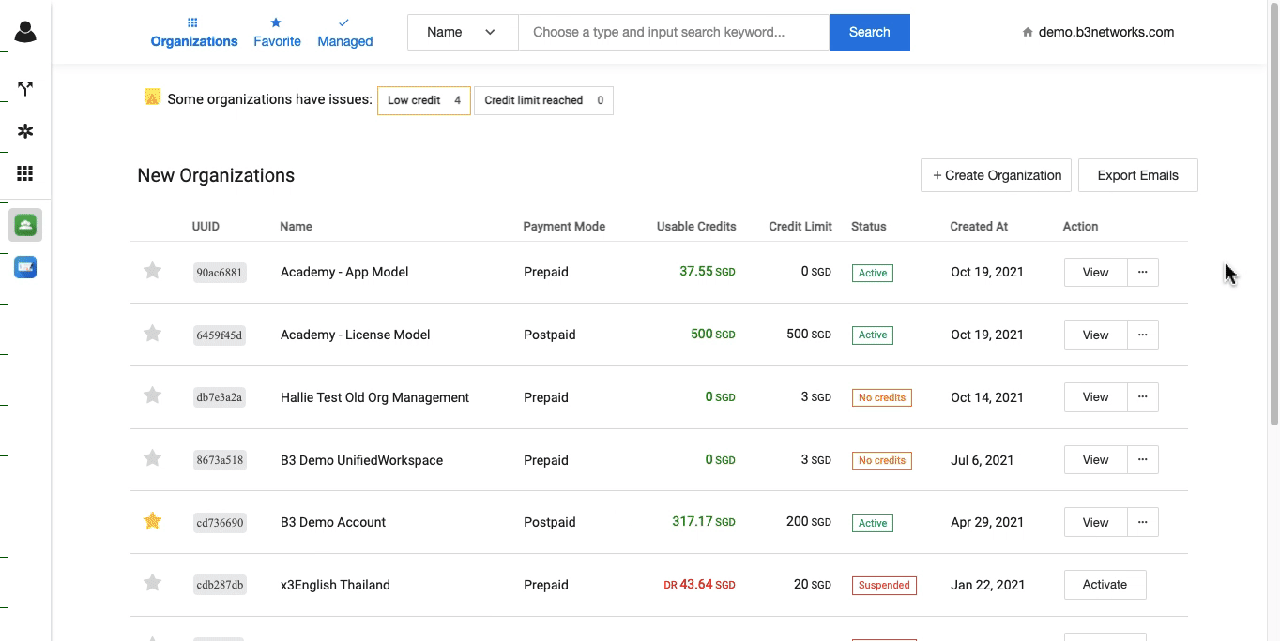 ### 2. Assign the payment to a customer account
### 2. Assign the payment to a customer account
In order to allocate a payment, please follow the step below:
- Select the added payment
- Click the Eye icon
- Choose the Pencil icon at Assigned Organization
- Search the organization
- Select the invoices
- Click Assign & Allocate
- Once done, you can go to the Customer app to check if the billed amount is cleared.