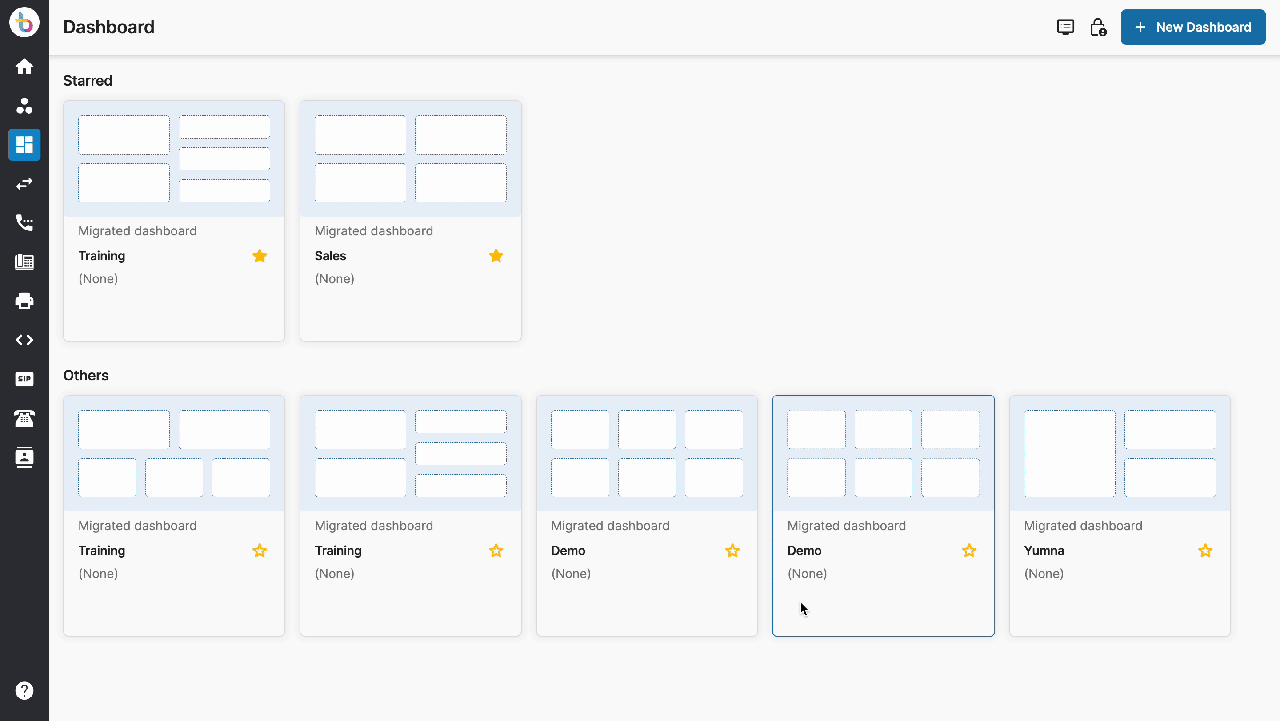Cast the Dashboards to a public TV
Cast the Dashboards to a public TV
You can cast your Dashboard with chosen widgets to a public TV by following these steps:
- On TV, open a web browser
- Enter the URL with the following information: https://<domain>/tv/
- You will see an OTP on your TV
- Open the Dashboard on the portal
- Click on the TV icon > choose the dashboards to cast (up to 5 dashboards) > Next
- Enter the OTP code you have received at step 3 to grant access to this device
- Your dashboards have now been cast to the TV
- (Optional) Give your TV a name > Update
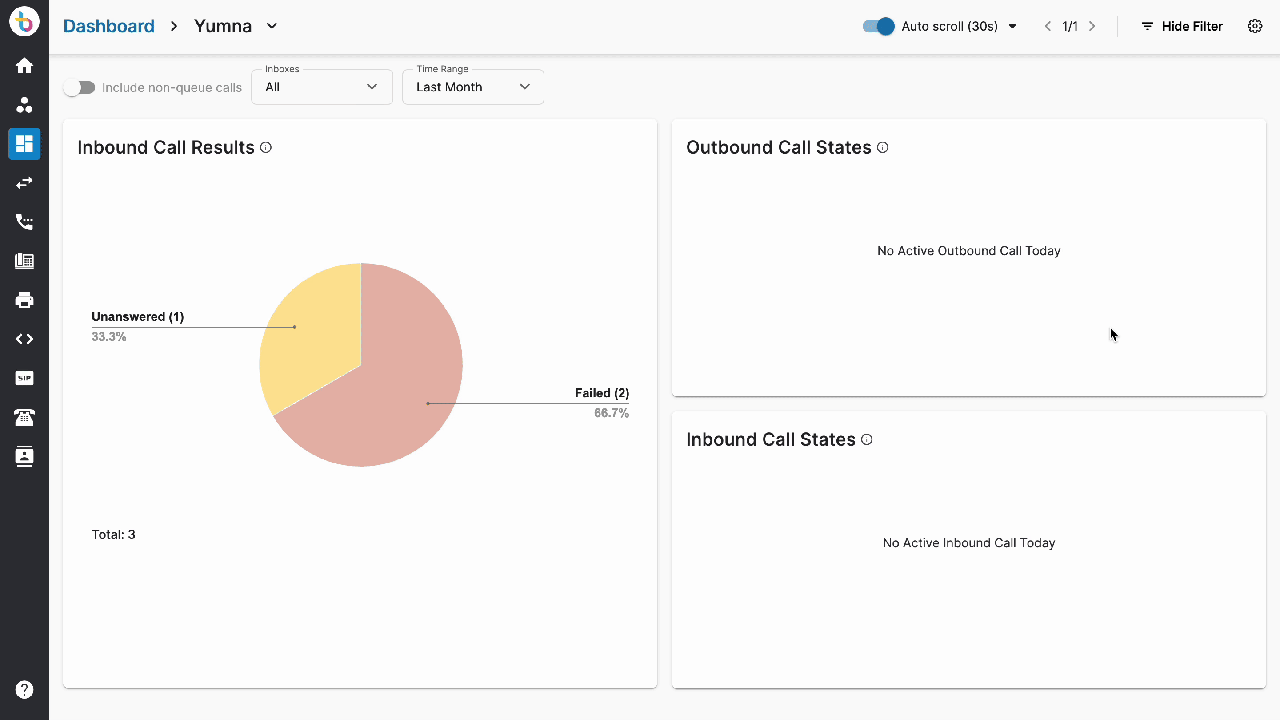 Stop casting the Dashboards to a public TV
Stop casting the Dashboards to a public TV
From TV
In order to stop casting the dashboards from the TV, follow the steps below:
- On the TV screen, click on the logout icon on the top right of the screen
- Confirm
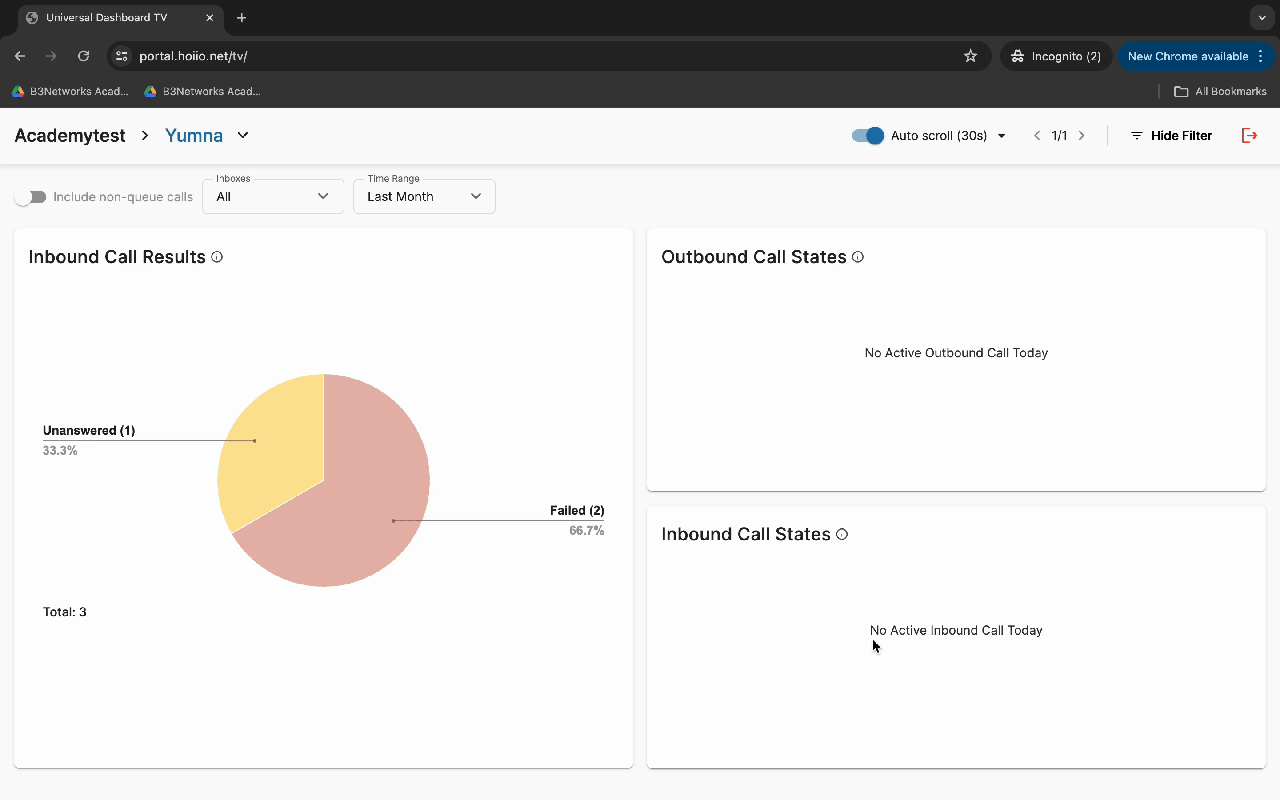
From the Portal
Your TVs
In order to stop casting the dashboards from your portal, follow the steps below:
- Go to the Dashboard on the portal > click on the TV icon
- Choose Manage Your Access Devices> click on the trash icon
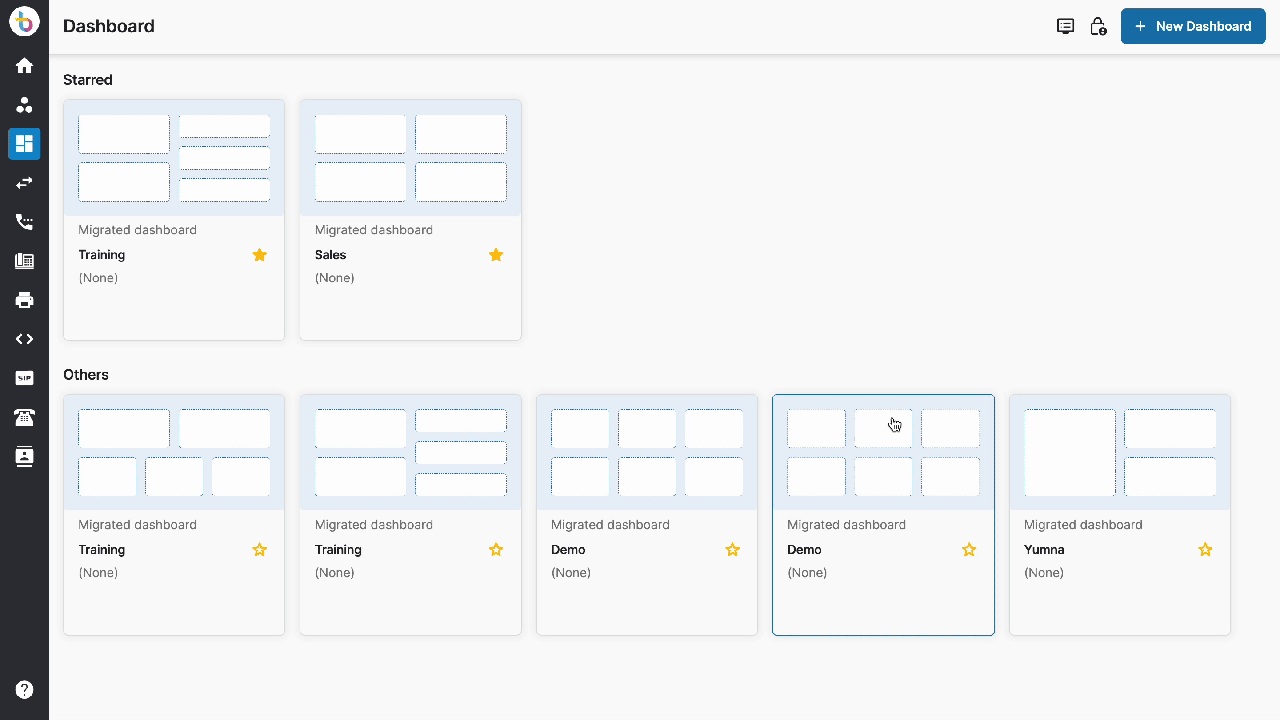
Your members' TVs
In order to stop casting the dashboards from your portal, follow the steps below:
- Go to the Dashboard on the portal > click on the TV icon
- Choose Manage Members Access Devices> click on the trash icon