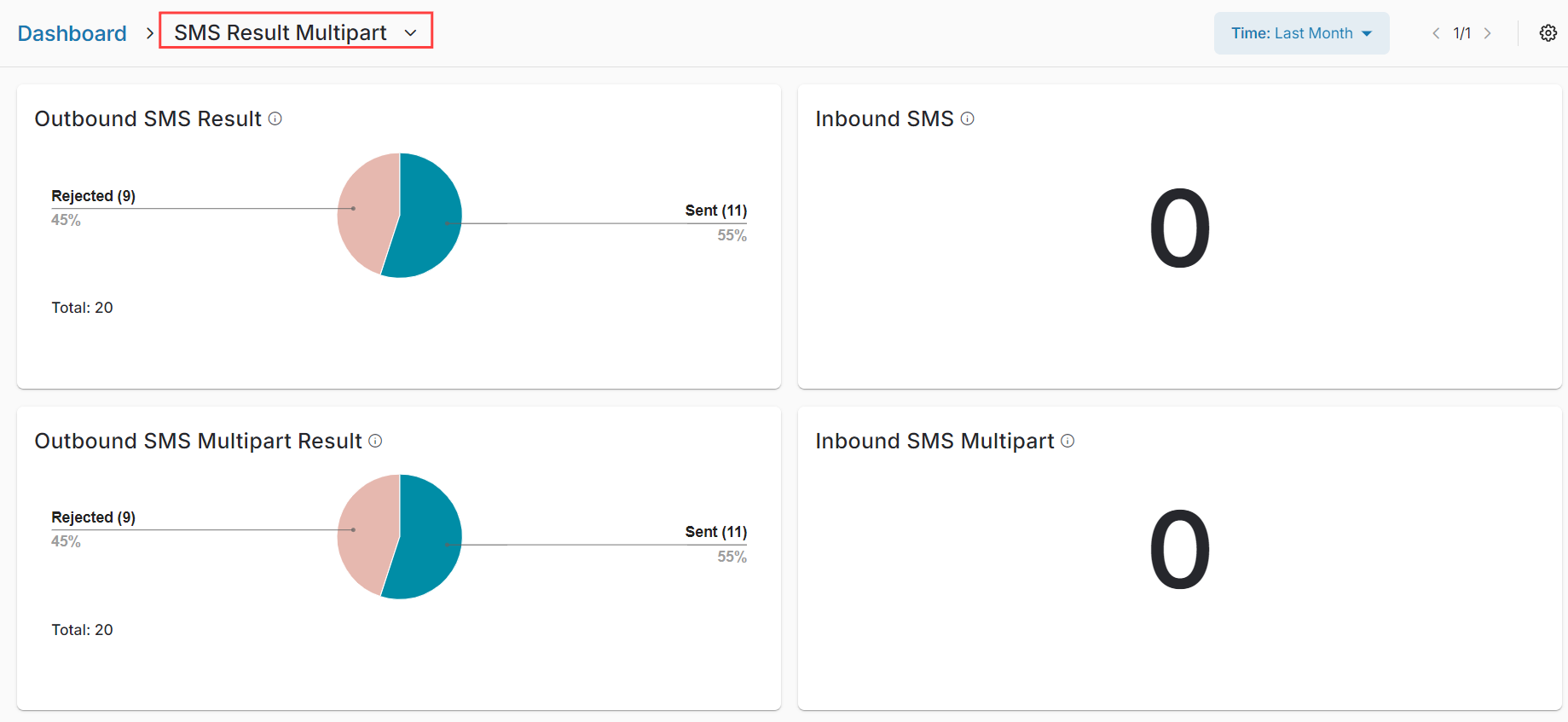Default Dashboards
Users
- This widget presents the current User State of the agents in your contact center (including in-queue and non-queue agents).
- User State is a combination of User Status and User Call State.
Combination Rule
- TheUser Call State has priority over User Status.
- Example:
- User A has Agent Status = Busy but is on a call, so Call State = Talking => User State = Talking
- After the call ends, user A's State will be back to Busy.
User Status
- Available
- Busy
- Away
- Offline
| User State | Definition |
|---|---|
| User State Overview | Shows the overview of user’s state per inbox |
| User Available | Shows the total users whose state is available at the moment (per inbox)* Formula: User Available = Total number of available users per inbox |
| User Busy | Shows the total users whose state is busy at the moment (per inbox)* Formula: User Busy = Total number of busy users per inbox |
| User Away | Shows the total users whose state is away at the moment (per inbox)* Formula: User Away = Total number of away users per inbox |
| User Offline | Shows the total users whose state is away at the moment (per inbox)* Formula: User Away = Total number of away users per inbox |
User Call State
| User Call State | Definition |
|---|---|
| Dialing | The system is ringing the agent’s phone (for in-queue agents only). |
| Talking | The agent is talking to the customer. |
| Holding | The agent puts the call on hold (for in-queue agents only). |
| After Call Work | The agent is doing the after-call work (for in-queue agents only). |
Note:
- When the widget is loading, it will show a loading state on the UI.
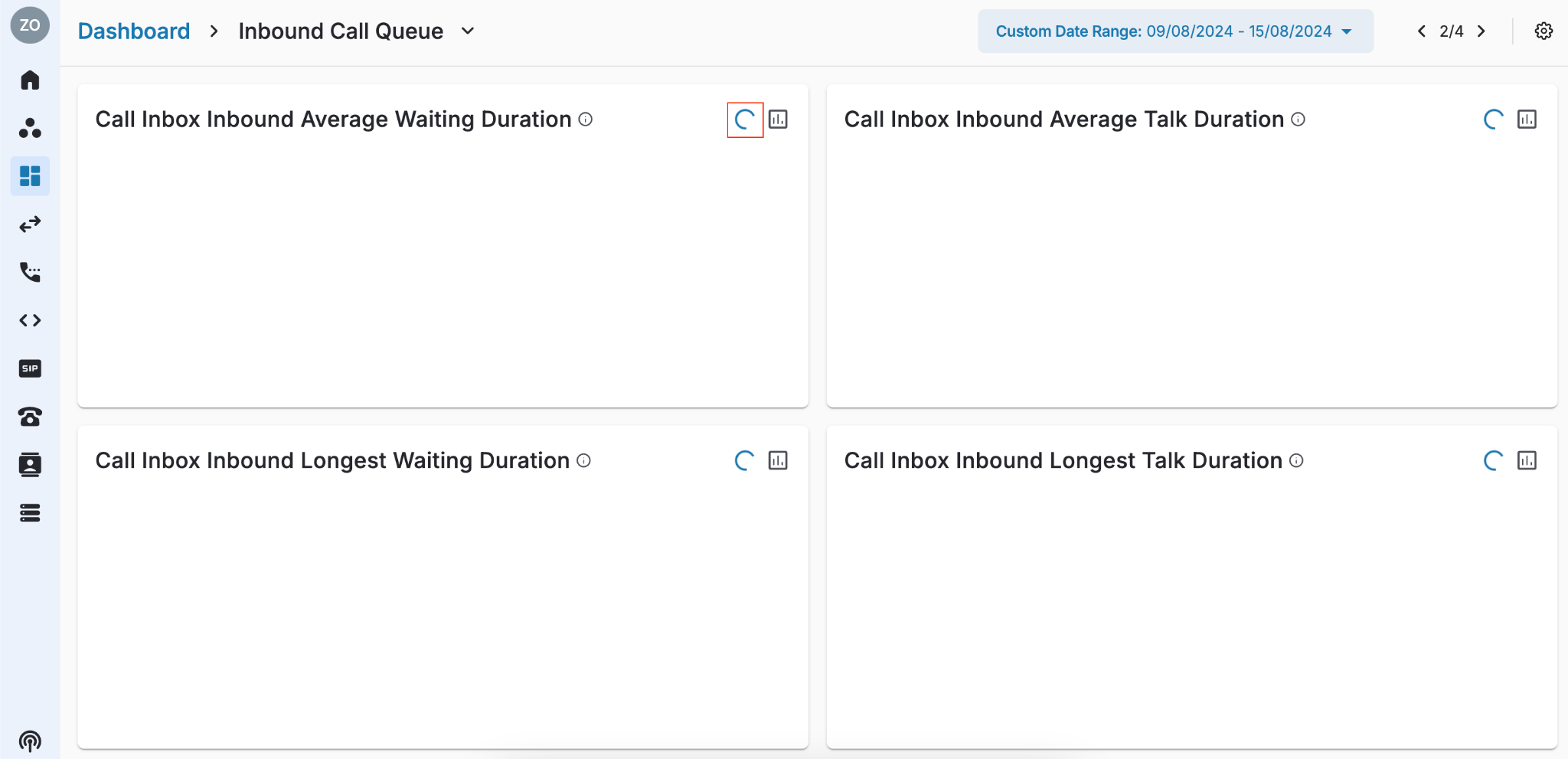 * System will show filters on the top bar if 2 or less filters have been chosen.
* System will show filters on the top bar if 2 or less filters have been chosen.
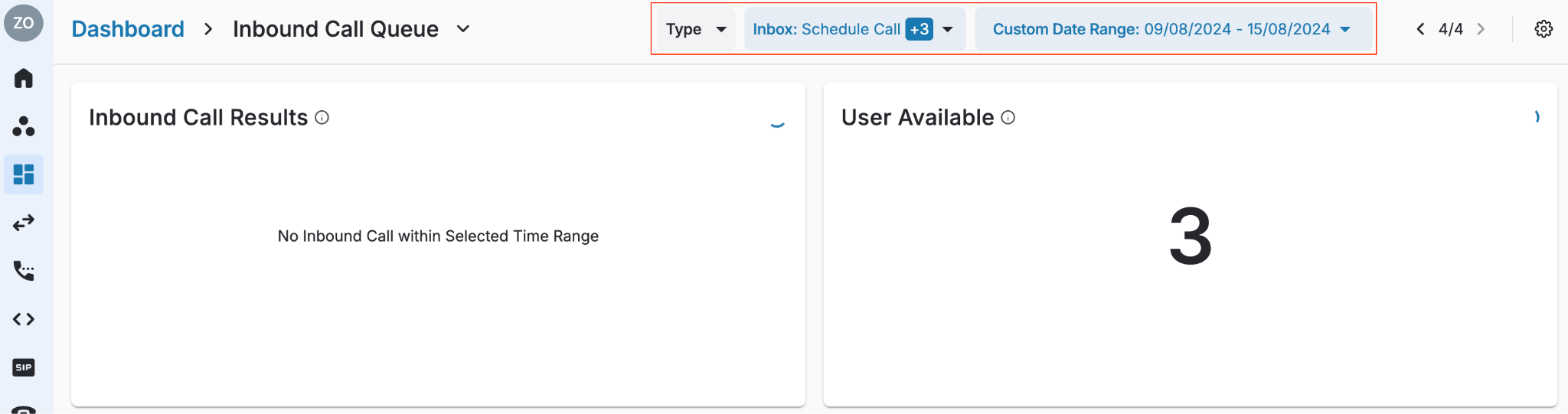 * If a user chooses more than 2 filters, system will automatically group all filters under one button showing how many filters have been applied.
* If a user chooses more than 2 filters, system will automatically group all filters under one button showing how many filters have been applied.
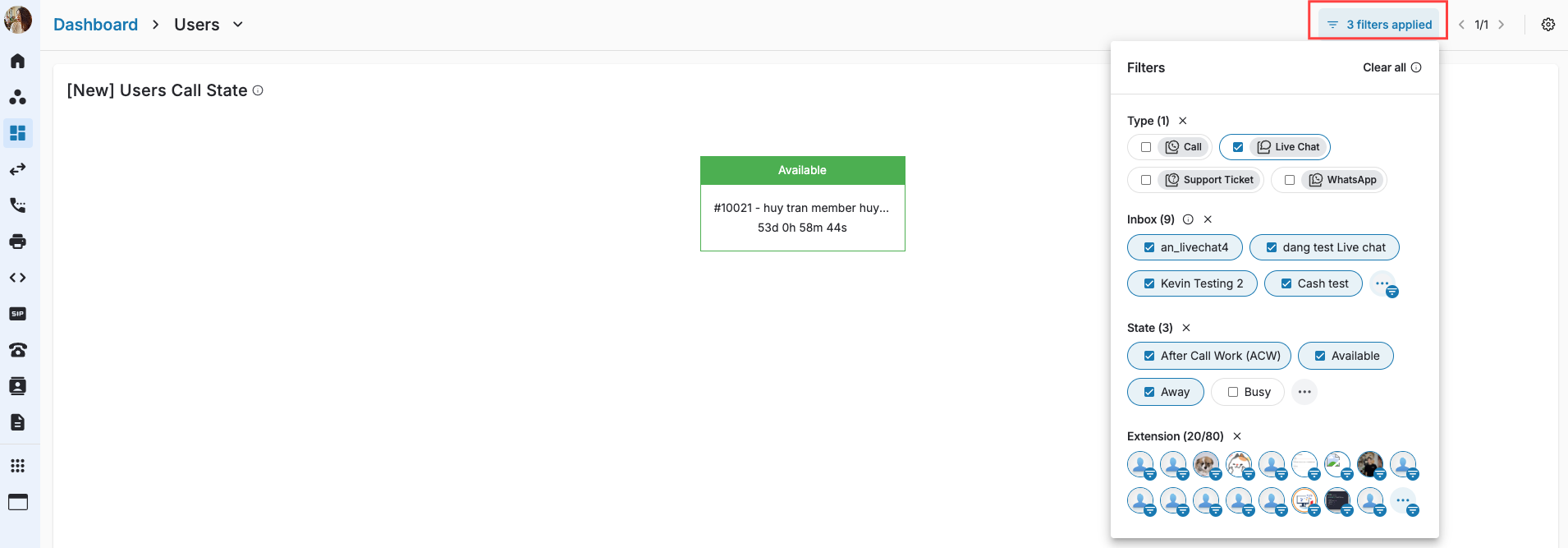 * Only agents who logged in to their device or had their status modified by the supervisors will appear on this tab.
* Only agents who logged in to their device or had their status modified by the supervisors will appear on this tab.
- This tab will only preserve data for agents who do not change their User State within 6 months; beyond that period, they will be removed from this tab.
- System will show message on the UI when no filter is chosen for User and State.
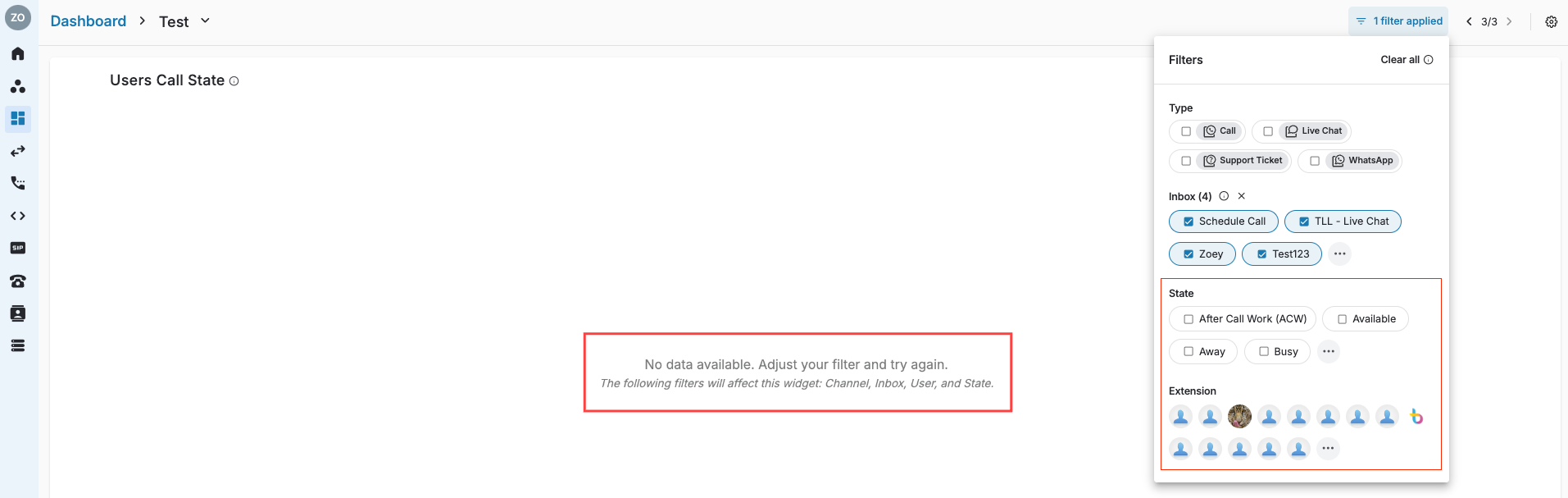 * User can choose max 50 extensions at a time. if more extensions chosen, system will display an error message to guide the user accordingly.
* User can choose max 50 extensions at a time. if more extensions chosen, system will display an error message to guide the user accordingly.
- Specific Date Time filter: Allow users to choose Start time and End time within the selected date range.
- Note: Default Time is 00:00. Allows to select by hours.
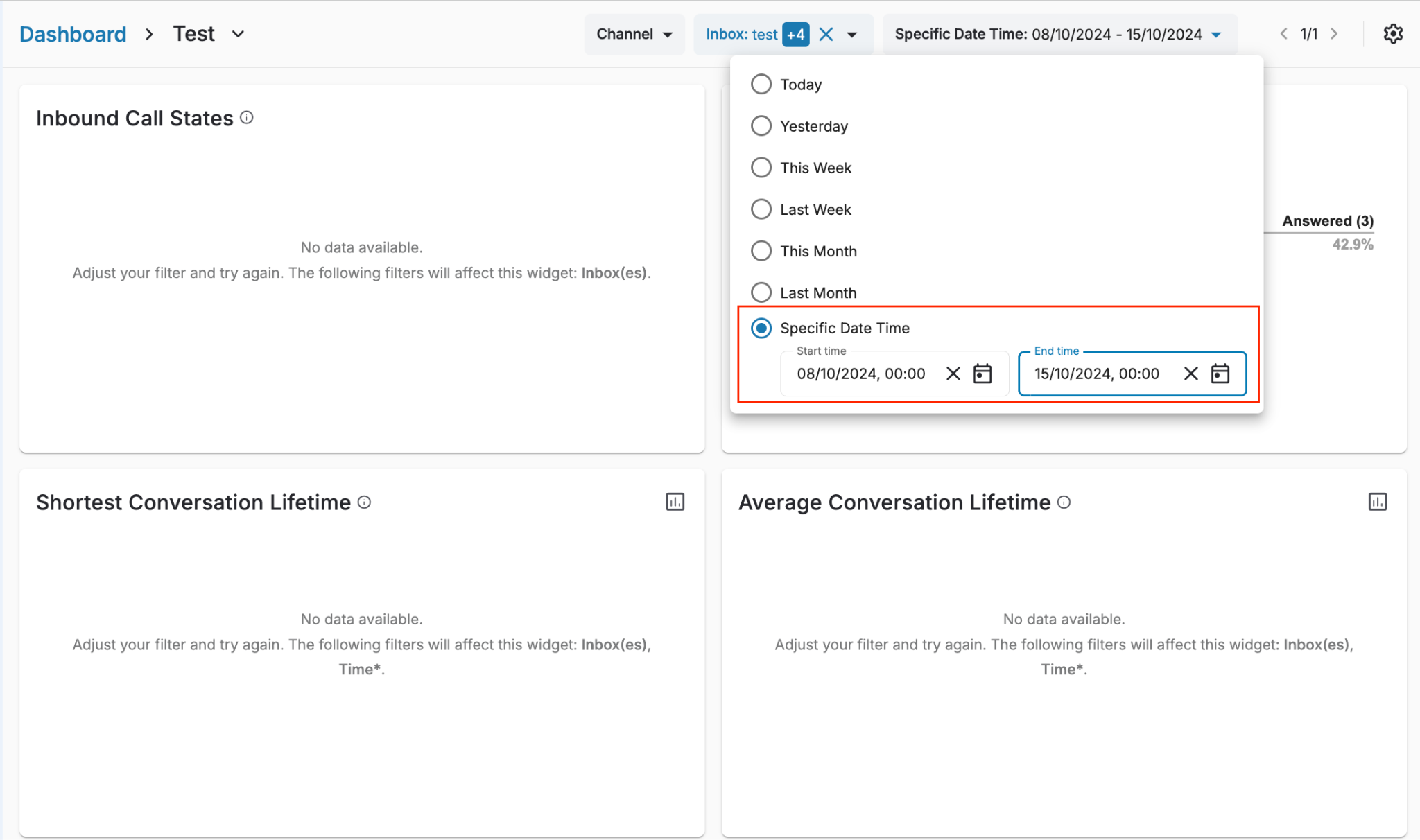
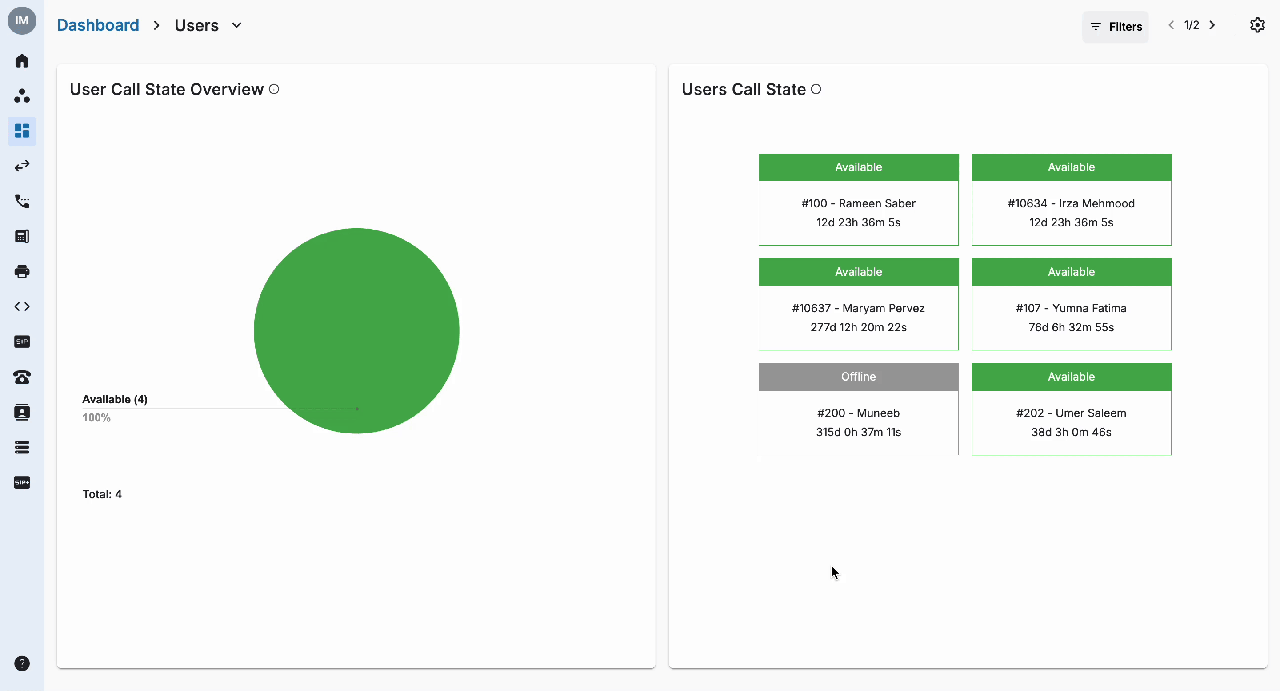 Call Result
Call Result
This tab shows:
- Inbound Call Results
- Outbound Call Results
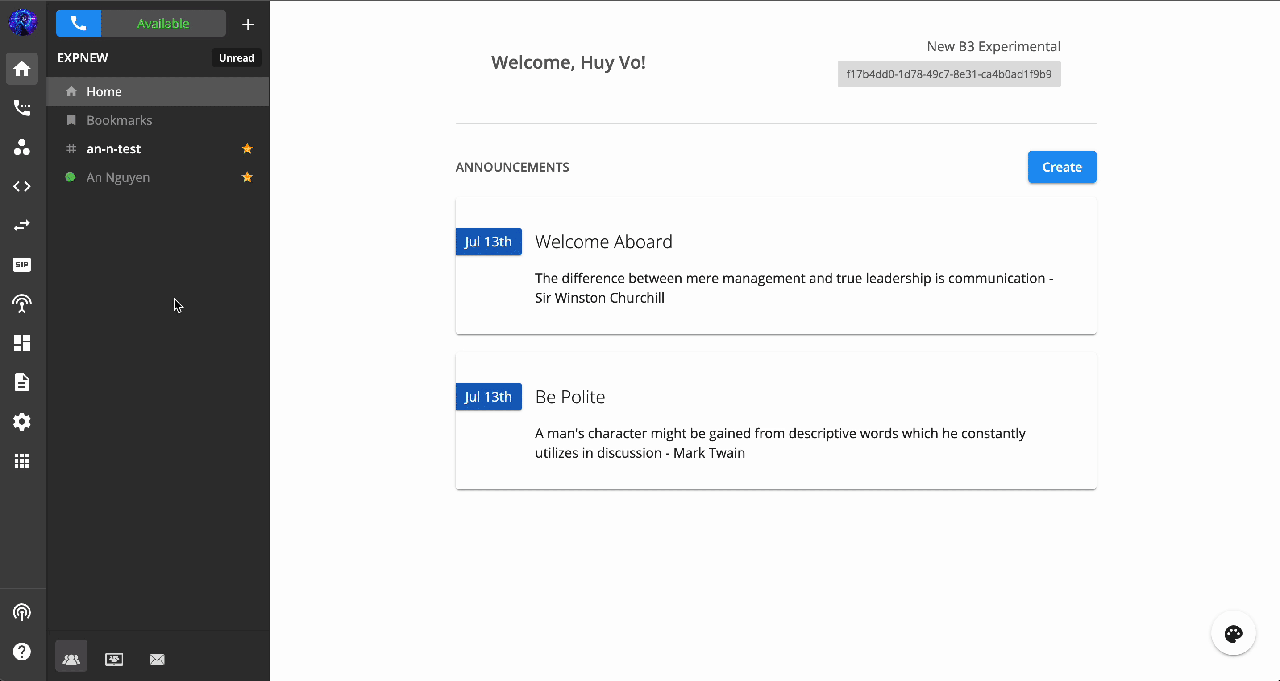 ### Inbound Call Results
### Inbound Call Results
Data of this widget will contain the entire Organization's Inbound Call statistics without any specific context.
| Result | Description |
|---|---|
| Answered | The incoming call was successfully connected to the destination party such as:* An IVR tree * An automation bot * A SIP endpoint (IP Phone, Mobile App, Desktop App, etc.), and the party picked up. |
| Unanswered | The incoming call was successfully connected to the destination party such as a SIP endpoint (IP Phone, Mobile App, Desktop App, etc.) and the party did not pick up. |
| Cancel | The Incoming call was canceled before the destination party picked up. |
| Busy | The destination party of the Incoming call was on the another call or rejected it. |
| Failed | The system failed to connect the destination party of the Incoming call. |
| Blocked | The incoming call was blocked to connect to the destination party by Organization's Consent/DNC or Dial plan. |
Note:
Other Details = all the results with a sum of less than 3%.
- Example:
- Scenario 1:
- Busy: 1,5%
- Failed: 0,3%
- Blocked: 2%
- Cancel: 2,7%
- Scenario 1:
=> Other Details include: Failed (0,3%) & Busy (1,5%) [sum < 3%]
- Scenario 2:
- Cancel: 2,2%
- Blocked: 1,9%
- Unanswered: 2,4%
=> Other Details include: Blocked (1,9%)
- Scenario 3:
- All the results have an amount greater than 3%.
=> No Other Details
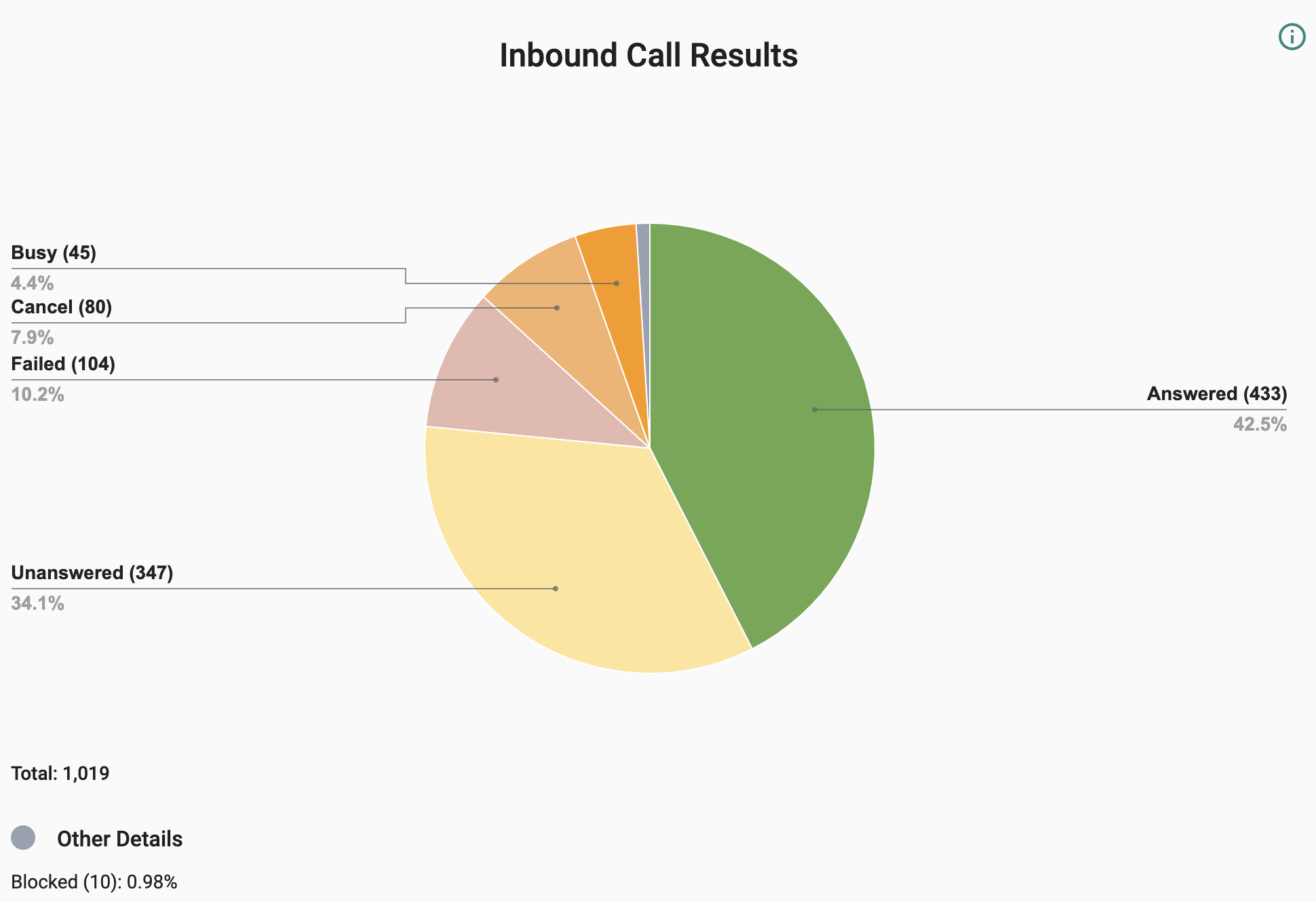 ### Outbound Call Results
### Outbound Call Results
Data of this widget will contain the entireOrganization's Outbound Call statistics without any specific context.
| Result | Description |
|---|---|
| Answered | The Caller was successfully connected to the system and the destination party picked up the call. |
| Unanswered | The Caller successfully connected to the system and the destination party did not pick up the call. |
| Cancel | The Caller of the Outgoing call canceled the call before the destination party picked up. |
| Busy | The destination party of the Outgoing call was on the another call or rejected it. |
| Failed | The system failed to connect the destination party of the Outgoing call. |
| Blocked | The Outgoing call was blocked to connect to the destination party by Organization's Consent/DNC or Dial plan. |
Note:
Other Details = all the results with a sum of less than 3%.
- Example:
- Scenario 1:
- Busy: 1,5%
- Failed: 0,3%
- Blocked: 2%
- Cancel: 2,7%
- Scenario 1:
=> Other Details include: Failed (0,3%) & Busy (1,5%) [sum < 3%]
- Scenario 2:
- Cancel: 2,2%
- Blocked: 1,9%
- Unanswered: 2,4%
=> Other Details include: Blocked (1,9%)
- Scenario 3:
- All the results have an amount greater than 3%.
=> No Other Details
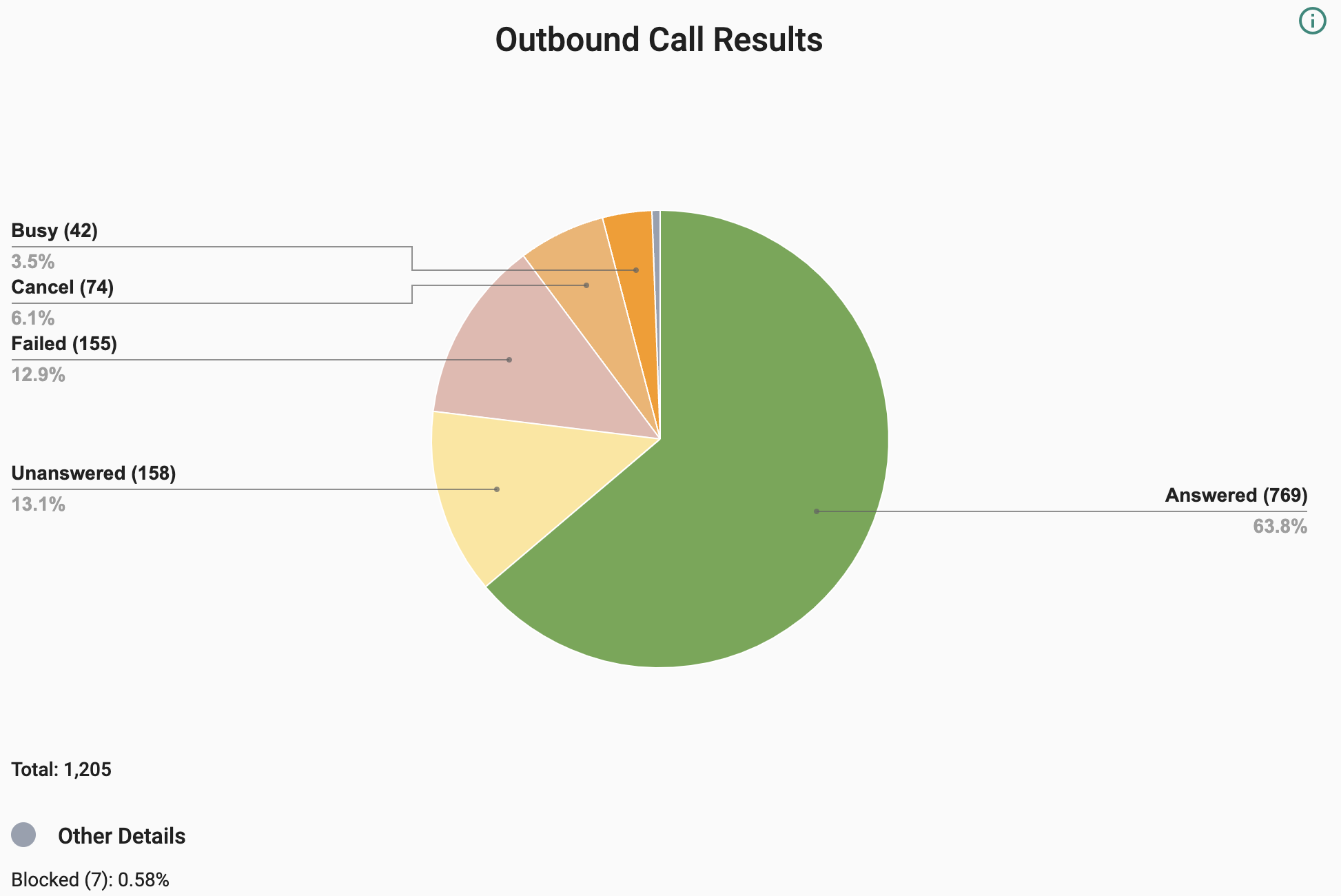
Max Concurrent Call
The report shows the maximum concurrent call utilised within a specific period of time.
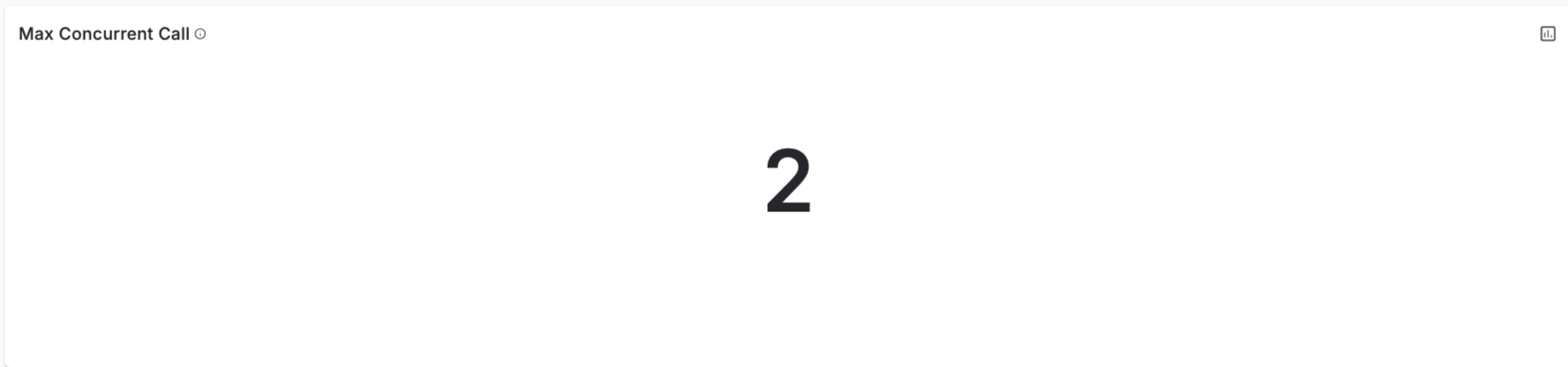 Inbound Call Queue
Inbound Call Queue
This tab shows:
- Inbound Results
- Queueing Call Widget
- Active Call Widget
- Callback Results
- Queue InboundOverall SLA
- Inbound Talk Duration
- Queue Longest Waiting Time
- Queue Average Waiting Time
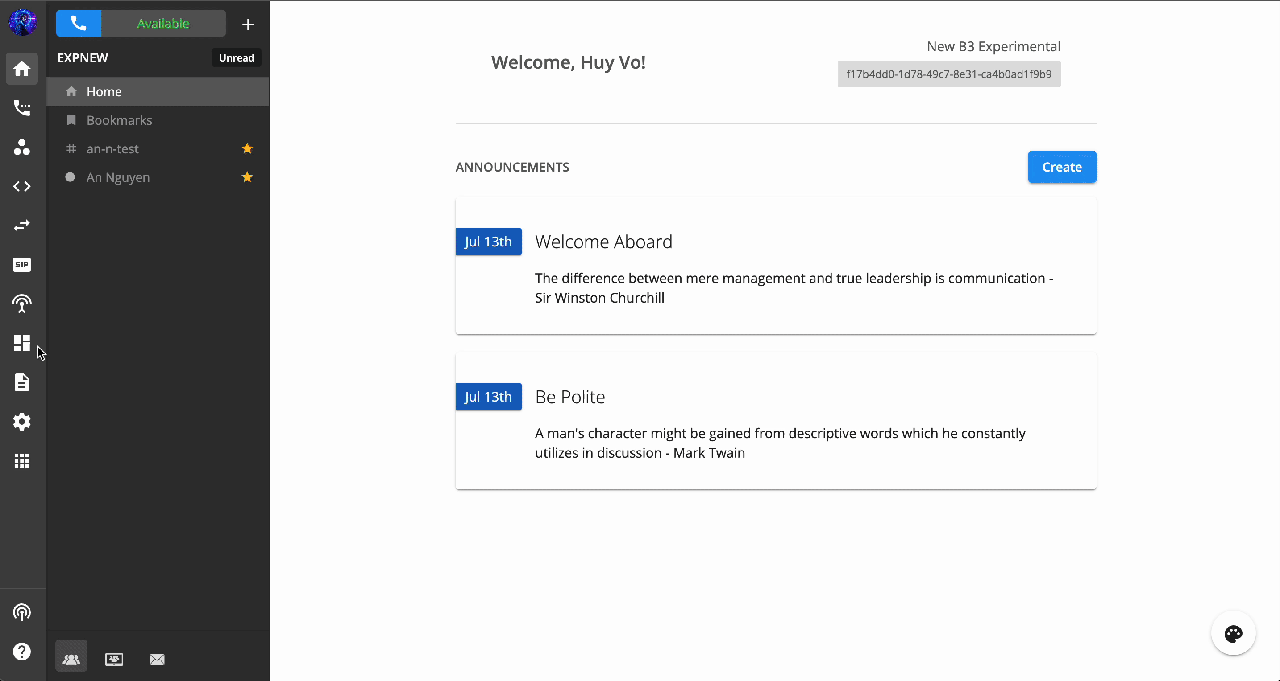 ### Inbound Results
### Inbound Results
Data of this widget will contain the Organization's Contact Center Inbound Call Statics.
| State | Description |
|---|---|
| Answered | Both the Agent and the Customer connected |
| Abandoned | The Caller dropped the call after X seconds (X = 10s by default) |
| Callback Request | The Caller requested a callback call |
| Voicemail | The Queue was full, the Caller left voicemail |
| Queue Overflow - Hangup | Call Center hangs up the call as Queue is full |
| Queue Overflow - Callback Offer Accepted | * The Queue was full, and then the system offered the Callback option. * The Caller successfully completed the Input Callback Contact Number flow. |
| Queue Overflow - Callback Offer Rejected | * The Queue was full, and then the system offered the Callback option. * The Caller did not complete the Input Callback Contact Number flow |
| Agents Unreachable | The system could not reach all of the Agents in Queue due to network or technical issues |
Note:
Other Details = all the results with a sum of less than 3%.
- Example:
- Scenario 1:
- Agents Unreachable: 1,5%
- Voicemail: 0,3%
- Abandoned: 2%
- Callback Request: 2,7%
- Scenario 1:
=> Other Details include: Voicemail (0,3%) & Agents Unreachable (1,5%) [sum < 3%]
- Scenario 2:
- Abandoned: 2,2%
- Voicemail: 1,9%
- Answered: 2,4%
=> Other Details include: Voicemail (1,9%)
- Scenario 3:
- All the results have an amount greater than 3%.
=> No Other Details
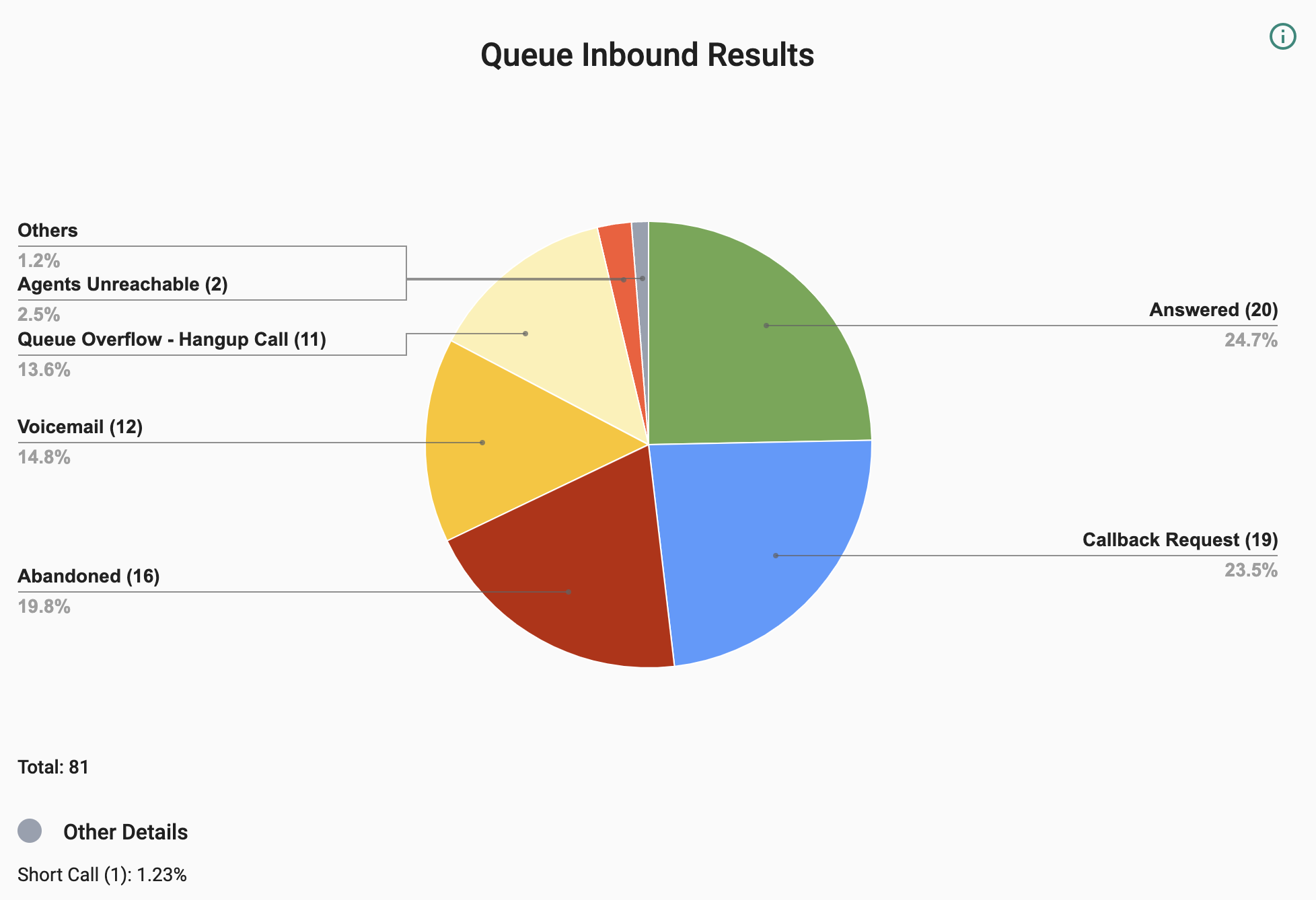 ### Queued Call Widget
### Queued Call Widget
This widget shows Queued Calls, reflecting the number of calls waiting in Queue(s). It will show in the Inbound Call Queue Dashboard by default.
 ### Active Call Widget
### Active Call Widget
This widget presents live Calls in Queue(s). This will be shown in the Inbound Call Queue Dashboard by default.
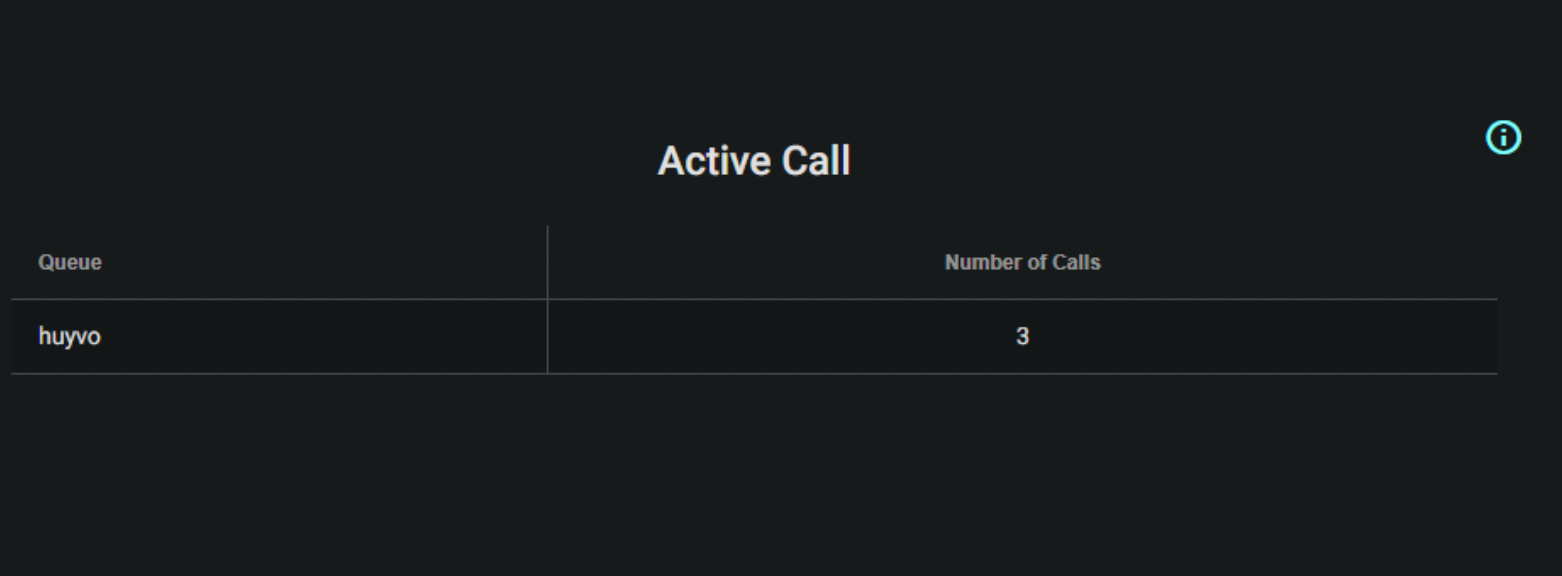 ### Callback Results
### Callback Results
Data of this widget will contain the Organization's Contact Center Callback Statics.
| Results | Description |
|---|---|
| Success | Both the Agent and the Customer connected. |
| Customer Unanswered | The system could not reach the Customer no matter what the reason was. |
| Agent Unanswered | The Agent abandoned the Callback assignment of the System. |
| Agent Unreachable | The system could not reach the Agent due to networks or technical issues. |
| Request Expired | After 5 hours, if a Callback request has not been triggered yet, it will be marked as EXPIRED. |
| Customer Rejoined Queue | This result happens when the customer callback request is registered but not triggered yet, and later the customer makes the second call into the queue, then the previous callback request will be deleted as the customer has rejoined the queue. |
Note:
Other Details = all the results with a sum of less than 3%.
- Example:
- Scenario 1:
- Agents Unreachable: 1,5%
- Customer Unanswered: 0,3%
- Request Expired: 2%
- Agent Unanswered: 2,7%
=> Other Details include: Customer Unanswered (0,3%) & Agents Unreachable (1,5%) [sum < 3%]
- Scenario 2:
- Customer Rejoined Queue: 2,2%
- Request Expired: 1,9%
- Success: 2,4%
=> Other Details include: Request Expired (1,9%)
- Scenario 3:
- All the results have an amount greater than 3%.
=> No Other Details
- All the results have an amount greater than 3%.
- Scenario 1:
Agents Unreachable, Request Expired and Customer Rejoined Queuewill be excluded when calculating Queue SLA
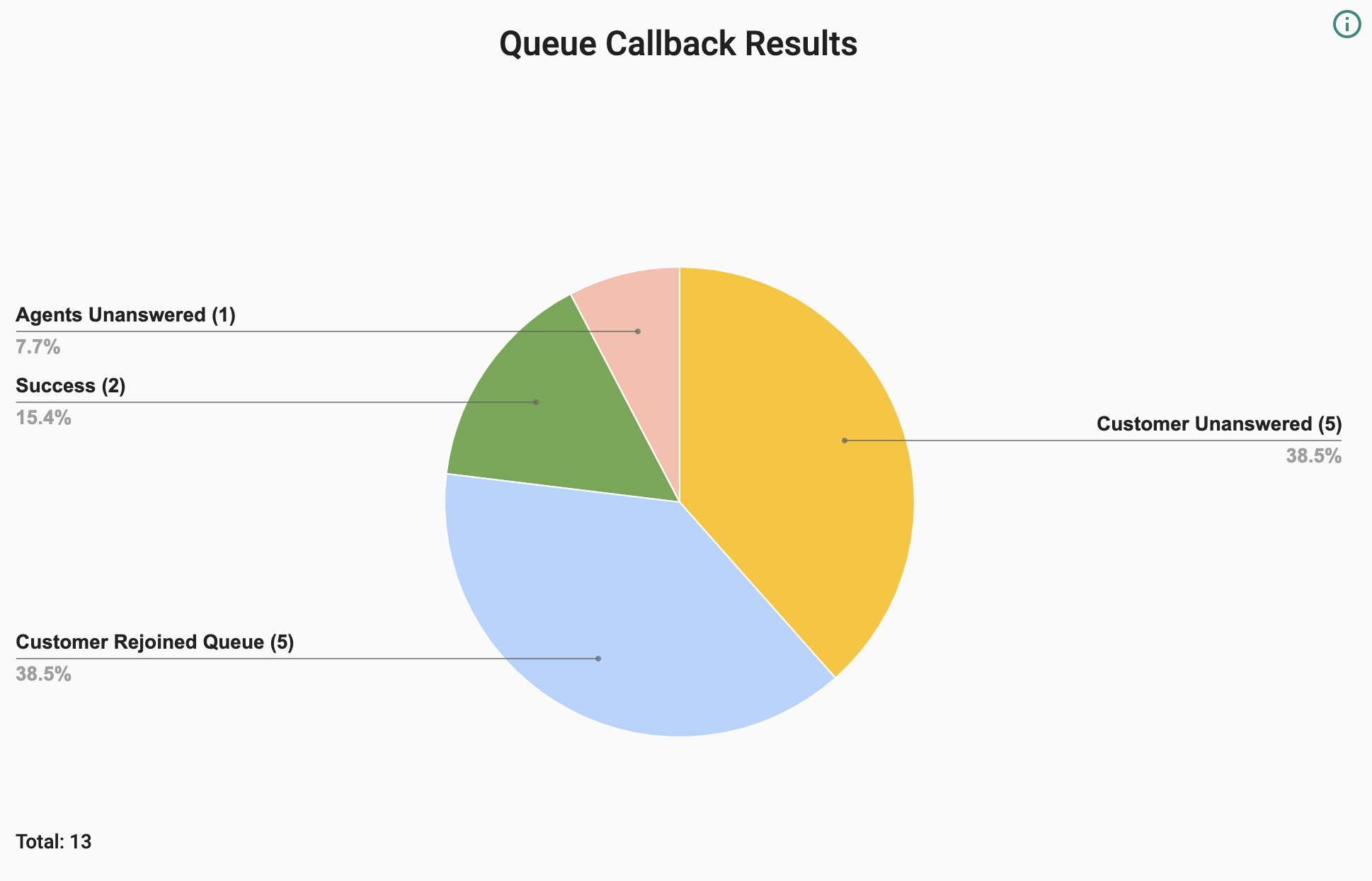 ### Call Inbox Inbound Overall SLA
### Call Inbox Inbound Overall SLA
- The Queue SLA measures the performance of the queue. This table gives you the overall SLA of the chosen queues.
- This SLA is affected by two factors:
- The number of calls that were answered within the threshold of all the agents in the queue
- The number of abandoned calls
Formula:
- SLA = [Calls answered within the SLA threshold / (Abandoned calls + Answered calls)] x 100%
- SLA threshold: configured in Queue Configuration.
- Abandoned Call: configured in Queue Configuration.
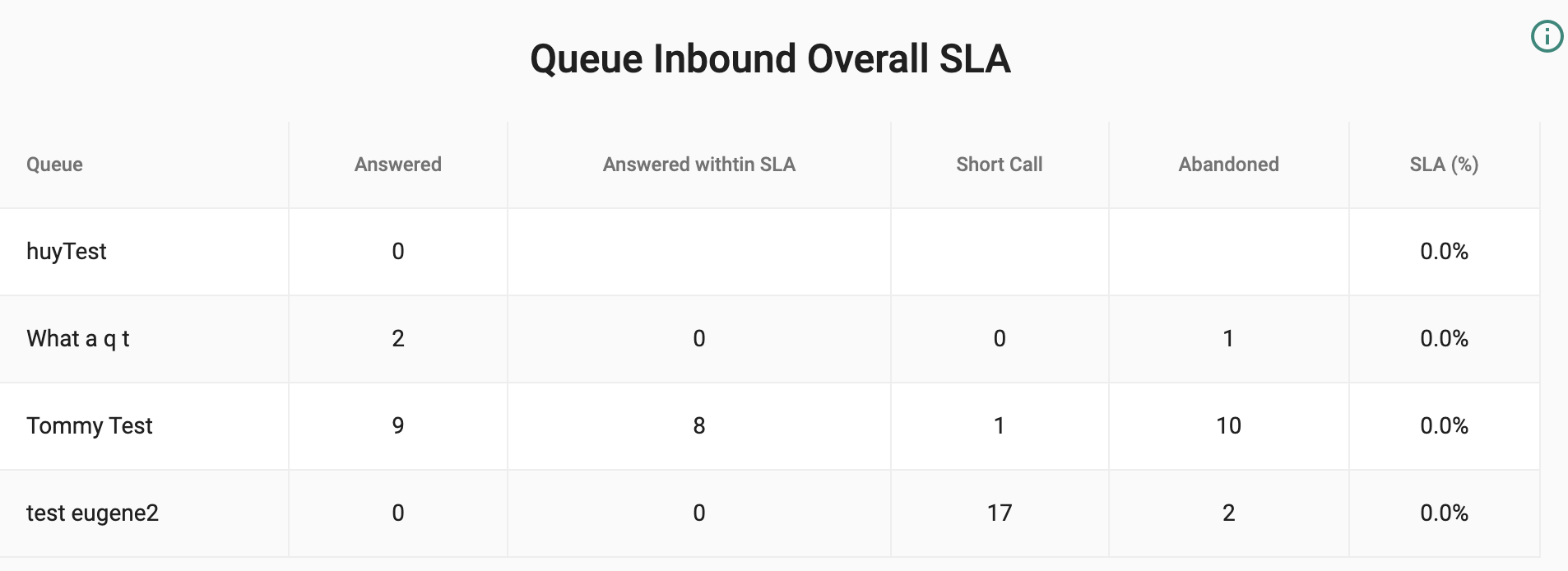 ### Inbound Talk Duration
### Inbound Talk Duration
This table gives you an overview of the average and maximum talk duration of the chosen queues.
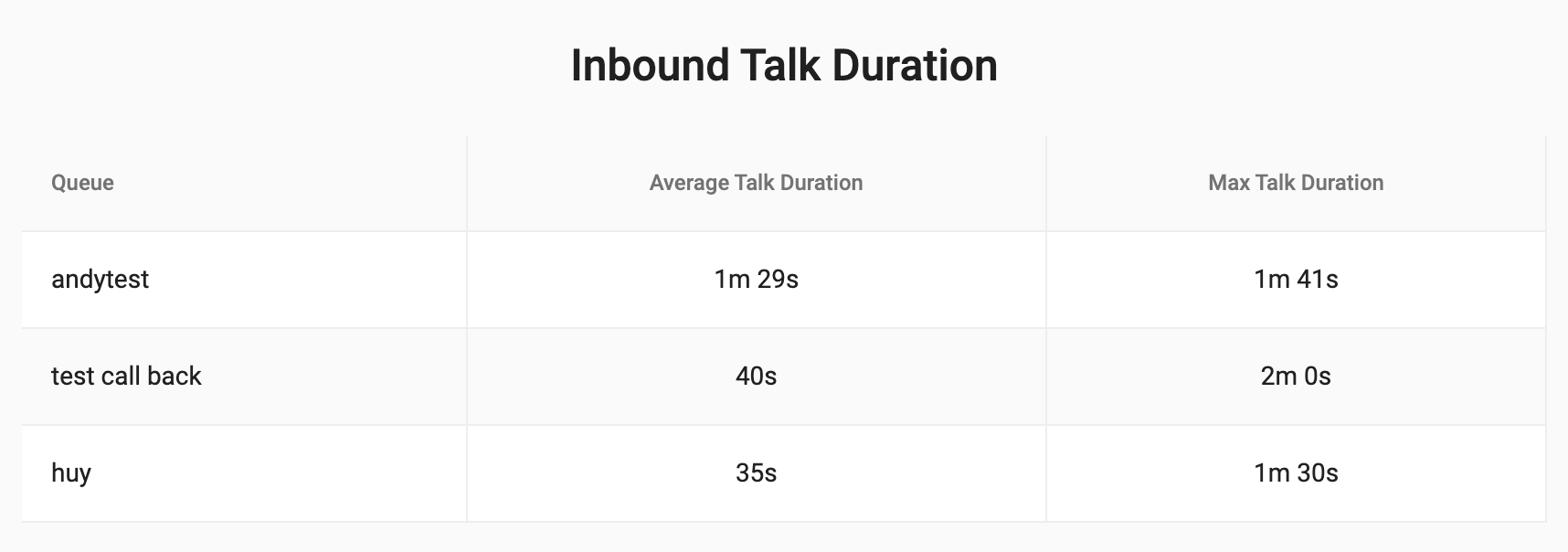 ### Waiting Time
### Waiting Time
This section provides an overview of the average and longest waiting time that customers who called the selected queues experienced.
Formula:
- Waiting Time = Queue Time + Connect Time
- Queue Time: Start counting once an inbound call joins a contact center queue and waits for an agent to be assigned.
- Connect Time: Start counting once an assigned agent to an inbound call starts ringing.
Note:
Waiting Time Constraint: Max 10 queues.

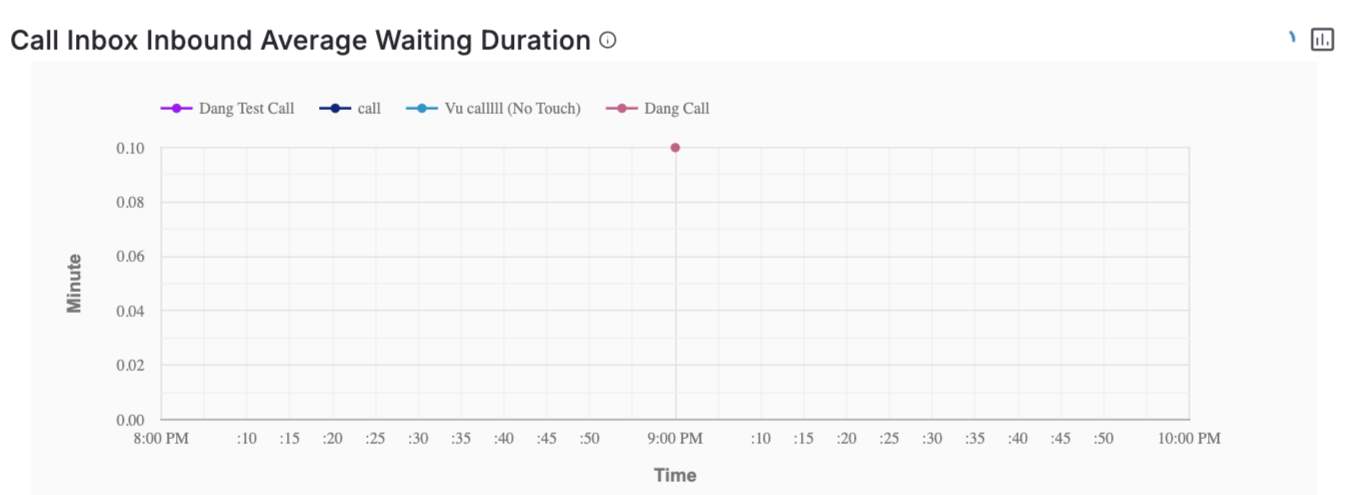
Active Calls
This tab shows you all the active calls within your organization. There are 2 types of active calls which will be shown here:
- Inbound Call States
- Outbound Call States
The report obtained from this tab shows the number of ongoing conversations in each inbox.
Note:
You can choose to see the whole organization's ongoing inbound/outbound call states or just see the Contact Center's ongoing inbound/outbound call states by enabling/disabling the option [Include non-queue calls].
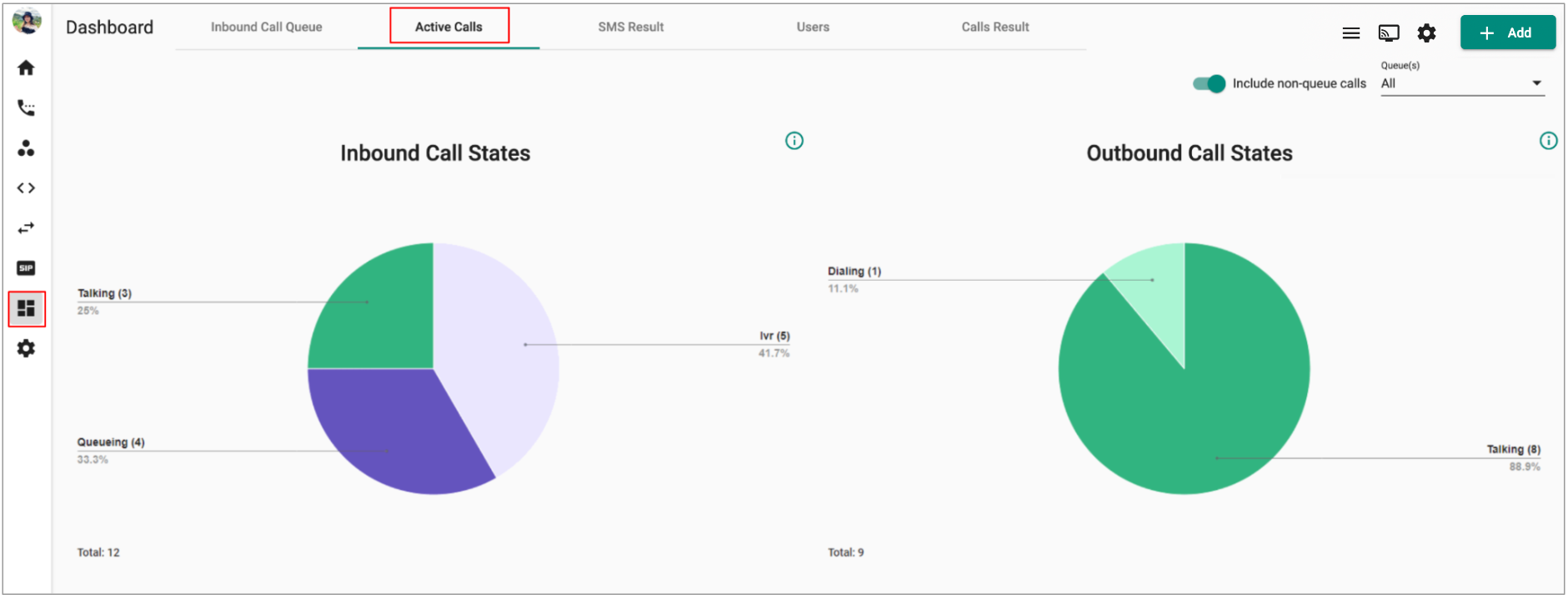 ### Inbound Call States
### Inbound Call States
Data of this widget will contain the Ongoing Inbound Call States.
| State | Description |
|---|---|
| Ringing | An incoming call is ringing the phone. |
| IVR | Caller is hearing IVR/Automated Message. |
| Queueing | Available only if call connected to a Contact Center queue. |
| Talking | Connected on a call and both sides are talking. |
| Holding | User has placed the call on hold. |
Note:
Other Details = all the results with a sum of less than 3%.
- Example:
- Scenario 1:
- Ringing: 1,5%
- IVR: 0,3%
- Queueing: 2%
- Talking: 2,7%
=> Other Details include: IVR (0,3%) & Ringing (1,5%) [sum < 3%]
- Scenario 2:
- Holding: 2,2%
- IVR: 1,9%
- Ringing: 2,4%
=> Other Details include: IVR (1,9%)
- Scenario 3:
- All the results have an amount greater than 3%.
=> No Other Details
- All the results have an amount greater than 3%.
- Scenario 1:
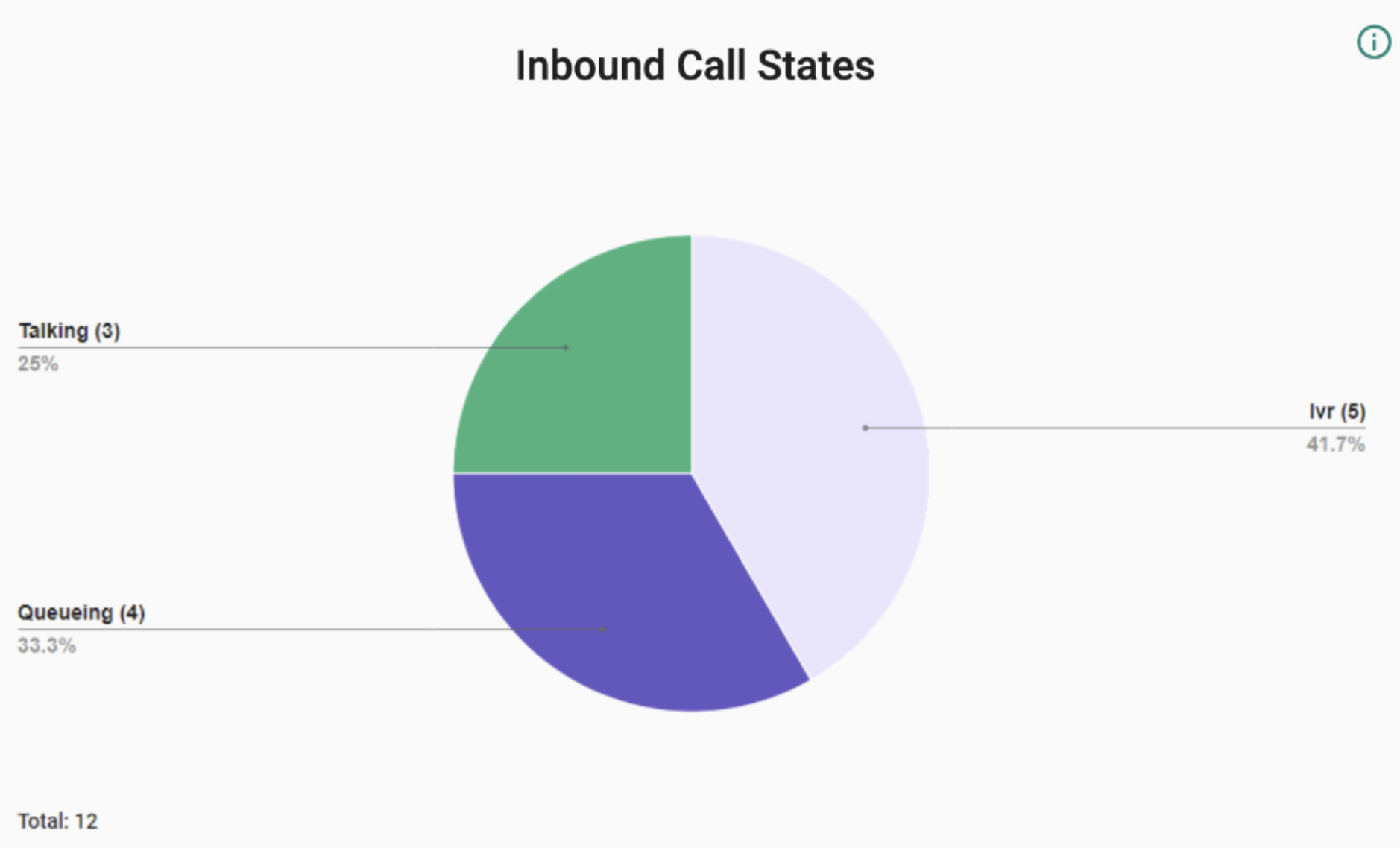 ### Outbound Call States
### Outbound Call States
Data of this widget will contain the Ongoing Outbound Call States.
| State | Description |
|---|---|
| Dialing | Caller is dialing. |
| IVR | Caller is hearing IVR/Automated Message. |
| Talking | Connected on a call and both sides are talking. |
| Holding | User has placed the call on hold. |
Note:
Other Details = all the results with a sum of less than 3%.
- Example:
- Scenario 1:
- Holding: 1,5%
- IVR: 0,3%
- Queueing: 2%
- Talking: 2,7%
=> Other Details include: IVR (0,3%) & Holding (1,5%) [sum < 3%]
- Scenario 2:
- Holding: 2,2%
- IVR: 1,9%
- Talking: 2,4%
=> Other Details include: IVR (1,9%)
- Scenario 3:
- All the results have an amount greater than 3%.
=> No Other Details
- All the results have an amount greater than 3%.
- Scenario 1:
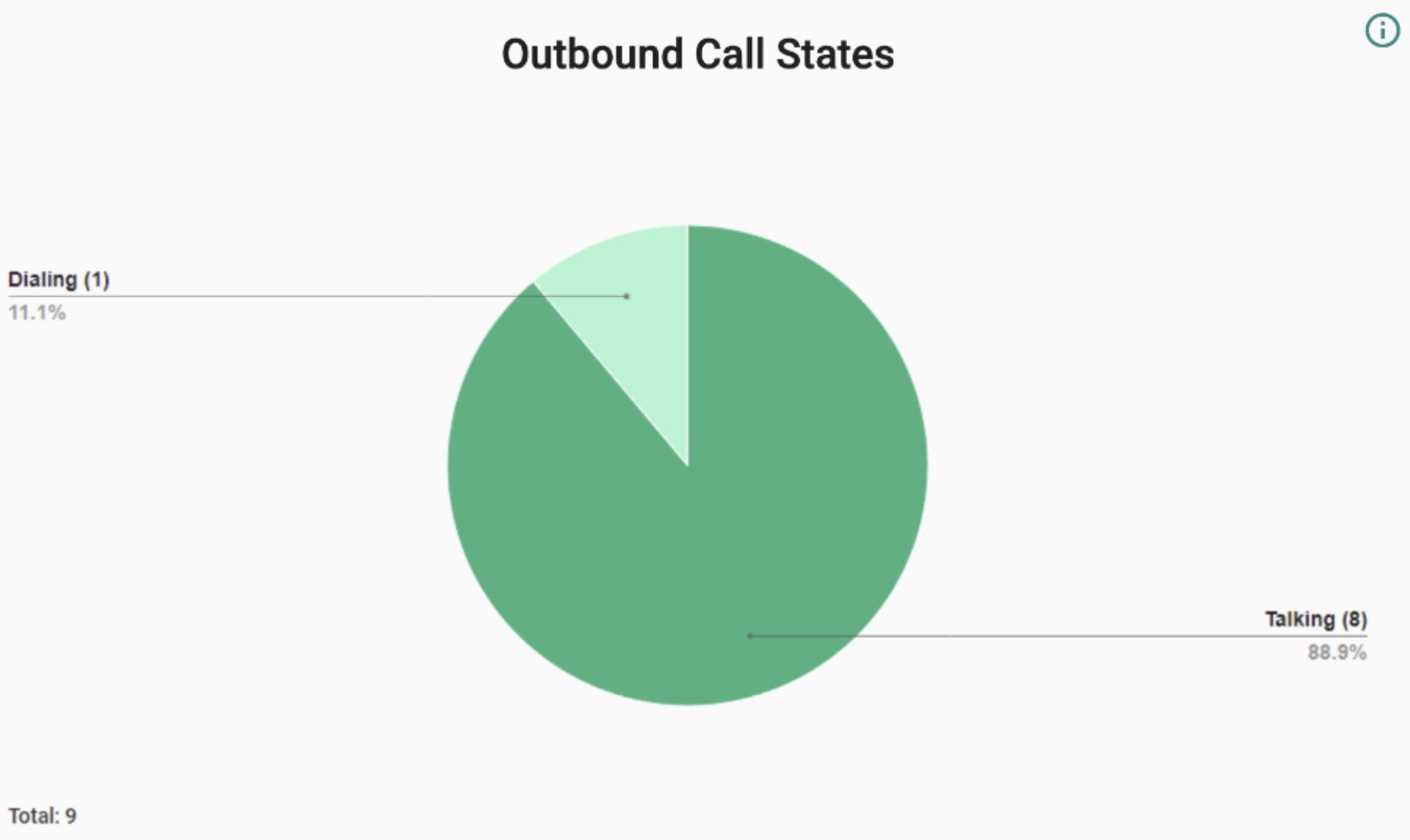
Conversation Transferred Rate
The Conversation Transferred Rate shows the proportion of conversations that have been transferred to another agent relative to the total number of conversations assigned to an inbox.
Formula:
- Conversation Transferred Rate = Transferred TXN / Assigned TXN
- Transferred TXN: Total number of transactions that transferred in a specific inbox
- Assigned TXN: Total number of transactions that assigned in a specific inbox
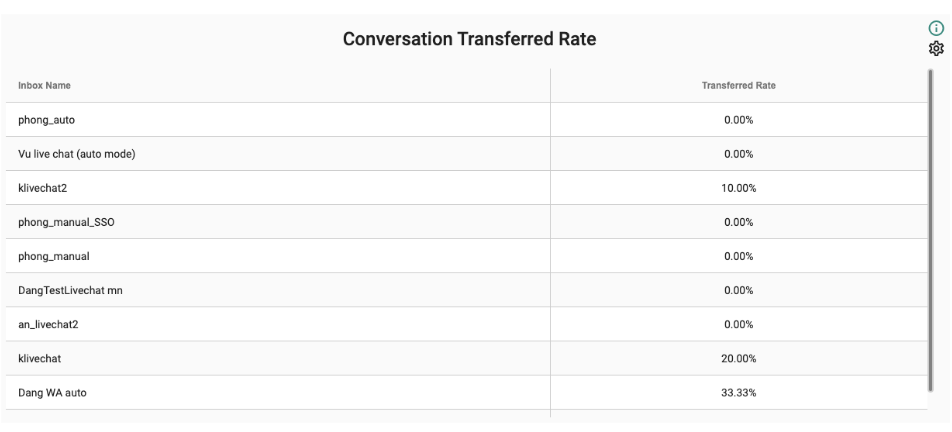 Shortest Conversation Lifetime
Shortest Conversation Lifetime
This report shows the shortest duration of a transaction within a specific inbox.
Formula:
- Shortest Conversation Lifetime = Minimum TXN Duration
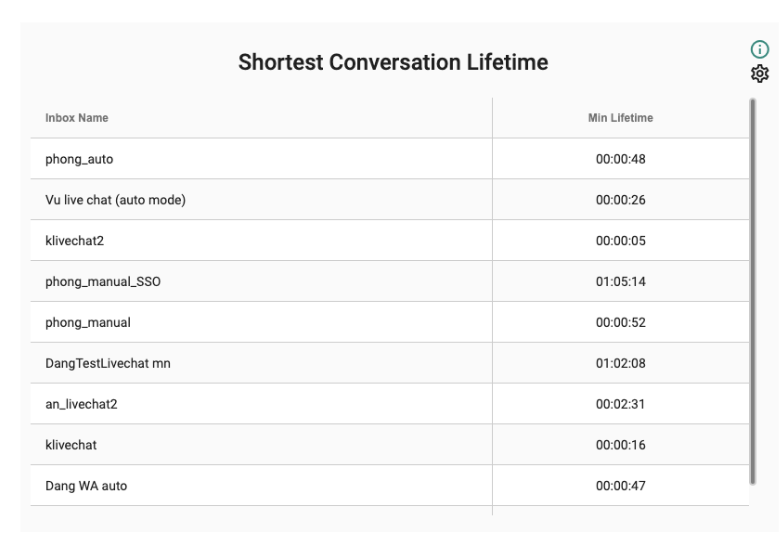 Average Conversation Lifetime
Average Conversation Lifetime
This report shows the average duration of a transaction within a specific inbox.
Formula:
- Average Conversation Lifetime = Average TXN Duration
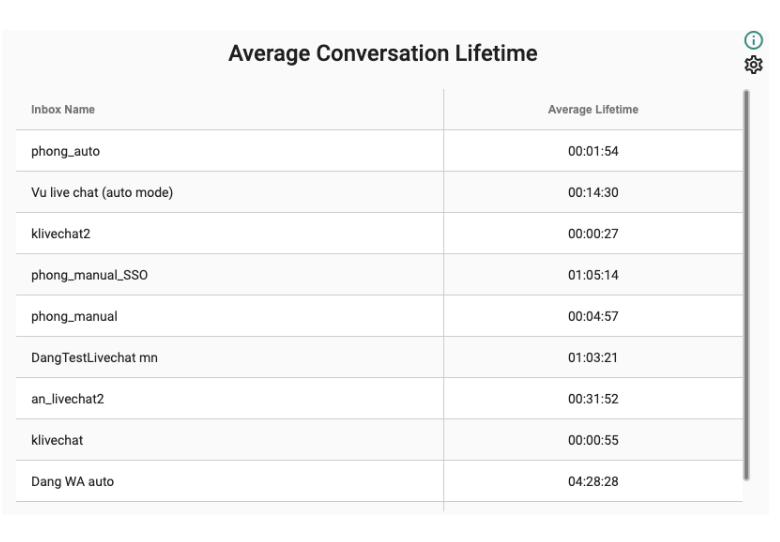 Conversation Closed
Conversation Closed
This report shows the number of closed conversations that were assigned to an inbox.
Formula:
- Conversation Closed = Number of closed conversations per inbox
Agent’s Closed Conversation
This report shows the number of closed conversations that were assigned to an agent.
Formula:
- Agent’s Closed Conversation = Number of closed conversations per agent
Agent’s Assigned Conversation
This report shows the number of assigned conversations to each agent
Formula:
- Agent’s Assigned Conversation = Total number of assigned conversations
 Average Conversation Duration
Average Conversation Duration
This report shows the average duration of conversations within selected inboxes.
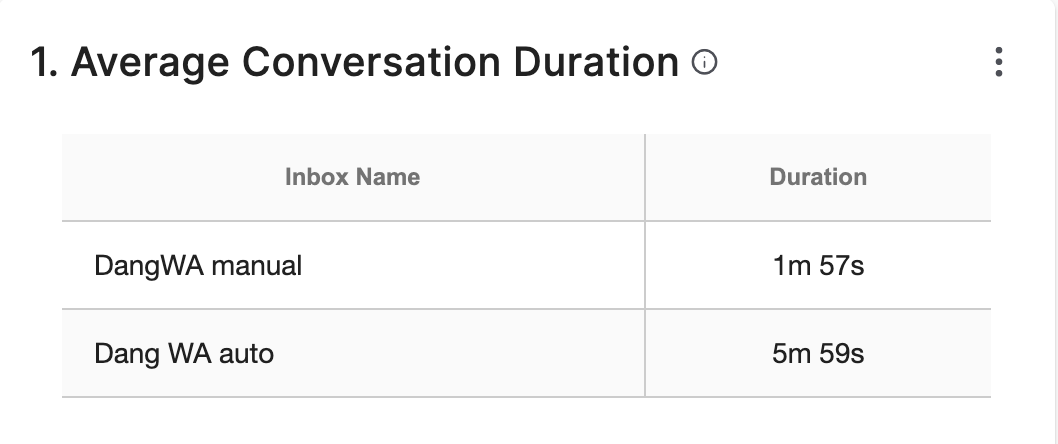 Shortest Conversation Duration
Shortest Conversation Duration
This report displays the shortest duration of a single conversation within selected inboxes.
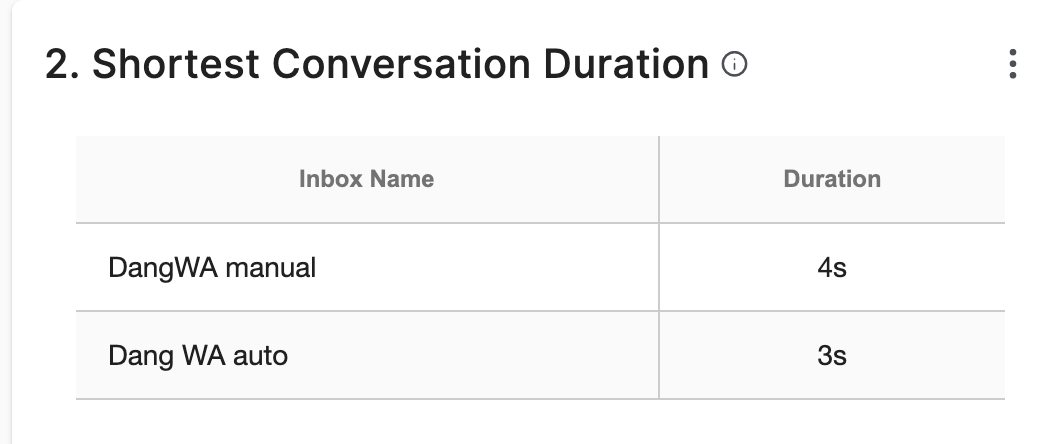 Longest Conversation Duration
Longest Conversation Duration
This report displays the longest duration of a single conversation within selected inboxes.
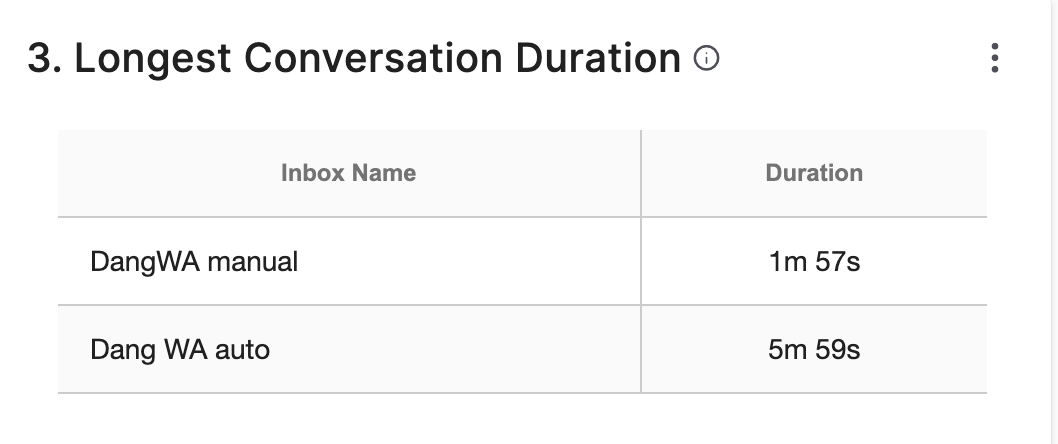 SMS Result
SMS Result
This tab shows:
- Outbound SMS Results
- Inbound SMS
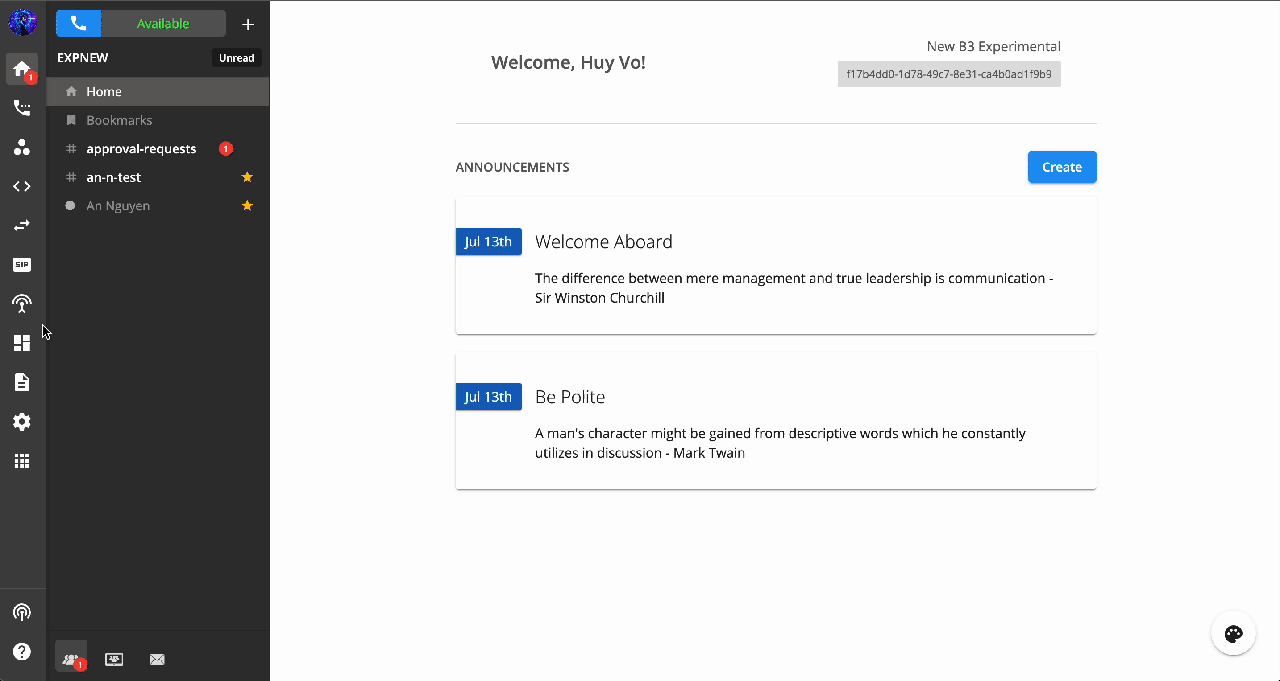 ### Outbound SMS Results
### Outbound SMS Results
Data of this widget will contain the entire Organization's Outbound SMS statistics without any specific context.
| Result | Description |
|---|---|
| Sent | The message has been sent from your side but is yet to be received by the recipient. |
| Delivered | The message has reached its destination, and they can read them on their devices. |
| Delivery Failed | SMS failed to be delivery to the recipient's device (issues from the recipients' vendors). |
| Rejected | Issues can be:* The message is too large. * The destination is not supported. * The destination is the same as the sender. |
Note:
For Outbound SMS requests that violate the SMS Sender Name policy, they will receive an HTTP400 sms.invalidSenderName error code. Those requests will be excluded from this chart.
Note:
Other Details = all the results with a sum of less than 3%.
- Example:
- Scenario 1:
- Busy: 1,5%
- Failed: 0,3%
- Blocked: 2%
- Cancel: 2,7%
=> Other Details include: Failed (0,3%) & Busy (1,5%) [sum < 3%]
- Scenario 2:
- Cancel: 2,2%
- Blocked: 1,9%
- Unanswered: 2,4%
=> Other Details include: Blocked (1,9%)
- Scenario 3:
- All the results have an amount greater than 3%.
=> No Other Details
- All the results have an amount greater than 3%.
- Scenario 1:
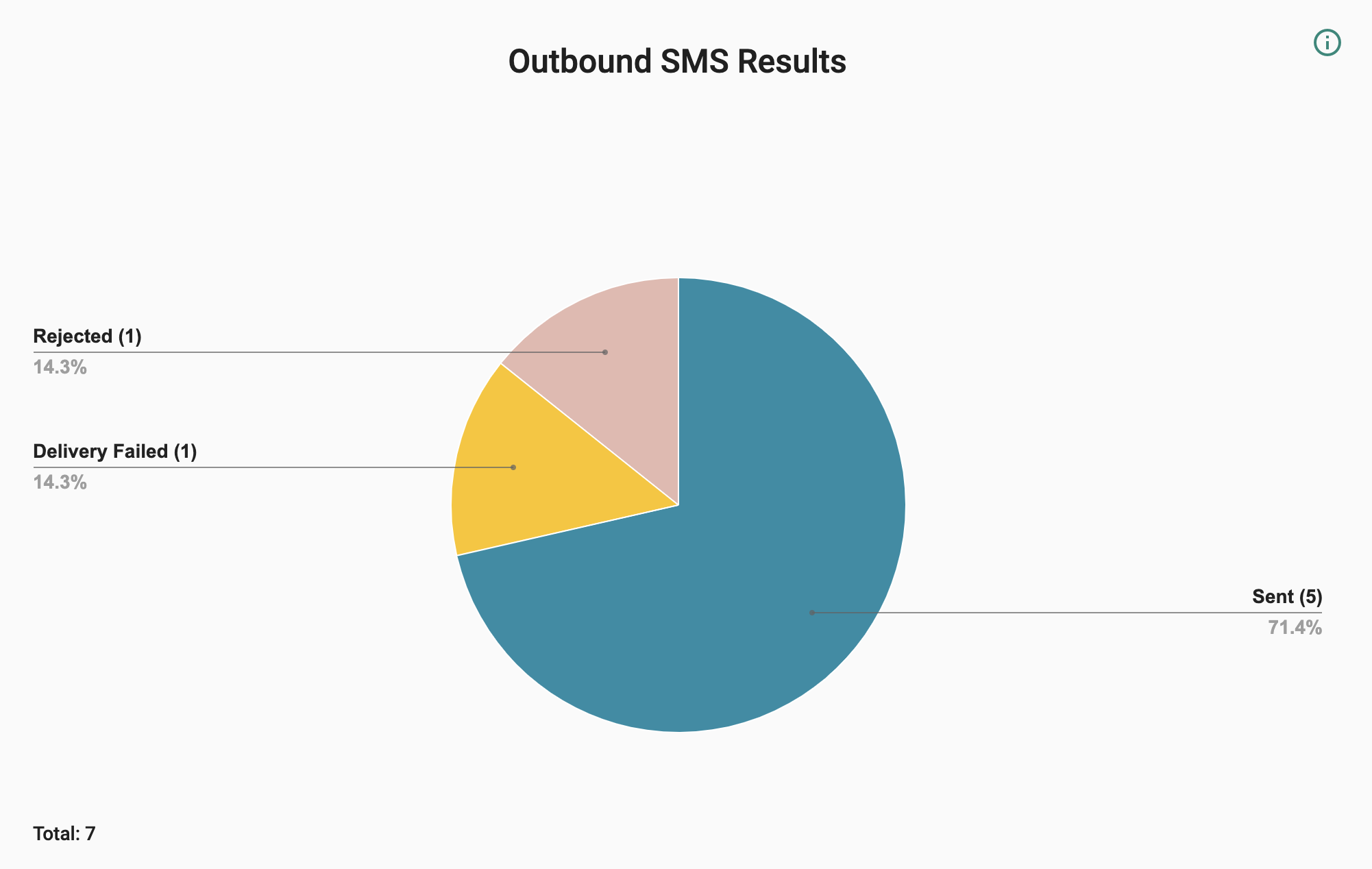 ### Inbound SMS
### Inbound SMS
This place counts all the inbound SMS this organization has received.
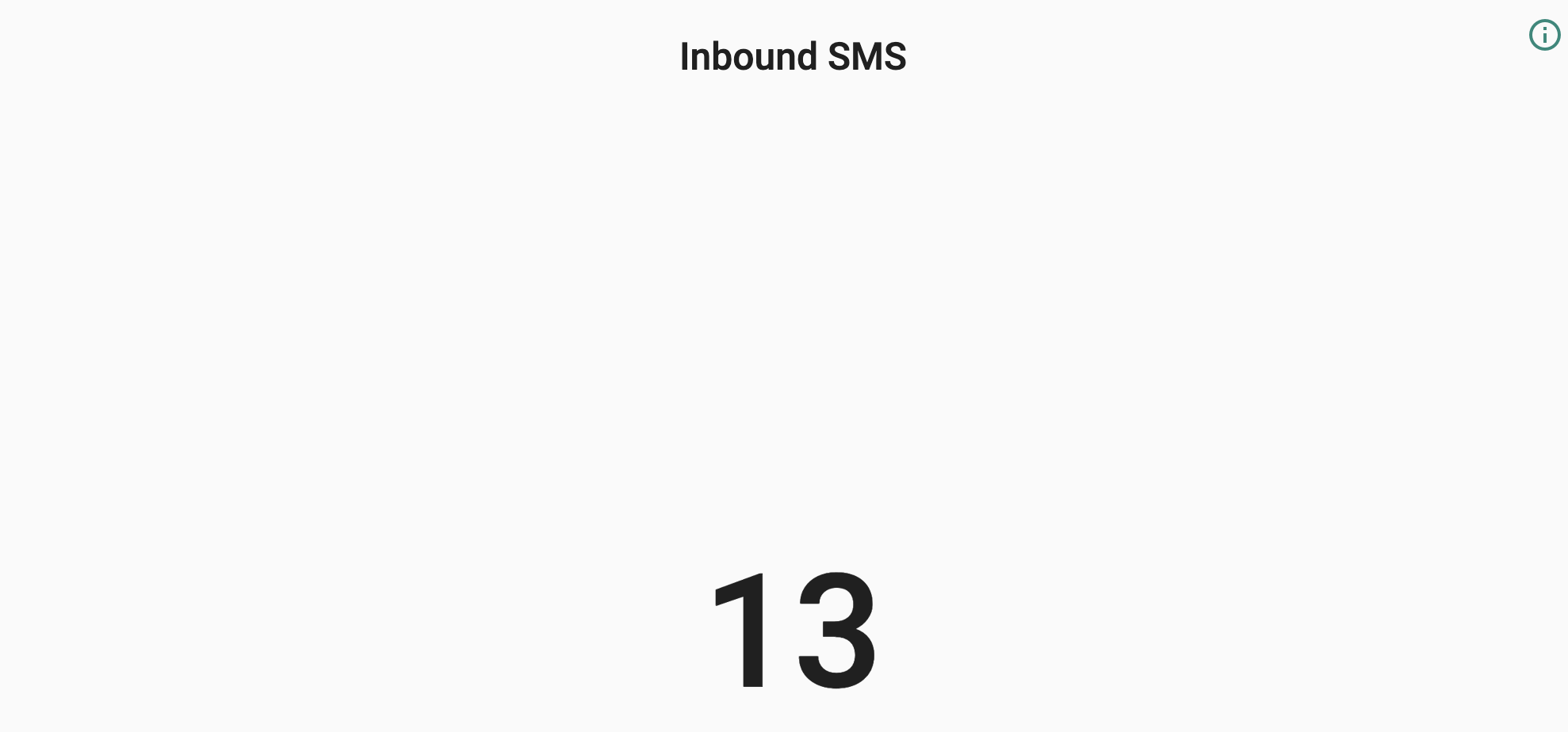
Longest First Response Duration
The report counts the maximum duration from when a conversation enters the inbox to when it receives a response.
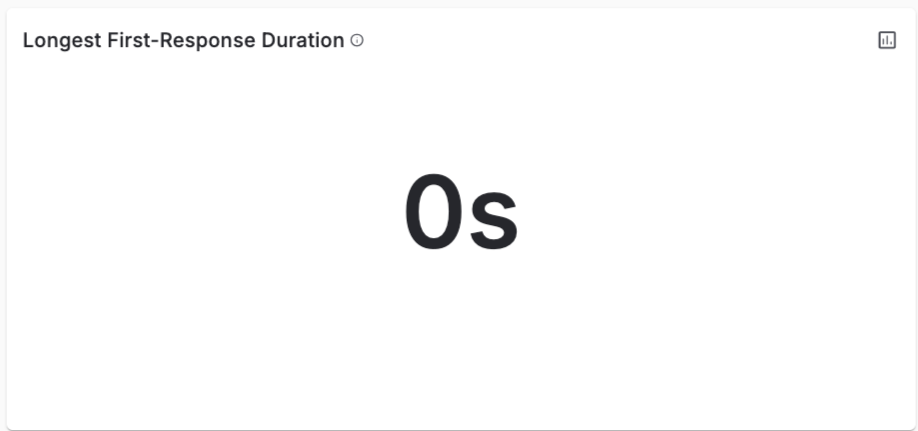 ### Average First Response Duration
### Average First Response Duration
The report counts the the average duration from when a conversation enters the inbox to when it receives a response.
To calculate First Response Duration = Response Time - Queued Time
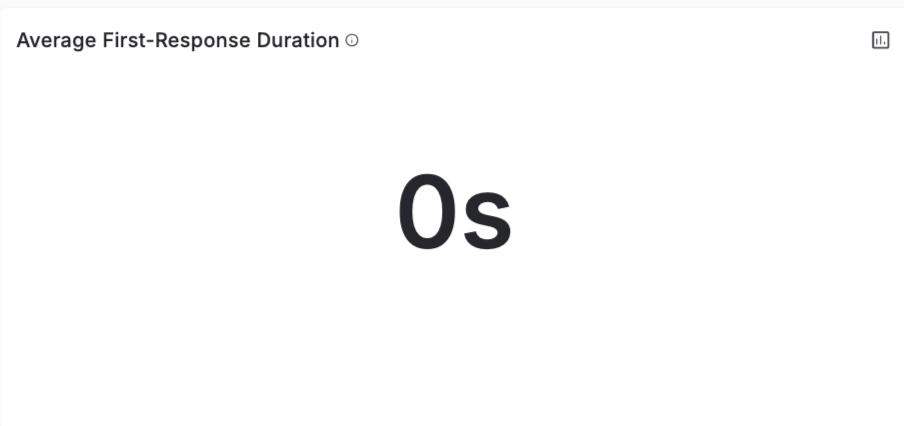 ### SMS Multipart Widgets
### SMS Multipart Widgets
The SMS Widgets can be used as a multipart counter alongside the transaction counter.
- Inbound SMS Multipart: The report shows the received inbound SMS counter by multipart.
- Outbound SMS Multipart result: The report shows completed outbound SMS Result in multipart