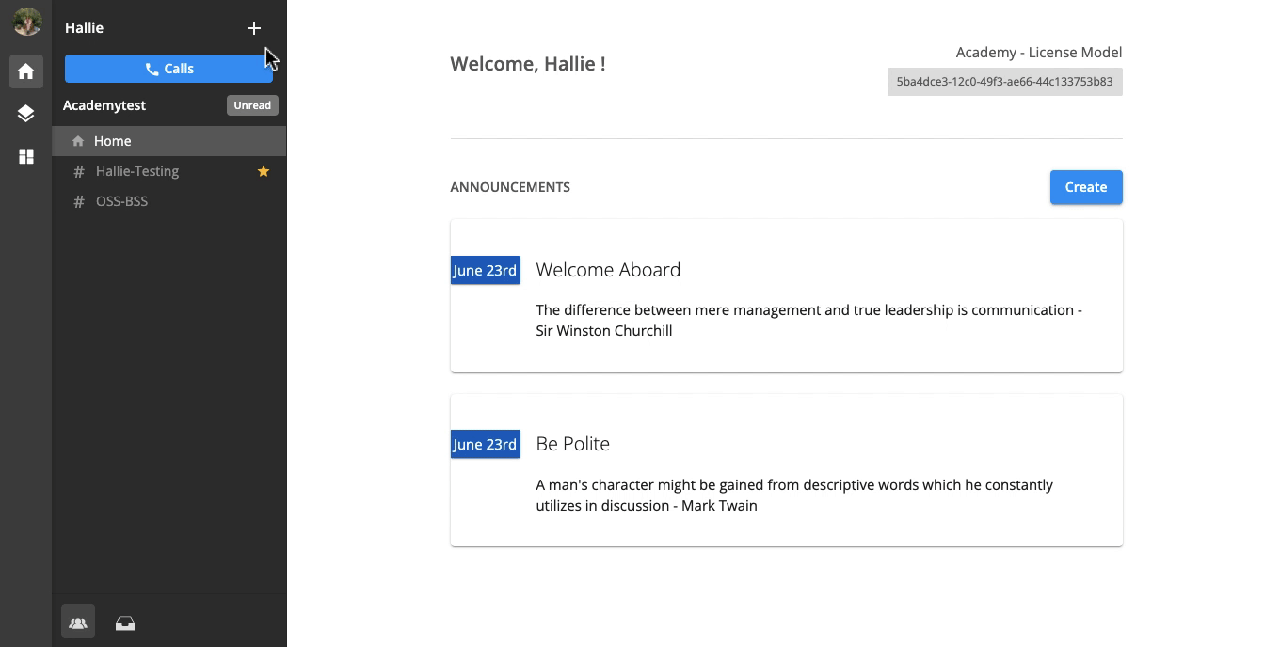Team Chat - Channel
Overview
Channels are chat rooms:
- Users can name chat rooms based on anything, including a project, a topic, or a team. And users can make them public or private as well.
- There are 2 types of Channel:
Public channels
- Permission: Everyone in the organization can join the channel.
- Purpose: For open discussions (e.g. company-wide announcements)
- Represented Icon: A pound (#)
Private channels
- Permission: Only selected people can join.
- Purpose: For private conversations with groups of teammates (e.g. Sales, Customer Service, etc.)
- Represented Icon: A lock (🔓)
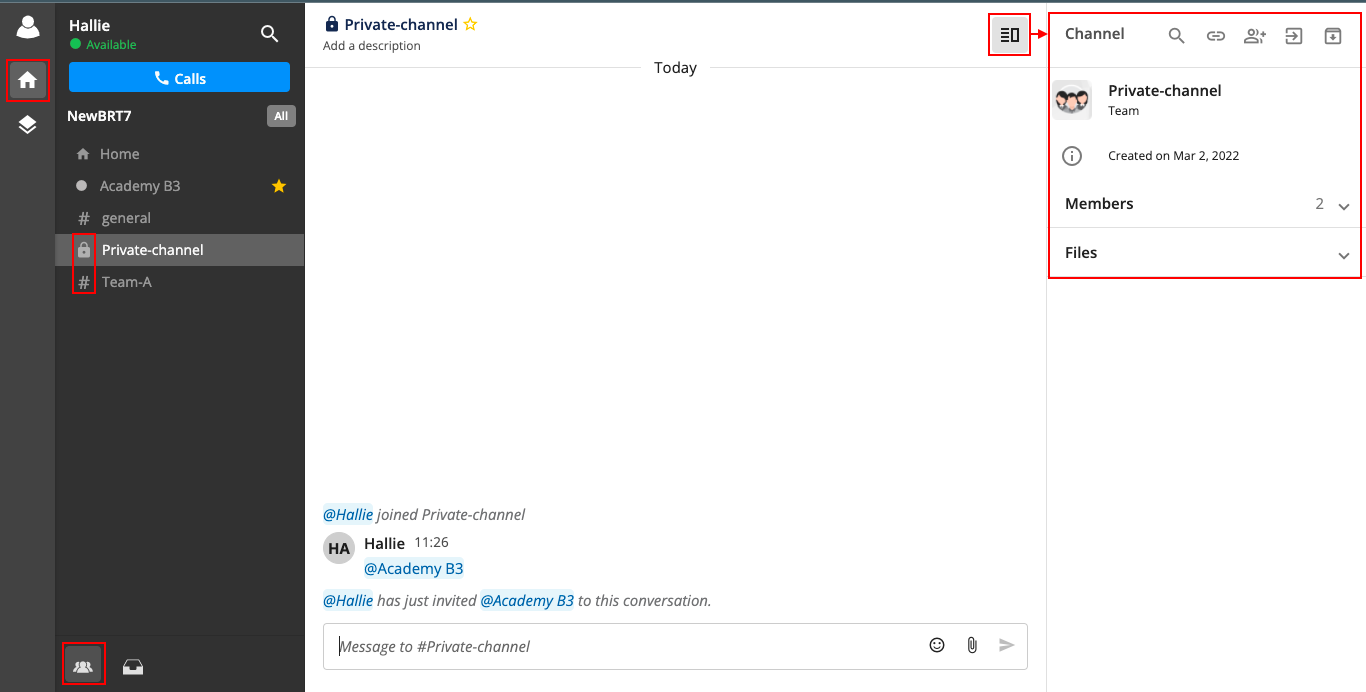 Configuration
Configuration
1. Create a Channel
- Click the (+) button on the sidebar / Ctrl + K
- Click Create Channel
- Toggle on/off for private/public channel
- Fill in channel info
- Invite members
- Create channel
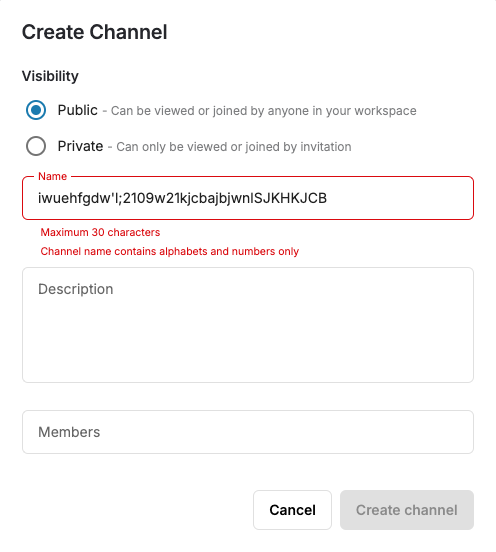
Note:
- Names can’t be longer than 30 characters.
- Channel name can only contain alphabets and numbers.
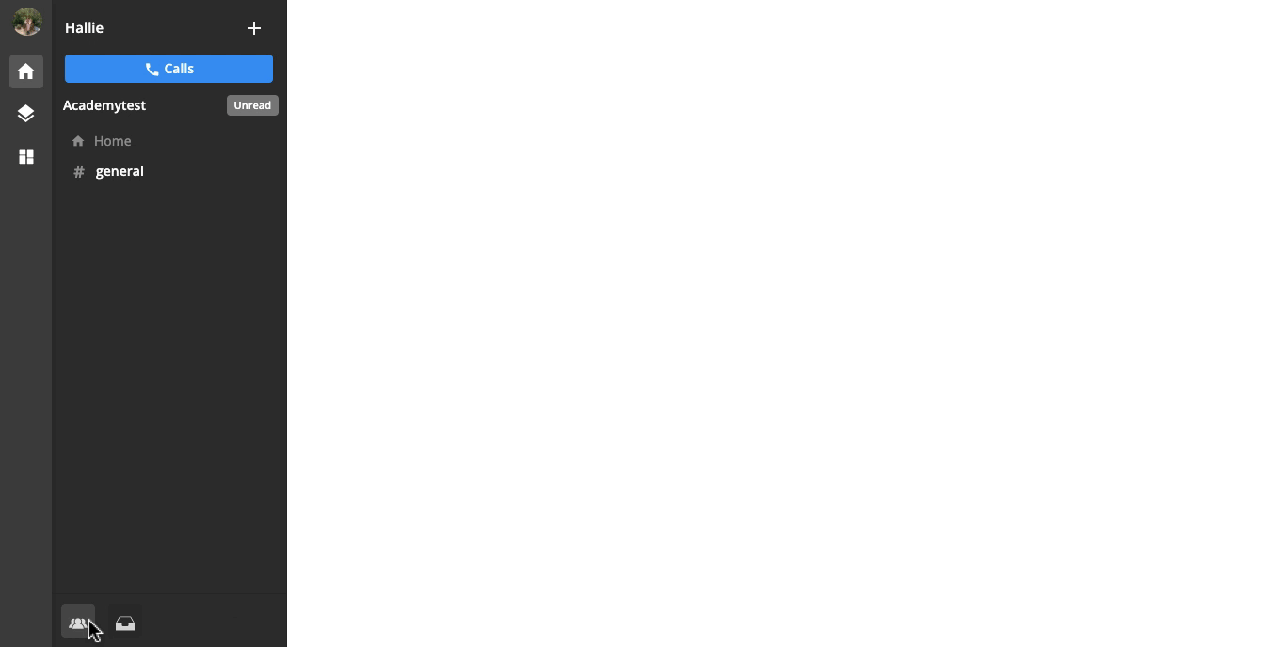
2. Leave / Archive a Channel
- Members of a channel can leave it by viewing the channel details > Leave
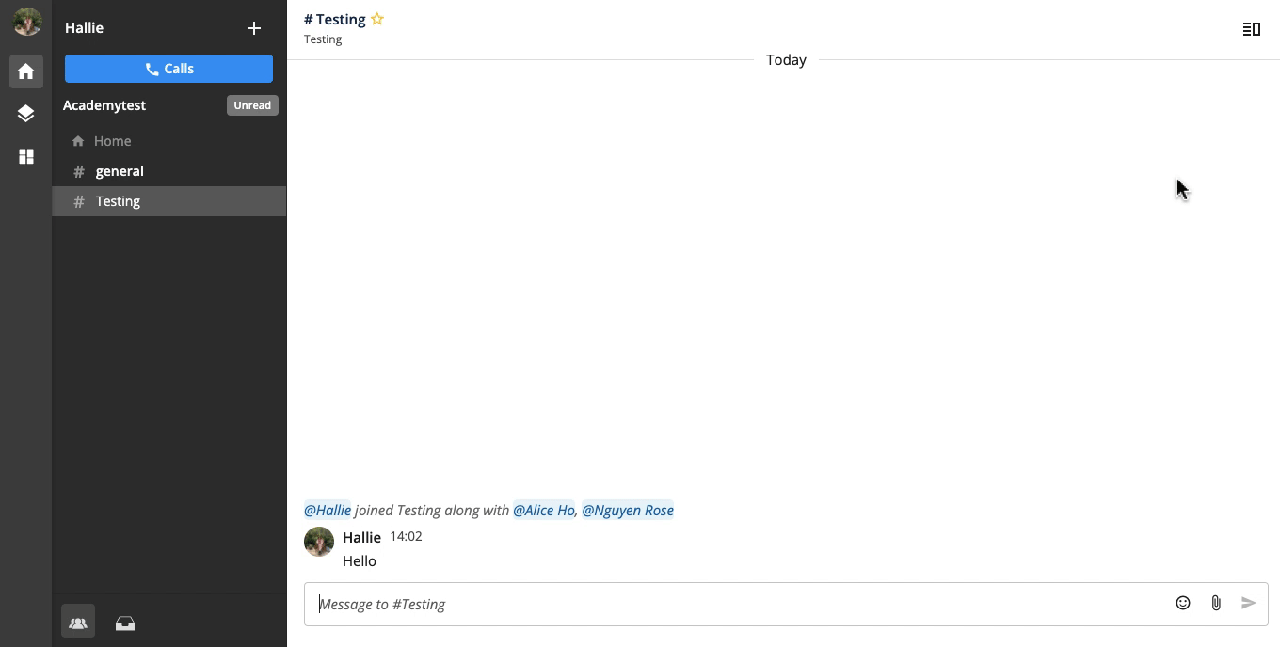
- The Creator of a channel can archive it by viewing the channel details > Archive
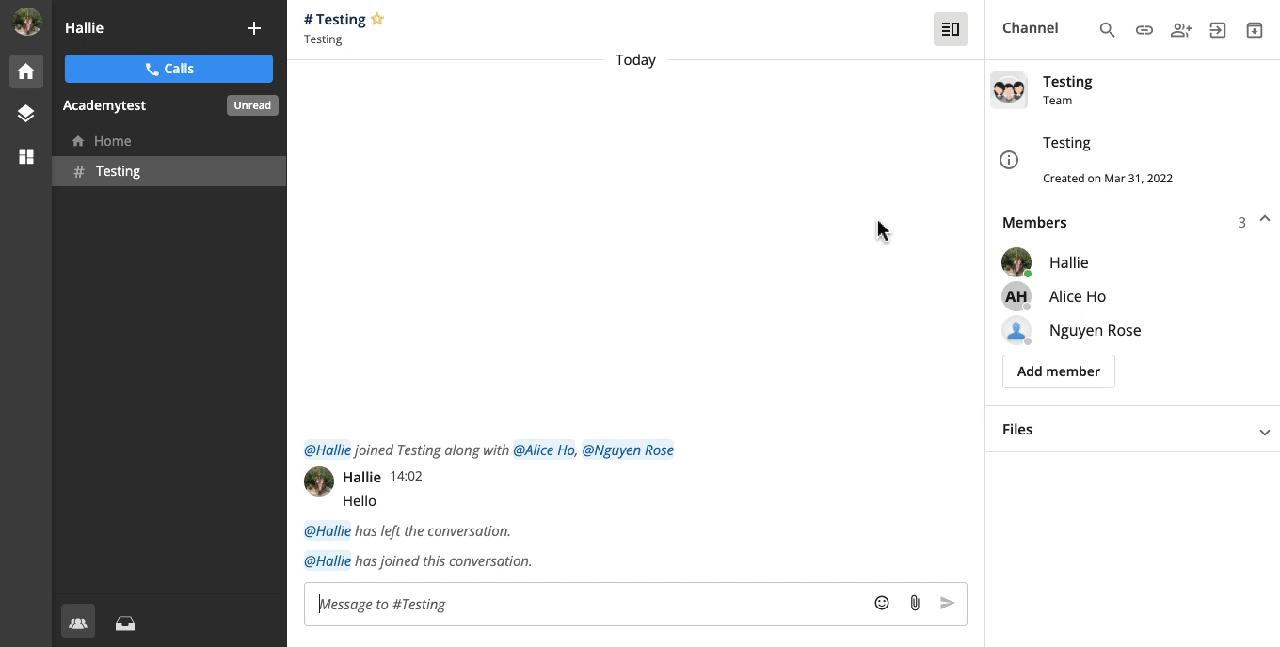
3. Invite people to a Channel
Option 1:
Viewing the channel details > Add members > Choose members > Invite
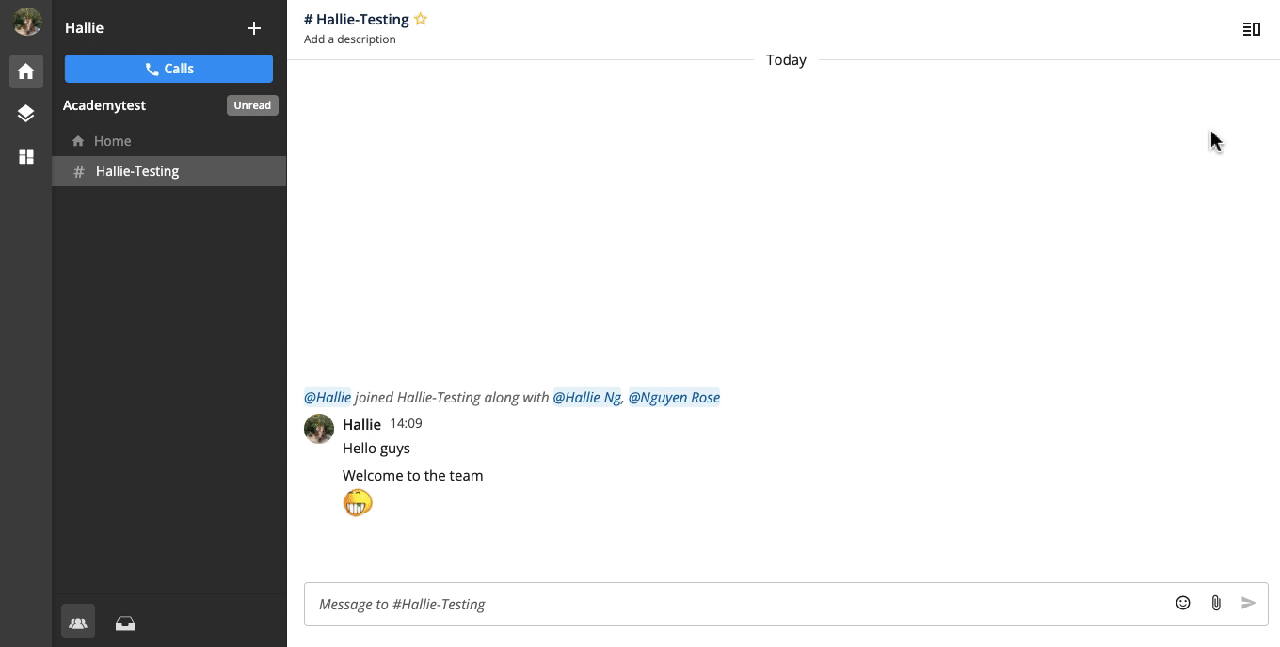
Option 2:
At the chatbox, type @username to invite them to join the channel
- If users are already in the channel, typing @username will help notify them of the messages.
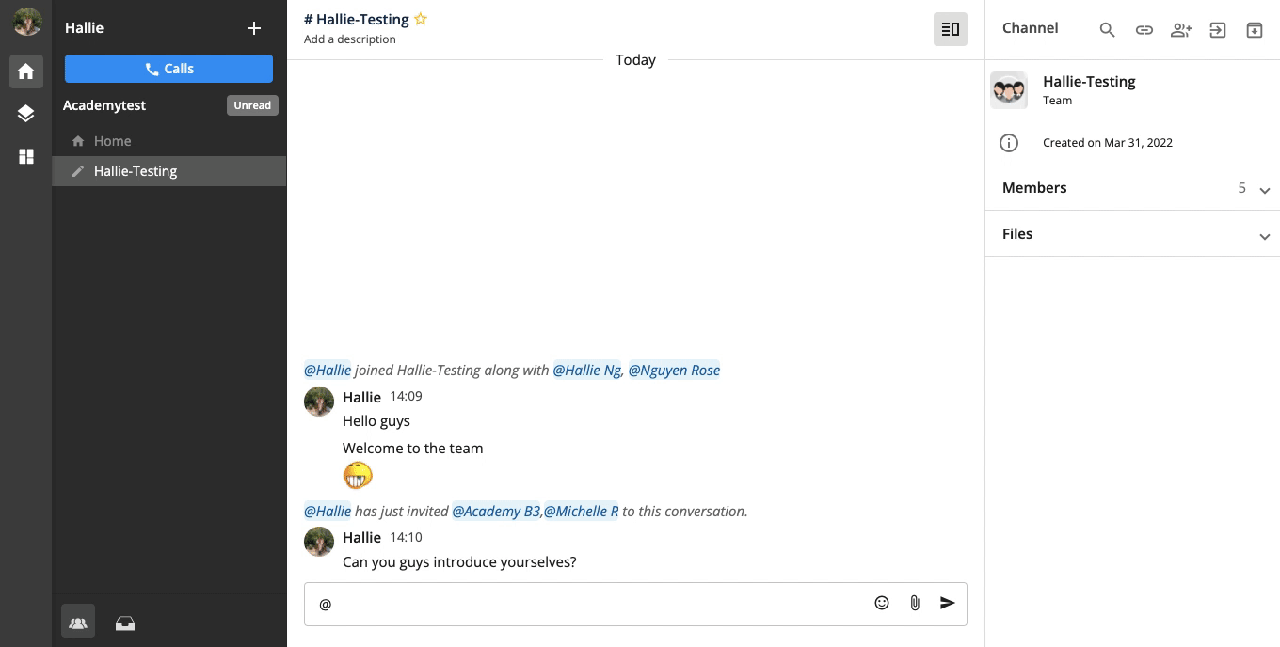
4. Search shared files within a Channel
View the channel details > Files > Download
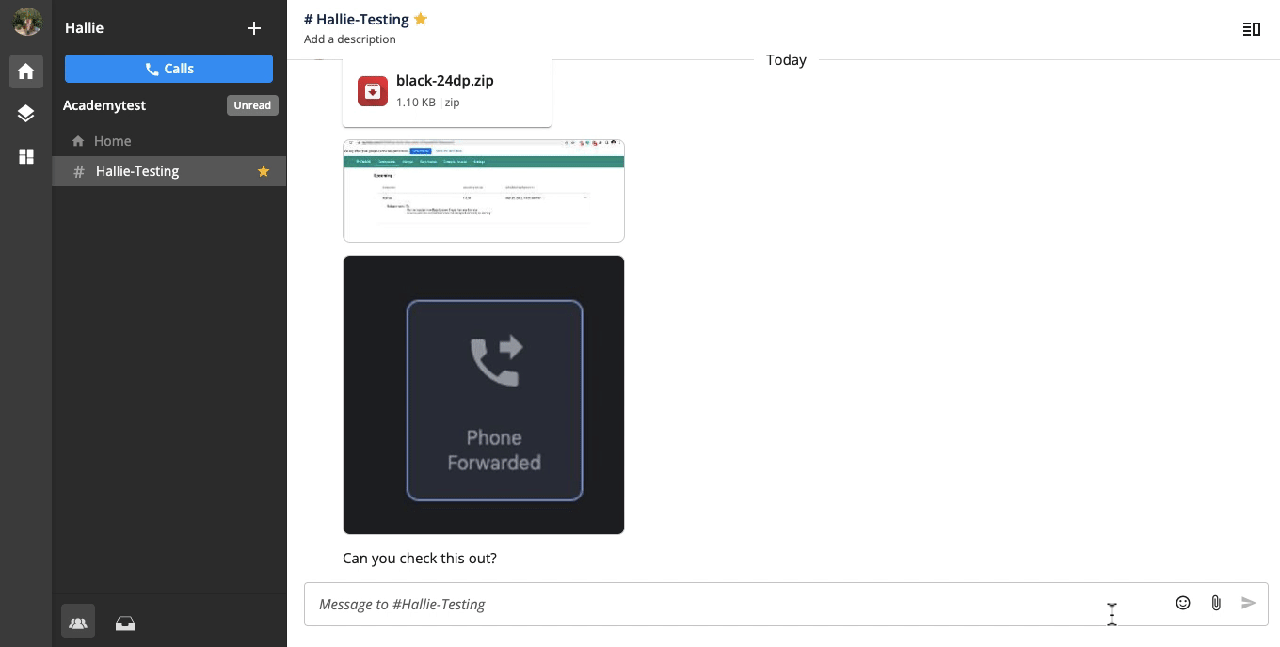
5. Search messages in a Channel
- View the channel details > click on the (🔍) icon
- Enter the keywords > Search
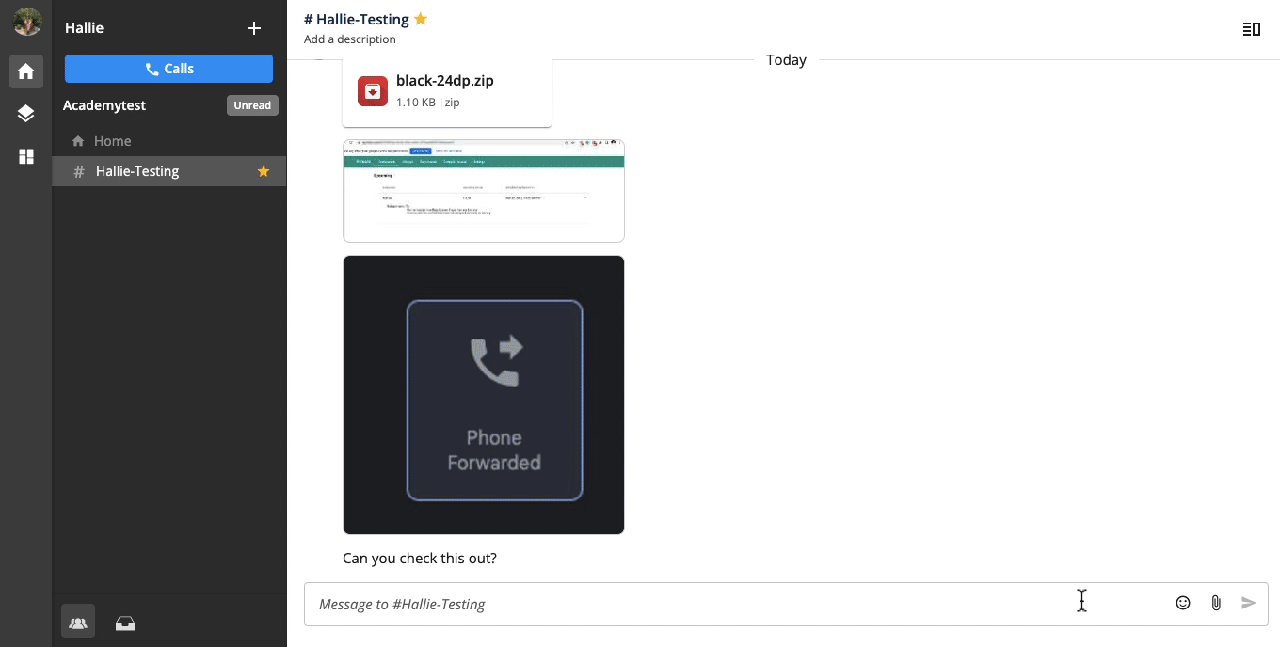
6. Pin a Channel
- Go to a particular Channel
- Select theStar icon (☆) next to the channel name to pin the channel on the sidebar for quick searching.
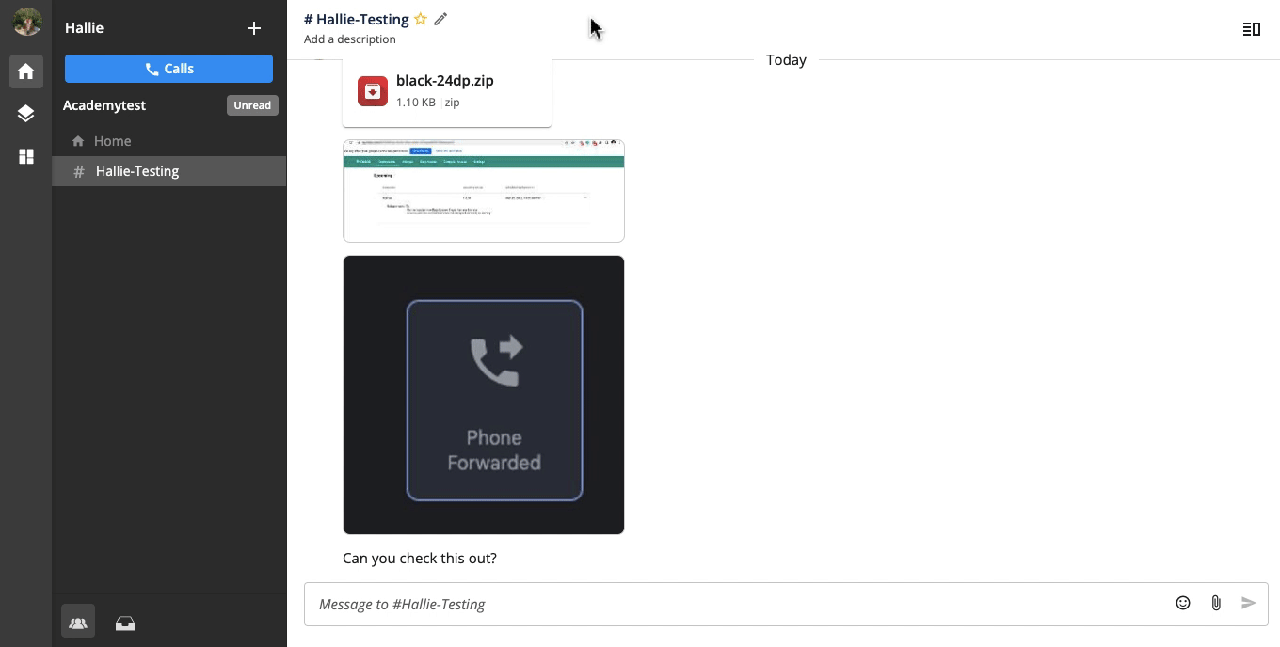
7. Browse a Channel
- Click the (+) button on the sidebar / Ctrl + K
- Key in team member’s name or channel name at Search *(Start with **@*to search people and # to search channel only)