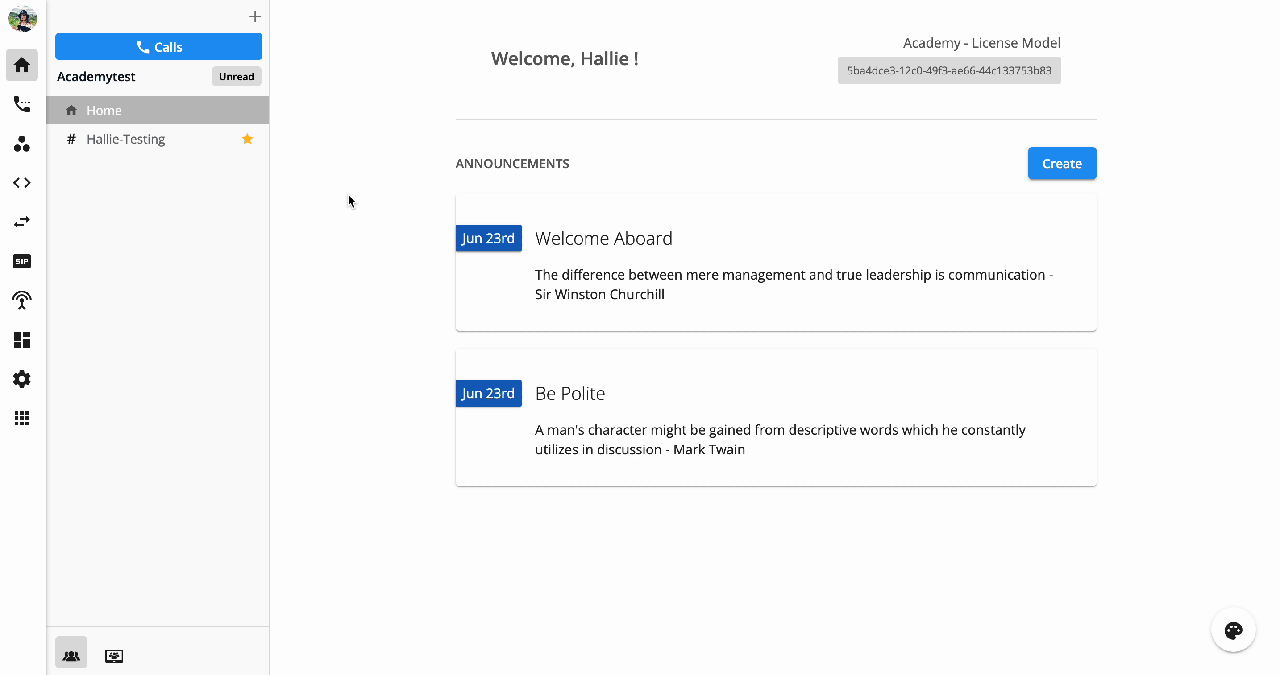Execution Log
Execution Log
From the Log tab
To check the Execution Log from the Logtab, follow the steps below:
- Go to Developer Hub
- Go toLogs
- Filter the calls:
- By Flow
- By Version:
- All versions
- Current version
- Old versions
- By Date Range:
- Available within 14 days
- By Status:
- Success
- Running
- Failed
- Sort by start time:
- Descending
- Ascending
- Select a specific call to view the detailed journey.
Note:
Flow execution log is retained for 14 days.
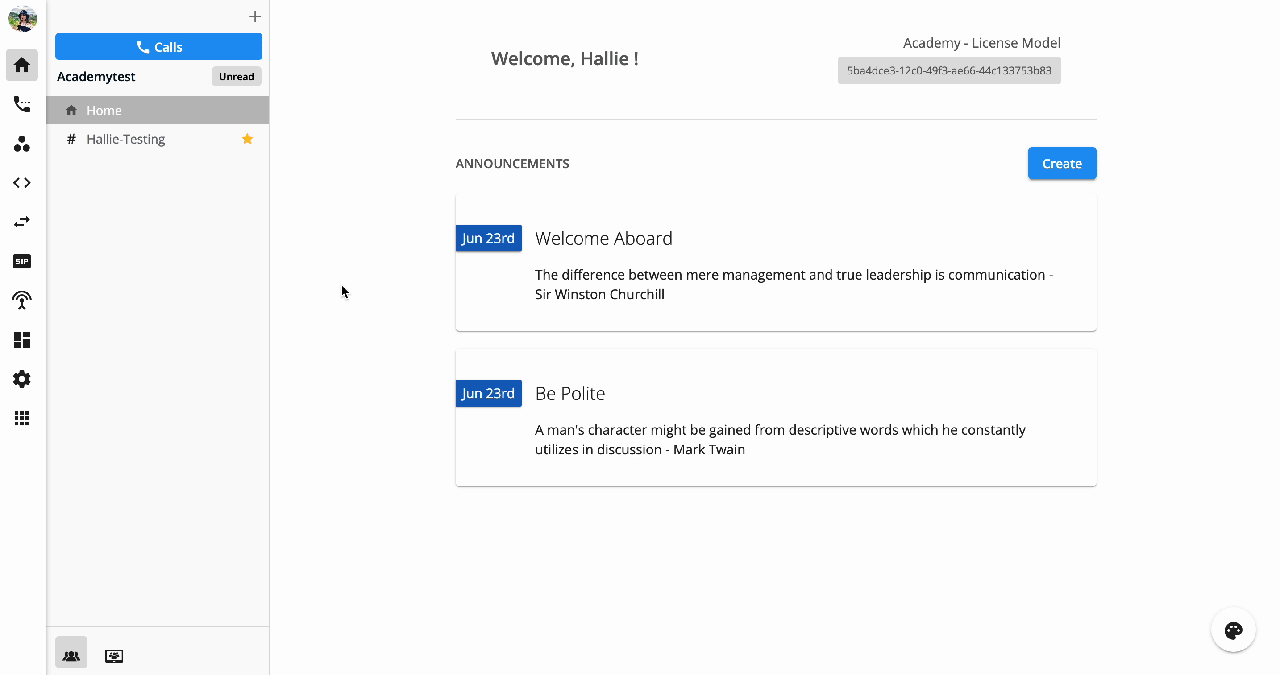
From the Programmable Flow tab
To check the Execution Logfrom the Programmable Flowtab, follow the steps below:
- Go to the Developer Hub
- Select theProgrammable Flowtab
- Choose a particular Project and Flow to check logs
- Select the Configure icon
- Click theLogsicon
- Filter the calls:
- By Version:
- All versions
- Current version
- Old versions
- By Date Range:
- Available within 14 days
- By Status:
- Success
- Running
- Failed
- Sort by start time:
- Descending
- Ascending
- By Version:
- Select a specific call to view the detailed journey.
Note:
Flow execution log is retained for 14 days.
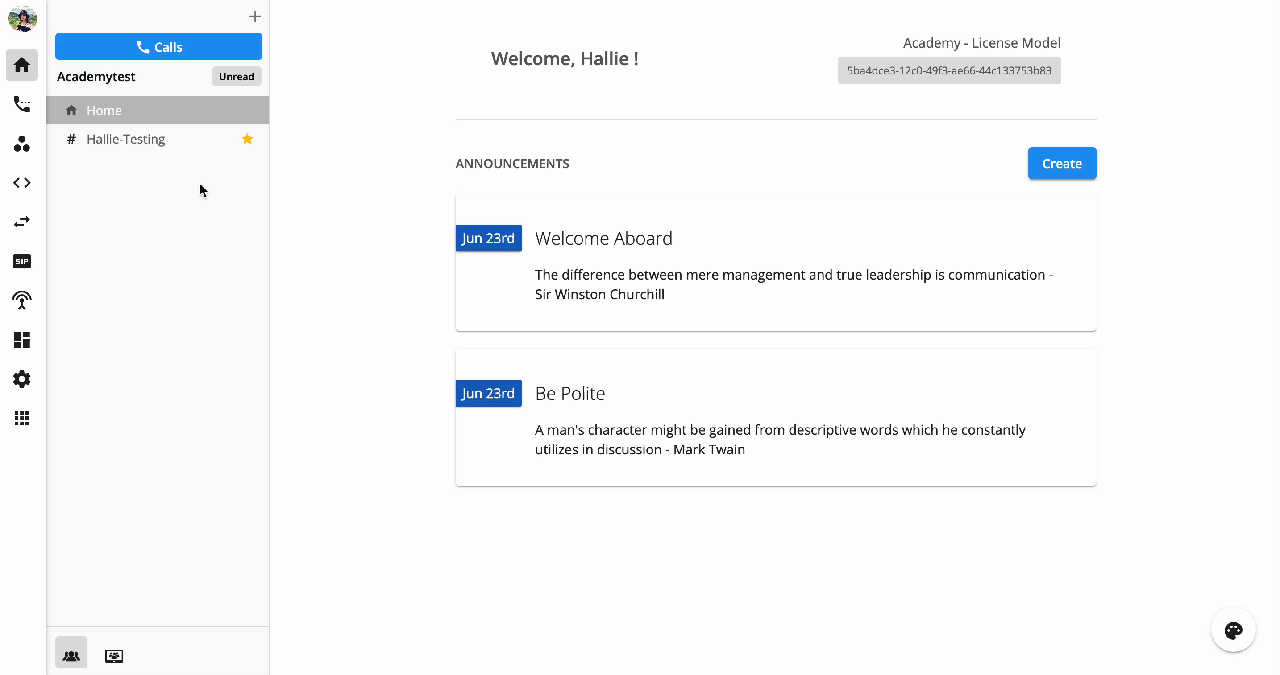 Call History
Call History
To check the Call History, please follow the steps below:
- Go to the Communication Hub, choose the Call Historytab
- Select:
- View:
- Me - Personal History
- Everyone - All Organization History
- Teams - Assigned Teams History
- Date Range: Available within a year
- Advanced Search:
- Call Recording/Voice Mail
- Call Type
- Call Result
- View:
- Select a specific call transaction to see it in detail
- Click the Information icon (ℹ)- Call Metadata
Note:
- Data in Call History will be stored for up to 1 year from the date the call is created.
- It takes a few mins (max: 5 mins) for the data to appear on the portal after the call ends. Longer call duration will require longer processing time.