Audit
Overview
All actions that take place within Developer Hub can be verified and audited by the users.
How to Check Audit for Users
- Go to Developer Hub
- Select a project
- Select Audit tab
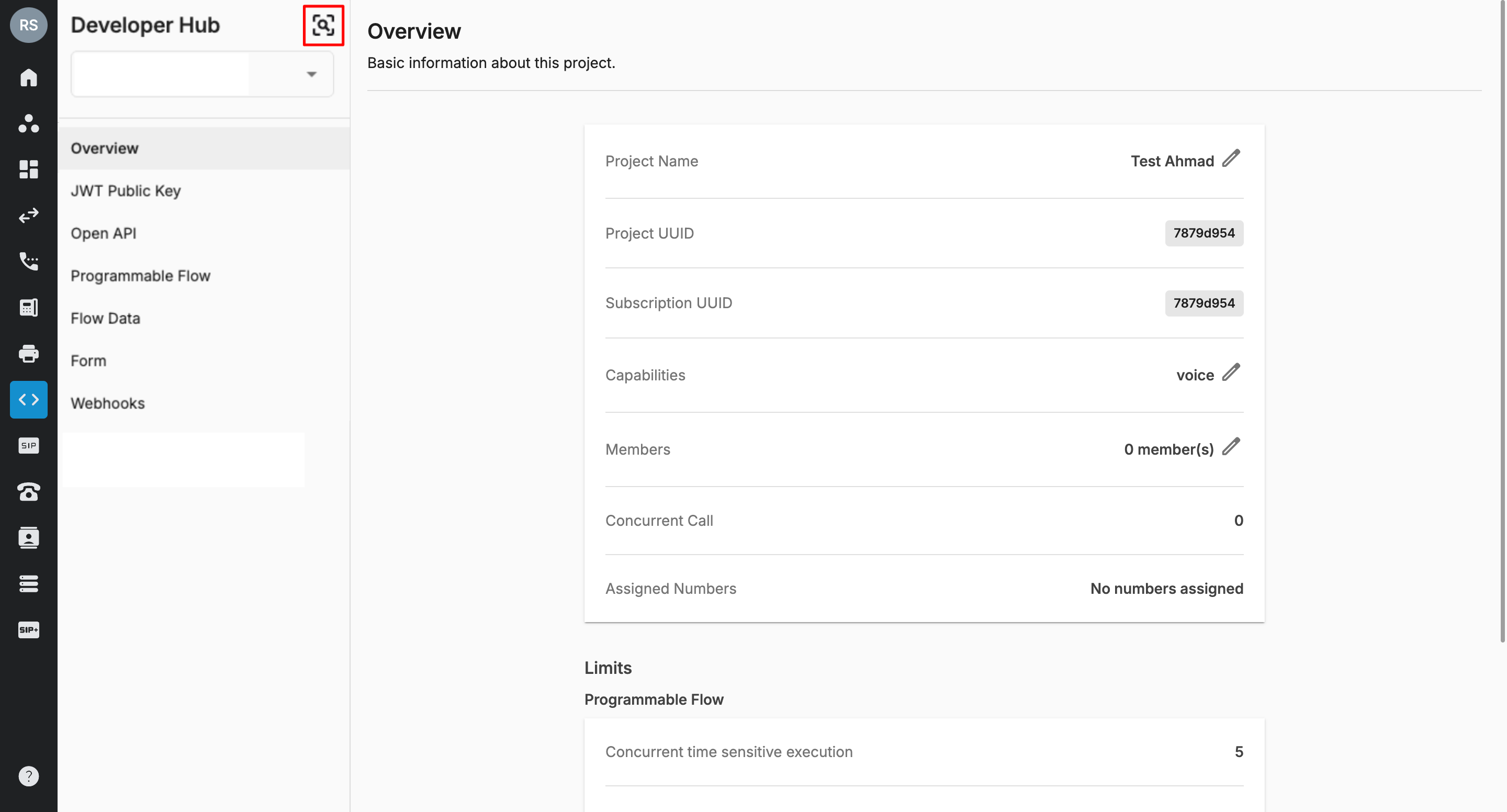 Permission Group
Permission Group
- Owner can access Audit tab in Developer Hub
- Admins who are granted Developer Hub permission group can access Audit tab in Developer Hub
Data Filter Options
You can set different filters on data, which include:
- Date Range
- Today
- Yesterday
- Last 7 days
- Last 30 days
- Last 1 year
- Specific Date time (Start date - End date)
- Search by Affected Object or Details
- Filter by Action
- Filter By Actor
- All
- System
- Remote Support
- Actor Names
Audit Tab Column Details
| Date & Time | Display timestamp of the action |
|---|---|
| Target Object | Display the target object of the action |
| Action | Display the actions of actors within the Developer Hub* All * Assign Project Members * Create Flow * Create New Project * Delete Flow * Delete Flow - Active Version * Delete Flow - Draft Version * Import Flow * Permanently Delete Flow - All versions * Remove Project Members * Rename Flow * ]Restore Flow * Select Continue on error * Update Project Capabilities * Update Project Name |
| Actor | If it’s done by Identity* Display Name If it’s done by the System* Display word System If it’s done via Remote Support* Display word Remote Support - Namee.g. Remote Support - Aimee Hoang |
| IP Address | If it’s done by Identity* Display IP Address If it’s done via Remote Support* Display IP Address |
| Details | Show detailed actions of the actors within the organization |
Retention Period
- The retention period in which users can see the audit logs is 1 year.
- If you request logs that are older than 1 year, we will handle it as a one-time request, and B3 will charge a fee for retrieving them.