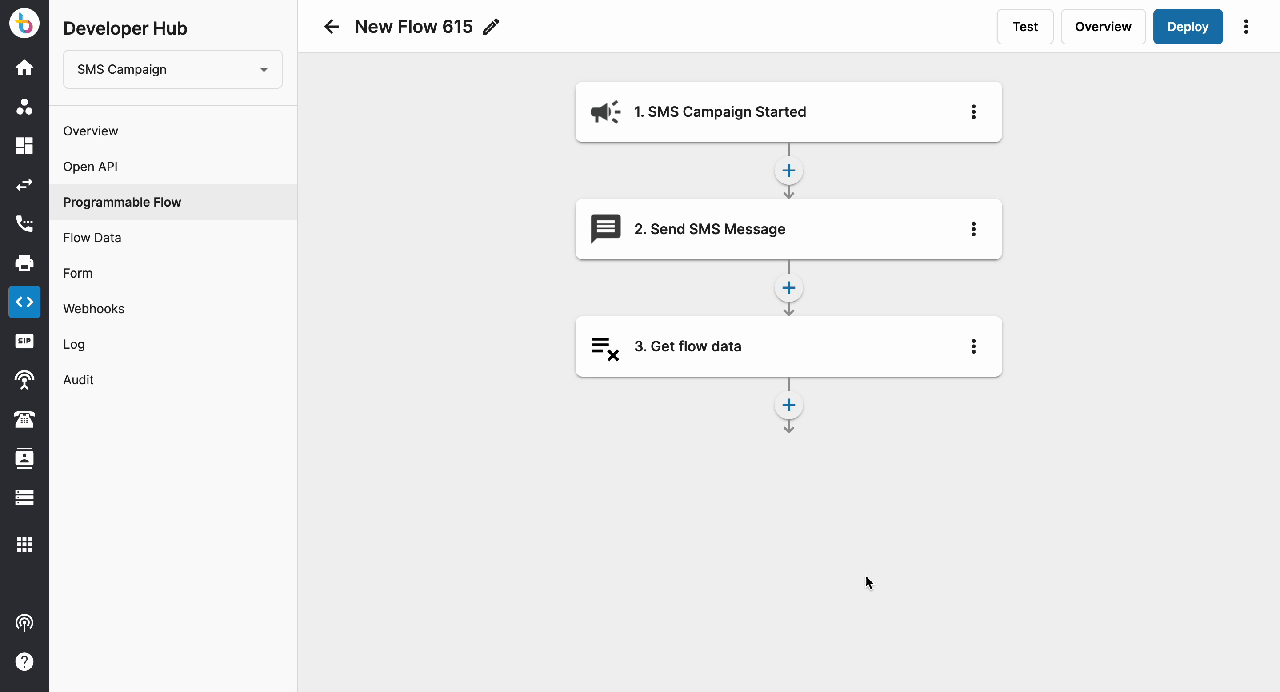Manage Flow Data
Overview
Flow Data is the enhancement of Action “Memory” which is an action that supports storing data and sharing it within executions of the same flow or among different flows.
Configuration
To effectively use the new configuration for flow data, which is now separate from the action itself, follow the steps shared in the demonstration below.
Users need to create new Flow Data and define the time to live (TTL) and the data type. There are four supported data types:
- String:
- Use this type for textual data.
- Number:
- Use this type for numerical data.
- Boolean:
- Use this type for true/false values.
- Object:
- Use this type for structured data that can contain multiple properties.
Create Flow Data
- Go to the Developer Hub
- Select a Project
- Go to Flow Data tab
- Click Create
- Enter the required information in the relevant fields
- Click Create
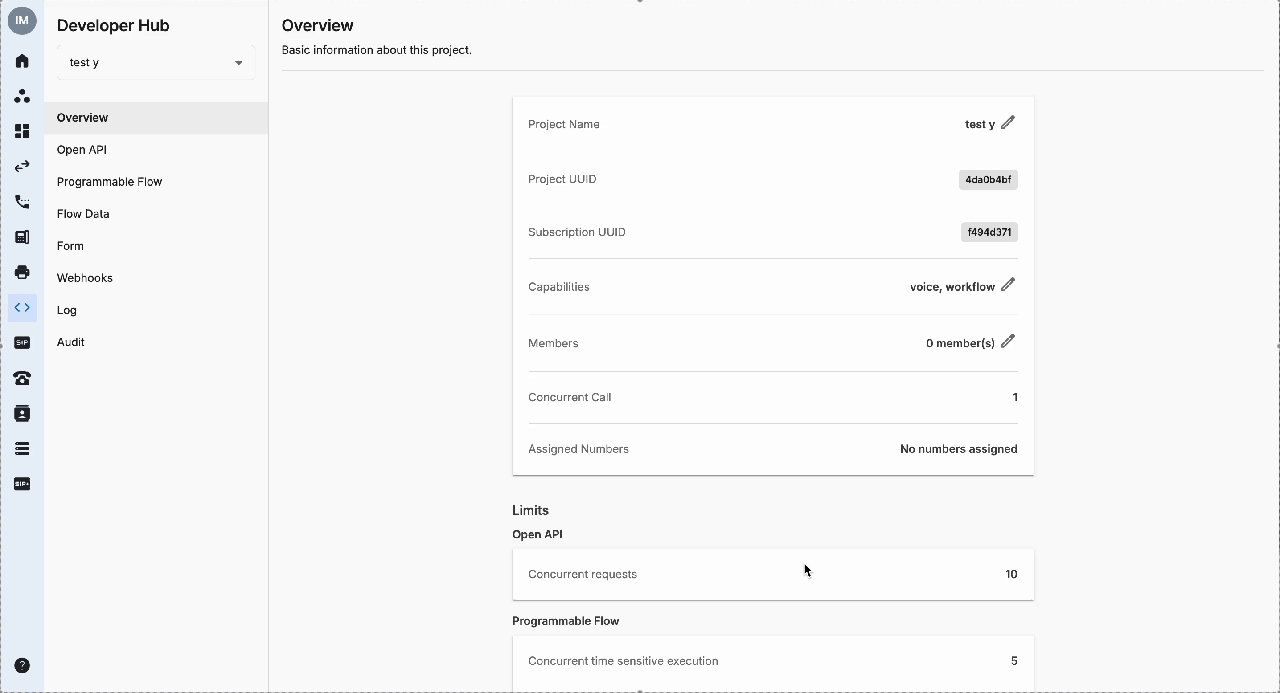
Note:
- When creating flow data, users will see a checkbox with the tooltip "Required when get".
- The property of being ticked off cannot be edited or deleted.
- User is required to choose at least 1 query key when creating flow data for Permanent Data.
Add Flow Data
- Go to the Developer Hub
- Select a Project
- Select Programmable Flow
- Click to View an existing flow
- Add Action >> Flow Data >> Add Flow Data
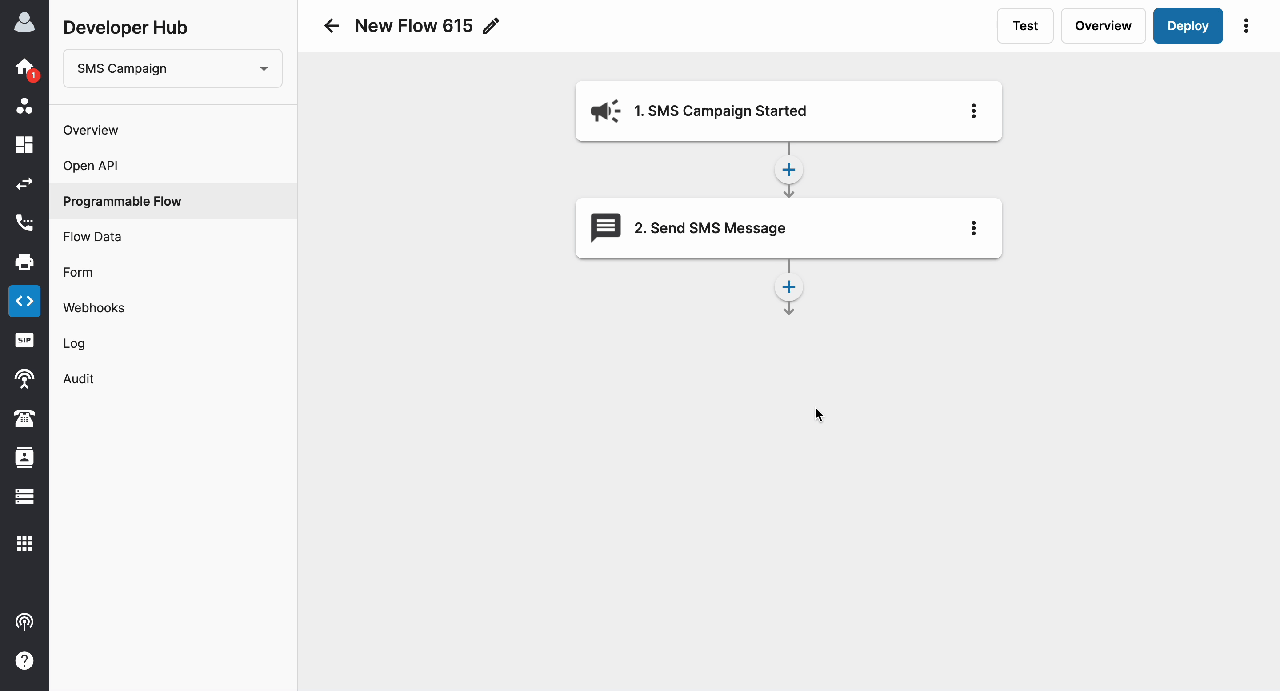 ### Get Flow Data
### Get Flow Data
- Go to the Developer Hub
- Select a Project
- Select Programmable Flow
- Click to View an existing flow
- Add Action >> Flow Data >> Get Flow Data
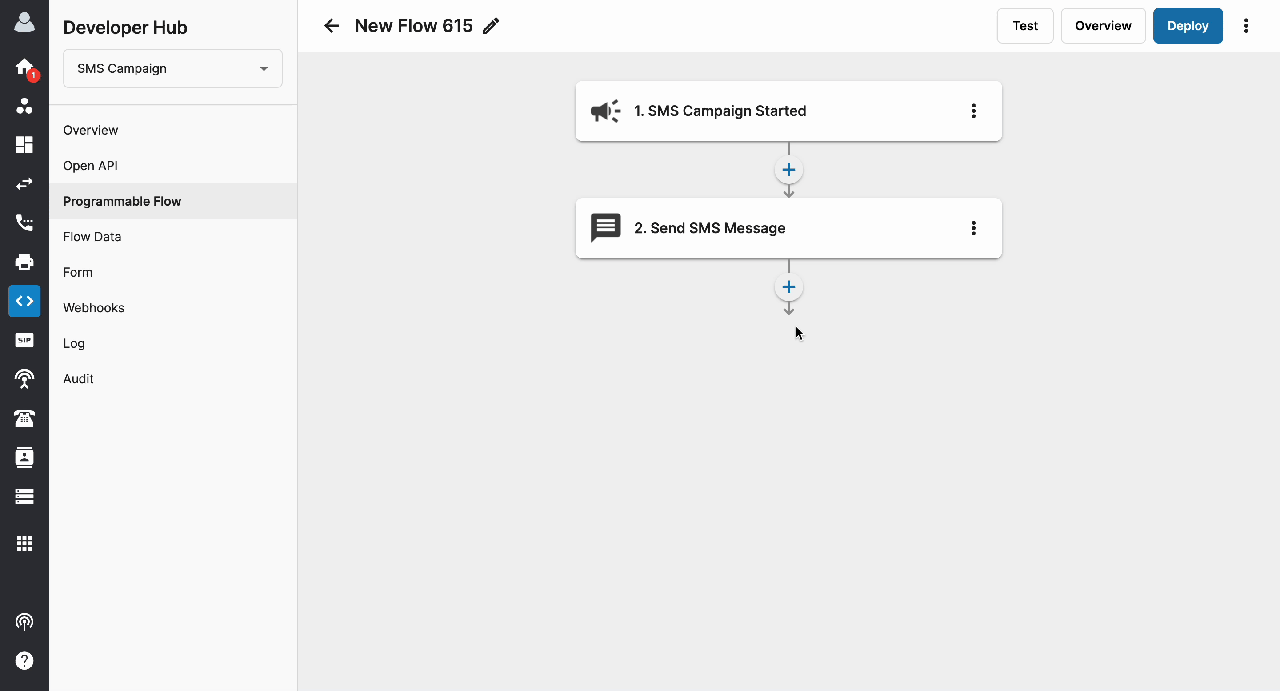
Note:
- For Permanent Data, only Single item is allowed to maximise data efficiency.
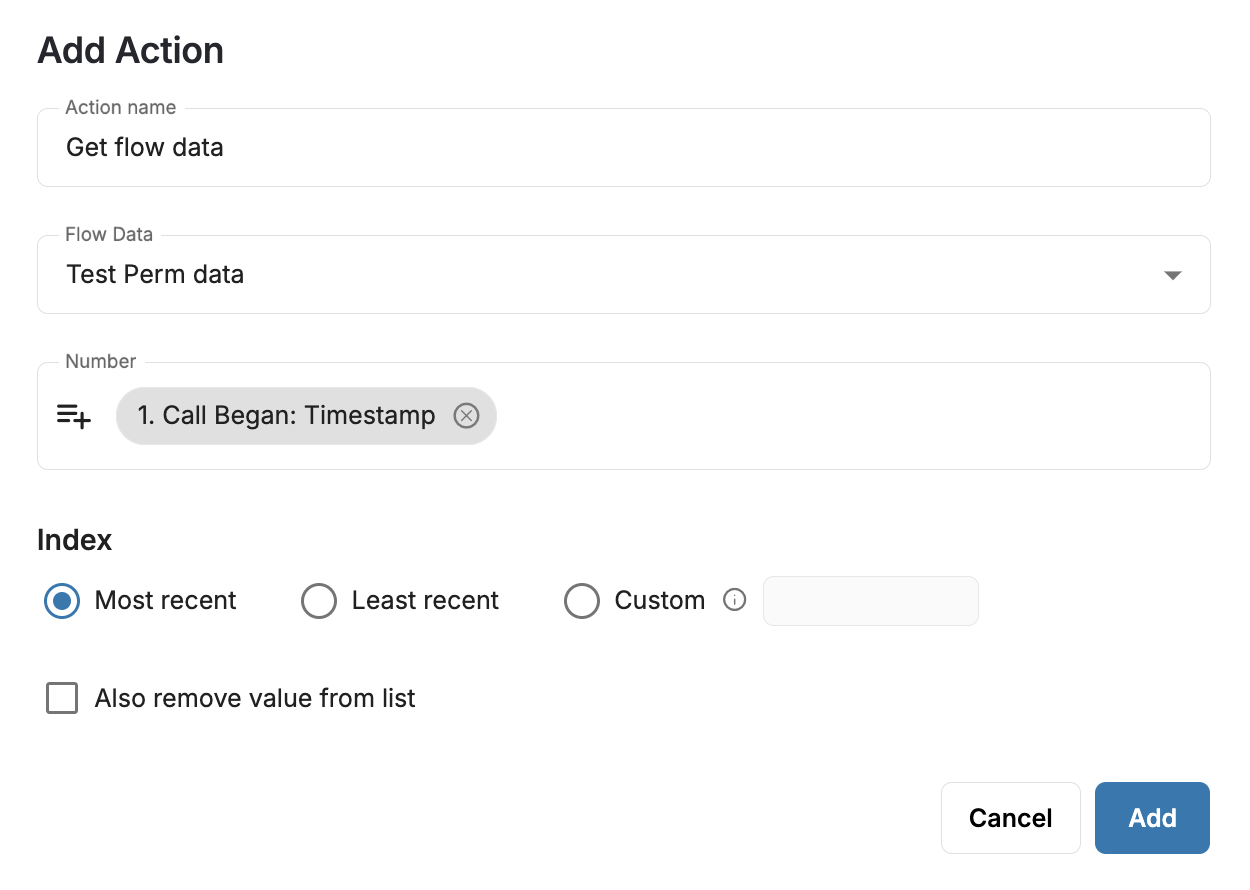
Edit / Replace Flow Data
For adding, editing, or replacing existing Get flow data:
- Navigate to Programmable Flow.
- Select and view the desired flow.
- Click on “Edit”
- Click on the three-dot icon of the Get flow data.
- Change the required information and click Update