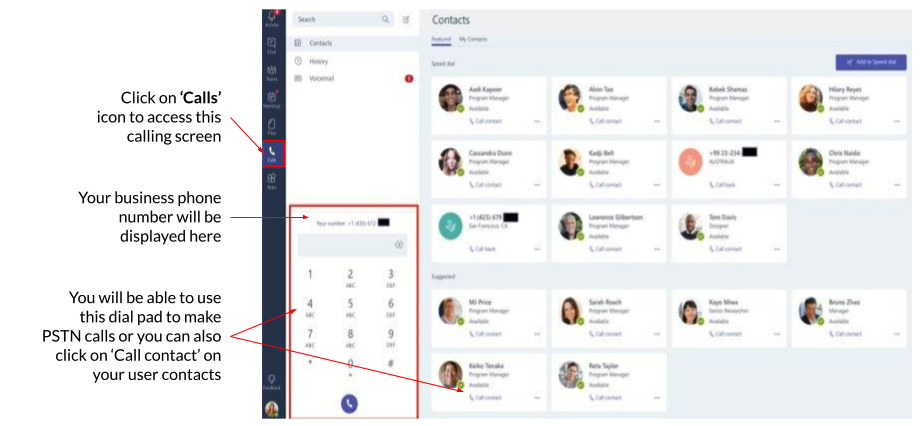Integrated Instruction
To integrate, you should follow the steps below:
- Provide your Microsoft Tenant ID
- Assign Licenses to CPaaS users on the CPaaS portal
- Upload CPaaS numbers to the Microsoft Teams Admin portal
- Assign CPaaS numbers to your Microsoft users on the Microsoft Teams Admin portal
- Configure general settings for CPaaS users on the CPaaS portal
- Start using
1. Provide Microsoft Tenant ID
You need to provide your Microsoft Tenant ID to link your CPaaS Account with the Microsoft Account.
In order to check your Tenant ID, please follow the steps below:
- Go to your Microsoft 365 Admin Center, choose Show all - Azure Active Directory
- At Azure Active Directory Admin Portal, click Azure Active Directory
- Select Overview
- Copy your Tenant ID
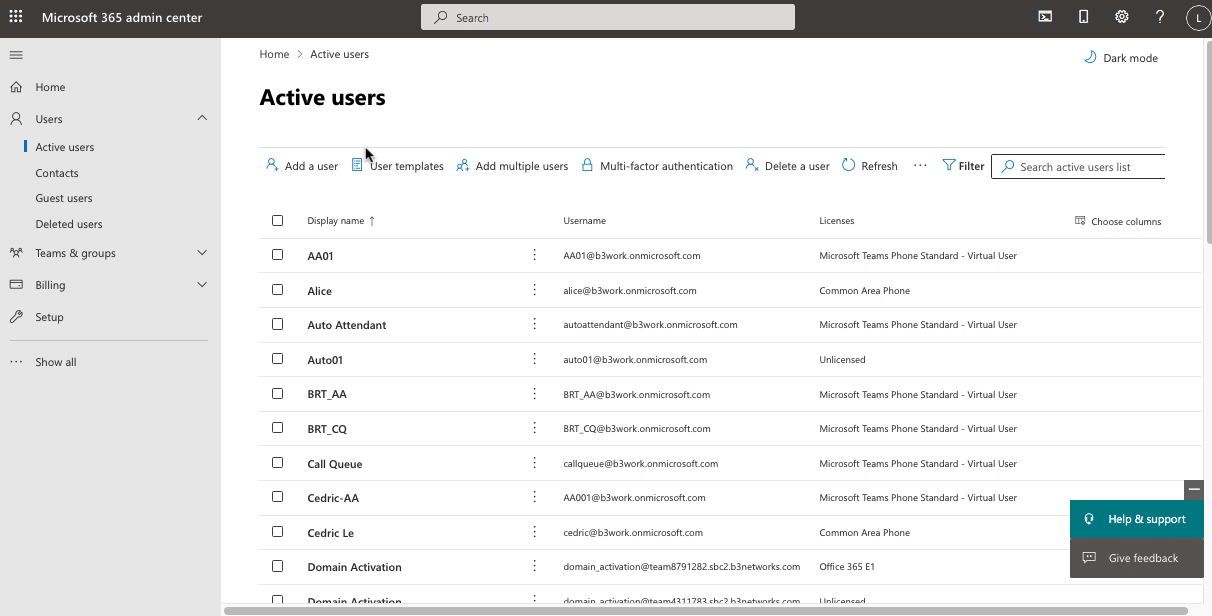 2. Assign CPaaS Licenses to Users
2. Assign CPaaS Licenses to Users
Option 1: Manual Assignment
Step 1: Provision CPaaS License:
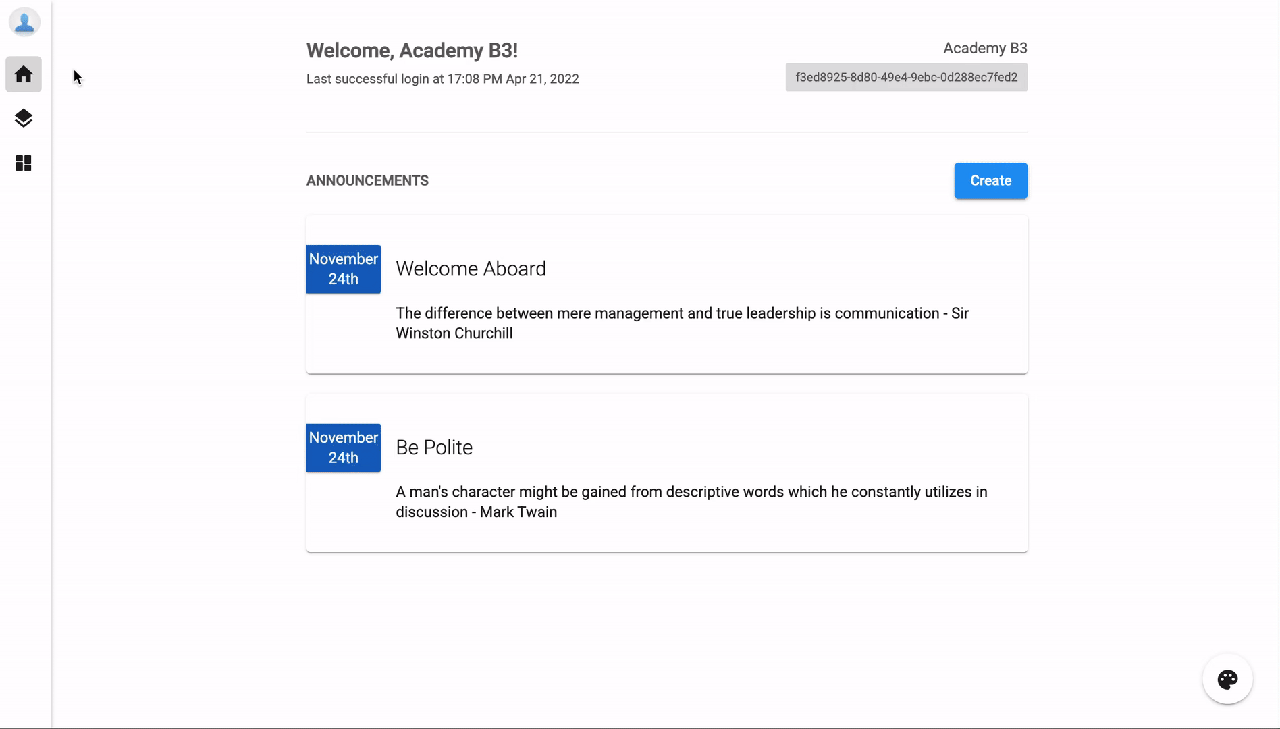
Step 2: Assign CPaaS License:
- Select available member and choose extension keyyou want > Assign
- Other available actions:
- Change Extension Key & Directory Name
- Unassign User / Assign to another User
- Other available actions:
- Select the extension you want to assign
- At the Assigned addonssection, clickManageto choose Addon licenses:
- Microsoft Teams Operator Connect*(for MS Teams Call Service)*
- OR Microsoft Teams Operator Connect Resource Account*(for MS Teams Auto Attendant & Call Queues)*
- AtAssigned numbers, click Manageto select a Number
- Save
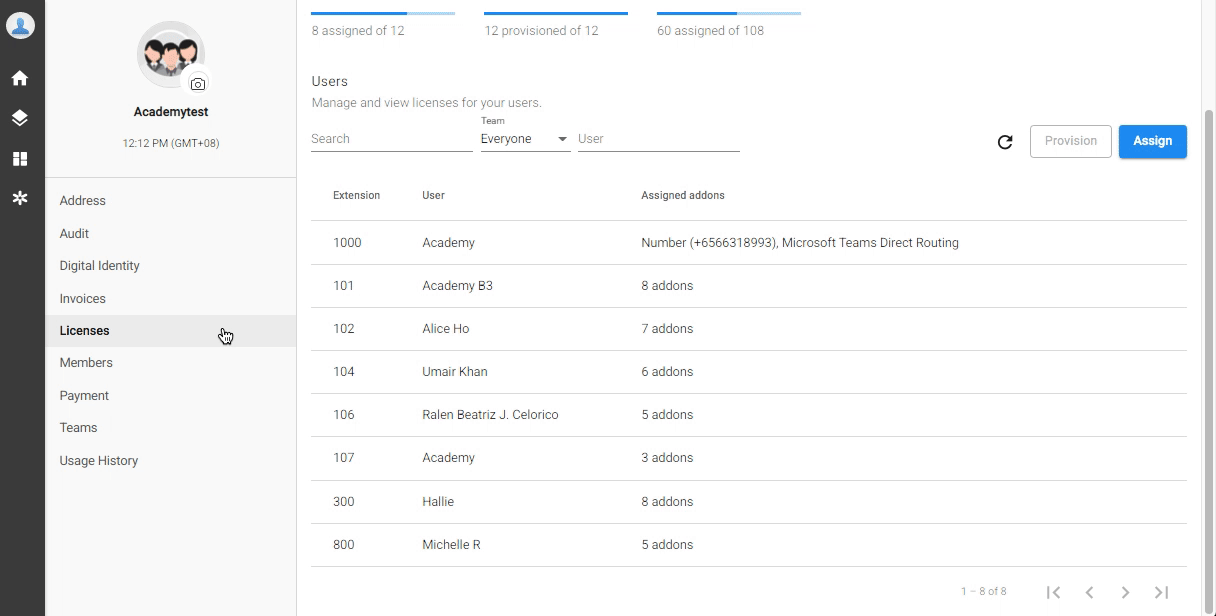
Option 2: Bulk Assignment
Click Bulk Assignment > Download sample file > Fill in the required information properly:
- Ext key: the key of the extension.
- Number: the number (DID) assigned to the extension.
- User: the user to assign the extension and add-ons to.
- Addon license: the features that a user can use. Insert more columns if the user is assigned to more than 2 features. Use the codes below for the Addon License column:
| Addon License | Addon License Code |
|---|---|
| Microsoft Teams Operator Connect | device_import_msteams_OC |
| Microsoft Teams Operator Connect Resource Account | device_import_msteams_OC_resource |
| Number | license_number |
| Team Chat | team_chat |
| DNC | license_dnc_checking_enabled |
| Call Recording | call_recording |
| Unlimited Call Recording Storage | license_call_recording_unlimited_enabled |
Sample:
| Ext Key | Number | User | Addon license 1 | Addon license 2 | Addon license 3 | Addon license 4 |
|---|---|---|---|---|---|---|
| 101 | 6567891230 | John | device_import_msteams_OC | device_mobile_app | license_dnc_checking_enabled | call_recording |
| 102 | 6567891231 | Alice | device_import_msteams_OC | device_mobile_app | license_dnc_checking_enabled | call_recording |
| 104 | 6567891232 | Resource Account | device_import_msteams_OC_resource | device_desktop_app | call_recording | |
| 109 | 6567891233 | Hallie | device_ip_phone | device_desktop_app | call_recording |
 3. Upload CPaaS numbers to Microsoft Teams Admin Center
3. Upload CPaaS numbers to Microsoft Teams Admin Center
Once you successfully assign the Microsoft Teams Operator Connect Licenses for Users, please follow the steps below to upload the numbers to Microsoft Teams Admin Center.
- Go to Application Settings, choose View - System
- Select the Microsoft Teams tab
- Choose the number that you want to upload by ticking the box
- Click Provision number
- Confirm your action*(The system will call API to upload the numbers)*
- Finish, the status will change to Uploaded
- Go to Microsoft Team Admin Center, choose Voice - Phone Numberstab
- Check the uploaded numbers
CPaaS Portal
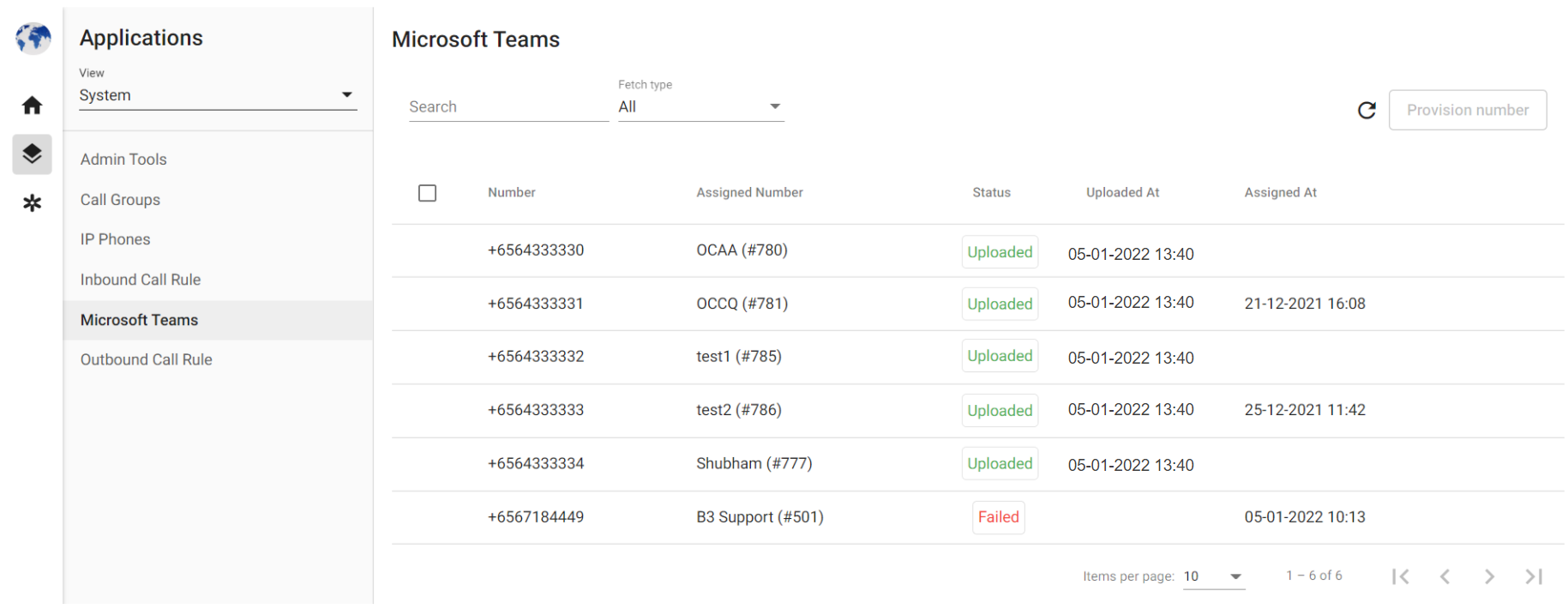
Microsoft Teams Admin Center
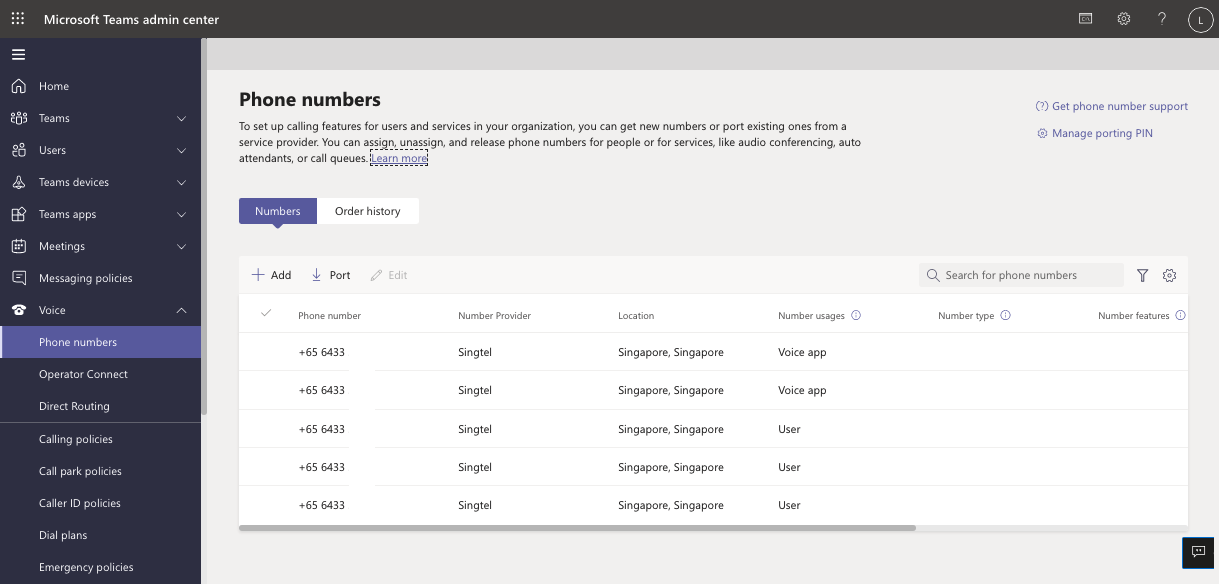
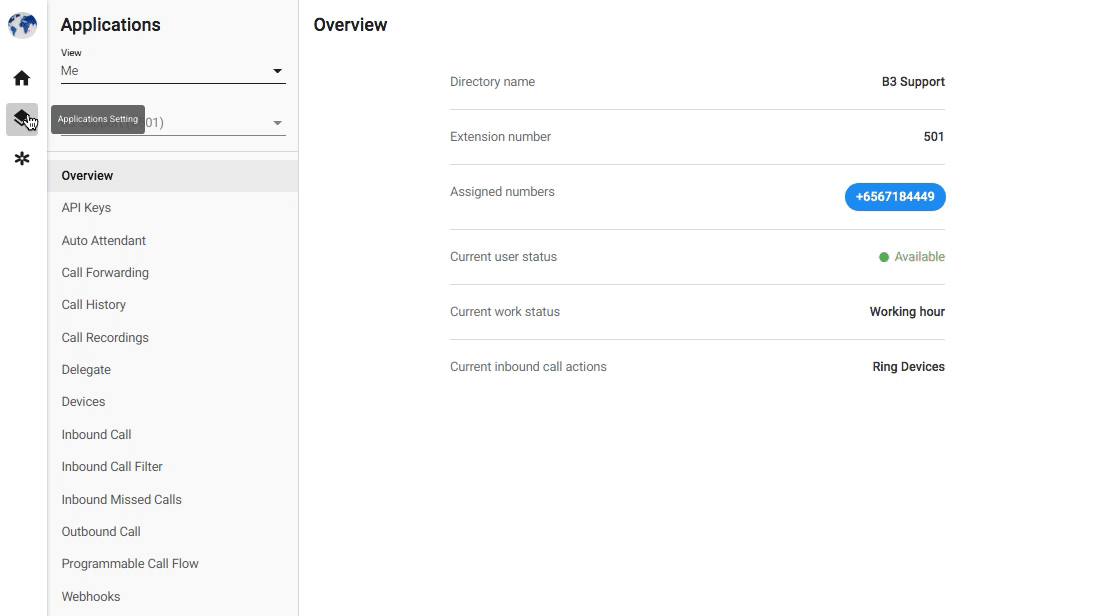 4. Assign CPaaS numbers to your Microsoft users
4. Assign CPaaS numbers to your Microsoft users
Once you complete the process on the CPaaS portal, your purchased numbers will appear on the Microsoft Teams Admin center.
To assign a number by using the Teams Admin center:
- In the left navigation, click Voice > Phone numbers.
- On the Phone numbers page, select an unassigned number in the list, and then click Edit.
- In the Edit pane, under Assigned to, search for the user by display name or user name, and then click Apply.
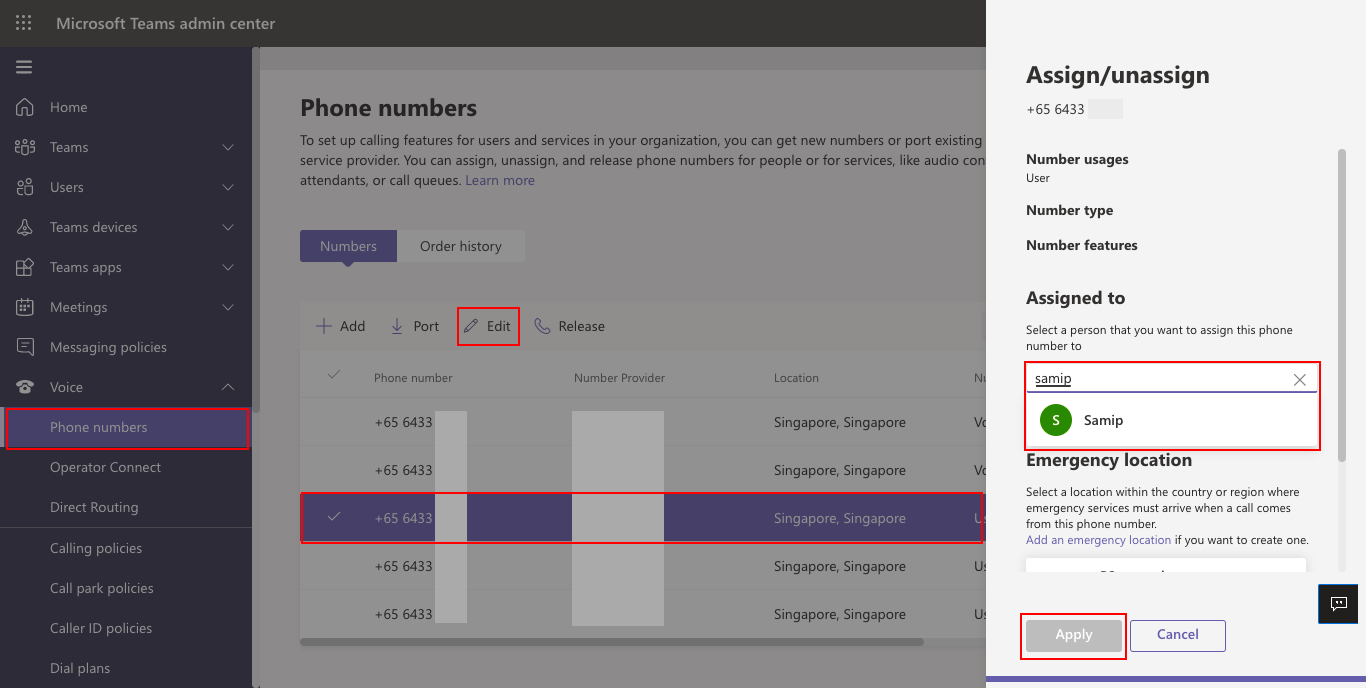
5. Configure general settings for CPaaS users on the CPaaS portal
To maximize the ability of the service, you will need to configure the below settings:
- System Settings:
- General Settings
- Admin Tools (compulsory)
- Inbound Call Rule (optional)
- Outbound Call Rule (compulsory)
- User Settings:
- Overview
- Call History
- Change user's status (compulsory)
- Call Forwarding (optional)
- Call Recording (optional)
- Delegate (optional)
- Devices (compulsory)
- Inbound Call (compulsory)
- Inbound Call Filter (optional)
- Inbound Missed Calls (compulsory)
- Music On Hold (optional)
- Outbound Call (compulsory)
- Working Hours (compulsory)
Note:
Users must be assigned to an Outbound Call Rule in order to call out.
6. Start using Microsoft Teams
Open the Microsoft Teams Desktop or Mobile application > Enjoy your call