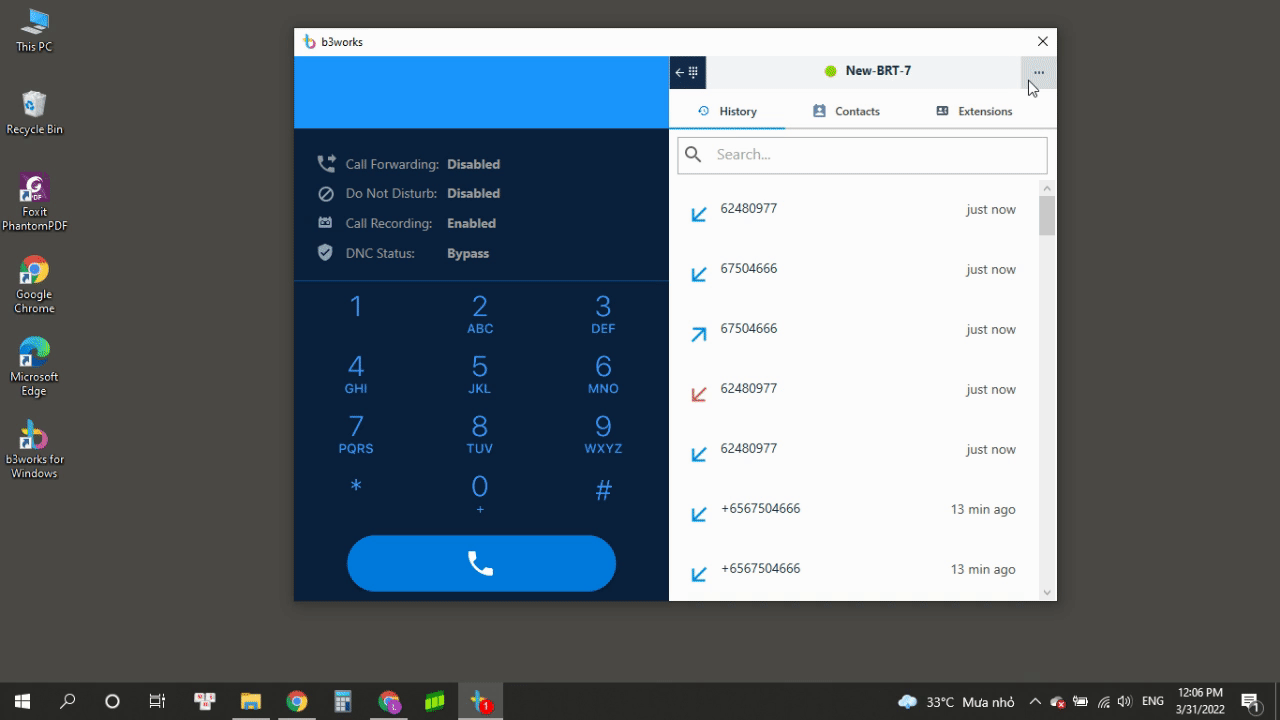Getting Started on Desktop App
In order to use the Desktop App:
- The app must be installed.
- Users must log in using their organization account credentials.
Note:
Click HERE for the installation instructions.
Logging in:
In order to log in to the Desktop app, please follow the steps below:
- Launch the app from your desktop
- Fill in your Organization Account Credentials:
- Domain: Service Provider’s domain
- Sign ID & Password: user’s login credentials
- Input the 2FA Code sent to your email.
- Choose your Organization
- One email address can register for Multiple accounts. Therefore, users need to select the appropriate Organization to use the Desktop App.
- Start using
Once you have successfully logged in, you will see the Extensionsshowing all the other extensions in the Organization.
=> You are now ready to receive and make calls.
Mac version
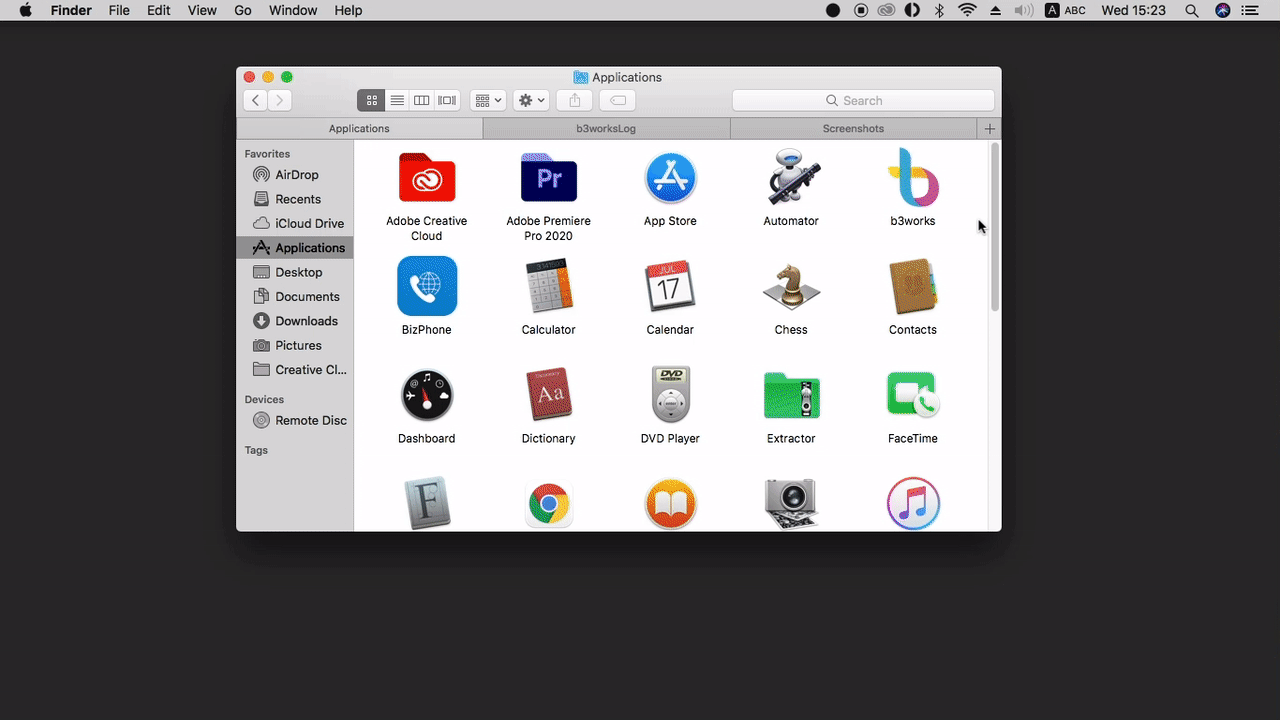
Windows version
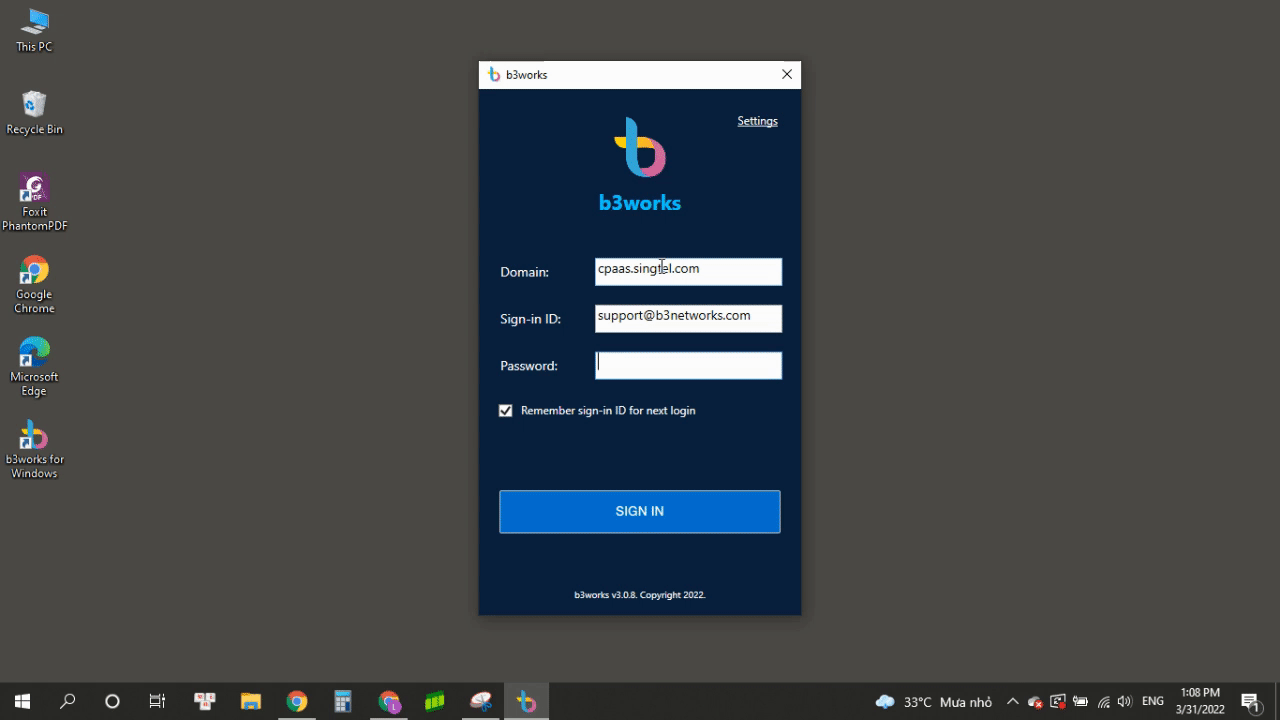 Logging out:
Logging out:
Note:
In case that you do not log out of the app but just exit it, your account will stay log-in for your next use.
Mac version
Click the b3works tab on the top left corner > choose Logout.
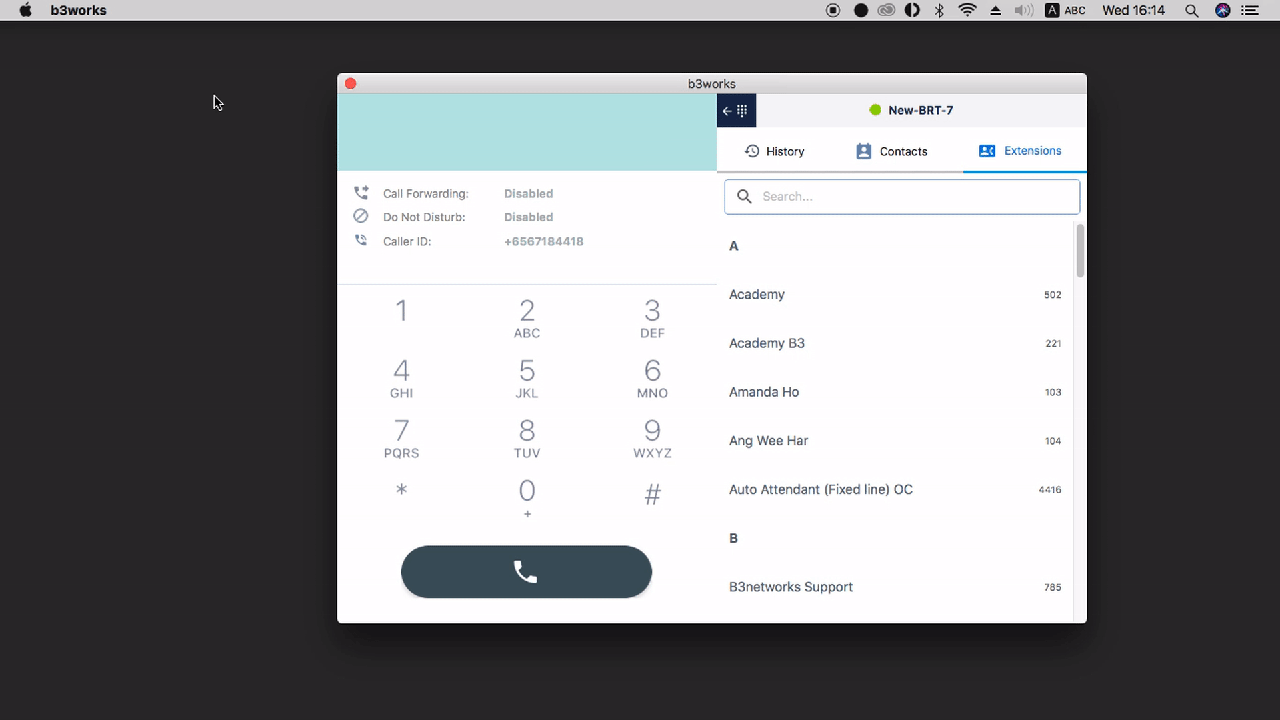
Windows version
Click the [...] icon on the top right corner and choose Logout.