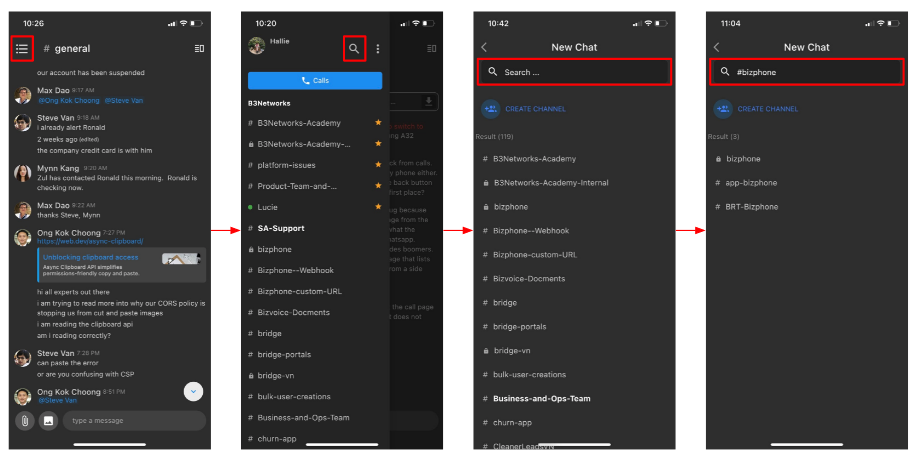Team Chat - Channel
Overview
Channels are chat rooms:
- Users can name chat rooms based on anything, including a project, a topic, or a team. And users can make them public or private as well.
- There are 2 types of Channel:
Public channels
- Permission: Everyone in the organization can join the channel.
- Purpose: For open discussions (e.g. company-wide announcements)
- Represented Icon: A pound (#)
Private channels
- Permission: Only selected people can join.
- Purpose: For private conversations with groups of teammates (e.g. Sales, Customer Service, etc.)
- Represented Icon: A lock (🔓)
Configuration
1. Create a Channel
- Click on the (☰) icon > click on the (🔍) icon
- Create Channel > Choose Members > Next
- Toggle on/off for private/public channel > fill in channel name* > Create
Note:
Names must be without spaces or periods, and can’t be longer than 50 characters.
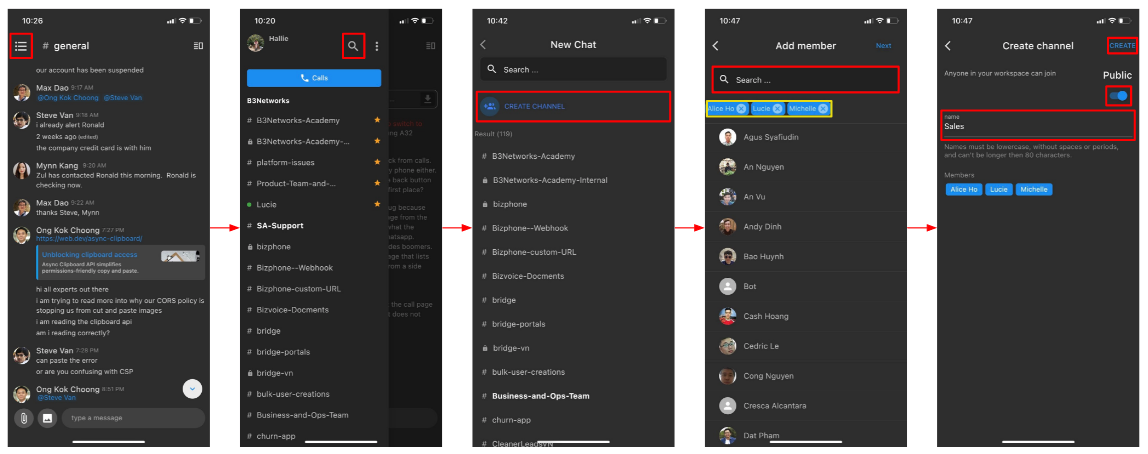
2. Leave / Archive a Channel
- Members of a channel can leave it by clicking on the ( ☰ ) icon > Leave
- The Creator of a channel can archive it by clicking on the ( ☰ ) icon > Archive
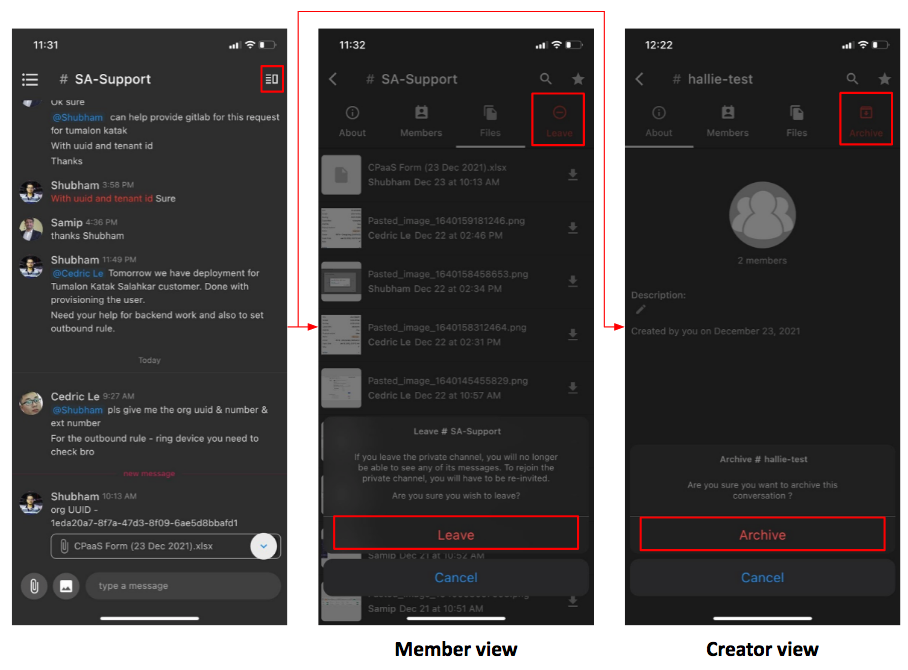
3. Invite people to a Channel
Option 1:
Click on the ( ☰ ) icon > Members > Add members > Choose members > invite
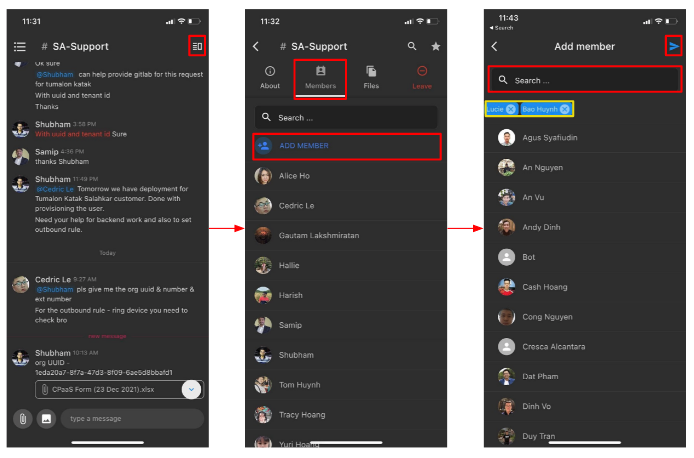
Option 2:
At the chatbox, type @usernameto invite them to join the channel
- If users are already in the channel, typing @username will help notify them of the messages.
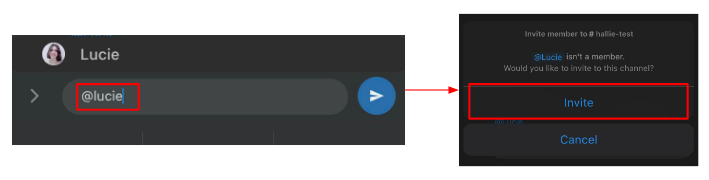
4. Search shared files within a Channel
Click on the ( ☰ ) icon > Files > Download
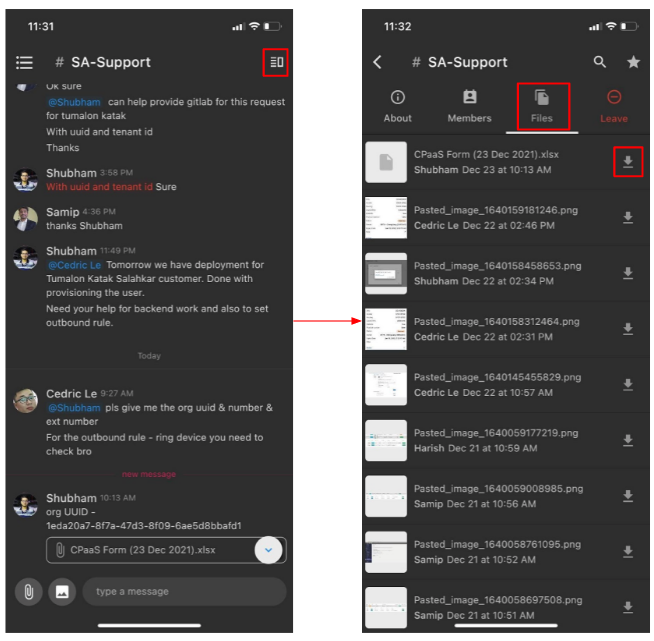
5. Search messages in a Channel
- Click on the ( ☰ ) icon > click on the (🔍) icon
- Enter the keywords > Search
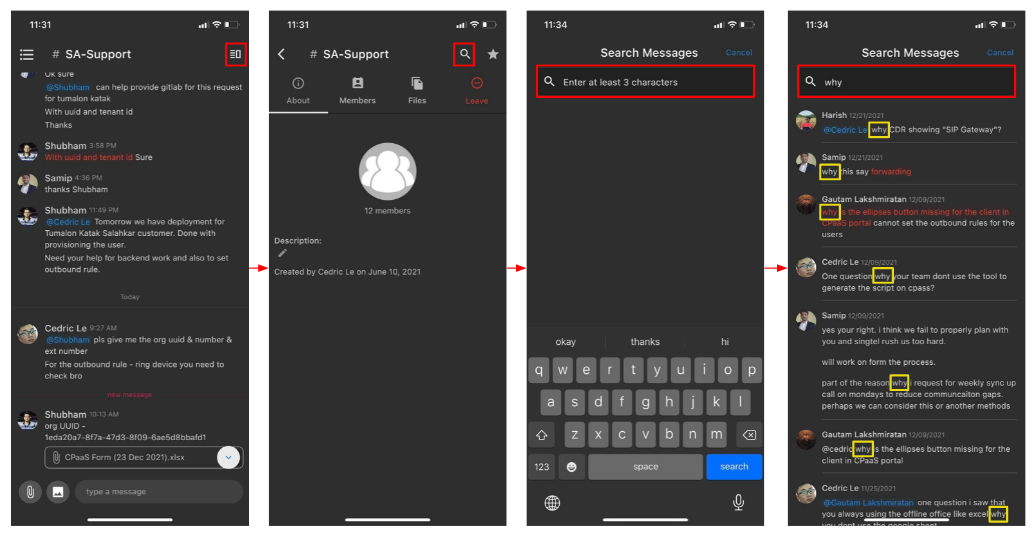
6. Pin a Channel
Go to a particular Channel, click on the ( ☰ ) icon
Select a Star icon(☆) in the top right corner to pin the channel on the sidebar for quick searching.
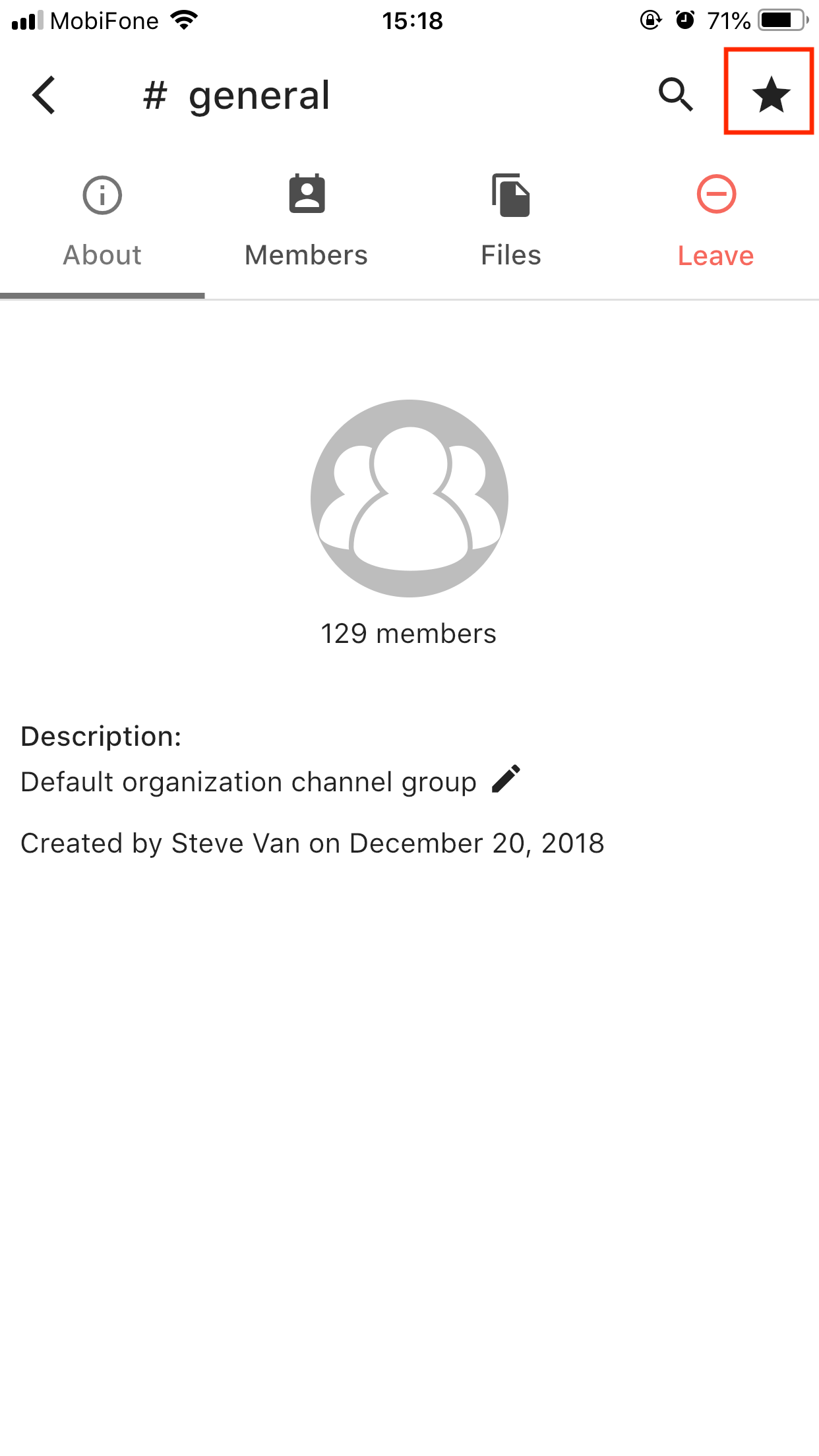
7. Browse a Channel
- Click on the (☰) icon > click on the (🔍) icon
- Key in the channel's name at the Search bar.
- Start with # to search.