Devices
Devicestab is where you can manage your activated devices.
| # | Device Name | Ring Device |
|---|---|---|
| 1 | Mobile | B3works Mobile App |
| 2 | Desktop | B3works Desktop App |
| 3 | IP Phone | IP Phone |
| 4 | Web Phone | Unified Workspace Web Phone |
| 5 | Microsoft Teams | Microsoft Teams devices |
| 6 | SIM | Physical Mobile SIM |
To configure, please follow the steps below:
- Go to Phone System, choose the Devices tab
- Select Devices to receive incoming calls
- Tick/Untick to activate devices.
- Select Primary Device(for Contact Center users):
- Choose your preferred Primary Device from the drop-down menu
- (Note: Primary Device is the only device that will be rung for Contact Center extension)
- Choose your preferred Primary Device from the drop-down menu
- Select Ring Mode:
- Ring All- All available numbers/extensions in the Forward List will ring simultaneously.
- Total Ring Time (seconds):
- From 5 to 60 seconds
- Total Ring Time (seconds):
- Sequential- Each number/extension will ring in order, one after the other, starting from the first extension in the list each time.
- Order:
- Starting from 1.
- Drag and drop to change its order.
- Per Device Ring Time (seconds):
- From 15 to 90 seconds each number/extension.
- Order:
- Ring All- All available numbers/extensions in the Forward List will ring simultaneously.
- Apply
Note:
Manage mobile devices:
- You can check all of the information about your registered devices on this tab.
- It will display the following details:
- Device name
- Version
- Phone brand
- Registered time
- You also have the option to edit the Device name for identifying easily.
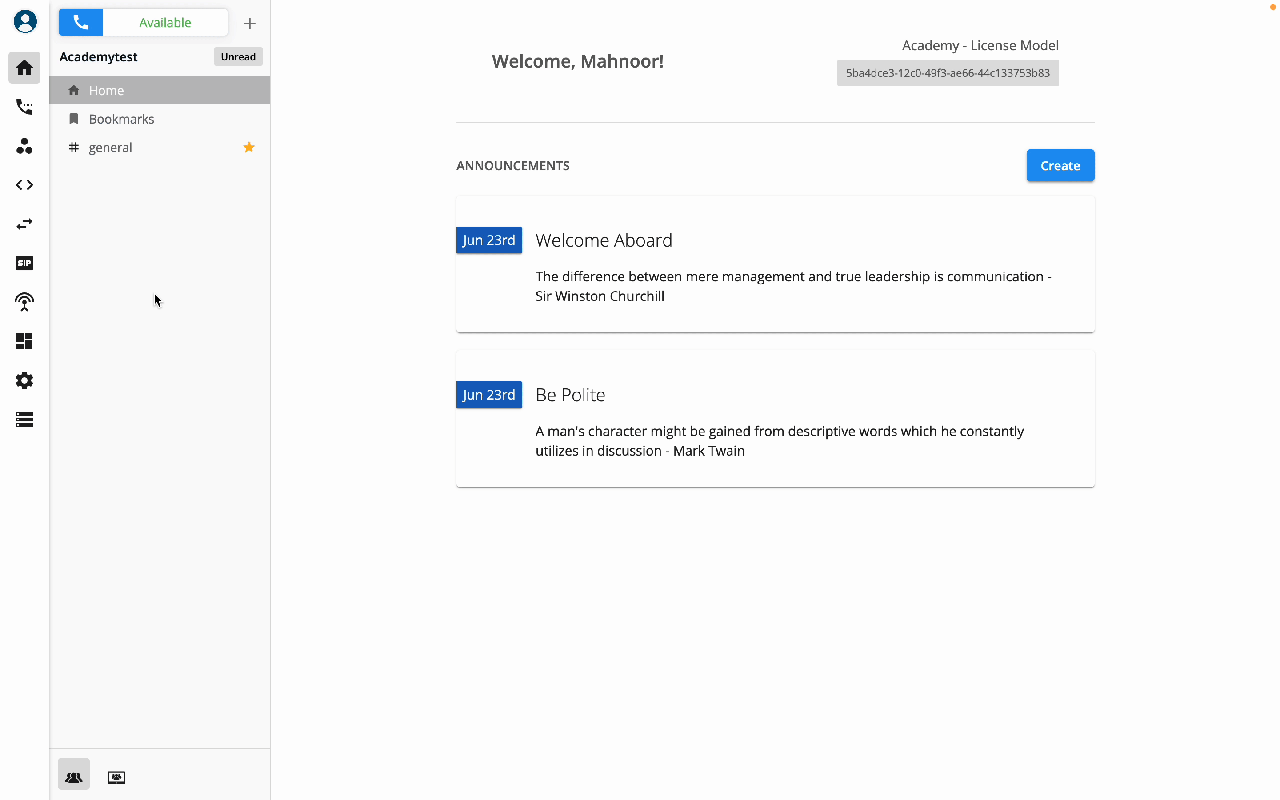
Note:
When there are incoming calls ringing directly to the Extension’s devices, the system will check the followings:
- Call States:
- Free
- Others: Dialing, Talking, Holding
- Call Waiting:
- Disabled: 1 Concurrent Call
- Enabled: 2 Concurrent Calls
In case the incoming call reaches the Concurrent call limit of the Extension (3rd call), the call will drop and show status as “Failed”.