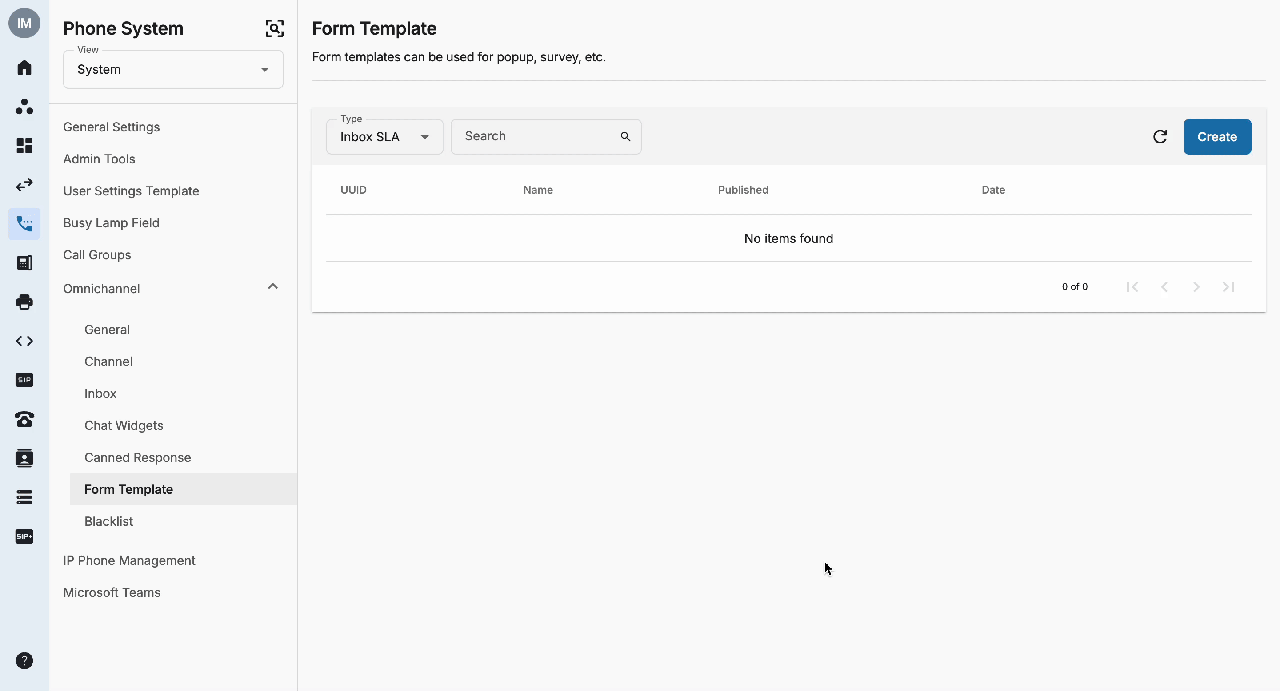Form Template
Overview
The Form Template enables you to design multiple forms with customized questions specifically for customers or agents. Their responses are systematically recorded in the Formdetails for easy tracking and analysis. This feature helps streamline data collection and improves operational efficiency.
Create Form Template
In order to create a Form Template, follow the steps below:
- Go to Phone System > view: System
- Go to Form Template
- Support filter by:
- Popup (default)
- Survey
- Inbox
- Inbox SLA
- Support search by:
- Template UUID
- Template Name
- Click on the Create button to create the Form Template
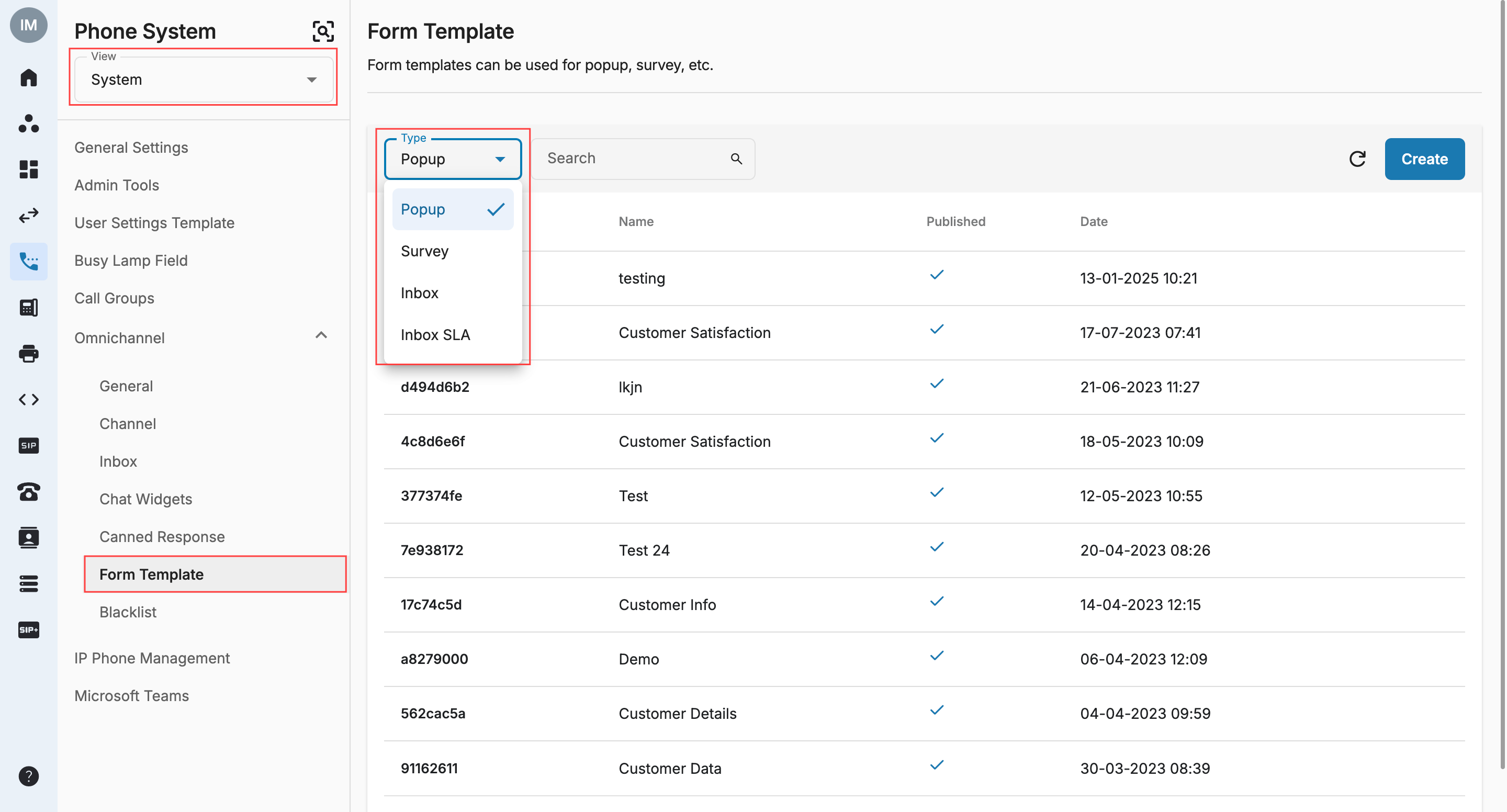 * User fills in Template Name
* User fills in Template Name
- User can choose type:
- Popup
- Survey
- Inbox
- Inbox SLA
- User can add maximum 10 questions per template
- The supported types of questions for each form are:
| Form Type | Supported Questions |
|---|---|
| Popup | * Option * Text * Multiline Text * Integer Number * Decimal Number |
| Survey | * Option * Text * Multiline Text * Integer Number * Decimal Number |
| Inbox | * Single choice * Multiple choice * Short answer * Paragraph * Integer Number * Decimal Number * Confirmation * Date * Date & time |
| Inbox SLA | * Single choice * Multiple choice * Short answer * Paragraph * Integer Number * Decimal Number * Confirmation * Date * Date & time |
- User can Drag questions to change the order.
- User can Delete question.
- User can Duplicate question.
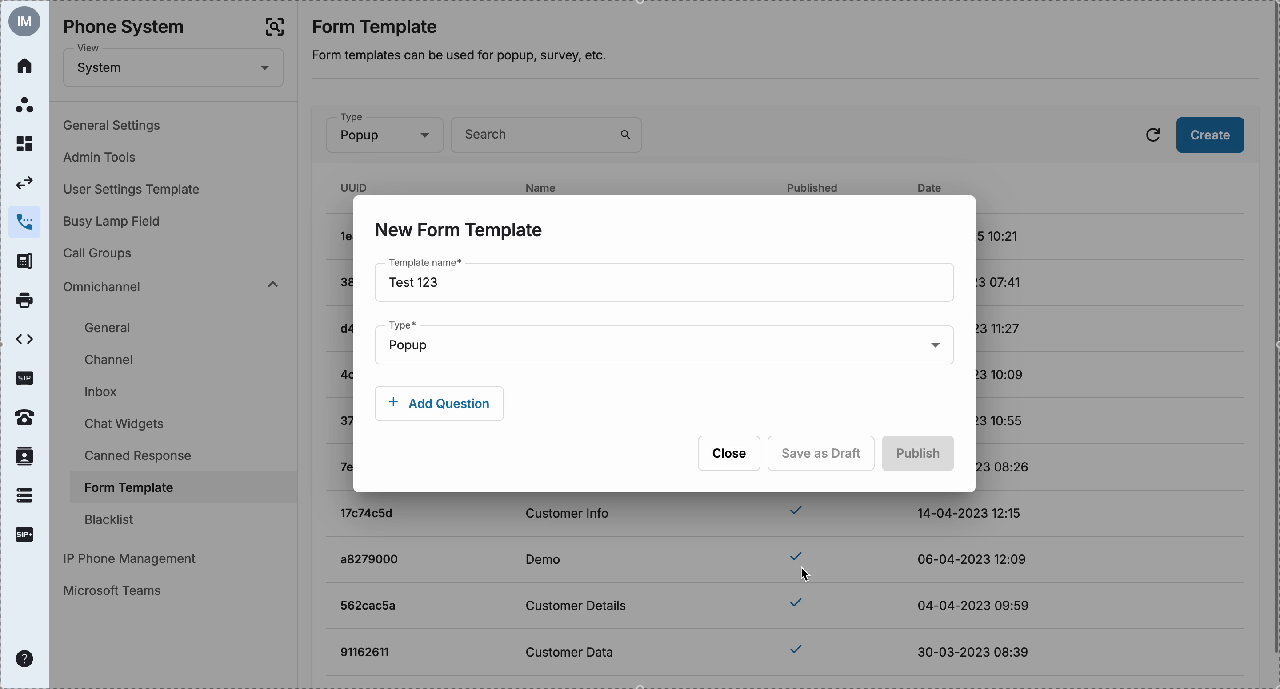 * If clicking Close, show a popup to double confirm if users want to clear their settings:
* If clicking Close, show a popup to double confirm if users want to clear their settings:
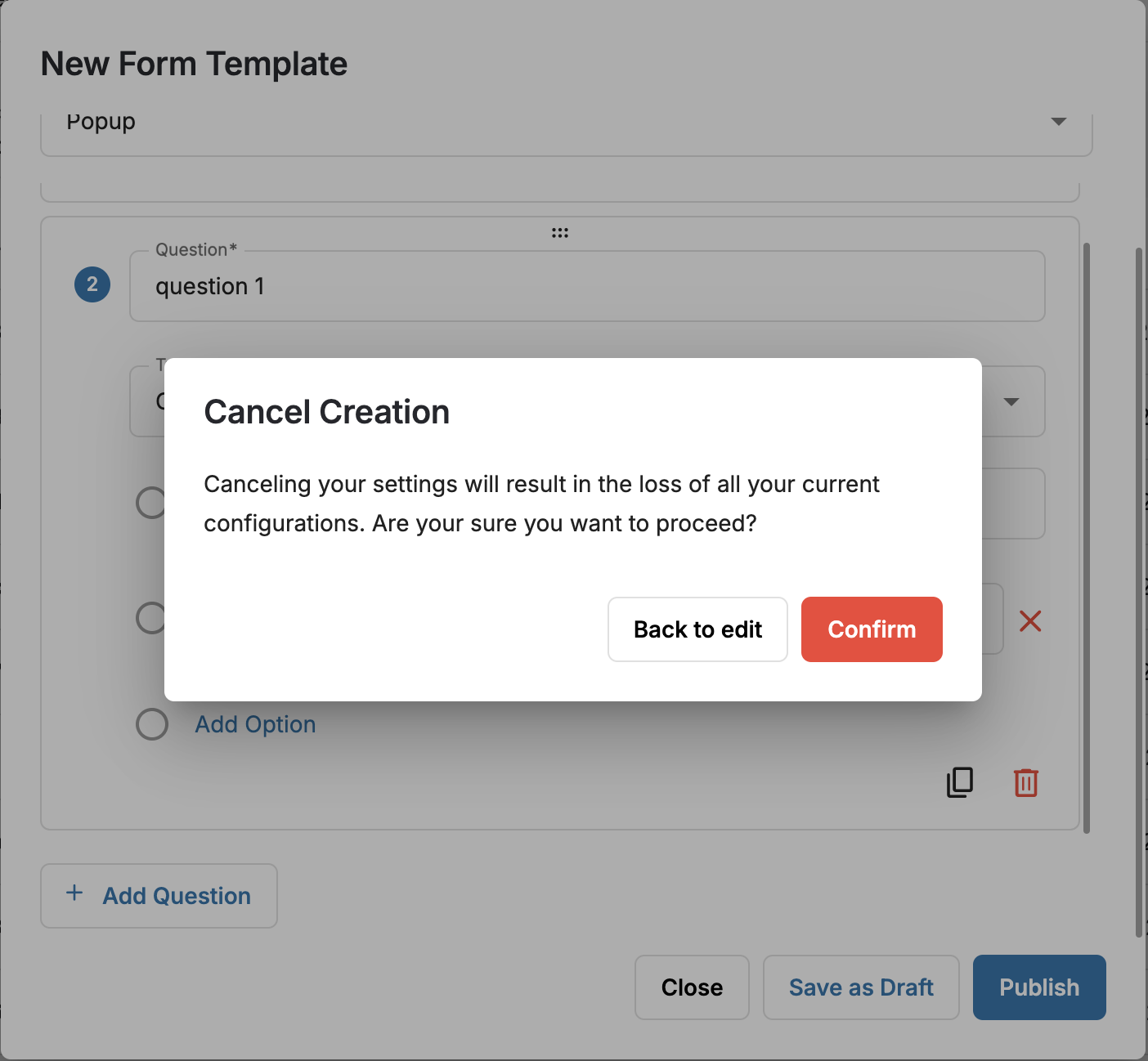 * If clicking Save as Draft, save it to the main table with Publish column = unticked
* If clicking Save as Draft, save it to the main table with Publish column = unticked
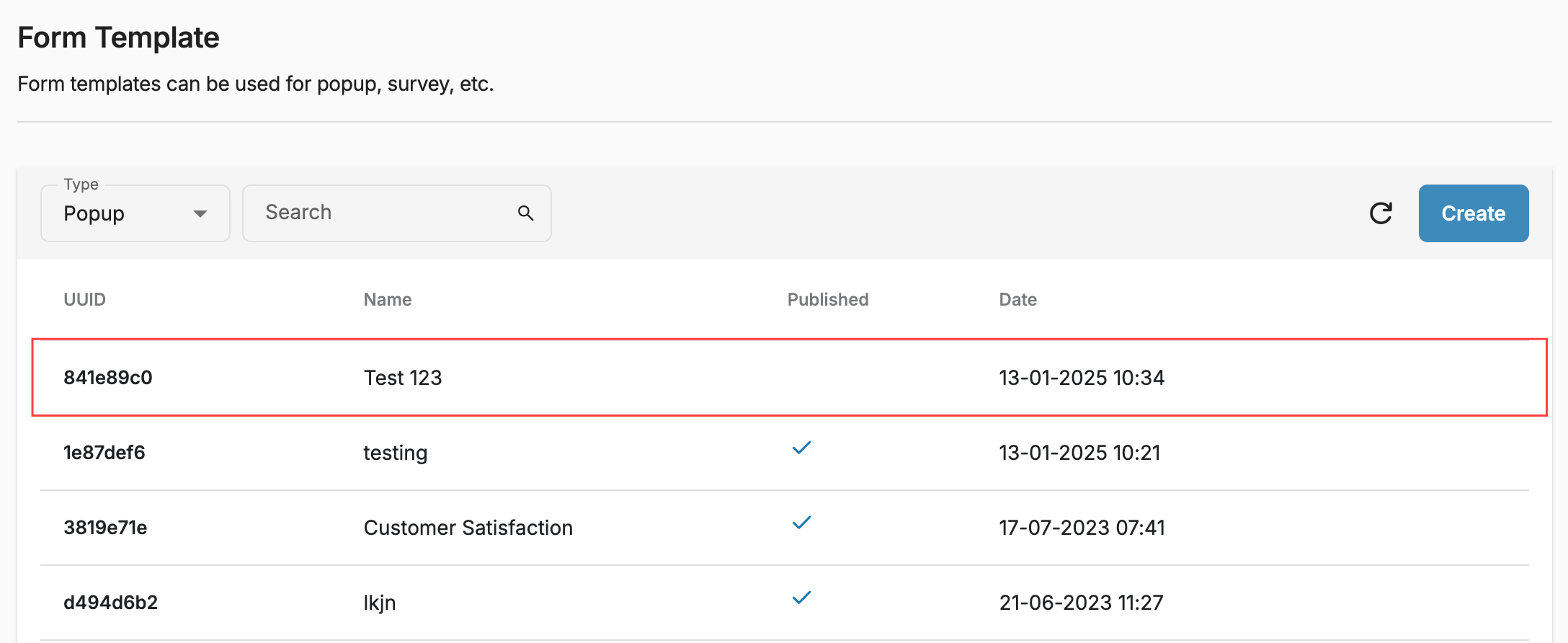 * If clicking Publish, show a popup to inform users that once the version is published, it cannot be edited anymore
* If clicking Publish, show a popup to inform users that once the version is published, it cannot be edited anymore
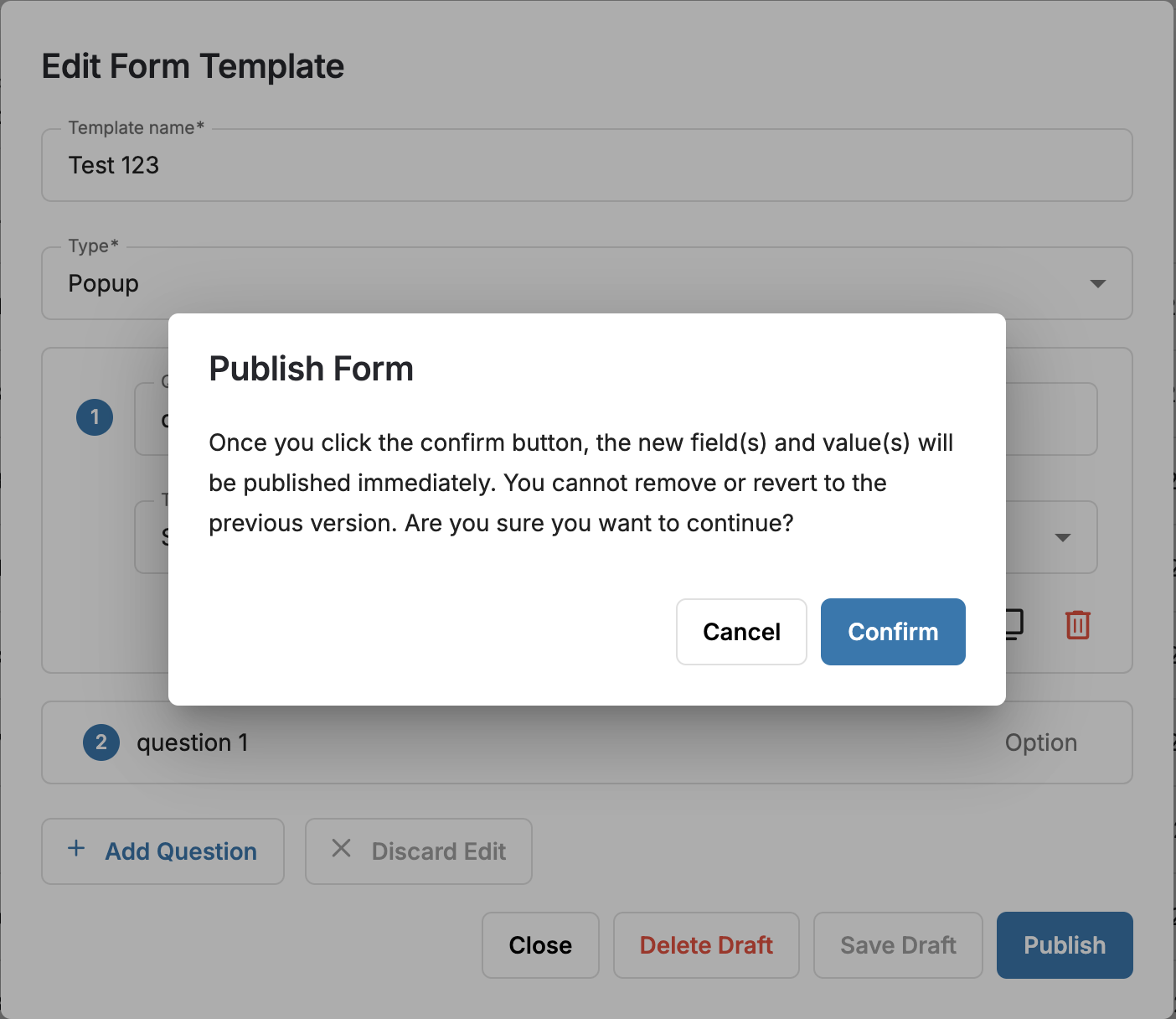 Draft Templates
Draft Templates
- User can view details by clicking the eye icon (view templates).
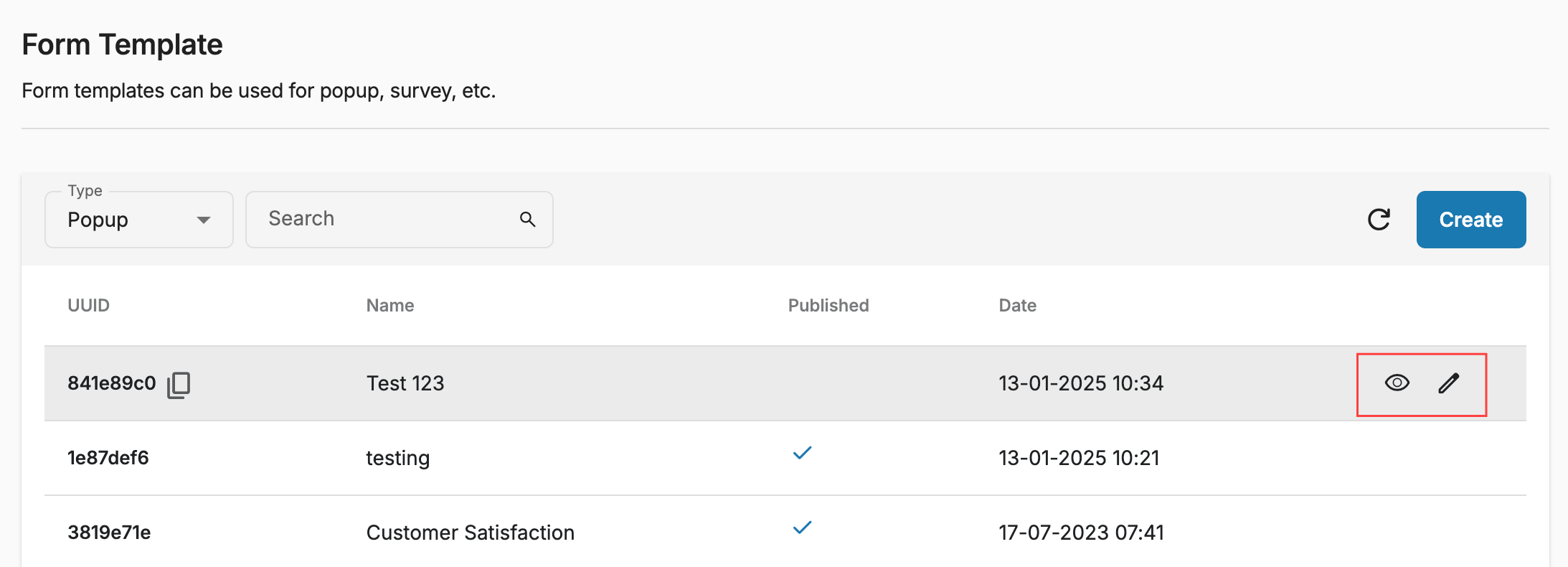 * User can Edit template questions by clicking the pencil icon:
* User can Edit template questions by clicking the pencil icon:
- User can Discard Edit
- If clicking Close, show a popup to double confirm if users want to discard their changes on this draft version:
- If clicking Delete Draft, show a popup to double confirm if users want to delete the draft version completely:
- If clicking Save Draft, save all changes that have been made to the draft version.
- If clicking Publish, show a popup to inform users that once the version is published, it cannot be edited anymore:
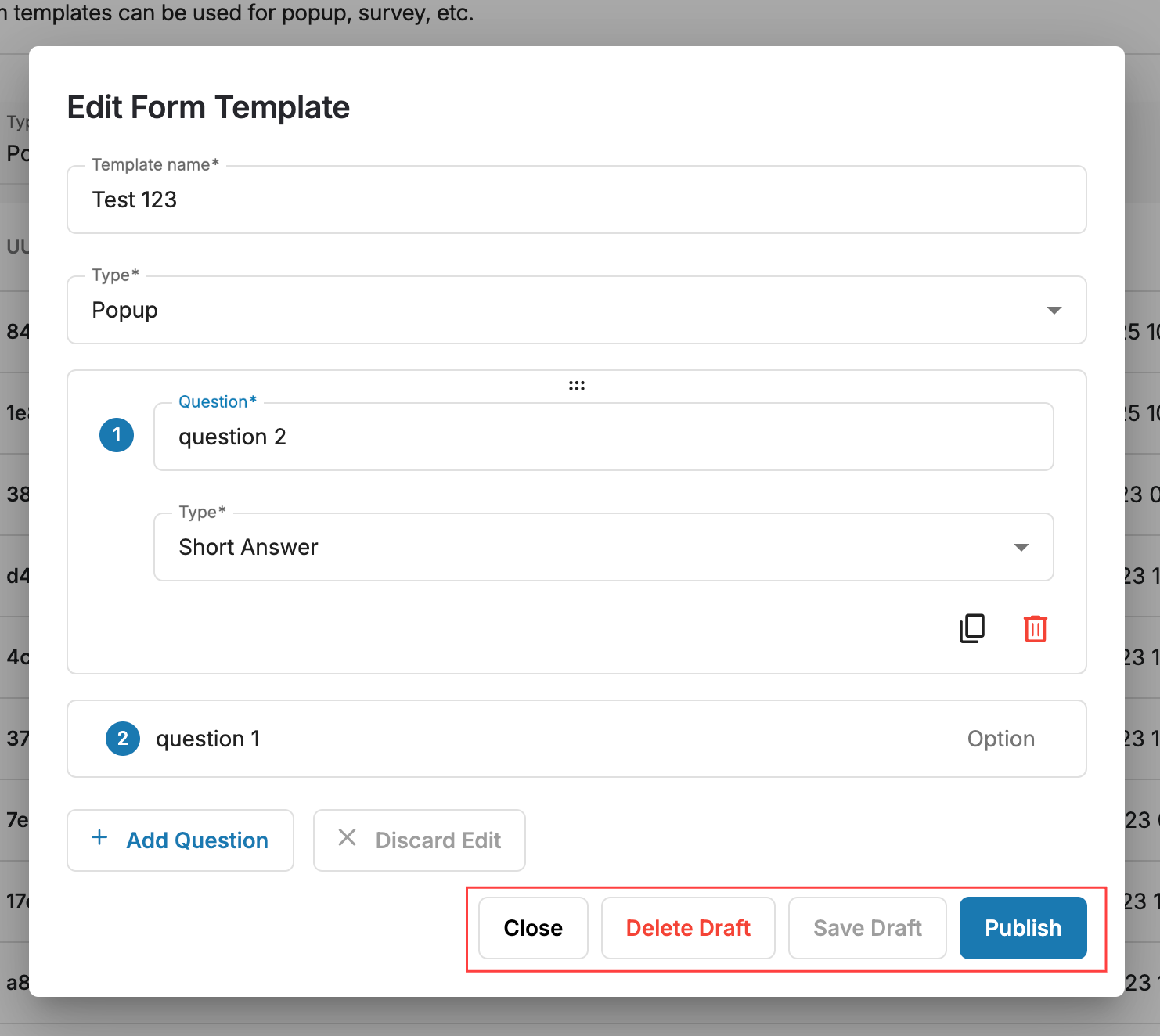 Inbox/Inbox SLA Forms
Inbox/Inbox SLA Forms
For Inbox and Inbox SLA forms, there are multiple varying features available:
- Users can add a description for the questions (max characters are 2000) which can be modified even when the form is published.
- For single and multiple choice questions, users can customize the display format by using Mark as default and Select text color options.
- Furthermore, for Inbox and Inbox SLA forms, new questions can be added in published forms.
- For Inbox SLA form, there are two default questions for Priority and Status.