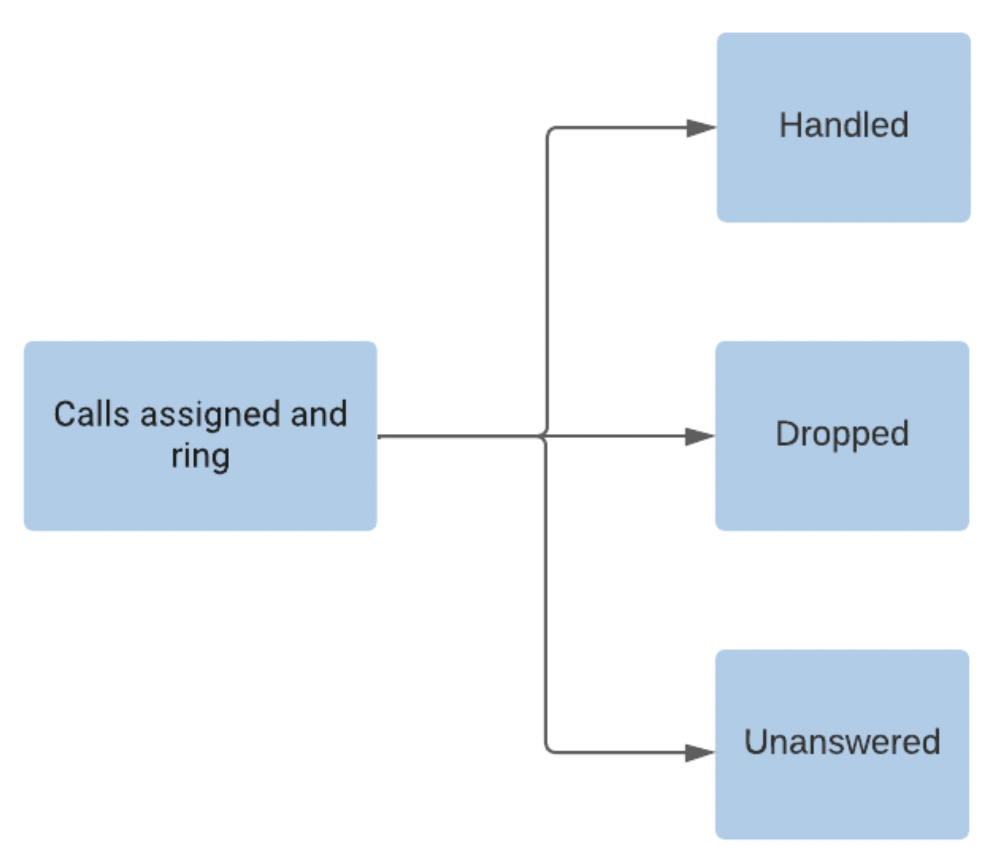Communication Hub: Agents - Performance
1. Overview
Supervisors/Admins of the organization can access the Performance page through Communication Hub to overview and extract the relevant information for user performance.
To access the User Performance page:
- Go to Communication Hub
- Click on the Omnichannel tab
- Click on Agents
- Click on Performance
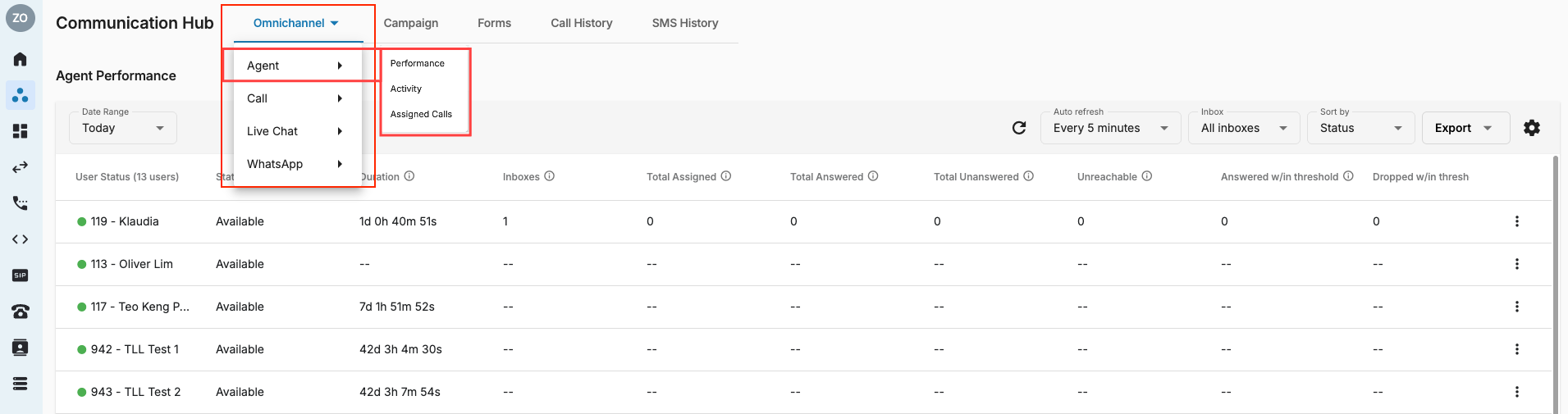 ### Change Date Range
### Change Date Range
Change the Date range filter as below:
- Today
- Yesterday
- This week (from 0:00 of this Monday to 0:00 of next Monday)
- This month (from 0:00 of the 1st of this month to 0:00 of the 1st of the next month )
- Specific date range
- From must be later than To.
- The range cannot be longer than 90 days (if user needs data for more than 90 days, they should contact the data team).
- Users can click Reset to clear From and To and choose again.
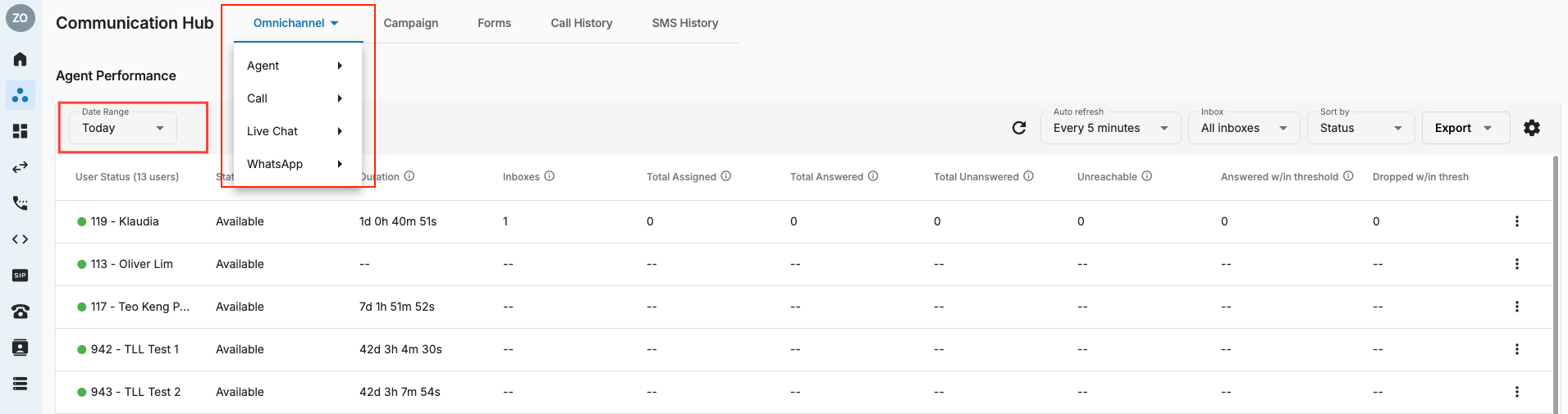 ### Set Auto Refresh
### Set Auto Refresh
User can set the timer for the performance page to auto refresh.
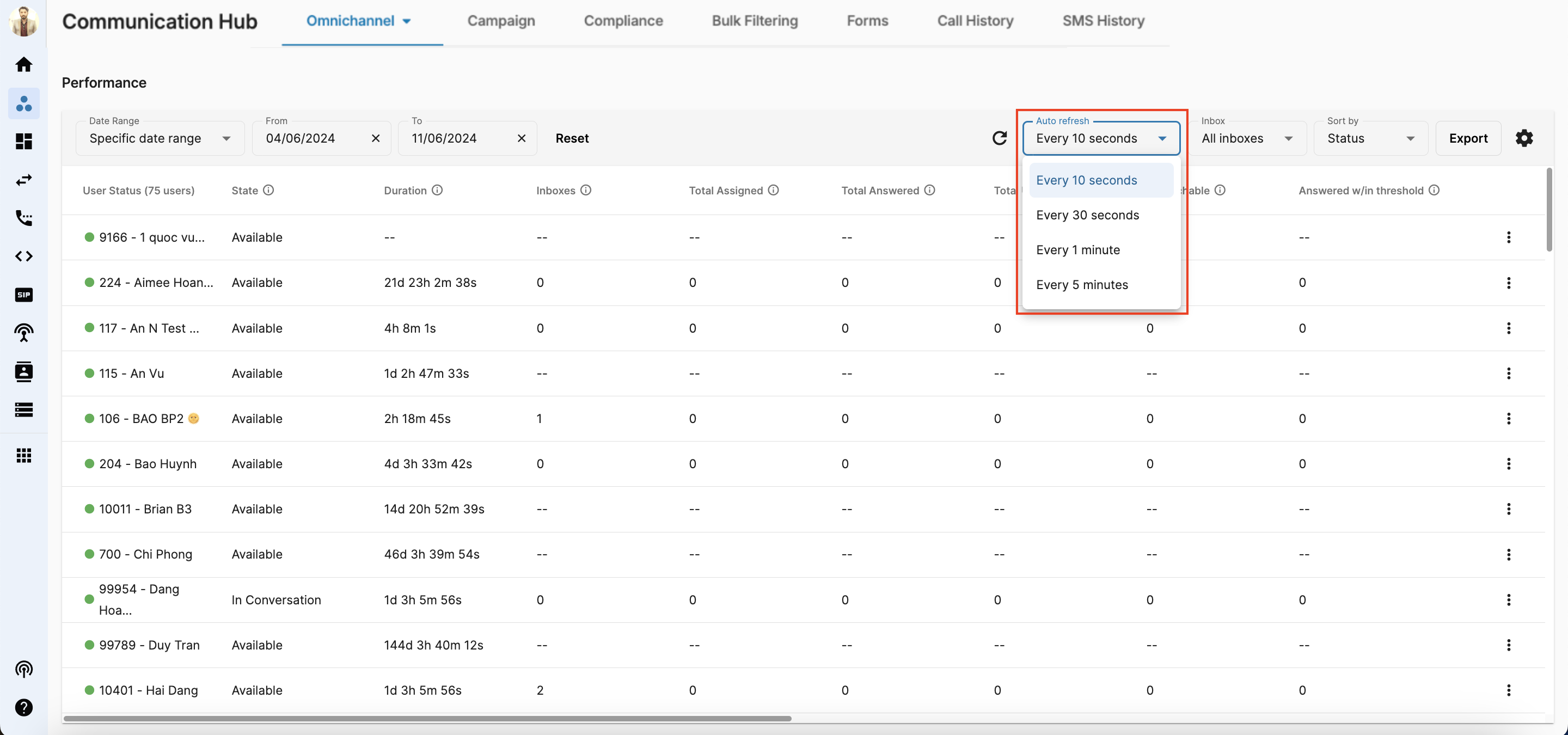 ### Filter Inboxes
### Filter Inboxes
User can select to see all inboxes or a specific inbox to see the user performance.
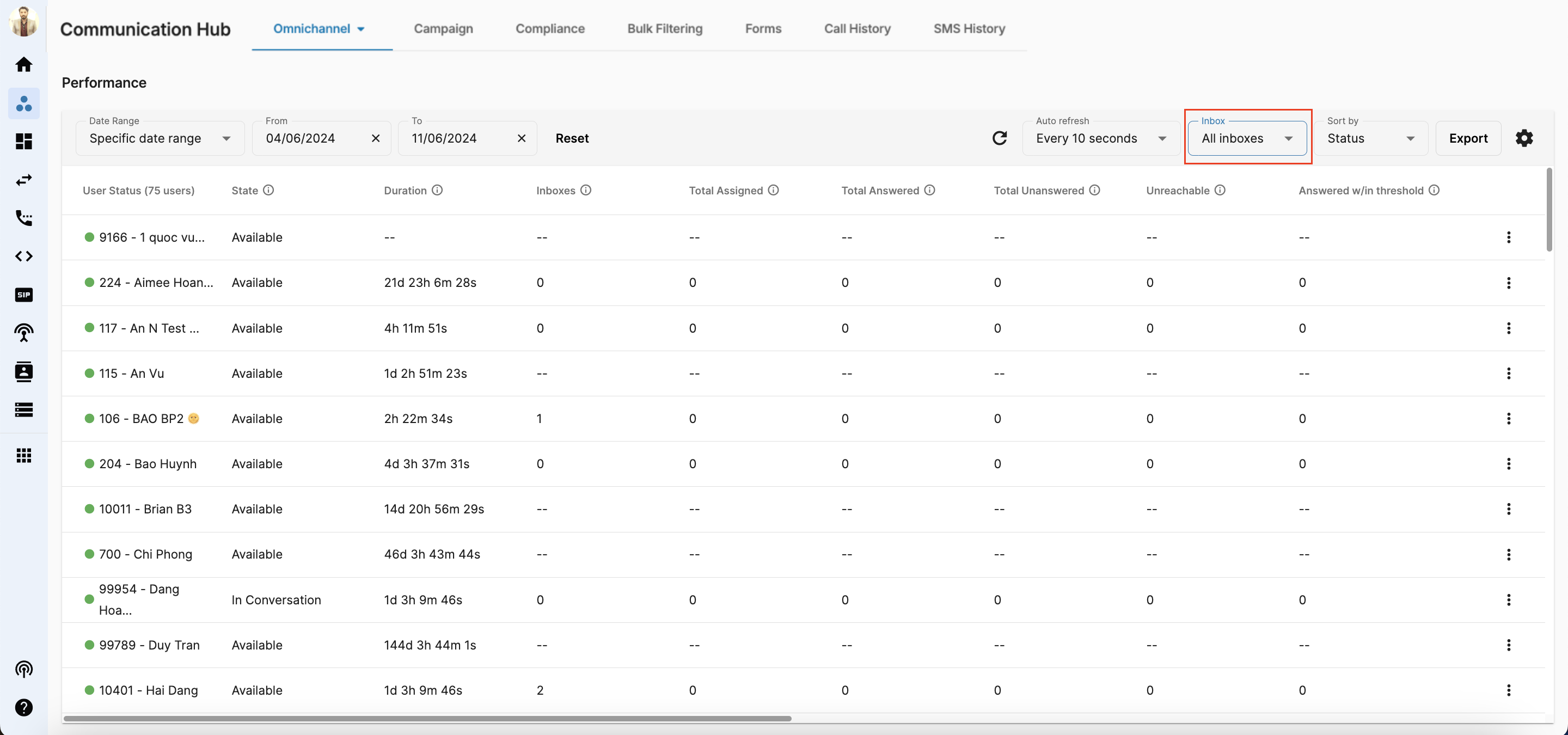 ### Sort
### Sort
User can choose to sort by:
- Name
- Status
- Extension Key
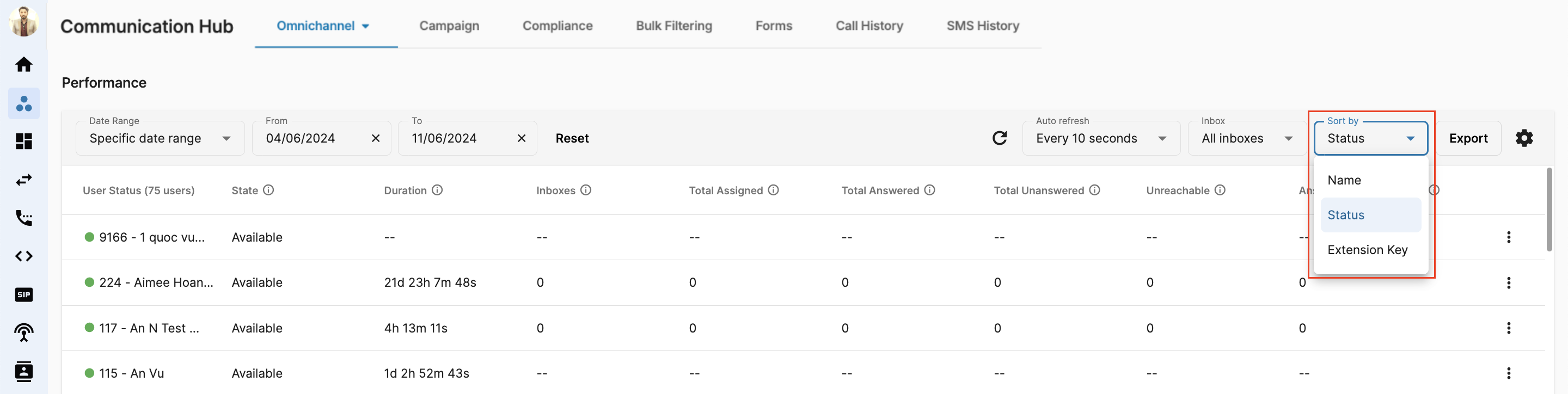 ### Change User Status
### Change User Status
User State is a combination of User Status and User Call State.
Combination Rule
- TheUser Call State has priority over User Status.
- Example:
- User A has Agent Status = Busy but is on a call, so Call State = Talking
=> User State = Talking - After the call ends, user A's State will be back to Busy.
- User A has Agent Status = Busy but is on a call, so Call State = Talking
- To improve efficiency and clarity in our voice, live chat interactions and WhatsApp, when an agent receives an incoming call or handles a live chat message, their state changes to "In Conversation" while their status remains "Available." This ensures more accurate representation of agent activity across channels.
- Busy/Away/Offline remain the same as it covers for other channels.
| Activity | Channel | User Status | Agent State |
|---|---|---|---|
| Free | Voice | Available | Available |
| Handle Incoming Calls | Voice | Available | In Conversation |
| Free | Live Chat | Available | Available |
| Handle Incoming Calls | Live Chat | Available | In Conversation |
User Status
- Available
- Busy
- Away
- Offline
Agent State
| User Call State | Definition |
|---|---|
| Available | The agent is available to take call or start a chat |
| Away | The agent is away from the system |
| Busy | The agent is busy some other call or having a chat |
| Offline | The agent is not on the system |
| Dialing | The system is ringing the user's phone. |
| In Conversation | The user is talking to the customer. |
| Holding | The user puts the call on hold. |
| After Call Work | The user is doing the after-call work. |
| Channel | Agent Status | System Status | Agent State |
|---|---|---|---|
| Voice* Contact Center | Available Busy Away Offline | Free | Available Busy Away Offline |
| Available Busy Away Offline | Dialing (Device ringing) | Dialing | |
| Available Busy Away Offline | Talking (Handling Call) | In Conversation | |
| Available Busy Away Offline | Wrapping | ACW | |
| Chat* Live Chat * WhatsApp | Available Busy Away Offline | Free | Available Busy Away Offline |
| Available Busy Away Offline | Assigned | In Conversation |
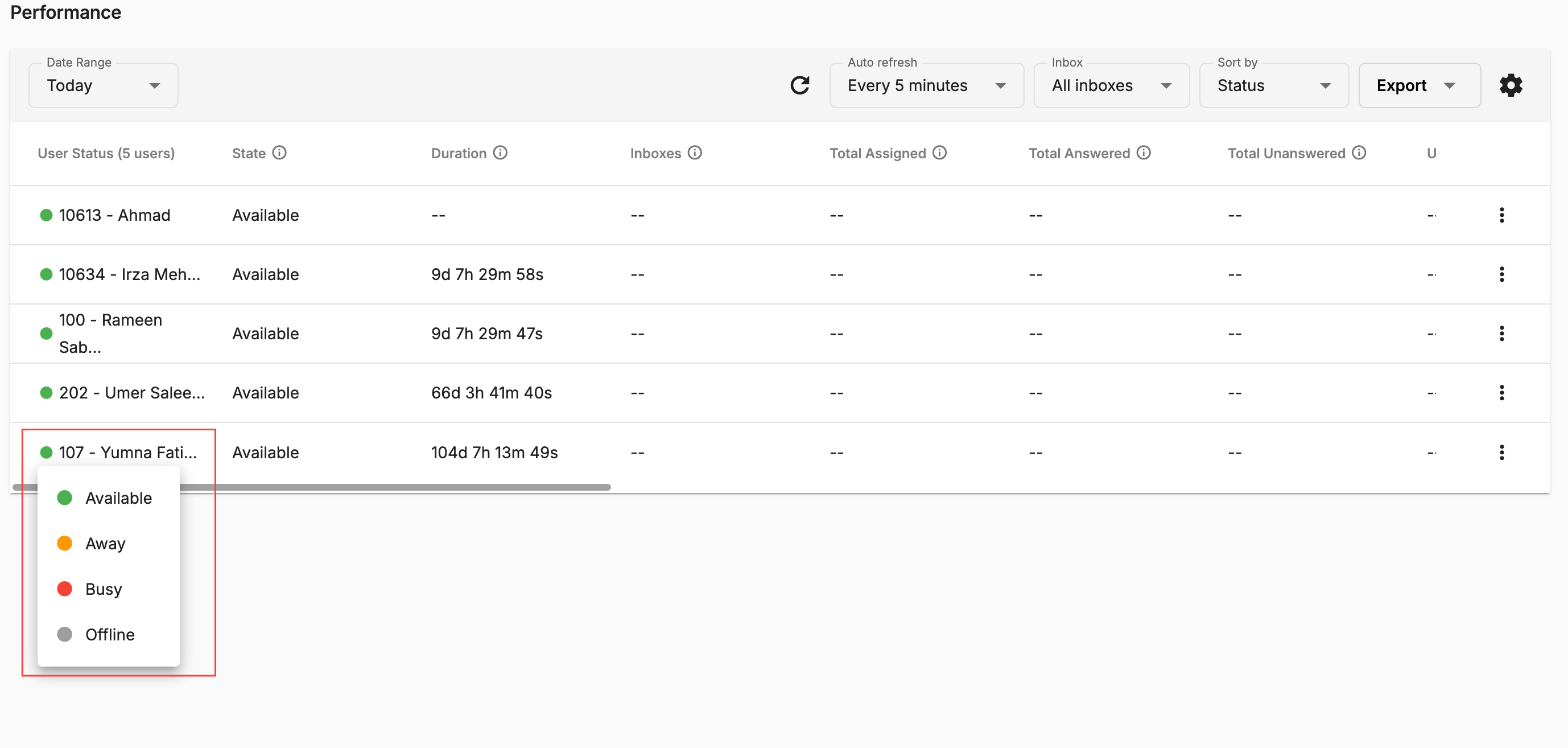
Assign / Unassign a User to/out of Inbox
Users can be assigned and unassigned to/out of an inbox from just a few clicks
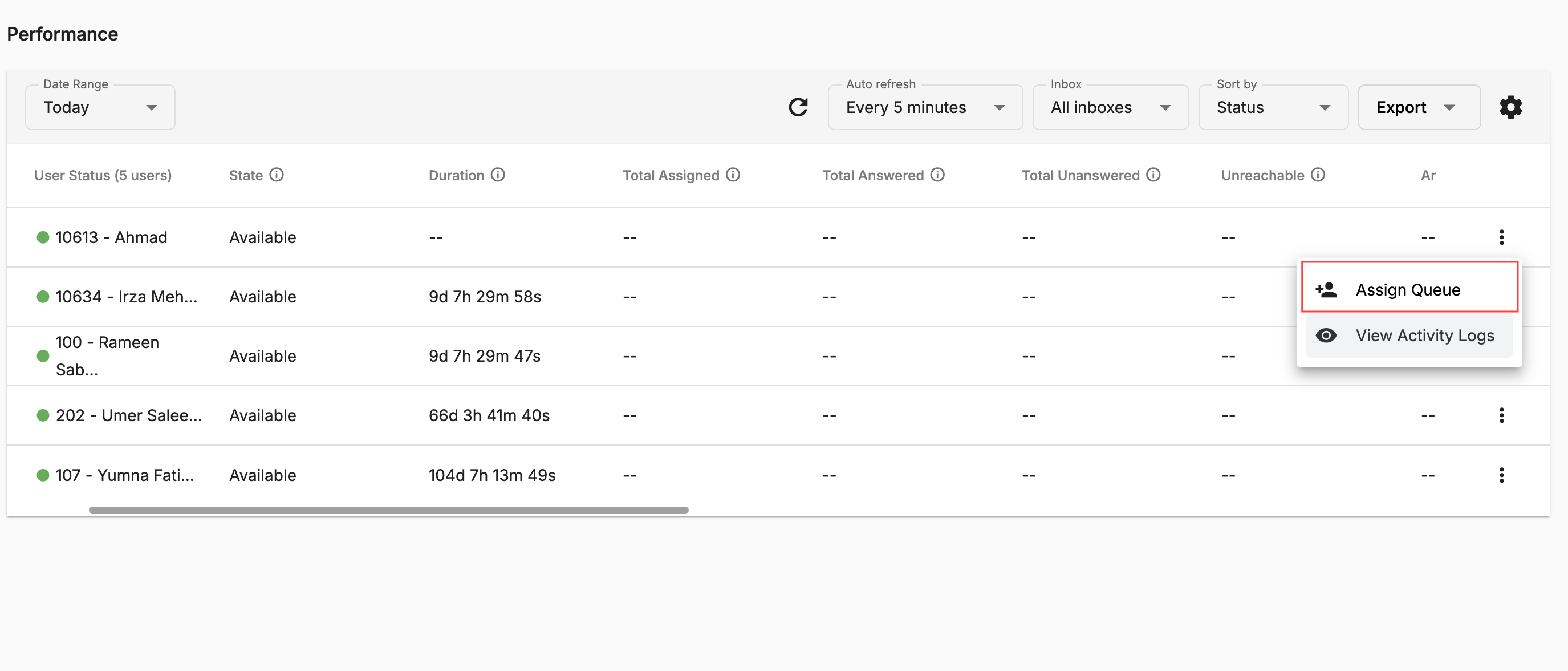
View User's Activity Log:
Supervisors can easily view the activity logs of every user
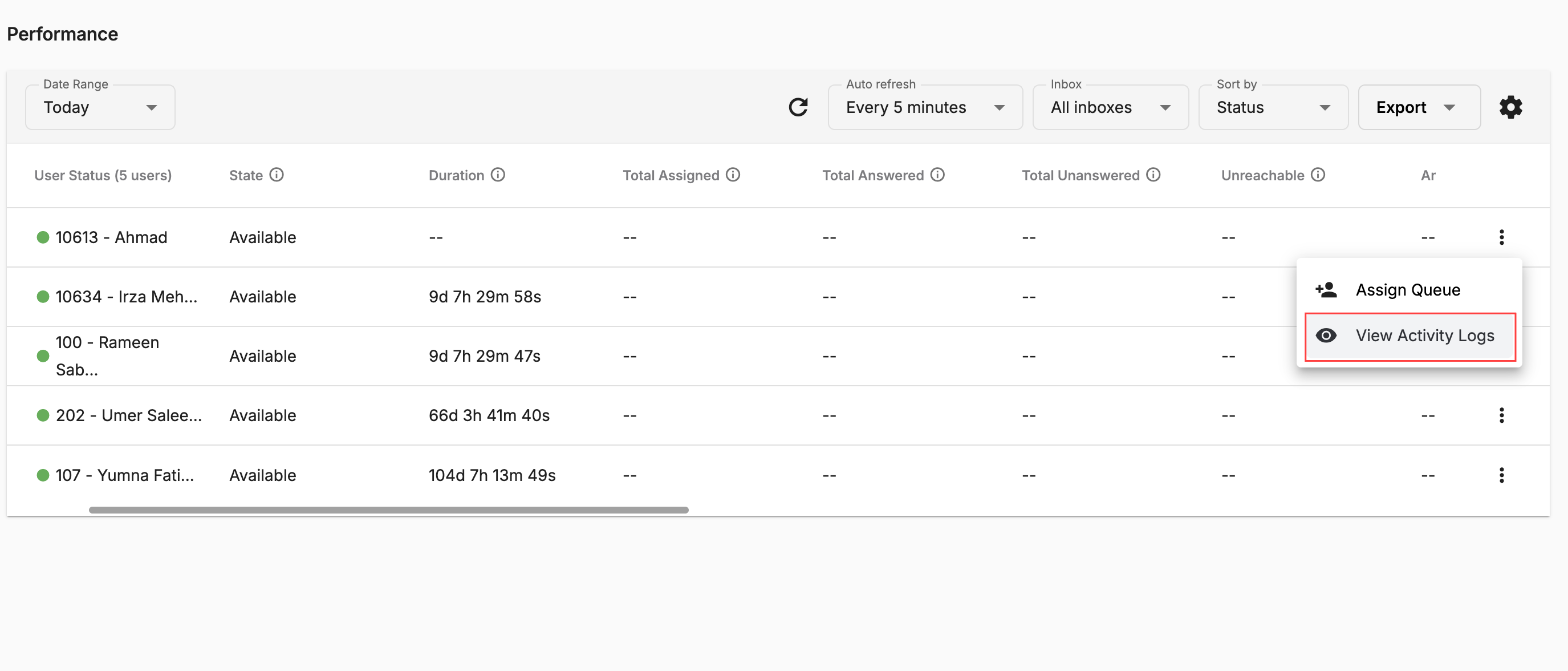 2. Customize Performance Page
2. Customize Performance Page
Users can customize the displayed columns in Communication Hub > Omnichannel > Agents > Performance in the UI and the report.
- Users can tick/untick the columns and click Save.
- The selected columns will be displayed in the UI and will appear in the report when users click Export.
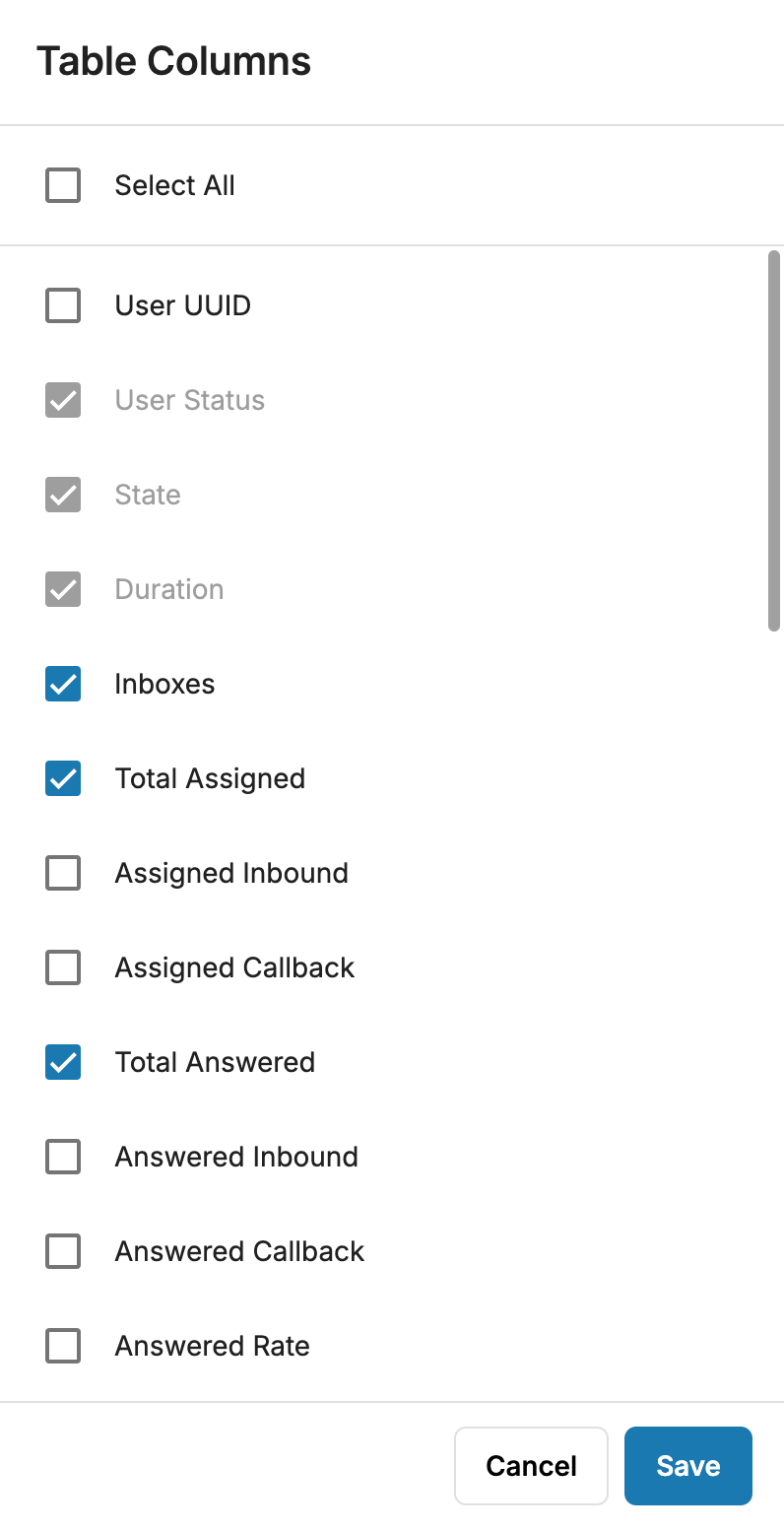 3. Download Agent Performance Report
3. Download Agent Performance Report
Understanding the Agent Performance Report
The Agent Performance Report is designed to track the performance of agents/users in the Contact Center as they handle interactions over a specified time period.
In the Communication Hub UI, only specific fields are displayed with shortened field names. However, the report itself provides more comprehensive and detailed information on agent performance.
This report is generated as a .csv file and can be accessed from the User Performance tab in the Communication Hub.
- Go to the Communication Hub
- Click on the Omnichannel => Agents => Performance Tab
- Select the Date Range
- Set the required filters
- Select Inbox
- Click on Export
Cumulative & Hourly Report
-
If Time Range = Today / Yesterday, it will support two options: Cumulative and Hourly
-
If Time Range = This week / This month, it will support two options: Cumulative and Daily
-
If Time Range = This week / This month, it will support two options: Cumulative and Daily
Report Specifications
Once exported, this is how the report will appear in a downloadable format:

The report will contain the following fields:
| Sr No. | Report Field Name | UI Field Name | UI Visible By Default | Definition & Formula | Note |
|---|---|---|---|---|---|
| 1 | User UUID | - | No | The UUID of a user is a unique identifier assigned to each user or agent in the system. It serves as a unique reference for identification purposes and is used to distinguish one user/agent from another. | |
| 2 | User | User Status | Yes | The name of a user refers to the individual's given name or assigned name within the system. It is the identifier by which the user/agent is commonly recognised and addressed. | |
| 3 | Number of Inboxes | Inboxes | Yes | The number of inboxes assigned to a user. | |
| 4 | Assigned Calls | Total Assigned | Yes | The number of calls assigned to a user. | |
| 5 | Assigned Inbound Calls | Assigned Inbound | No | Number of inbound calls assigned to a user | |
| 6 | Assigned Callback Calls | Assigned Callback | No | Number of callback calls assigned to a user | |
| 7 | Answered Calls | Total Answered | Yes | Number of calls assigned and answered by the user. | |
| 8 | Answered Inbound Calls | Answered Inbound | No | Number of inbound calls assigned and answered by users | |
| 9 | Answered Callback Calls | Answered Callback | No | Number of callback calls assigned and answered by users | |
| 10 | Answered Rate (%) | Answered Rate | No | The % of answered calls in relation to the total number of calls assigned to the user: Answered / Assigned (%) | |
| 11 | Average Speed of Answer (ASA) | Avg Speed of Answer | No | The average wait duration of the calls before the user answered them: Total Connect Duration of Answered Calls / Answered Calls | |
| 12 | Unanswered Calls | Total Unanswered | Yes | Number of calls the user did not answer | |
| 13 | Unanswered Inbound Calls | Unanswered Inbound | No | Number of inbound calls the user did not answer | |
| 14 | Unanswered Callback Calls | Unanswered Callback | No | Number of callback calls the user did not answer | |
| 15 | Max Ring Duration of Unanswered | Max Ring of Unanswered | No | The longest period a call has rung at the user’s device without being answered before it is considered as an unanswered call | |
| 16 | Unreachable Calls | Unreachable | Yes | Number of calls that were unable to reach the user’s device due to various reasons such as network issues, device problems or other connectivity issues. | |
| 17 | SLA Threshold (second) | SLA Threshold | No | The current SLA (Service Level Agreement) threshold set for a user to define the expected level of service (seconds) | User/Agent SLA thresholds are configurable at General Settings tab, under Agent Configuration. The default value for SLA thresholds is set to 10 seconds. - The SLA thresholds can be set to 3, 4, 5, 6, 7, 8, 9, and 10 seconds. - If the SLA threshold is not configured, the field will be displayed as "N/A" to indicate that it is not applicable. |
| 18 | Answered Calls within SLA | Answered w/in threshold | Yes | Number of calls answered by a user within the SLA threshold | |
| 19 | Dropped Calls within SLA | Dropped w/in Threshold | Yes | Number of calls assigned to a user but then dropped by the caller before reaching SLA threshold | |
| 20 | SLA (%) | SLA | Yes | The % of calls that were answered by a user within the SLA threshold: Answered within SLA / (Assigned - Dropped w/in SLA) (%) | The Dropped Calls within SLA threshold are excluded from the formula’s denominator since they are objective factors to the user's performance. In case the SLA threshold is not configured, this value will be displayed as “0” or “N/A”. |
| 21 | Total Talk Duration | Total Talk | Yes | The total duration a user spends engaging in conversation while handling calls | |
| 22 | Average Talk Duration | Avg Talk | Yes | The average duration a user spends engaging in conversation while handling calls: Total Talk / Answered | |
| 23 | Max Talk Duration | Max Talk | No | The maximum duration a user spends actively engaged in conversation during a specific call they handle | |
| 24 | Total Hold Duration | Total Hold | No | Total hold duration refers to the total amount of time a user puts customers on hold | |
| 25 | Average Hold Duration | Avg Hold | No | Average amount of time for which a user puts customers on hold. It is calculated by dividing the Total Hold duration of a user by the Total Answered Calls by that user.Avg Hold= [Total Hold Duration] / [Answered Calls] | |
| 26 | Max Hold Duration | Max Hold | No | Maximum amount of time a user puts a customer on hold during a specific call they handle | |
| 27 | Total ACW Duration | Total ACW | Yes | The total duration a user spends on post-call activities after the call ends | |
| 28 | Average ACW Duration | Average ACW | No | The average duration a user spends on post-call activities after the call ends: Total ACW / Answered | |
| 29 | Max ACW Duration | Max ACW | No | The maximum duration a user spends on post-call activities. It is the time spent by the user after ending a call | |
| 30 | Average Handle Duration | Avg Handle | Yes | The average duration an agent spends handling all answered calls: (Total Talk + Total ACW)/ Answered | |
| 31 | Available Duration | Available | Yes | Total available duration of an agent | User State = Available |
| 32 | Busy Duration | Busy | Yes | Total busy duration of an agent | User State = Busy |
| 34 | Away Duration | Away | Yes | Total away duration of an agent | User State = Away |
| 35 | Offline Duration | Offline | Yes | Total offline duration of an agent | User State = Offline |
Notes
- Handle Duration = Talk Duration + ACW Duration
- Calls must first reach and enter the queue before they can be assigned to a user for handling
- In case the SLA Threshold is left unset, the value of the field SLA Threshold (second) in the report will be displayed as “N/A”.
- A simple illustration of a call flow from the user point of view: