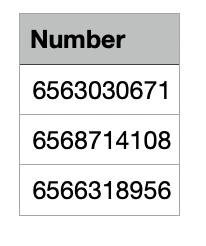Manage Licenses & Extensions
Provision Phone System Extensions:
A. Manual Provision:
1. Provision Phone System License for Members:
To provision the license manually, please follow the steps below:
- Click the Provision button
- Fill in:
- Number of Users
- Start from Extension (Extension Number)
- Click the Provision & Assign button
- Assign user to newly created Extension
- ClickAssign
Please Note: Digit Limit for “Start from extension” is between 3 to 5 digits and the Provision button will be disabled once the error message appears.
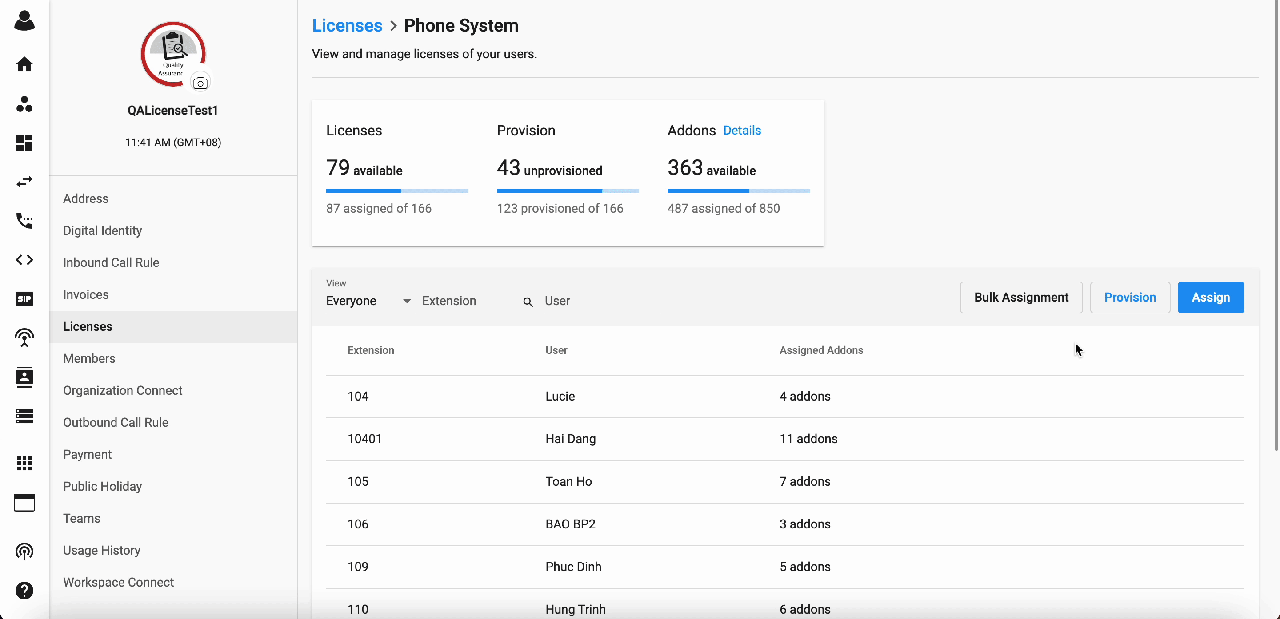 #### 2. Assign Add-on License(s) to Phone System Extension:
#### 2. Assign Add-on License(s) to Phone System Extension:
- At the newly created license, click Manage > Choose Assigned Addons
- Select purchased the Add-on license(s) to assign to a Phone System Extension
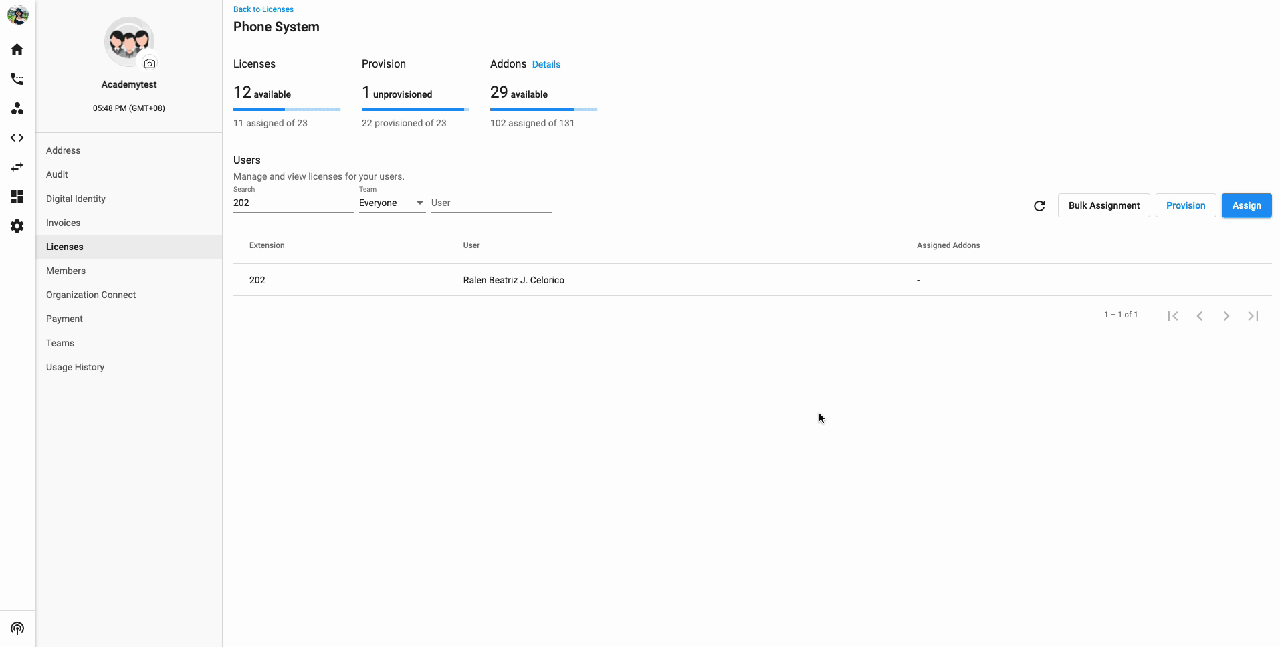
B. Bulk Assignment:
Bulk Assignment feature will allow users to:
- Mass provision and assign add-on licenses for many Users.
- Simplify the assignment process.
- Reduce human mistake when creating and uploading CSV file
How the flow works?
- Admins choose the BULK ASSIGNMENT action
- Create an Assignment Template with selected Add ons and Users
- Apply and Run the Bulk Assignment
- Can check the report for the Assignment process
How to access?
- Go to Manage Organization
- Click Licenses tab
- Select Manage button against Phone System
- Click Bulk Assignment
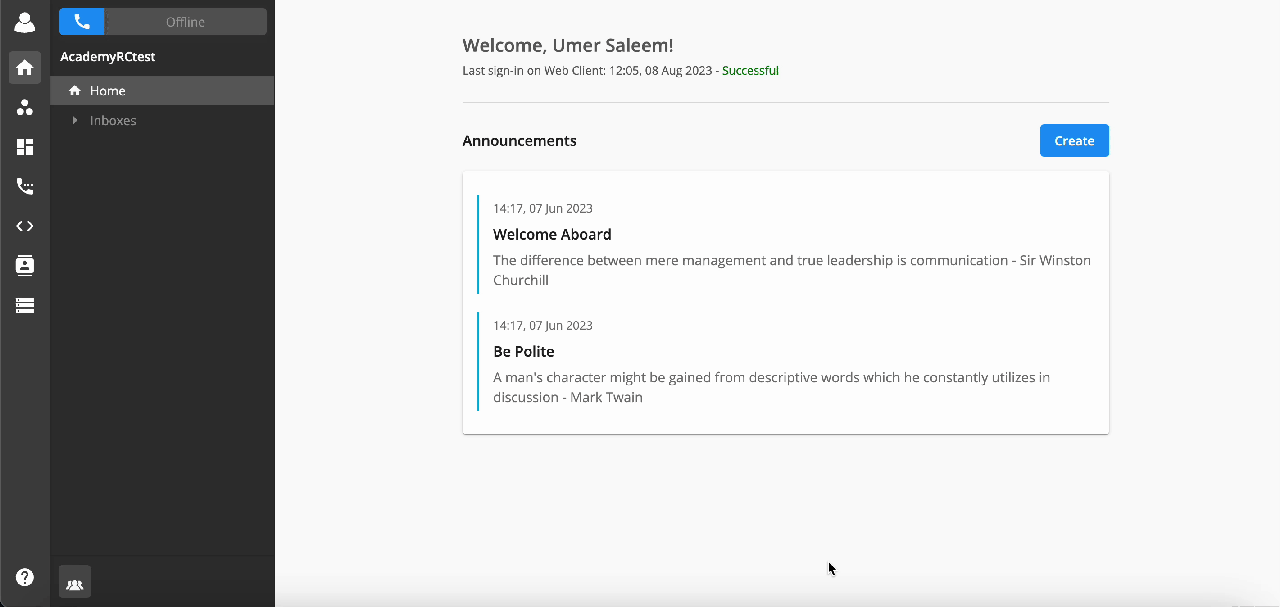 UI Explaination:
UI Explaination:
Top Bar:
- Search bar (User can search by Name or UUID)
- Refresh button (to refresh the page)
- Create button (to create a Bulk assignment template)
Columns Details:
- UUID (UUID of template created)
- Name (Name of the template which user specified during creation)
- Total users (Total number of users added in the template)
- Status (Status of the template i.e, draft, in progress, completed)
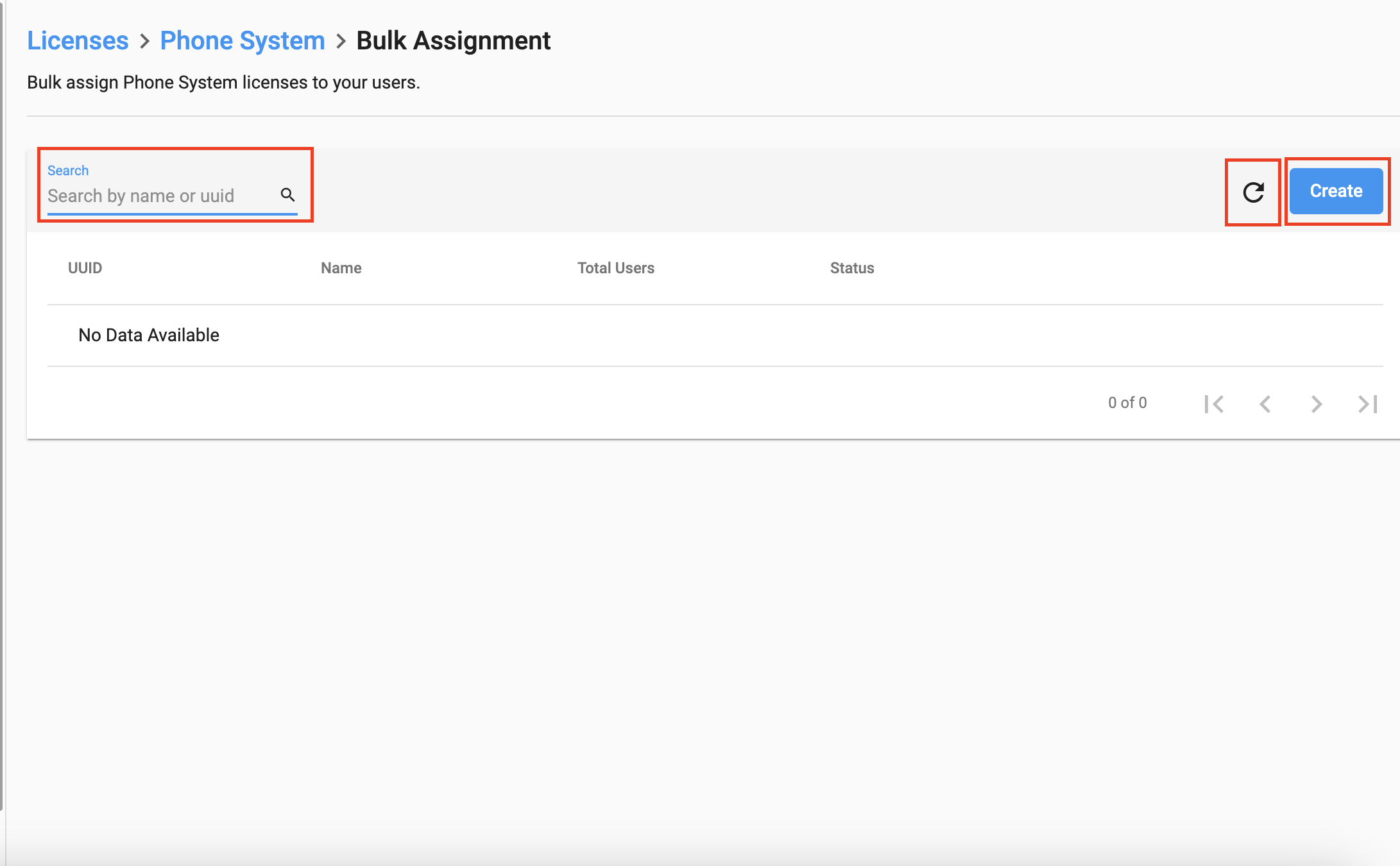 When the template is in Draft: (user have 5 options)
When the template is in Draft: (user have 5 options)
- Licenses: Show the name and Add on licenses, users can edit and save at this point
- Users: show the user's details for the assignment
- Assign: start icon
- Disabled (Grey): If the user list is blank, cannot start the assignment
- Enabled (Blue): Start the assignment process
- Duplicate
- Delete
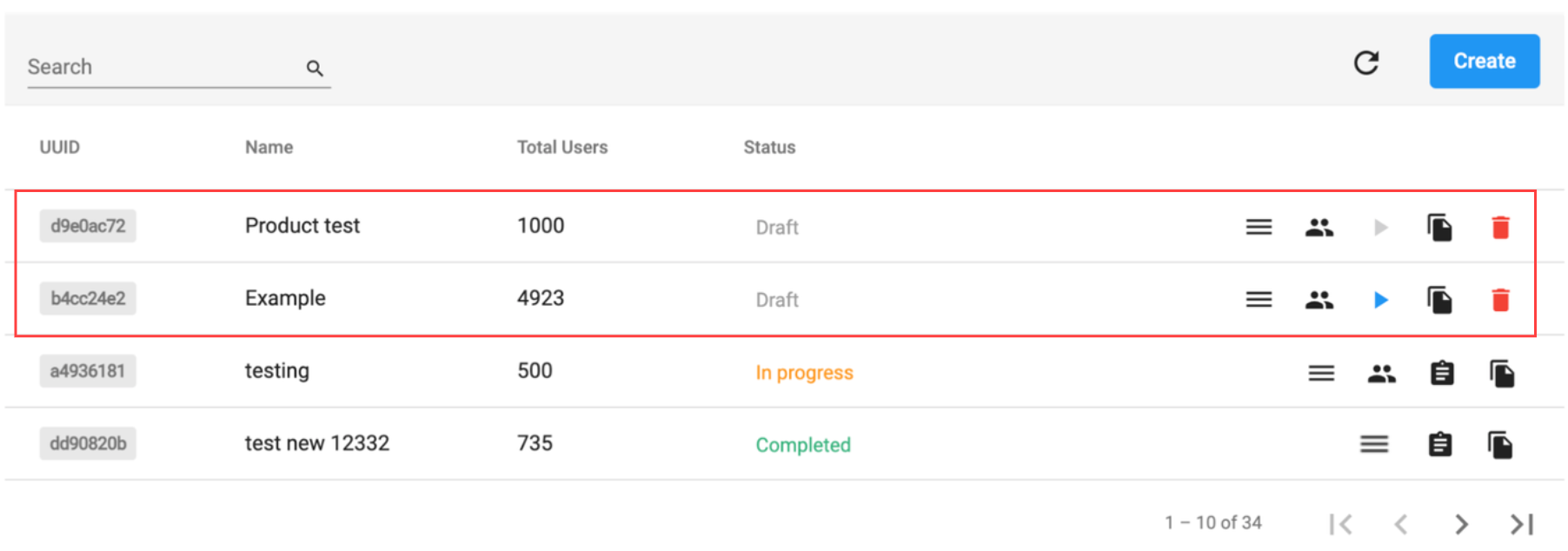 When the template is In Progress: (User have 4 options)
When the template is In Progress: (User have 4 options)
- Licenses (view only)
- Users (view only)
- Report (When user clicks Report, it will navigate to a new Page - Report)
- Duplicate
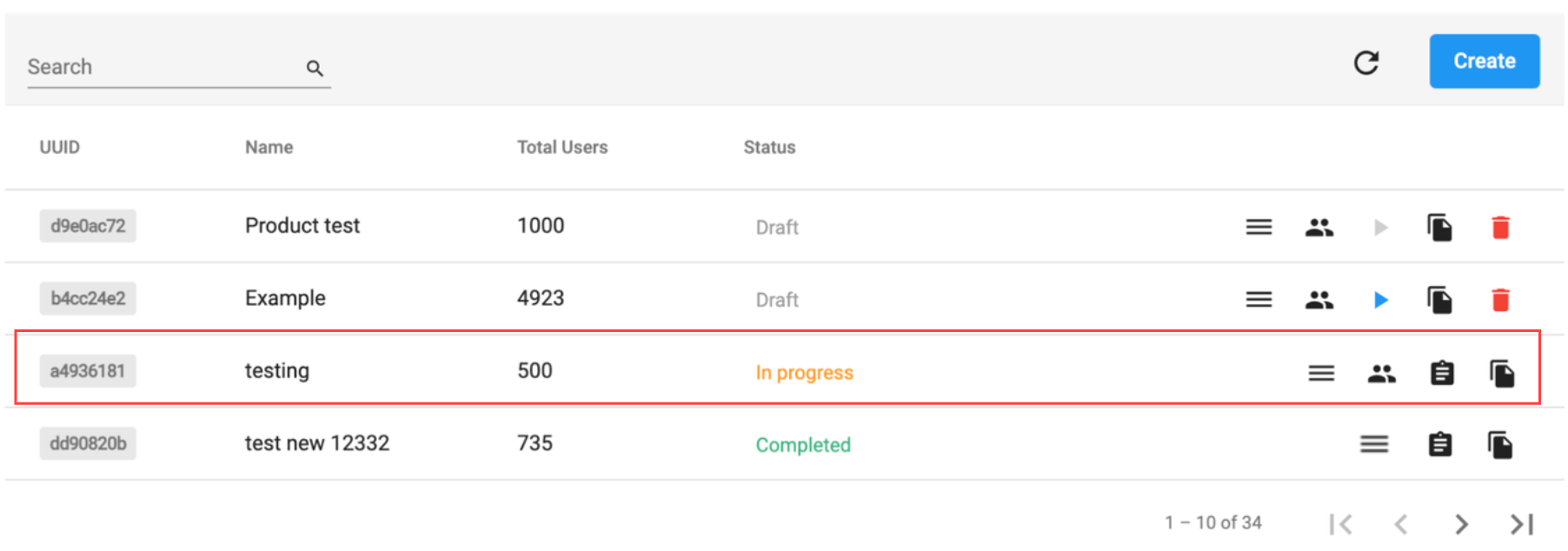 When the template is Completed: (User have 3 options)
When the template is Completed: (User have 3 options)
- Licenses (view only)
- Report (When user clicks Report, it will navigate to a new Page - Report
- Duplicate
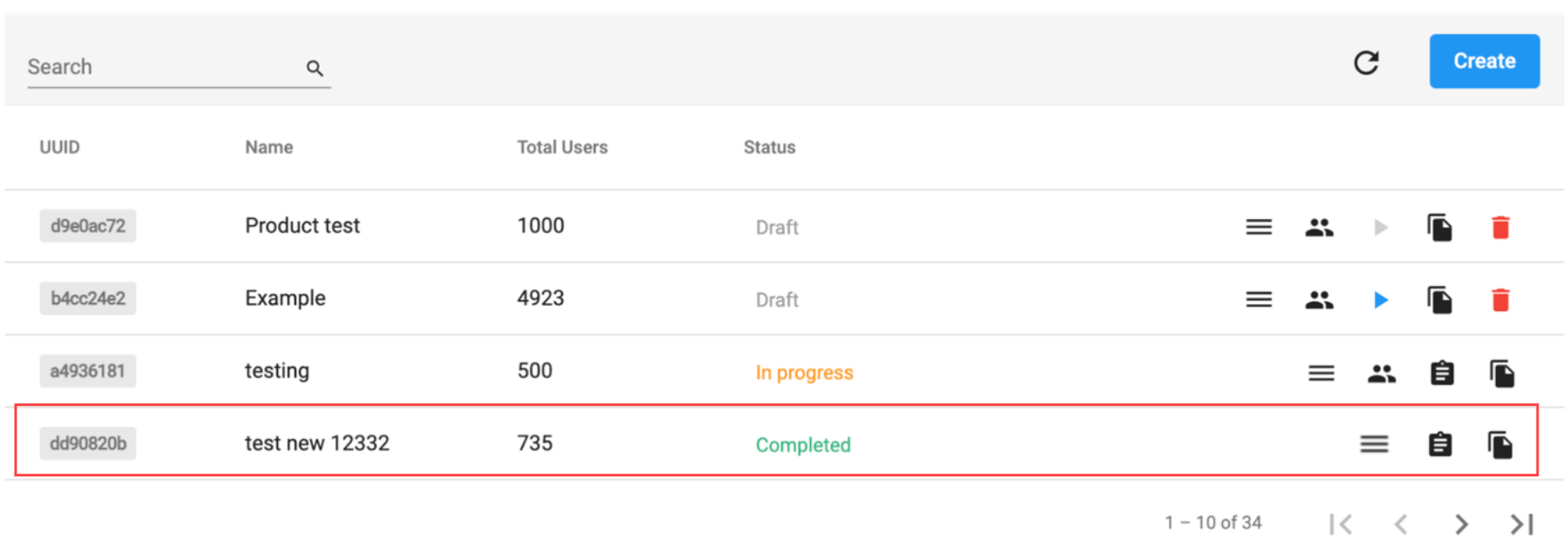 When users click Create button, a new window will pop up:
When users click Create button, a new window will pop up:
- Fill in the Name
- Select Add on licenses you want to add
- Click Next
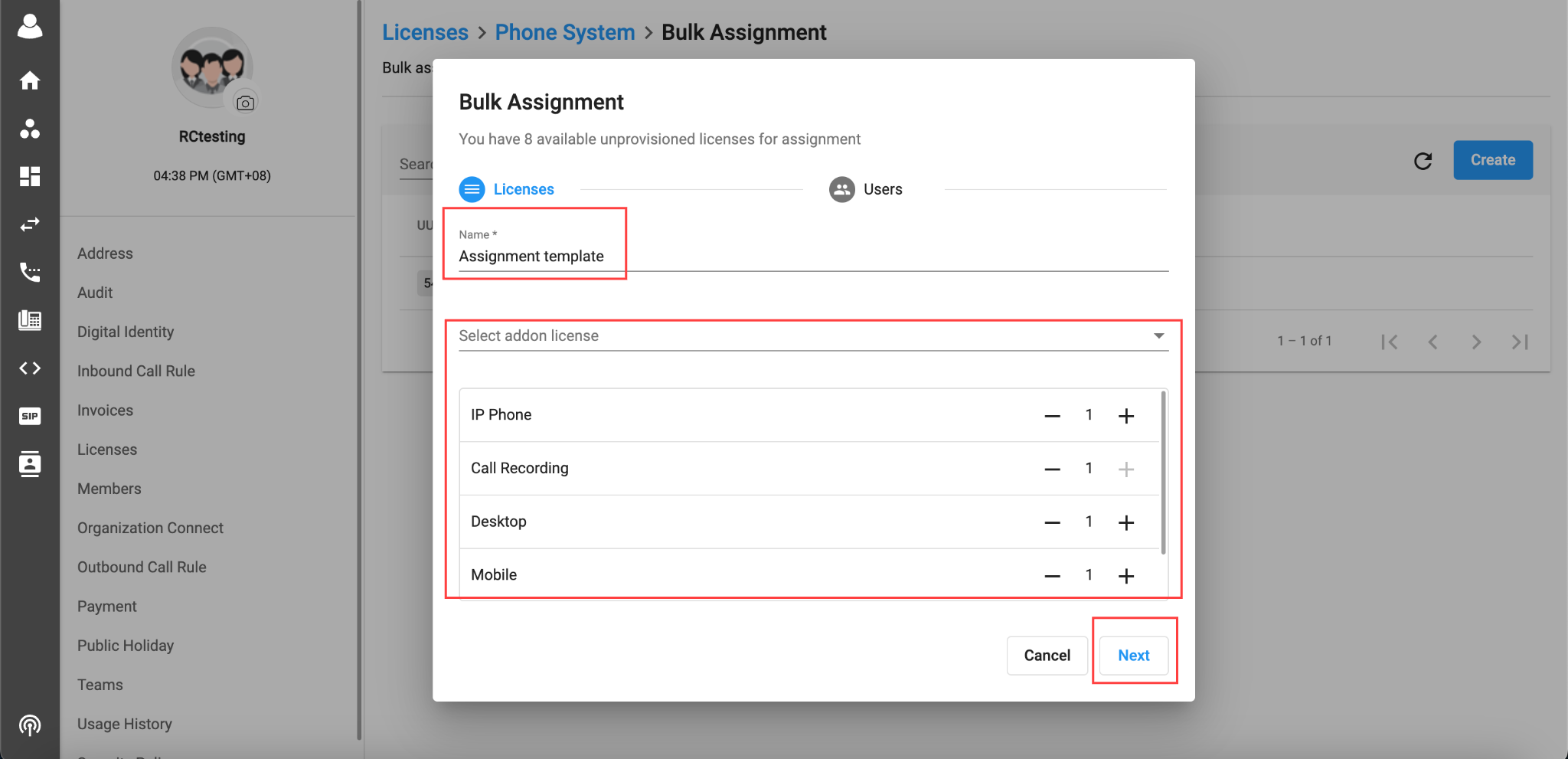 * Click on the dropdown menu to Download the Sample file.
* Click on the dropdown menu to Download the Sample file.
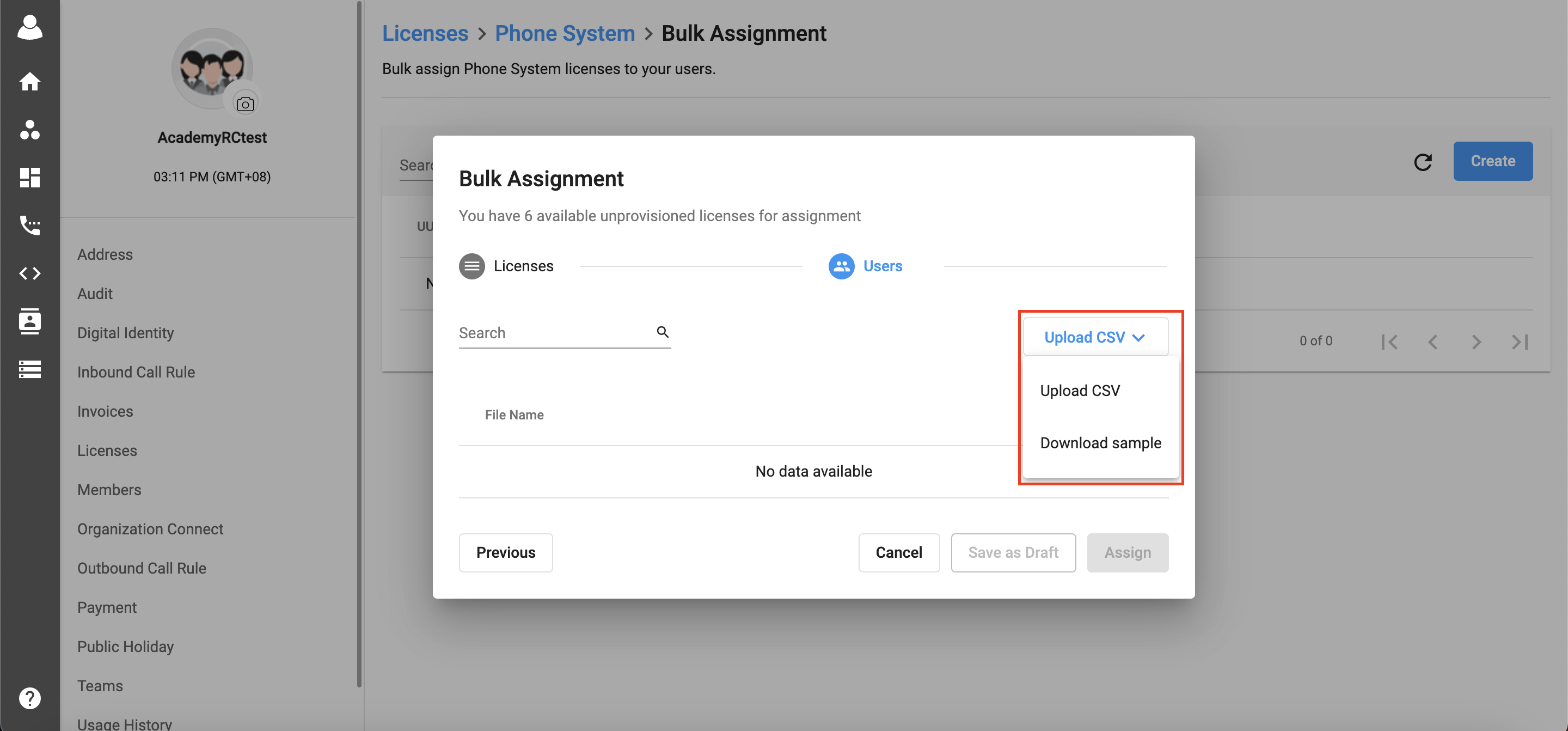 The sample file downloaded need editing on the user's side.
The sample file downloaded need editing on the user's side.
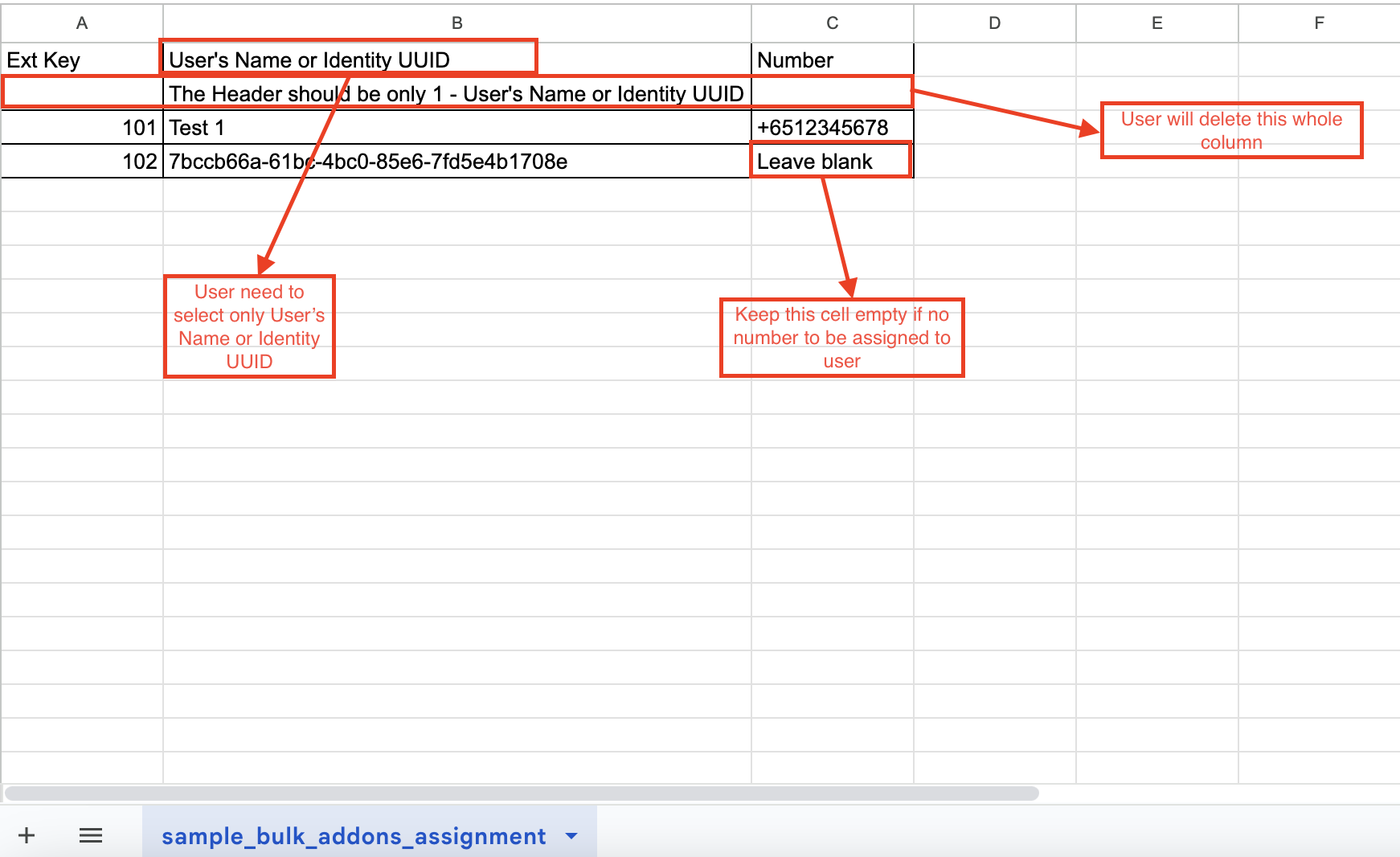 There are two sample files which can be created:
There are two sample files which can be created:
- File with User's name (sample below):
| Ext Key | User's Name | Number |
|---|---|---|
| 101 | Tony | +6512345678 |
| 102 | Jane |
- File with Identity UUID (sample below):
| Ext Key | Identity UUID | Number |
|---|---|---|
| 101 | 652d2f57-6e3b-4170-8bf9-4f1e98c88b56 | +6512345678 |
| 102 | 7bccb66a-61bc-4bc0-85e6-7fd5e4b1708e |
Note:
Ext Key:
- Obligatory
- Cannot leave it blank
- Ext key is unique and cannot be duplicated
- Formati is numeric: form 3 to 5 digits
- The Ext key is newly created for the unprovision Phone System Base License
User's Name or Identity UUID:
- Obligatory
- Cannot leave it blank
- User can input either user’s name or identity UUID in the CSV file
- CSV only accepts one type for the entire file, either UUID or name. Mixing is not allowed to ensure consistency
- Limitation for the uploaded Users in CSV file is 15,000 Users. No limitation for number of CSV files uploaded but must be under limitation 15,000 Users
- Format: UUID or String
Number:
-
Optional
-
If there is no number → The extension does not have Assigned Number
-
If there is number → The extension has Assigned Number
-
Maximum: 1 Number
-
Format: Numeric or Blank
Size Limit for the CSV file is5 MB.
After clicking Assign, users wait for a while to complete the assignment progress.
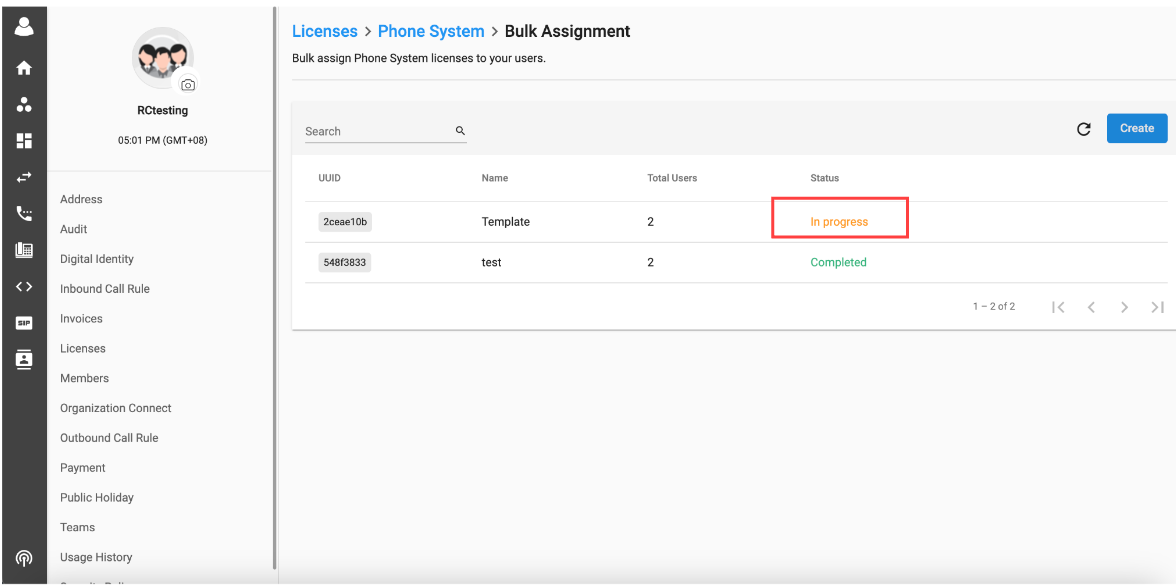 After completing the assignment, users click Report to see the result of the assignment progress and export the report.
After completing the assignment, users click Report to see the result of the assignment progress and export the report.
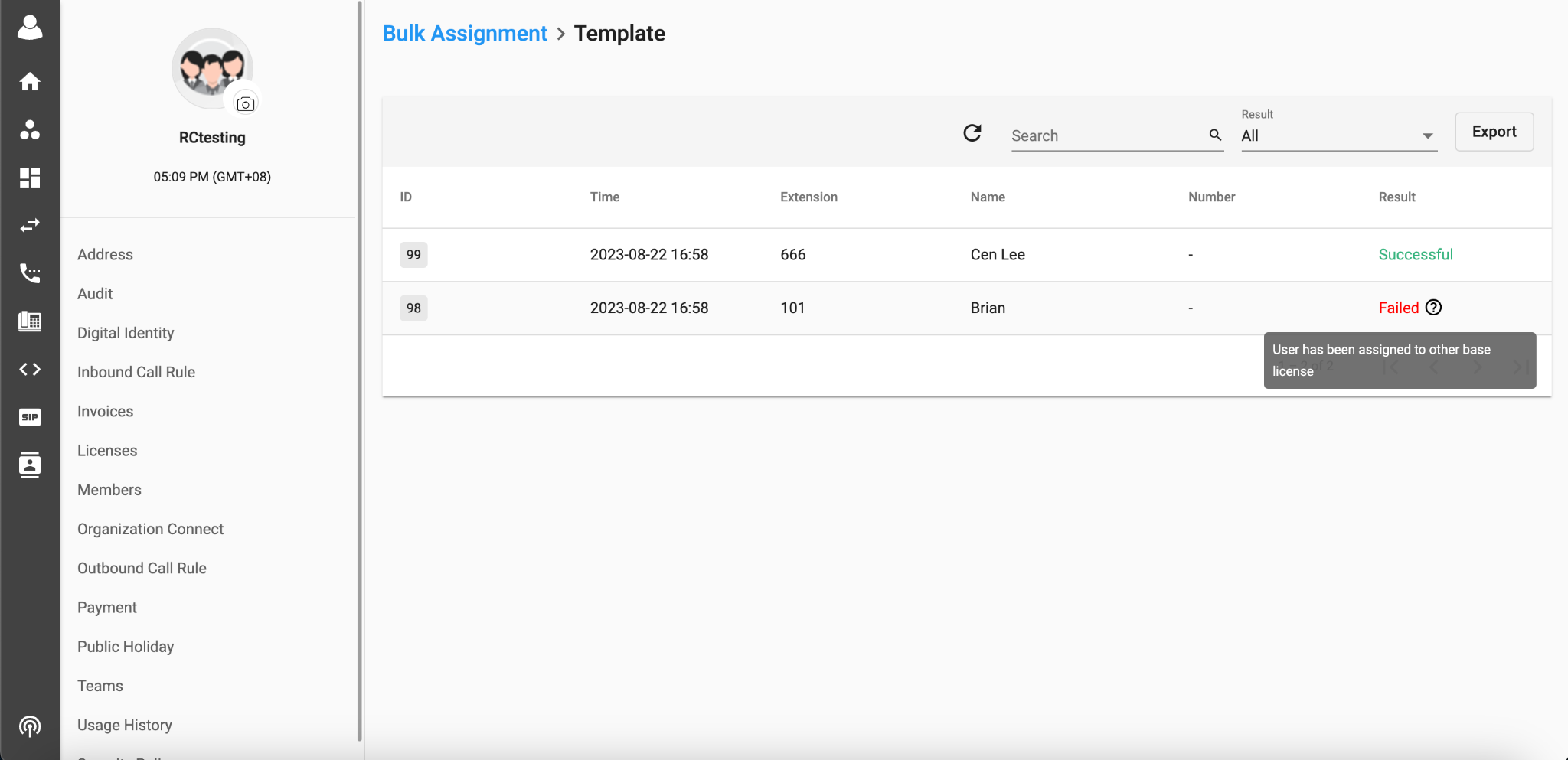
Note:
In order to assign successfully:
- The organization must have sufficient available unprovisioned Phone System licenses for assignment
- The organization must have sufficient available addon licenses for assignment
- User’s status must be unassigned
Manage Phone System Extensions:
- Click on the Profile icon on the top left corner > Go to Manage Organization
- Go to Licenses tab > Choose Phone System
- Click on a particular Extension
- Available actions:
Edit Extension Number & Directory Name
Please Note: When editing the name the maximum number of characters are limited to 100. Once the 100 limit is crossed the update button will disable.
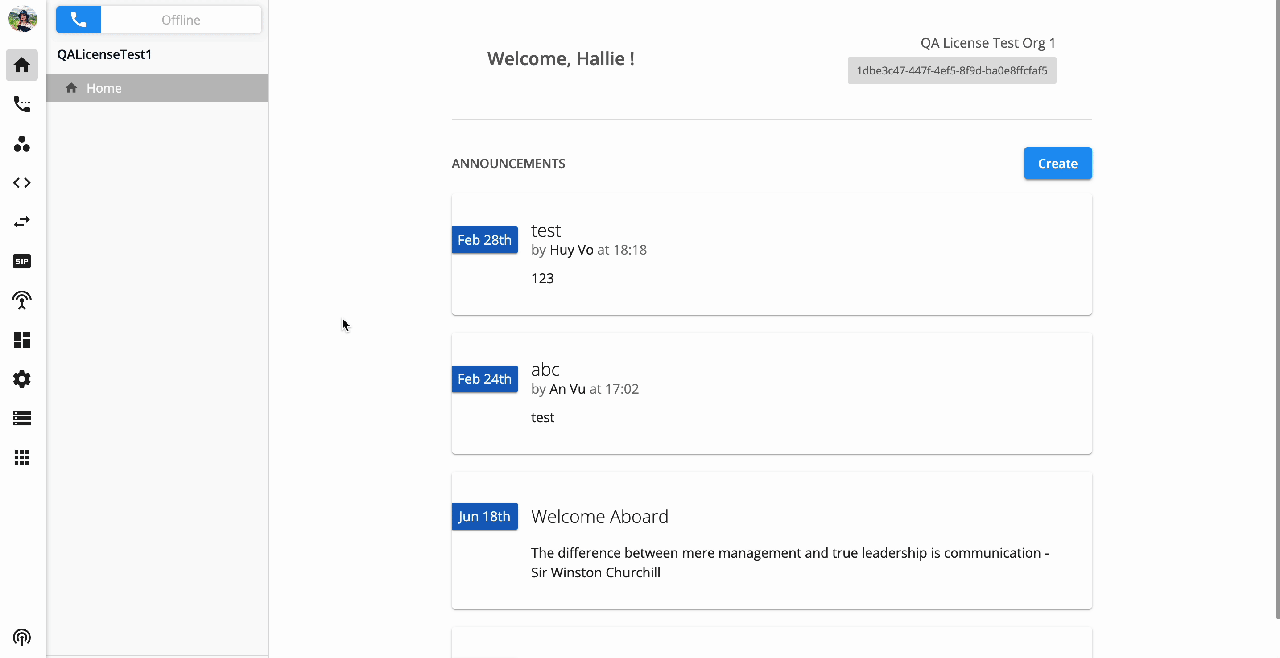
Change User of the Extension
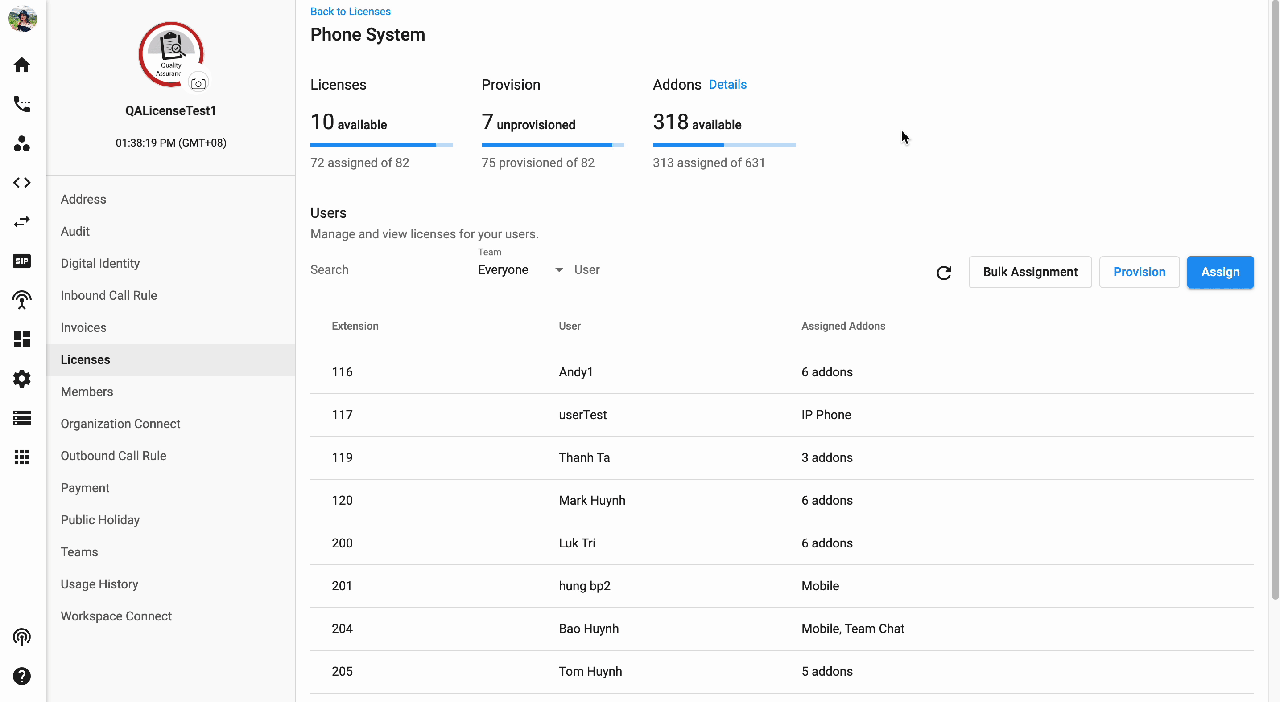
Change Addons of the Extension
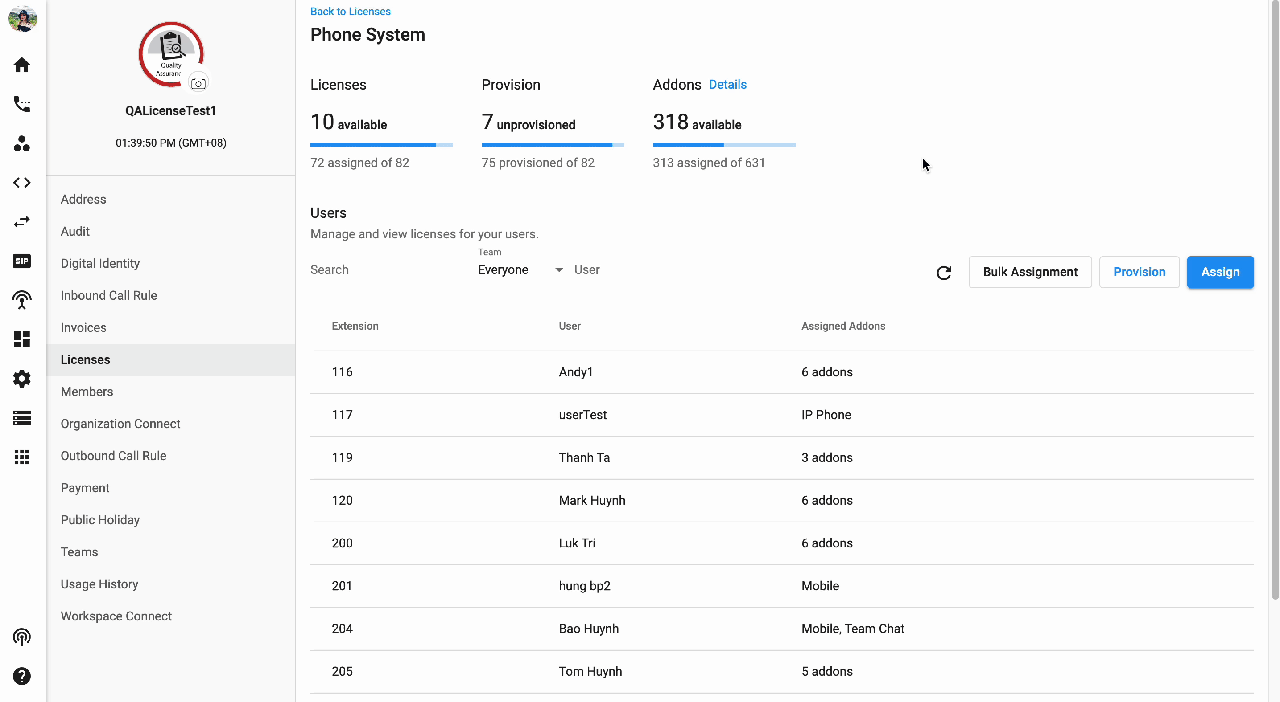
Change Number of the Extension
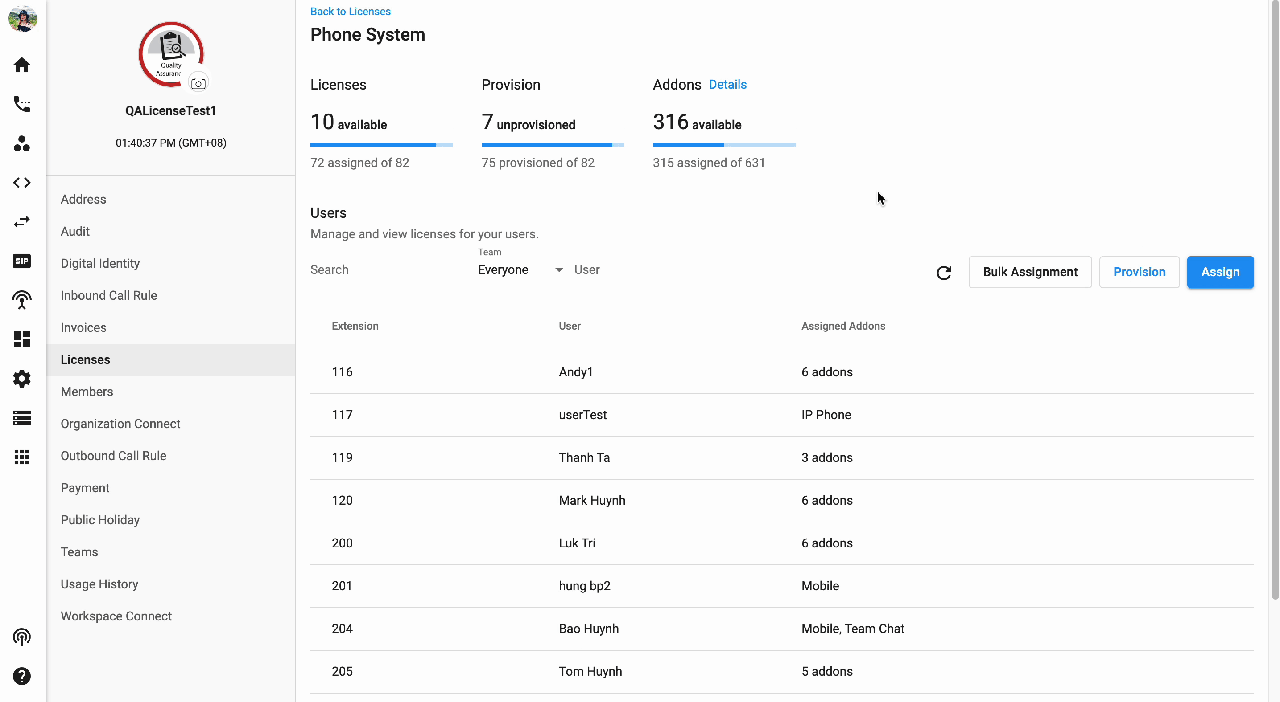
Delete Extension
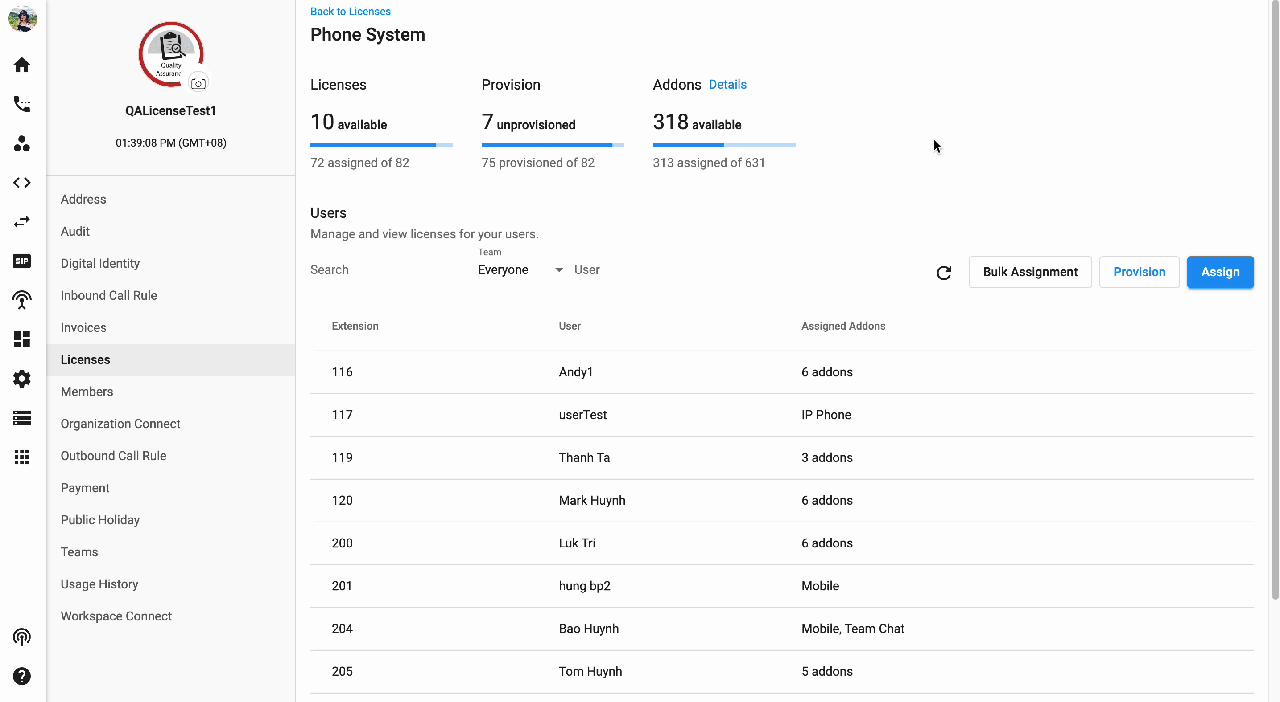
Export details:
Users can also export extension details and available number license in Phone system license tab.
- Go to Manage Organization
- Select Licenses tab
- Select Phone System and click Manage
- Click on the Download Button
- Export provisioned extension
- Export available number license
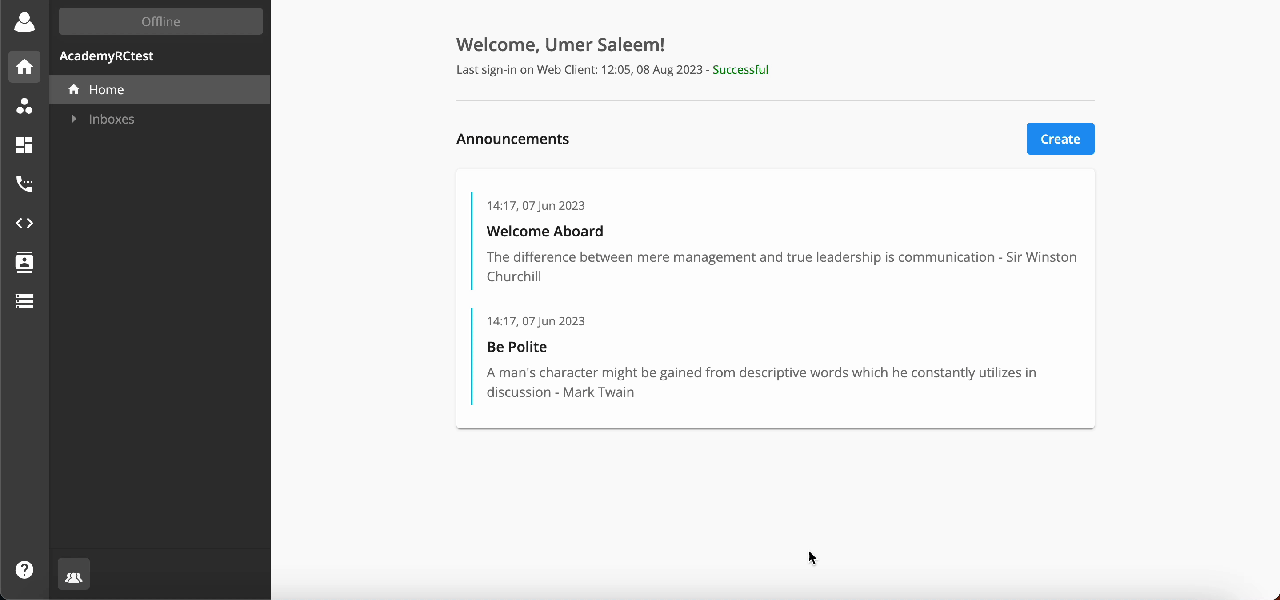 ### Report Format:
### Report Format:
Extension Details File:
Downloaded report file for Extension details will contain following fields:
- Ext Key
- Number
- User
- Addon License details
 Downloaded file name format: orgUuid_exportdatetime_license_phonesystem_provisioned_extension
Downloaded file name format: orgUuid_exportdatetime_license_phonesystem_provisioned_extension
Available Number License File:
Downloaded Number license file will contain the detail for Number licenses.