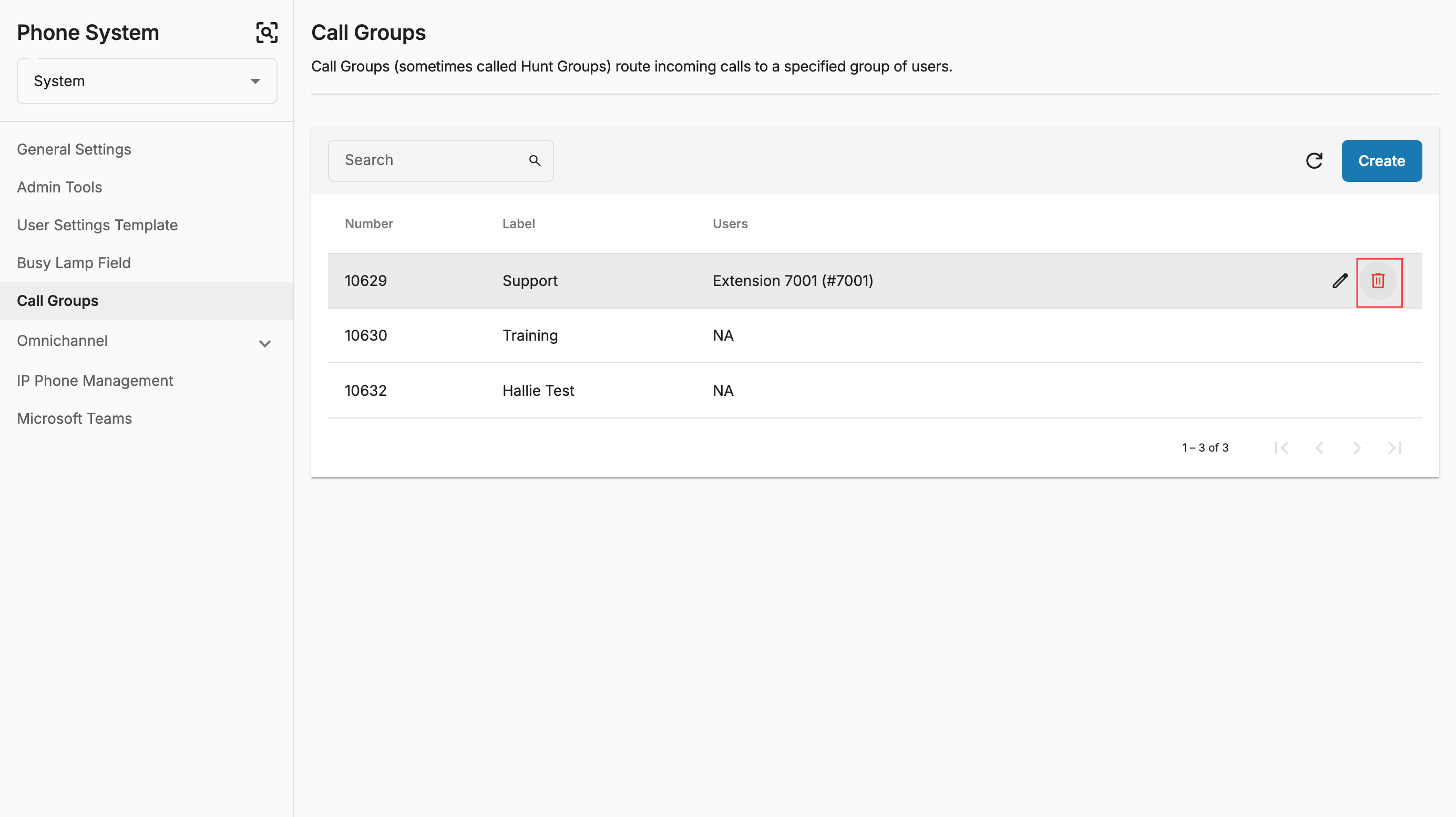Call Groups
Create a Call Group
In order to create a call group, follow the steps below:
- Go to Phone System > View - System
- Go to Call Groups > Create
- Key in a Group Key > Group Label
- Choose Ring Mode:
- Ring All - Simultaneous Ring:When a call comes in, all users in the Extension List ring simultaneously.
- Sequential: Each extension is rung in order, starting from the first extension in the list each time.
- Choose the Ring time for each extension.
- Round Robin - Circle Ring: When a call comes in, each extension user is rung in order, one after the other. However, the last extension used is remembered. The next call received rings the next extension in the list.
- Longest Idle - Uniform Ring: When a call comes in, the extension that has been unused for the longest period rings first, then the extension that has been idle second-longest rings, etc.
- Add Group members
- Click Save Changes to save and activate
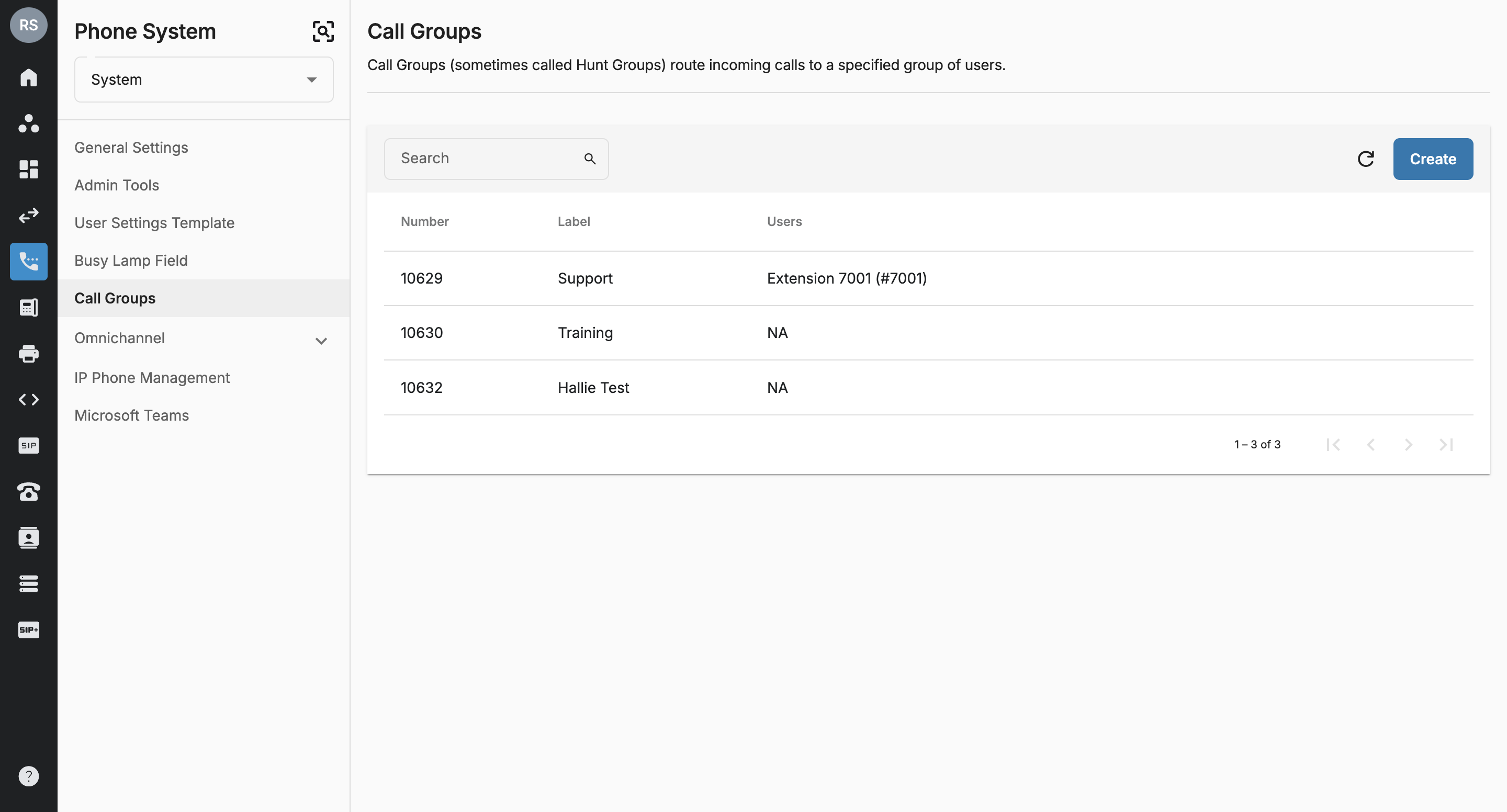
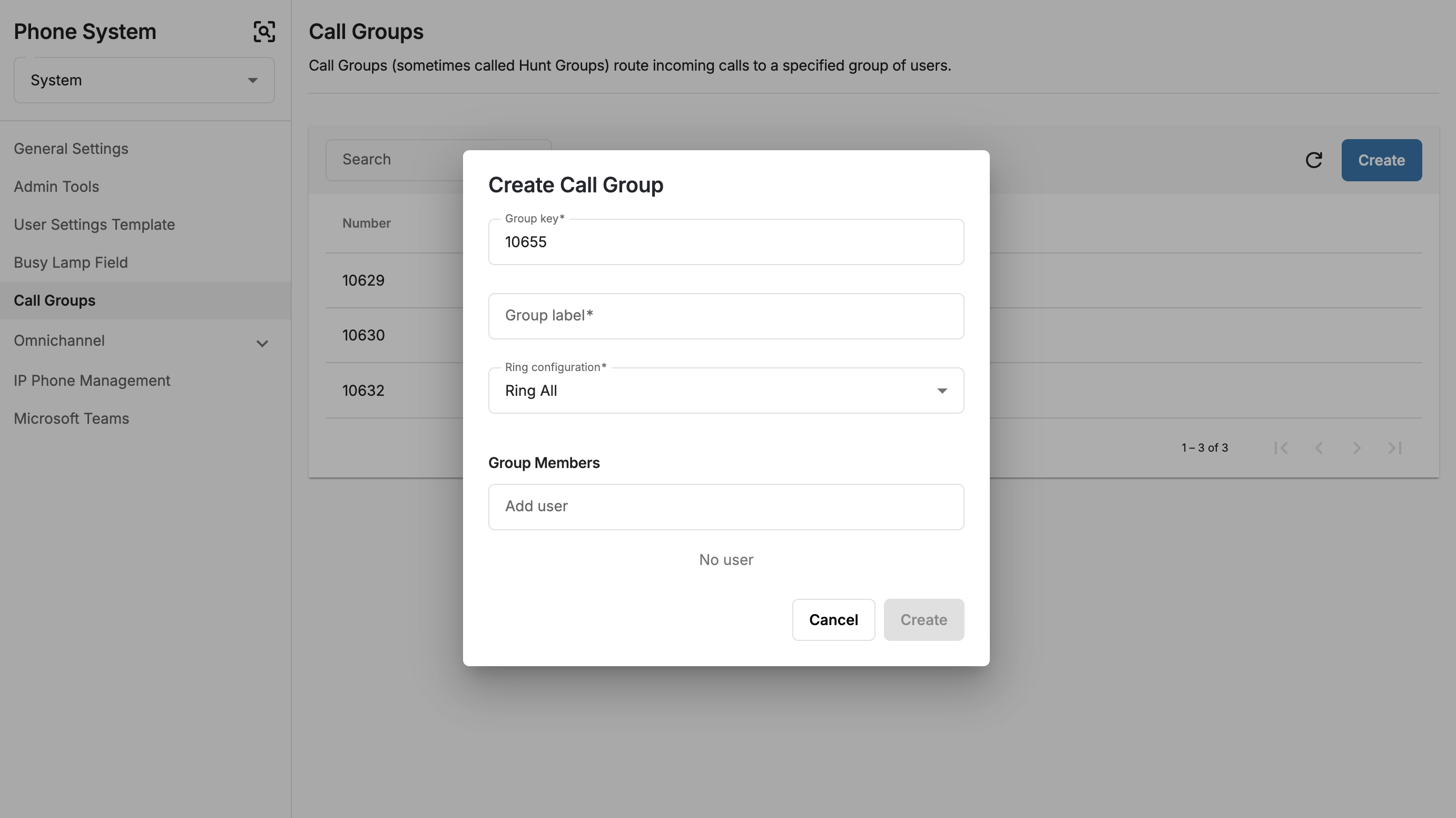
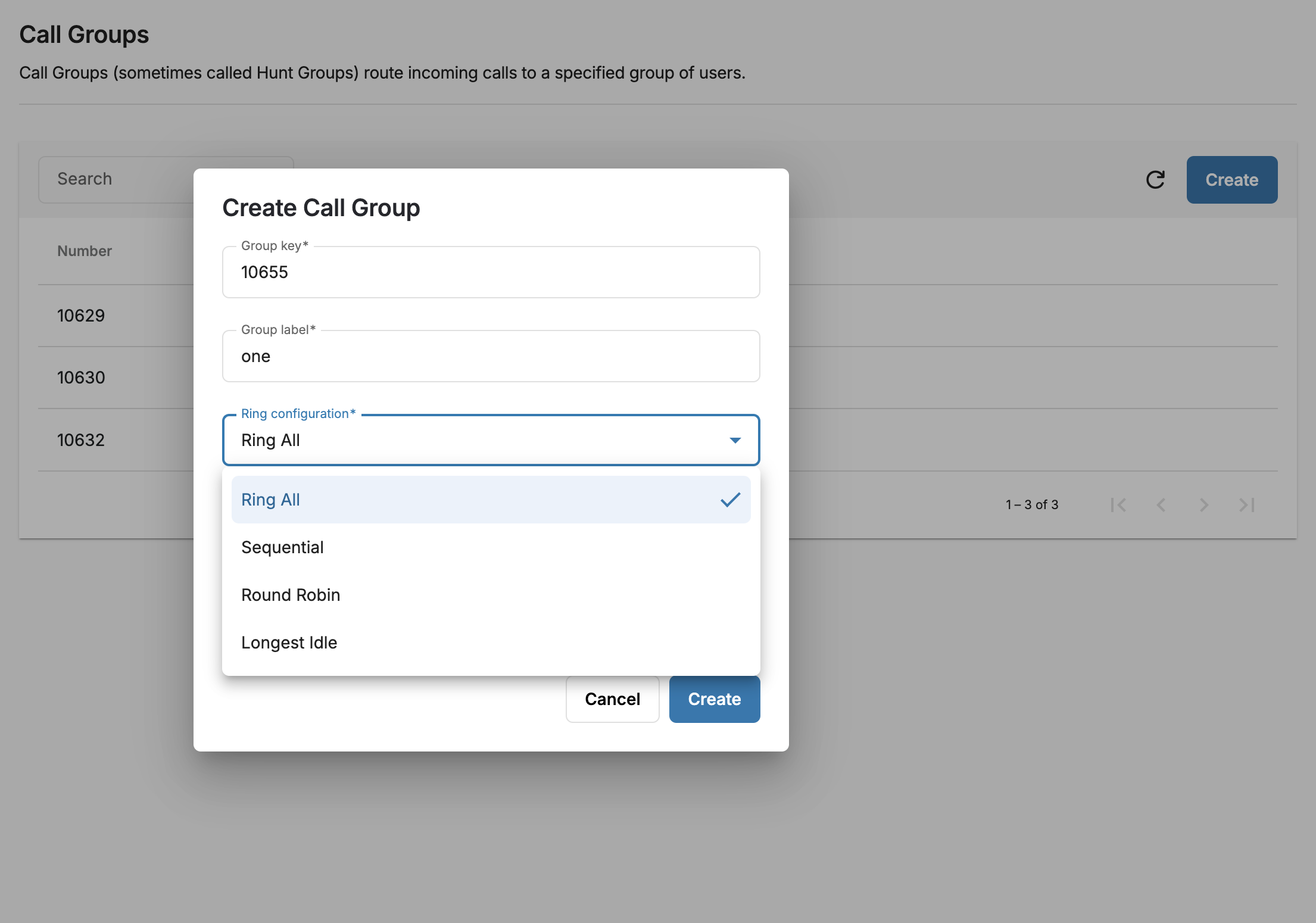 Restriction:
Restriction:
- Group Key: only 2 to 5 digits. (An error message will appear if not within the range).
- Group Label: Maximum length is 160 characters
- Group Member:
- The total limit for Users in Call Group are 20 users.
- System will auto count when users enter the numbers.
- When the limit is reached, you cannot add more user to the list.
- Contact Center users cannot be added to a Call Group.
- Any users who have Delegation settings activated cannot be added to a Call Group.
### Edit a Call Group
In order to edit a Call Group settings, follow the steps below:
- Navigate to the Group you want to edit > click on the pencil icon
- Change the settings
- Update
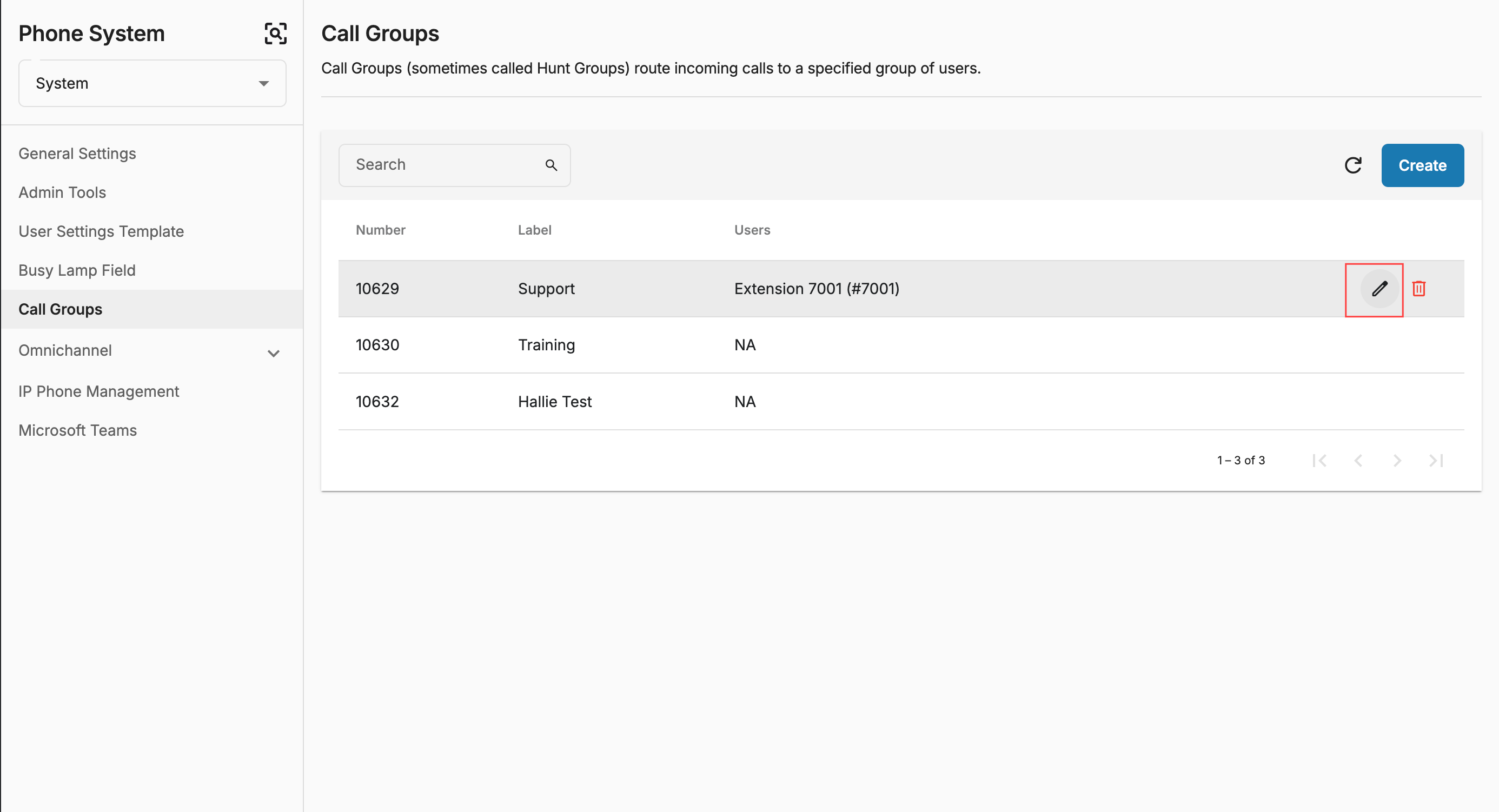 ### Delete a Call Group
### Delete a Call Group
In order to delete a Call Group settings, follow the steps below:
- Navigate to the Group you want to delete > click on the trash icon
- Delete